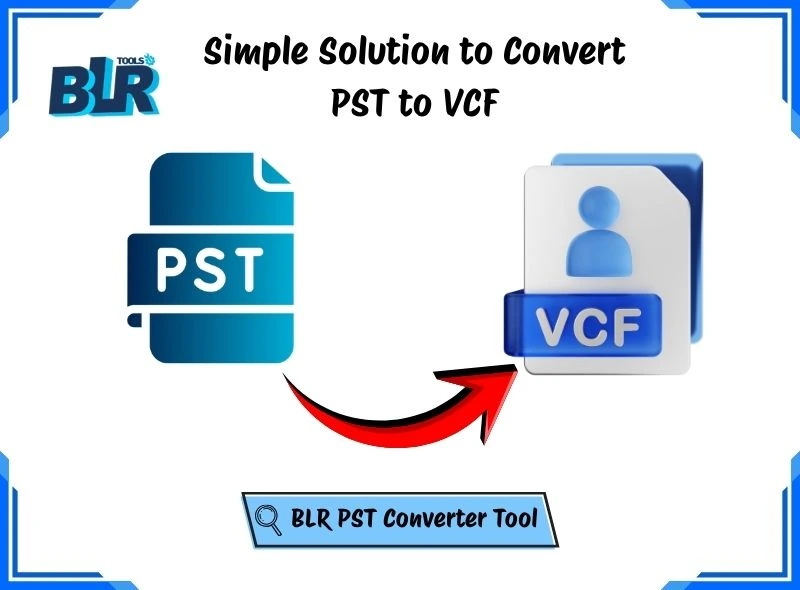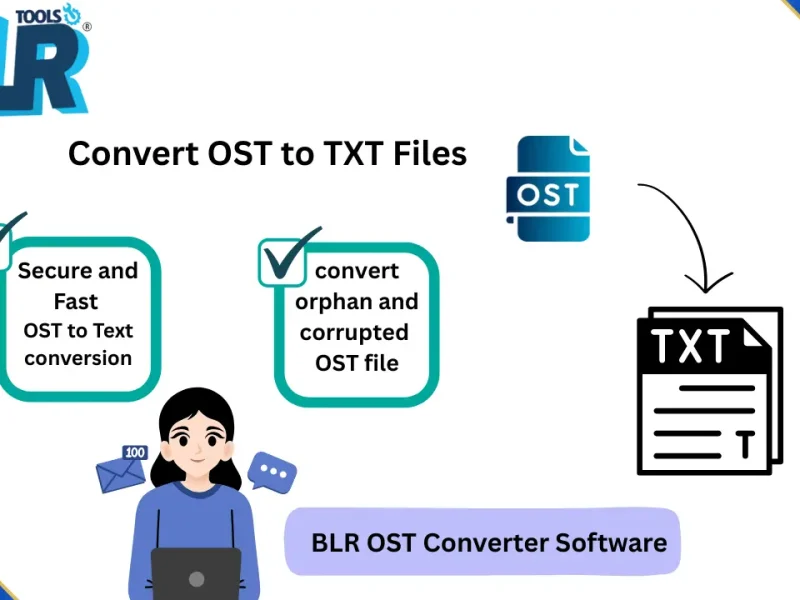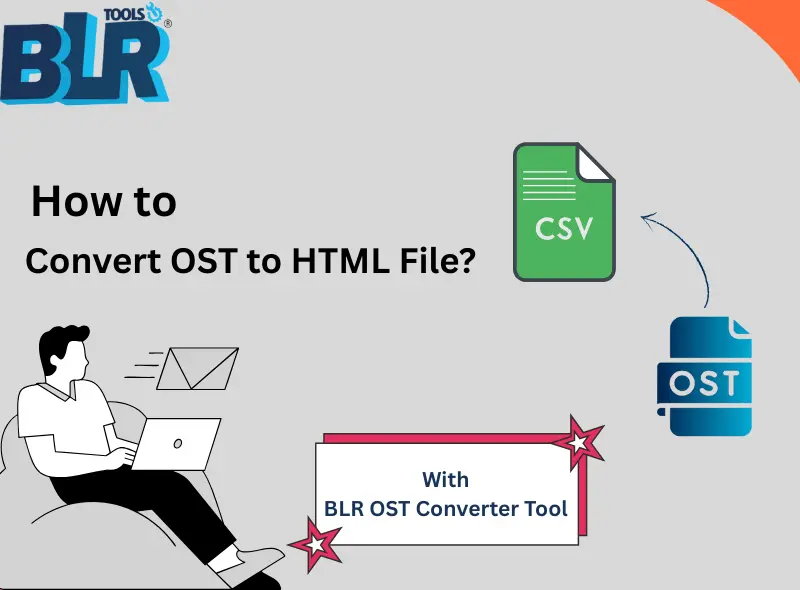When you originally moved to Apple Mail after using Microsoft Outlook, one of the first frustrations you are likely to front is how to open PST file in Apple Mail. Personal Storage Table (PST) files store all your Outlook data, such as emails, contacts, calendars, and attachments, but Apple Mail has a varied format and language, MBOX. You can’t simply import PST file into Apple Mail and have it open right away.
In this blog guide, we will discuss why PST files are not directly supported, how to move your data, and provide an in-depth walkthrough to make the migration method easier.
Why Apple Mail Doesn’t Support PST Files
Outlook uses PST for data storage, while Apple Mail uses MBOX. The two formats do not communicate by default. It also means that before you can open a PST file in Apple Mail, you have to convert it into a format that Apple Mail can read.
Your Outlook data, including emails, attachments, and folder structures, will not be recognized by Apple Mail unless a conversion is performed.
Understanding PST and MBOX Formats
Microsoft Outlook stores calendar, contact, and email data in a special structure known as PST (Personal Storage Table). Messages are saved in a single text-based file per mailbox using MBOX, which Thunderbird, Apple Mail, and other programs use. PST to MBOX conversion is necessary for Outlook to Apple Mail migration because these formats are incompatible. The migration from Outlook PST to Apple Mail requires a method.
1. Manual Method (Import PST to Apple Mail)
An additional mail client, such as Mozilla Thunderbird, is required for the manual method:
1. Set up Thunderbird on your computer.
2. Use the Outlook integration to import your PST file into Thunderbird.
- Open Thunderbird → go to tools > Import > mails > select Outlook > and import PST data.
3 . The Thunderbird mailbox can be exported in MBOX format.

- Thunderbird: right-click the mailbox, go to ImportExportTools NG -> Export Folder -> Save in MBOX format.
4. Open Apple Mail and import the MBOX file.

- Launch Apple Mail=> File > Import Mailboxes > MBOX format > select the saved MBOX file with the mailbox data > Continue to import.
Limitations:
- It takes a lot of time and calls for several applications.
- Danger of formatting problems or data loss.
- Doesn’t function well with big PST files.
2. Automated Method (Using a PST Converter Tool)
Using a PST converter tool is a quicker and more dependable way. This kind of software doesn’t require Outlook to be installed in order to convert PST to MBOX. During conversion, a lot of sophisticated tools maintain the metadata, attachments, and folder structure.
As an example, having tried several different software packages, the BLR Outlook PST Converter met with the process quite well. It has enabled me to convert PST to Apple Mail with no loss of data and has also simplified the process of open PST file in Apple Mail, even where there is a large mailbox and attachments.
Simple steps to transfer PST to Apple Mail
- Download & Install BLR PST Exporter – Install the program and run it on your system.
- Add your PST File – Click Add File or Add Folder to add your Outlook PST files.
- Preview PST Contents (Optional) – See emails, folders, contacts, and other items in a preview- choose particular items to transfer.
- Choose MBOX as the Output Format – Select MBOX among the extended number of supported formats (EML, PDF, MSG, HTML, and others).
- Choose a Destination Folder –Select a place to save the converted MBOX file on your computer.
- Start Conversion – Click Export (or Convert) to Start. The tool supports bulky PST files.
- Importing into Apple Mail – Now you can import the data file into Apple Mail. Open your apple Mail, go to File > Import Mailboxes menu, select the MBOX file type, and select your converted file.
A trusted PST converter software helps convert PST data to Apple Mail directly and securely without the need for Outlook.
Tips for a Smooth Outlook PST to Apple Mail Migration
- Always do a backup of your PST files first – it is always good to have an original copy of your Outlook data in case you require it in the future.
- Test File Size Restrictions – Certain converters are better than others at processing PSTs that are large.
- Retain Folder Structure – Ensure that the way you have sorted it has a hierarchy that will allow easy navigation within Apple Mail.
- Test Before Final Migration – Import a small amount out to make sure everything is running fine.
- Employ a Trusted Tool – With the help of a Reliable Outlook PST Converter, you can save time and minimize errors.
Final Thoughts
Managing to open PST file in Apple Mail may seem a complicated task; however, with the appropriate methodology, it can be carrie out easily. Depending on file size, skills, and time, you can use either a manual approach or an automated PST converter tool.
With the help of a professional program, such as the one offered by BLR Tools, my experience of importing the Outlook mails into Apple Mail became even quicker and flawless. It maintained the integrity of my data and also worked with large files without problems.
Use this tutorial to migrate PST to Apple Mail easily without data loss.