Summary: In digital technologies, many users use different types of email clients to access or open emails. One of the formats is MBOX, PST, EML, MSG, and HTML types. As users know, the MBOX file is widely used to save multiple email client data in a single (.txt) file. However, sometimes users want to switch email clients from MBOX to another one. If users want to move MBOX data into MDaemon WebMail, then this blog is for you. Users face multiple challenges when they try to import MBOX to MDaemon WebMail, such as data loss, email corruption, etc. Do you want a simple and secure solution to upload MBOX files to MDaemon WebMail? To make the procedure of converting MBOX to MDaemon WebMail simple, read this blog post to the end.
What is MDaemon? Why Import MBOX to MDaemon?
MDaemon is a basic email server program made specifically for Windows users. This email client gives an affordable alternative to more complex solutions like Microsoft Exchange. Medium and small-sized companies use this email server. MDaemon can manage multiple email users at one time. It also provides for managing user accounts or message formats. Distribution lists can be formed or handled forever by users.
Justification to Switch/Upload Mailbox data in MDaemon Webmail
There are many reasons to import MBOX to MDaemon Webmail. MDaemon webmail is a Windows-based email server by Alt-N Technologies. It is a popular WebMail, IMAP/SMTP, or collaboration features. This email server has robust capabilities that make email management better online and offline. There are some mentions in the below of paragraph below:
- Sometimes, multiple business users want to make MDaemon their primary email server; that’s why they want to merge MBOX files into an MDaemon account. The most effective email client for organized email management is MDaemon.
- Switching emails from MBOX to MDaemon allows users to access all old emails, contacts, and calendar data directly in MDaemon Webmail.
- MDaemon webmail gives simple and real search capabilities or integrated archiving solutions. When users convert MBOX files into MDaemon, that backup can be searchable.
- When users switch MBOX files to MDaemon, it gives them advanced spam filtering options. MDaemon webmail has complex security protocols that protect data from potential threats.
- Users can use the MDaemon Webmail for forensic investigations. All store email data can simplify the process of e-discovery.
After releasing the reason to export MBOX files to MDaemon Webmail, users need an easy solution to convert MBOX files. This blog provides you direct and quick guide to import MBOX email files into MDaemon.
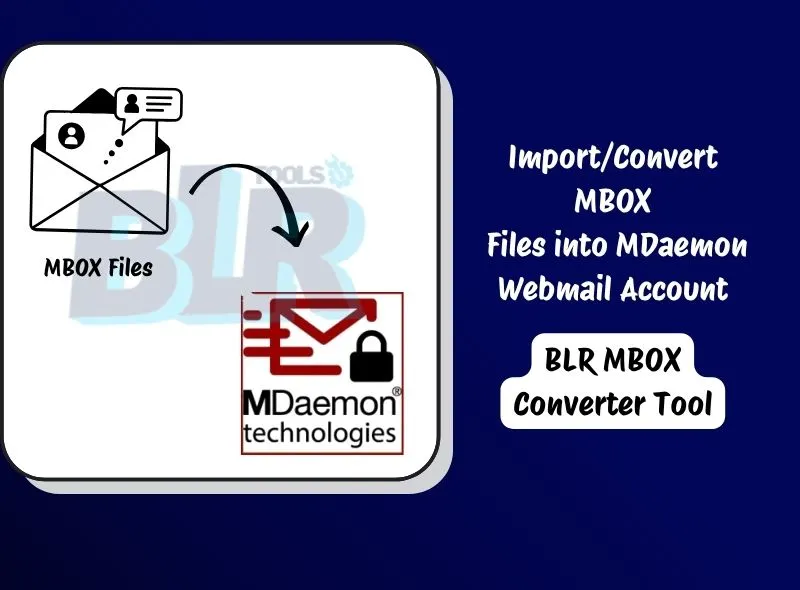
Cost-Free Guide to Import Mailbox to MDaemon WebMail
As users know, MBOX files don’t import into MDaemon WebMail accounts directly. Users need to convert first to access MBOX files in MDaemon.
Step 1: Download Thunderbird to Import MBOX Email data
- Download or install Mozilla Thunderbird.
- Install the plugin in Thunderbird which is known as “ImportExportTools NG”:
- Now, go to the Add-ons Manager and after that, use this shortcut key (Ctrl + Shift + A).
- Search for ImportExportTools NG or install it in Thunderbird.
- After installing the add-on, now restart Thunderbird.
- Right-click on Local Folders > go with the ‘ImportExportTools NG’ > and after that ‘Import MBOX file.’
- Choose “Import one or more MBOX data.”
- Browse saved MBOX files.
- All MBOX emails will be loaded into the Thunderbird local folder.
Sometimes “ImportExportTools NG Not Working in Thunderbird“. Users need to restart or reinstall Thunderbird to make the conversion process successful.
Step 2: Log in MDaemon Account in Thunderbird Email Client
- Again, start Thunderbird.
- After picking Account Settings, choose the “Add Mail Account.” option
- Log in MDaemon email address, password, and add the display name.
- Select IMAP add the MDaemon server details:
- Incoming: imap.domain.com
- Outgoing: smtp.domain.com
- Once this step is done, click Done to connect the account.
Step 3: Import MBOX Emails in MDaemon Webmail
- Choose all imported MBOX folders from store location.
- Press Ctrl + A to choose all MBOX emails.
- Right-click or choose “Move To > MDaemon Account >” and select the “Inbox or desired folder.”
- Thunderbird will now sync.
- Upload MBOX emails to the MDaemon WebMail account by using IMAP.
Freeware Manual Guide’s Drawbacks
- Users can lose important data if they miss a single step.
- Multiple steps and email clients are needed to import MBOX files into MDaemon.
- The email structure can be lost in the free method.
- Technical users can only use this method easily.
Recommended Expert Method to Import Mailbox data into MDaemon WebMail
Users can use the free method, but they have multiple limitations when trying to export bulk MBOX files into MDaemon webmail. If they don’t want to create conversion as a fuss, then they can use the direct professional software approach given by BLR Tools. Users can download or try the free trial of the BLR MBOX email converter. This application is fully safe to convert MBOX files or even folders into an MDaemon account without any data size limitations. Some users can download this advanced solution on any Windows operating system. No Thunderbird installation needed to import MBOX to MDaemon WebMail. Get the first free trial edition for free to know more about the software.
Steps: convert MBOX to MDaemon WebMail intact Attachments
- Download BLR MBOX mailbox converter tool first.
- Start the tool, choose MBOX email data from the PC/desktop.

- Preview chosen MBOX files, and then select the IMAP option.
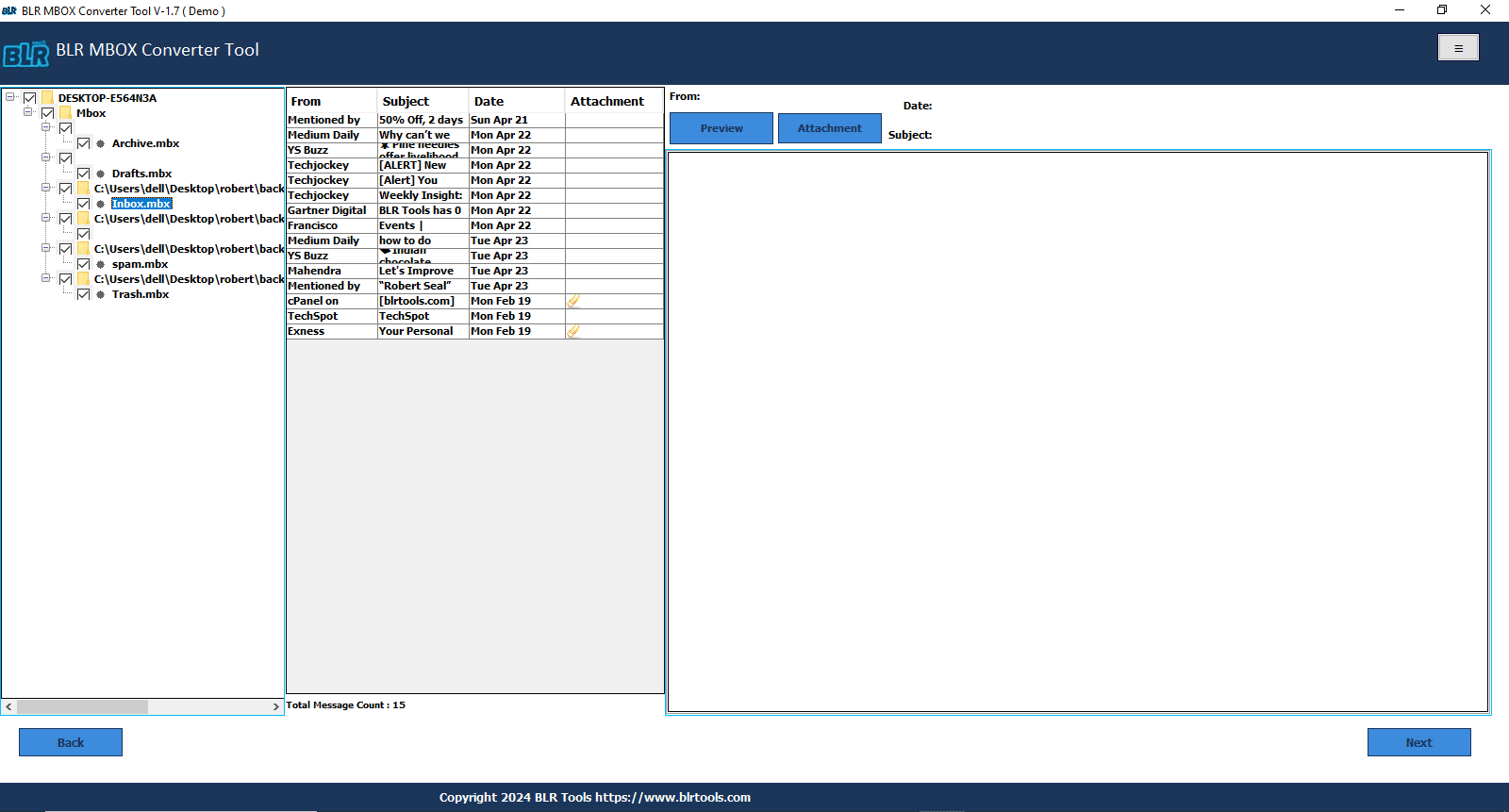
- Now log in to the MDaemon account with the email ID and password.
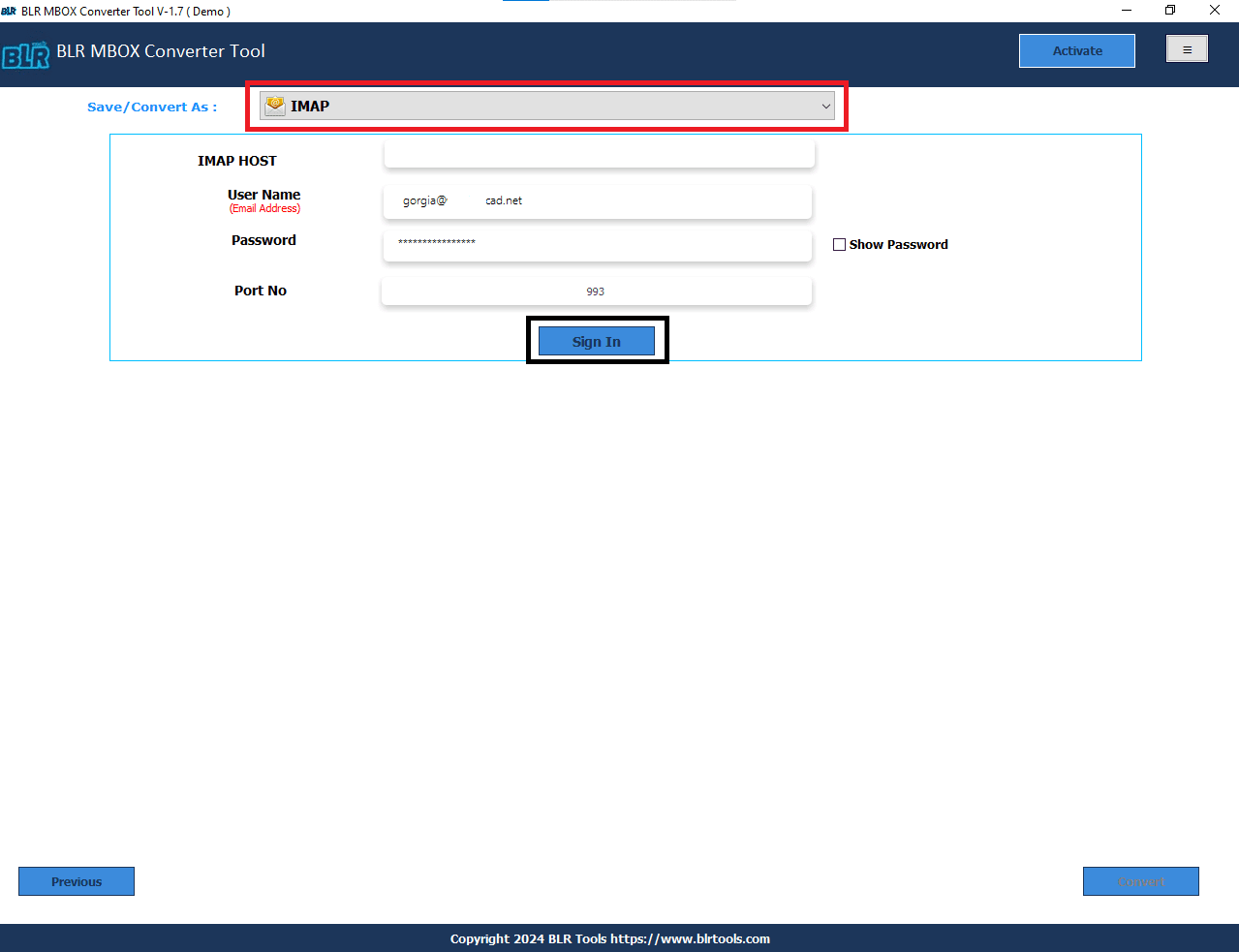
- After verifying the 2-step verification and then click convert.
- Wait for the conversion process to be done, then check the MBOX file in any mailbox folder.
Conclusion,
In this updated guide, users will learn the simple method to import MBOX to MDaemon WebMail account. Users can use the free method to import MBOX data, but the free method is best for single or a few conversions. If users have a large-sized MBOX backup, then they can use the professional solution. This MBOX email file exporter tool didn’t take a long time to import MBOX files into MDaemon account. The user can also import MBOX files into Zoho Mail account with the help of this tool.
Frequently Asked Questions
Without installing Mozilla Thunderbird, is it possible to import MBOX files into MDaemon Webmail?
Thunderbird is required if you wish to freely import MBOX files into MDaemon Webmail. The Thunderbird mail client is required to transfer MBOX data during the MBOX to MDaemon Webmail conversion process. Thunderbird is not required if users choose the expert way.
If I convert MBOX files to MDaemon Webmail using the free approach, would my data be lost?
If done properly using the manual method above, then no data will be lost in the MBOX to MDaemon Webmail conversion. You just need to follow each step to transfer emails from MBOX to MDaemon.
How can I use the Apple Mail email client to complete the MBOX to MDaemon conversion?
Yes. Firstly, one can takeout Apple Mail inbox backup in MBOX format. After that, users can use any method to import MBOX files into MDaemon.
How to directly import MBOX into MDaemon Webmail while maintaining email format?
MDaemon does not allow users to import MBOX files directly. As per the suggested solution, users can upload MBOX files into MDaemon by using the IMAP solution. This tool helps users to import large MBOX folders into MDaemon accounts.
You can also read some more relevant articles in case there is a requirement related to export emails from mbox files to other documents and emails formats.
- How to easily change MBOX emails to PDF format.
- Perfect solution to convert MBOX files to PDF adobe support file format.
- How to read and convert MBOX email files.




