Short Overview: The MBOX email file format, allowing for many emails in a single text file, can be opened by a variety or numbers of email clients, such as Apple Mail, Sea Monkey, or Mozilla Thunderbird. Since PDF data files are widely compatible, so converting a numbers of MBOX files to PDF format is the best option to save time and extra efforts, in order to manage email data into documents format for legal or general purposes. This informative article is covered up with numbers of sections with full instructions on “how to convert MBOX files to PDF format”, including a best solution to export, print, convert or change mbox emails into PDF file and the utility for Windows and MAC OS is known as BLR MBOX email data converter. To find out on how to convert MBOX files into readily shared PDF Adobe files, continue reading.
Justifications for converting MBOX emails to PDF:
There are several reasons for this, but the following are the most important and useful tips to convert mbox files to pdf format
- Any OS can open PDF files without suffering formatting problems.
- They ensure that every email appears the same when read by preserving the original layout, fonts, and pictures used in a document.
- PDF files are particularly easy to share since they can be shared easily via cloud services and email.
- Sensitive information can be further secured by encryption & password-protecting PDF Adobe data files.
- Since PDF files are unlikely to get damaged after a few years. They are ideal for long-term storage.
- For personal as well as business usage exporting MBOX files to PDF is a fantastic choice.
How Can I Convert MAILBOX (.mbox) into PDF Data File?
Several popular techniques exist for converting MBOX files to PDF format. A proven and validated method for converting MBOX file to PDF is provided in the next section. Using Mozilla Thunderbird to convert MBOX files to PDF Adobe data file format with attachments becomes somewhat challenging process in following up the given above process.
This might lead to partial or incomplete conversion of MBOX files to Adobe PDF file format. For more better and seamless exportation process of MBOX emails into PDF format is to go through covered up sections below. One can easily print MBOX to PDF, easily export MBOX emails into PDF and can change MBOX to PDF data file format.
Manual Way to Export Mailbox Emails into PDF: Via Thunderbird Add-On
Using Mozilla Thunderbird, users can quickly convert any MBOX file to PDF format in the following ways:
- Start by downloading and setting up the Mozilla Thunderbird software on PC.
- On the Thunderbird menu, users will then select the Add-ons and Theme choices.
- Install the ImportExportTools NG add-on after searching for it in the “find more add-ons” menu.
- Upon finishing the installation, restart Thunderbird.
- Create the folder of your choosing by right-clicking on the Local Folder after installation.
- Select ImportExport NG from the menu under the folder.
- Click the import MBOX file option next, and then choose the specific MBOX file option.
- Navigate to the folder containing your imported MBOX files. Choose the email file required to export or convert into PDF from MBOX file.
- Select the print choice from the drop-down list that follows.
- Users must choose a PDF printer (such as Microsoft Print to PDF) from the print window that appears.
- Depending on what is necessity, users can adjust any additional print settings that might required. Either the range of pages or the arrangement might be altered.
- Finally, select Print to begin the converting process.
- After completing this step, users can name the file and store on desired location of hard drive or external drive for converted PDF files.
Limitations of Using Manual Methods to Convert MBOX to PDF Format:
The following are disadvantages of manually converting MBOX files to PDF:
- There are several steps in manual procedures.
- The likelihood of data loss is quite high.
- It might not be compatible with every email client version.
- Having a firm knowledge of both the MBOX and PDF formats is often required.
- Errors are more likely to occur using manual methods.
- The entire process would take a long time to finish.
Because of these shortcomings, users frequently find manual conversion to be unfeasible due to its complexity, danger of data loss, incompatibility, & possibility for human mistake.
Use MBOX File Exporter to Convert MBOX Files to PDF Format
The purpose of the BLR MBOX converter software is to migrate, export, or convert MBOX files to different formats, such as PDF data files, with attachments intact. It manages mass conversions well while preserving folder structures and data integrity. This utility makes it easier to move contacts, calendars, emails, & other data from MBOX files. Users can convert/export/print/change MBOX emails with or without attachments in batch mode at once into Adobe supported PDF format. Exported PDF file from MBOX emails can easily be read or access through numbers of third party programs, office Libre, open office, Internet Explorer, Opera, Adobe Acrobat and so on. Well, there is beneficial option is to check the process free of cost is to export 15 MBOX emails per label/folder into PDF format. This way free mbox data file converter can be test and verify prior to go with any premium version of license for unlimited conversion of MBOX emails to PDF format.
Here you go with Free Version MBOX Email Exporter Trial:
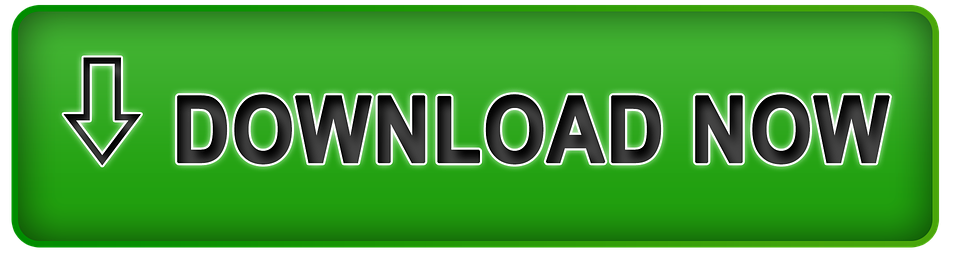
How to Convert MBOX Files to PDF Adobe Files?
These steps will help users understand how the tool functions. Simply adhere to them step-by-step:
- BLR MBOX email converter software is to be downloaded and installed on a PC. Execute it as an administrator.
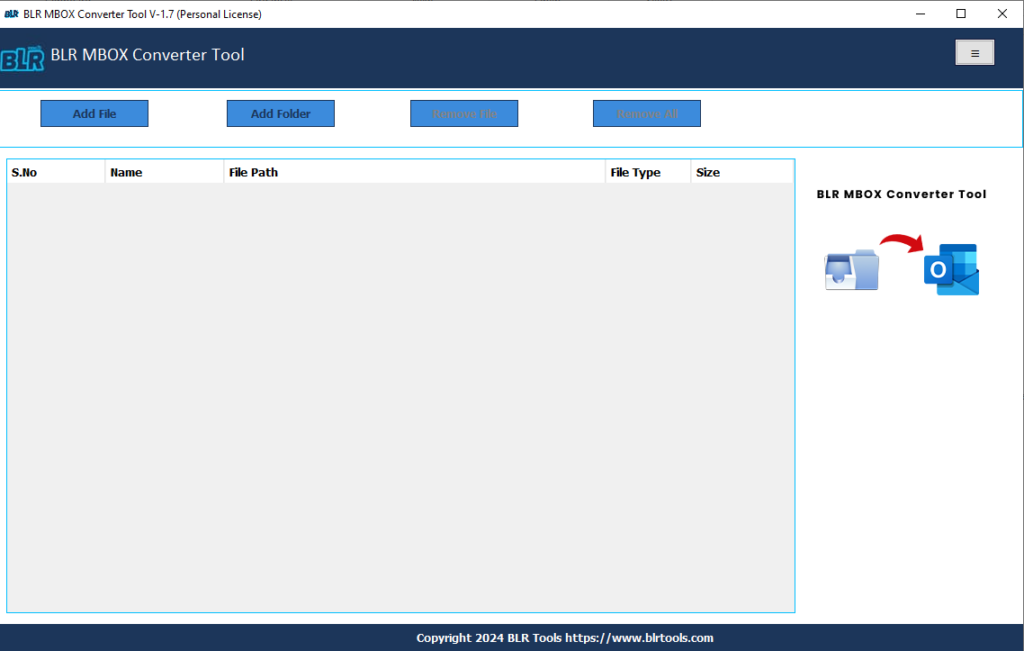
- Choose one or more MBOX files to preview by clicking the Select File button.
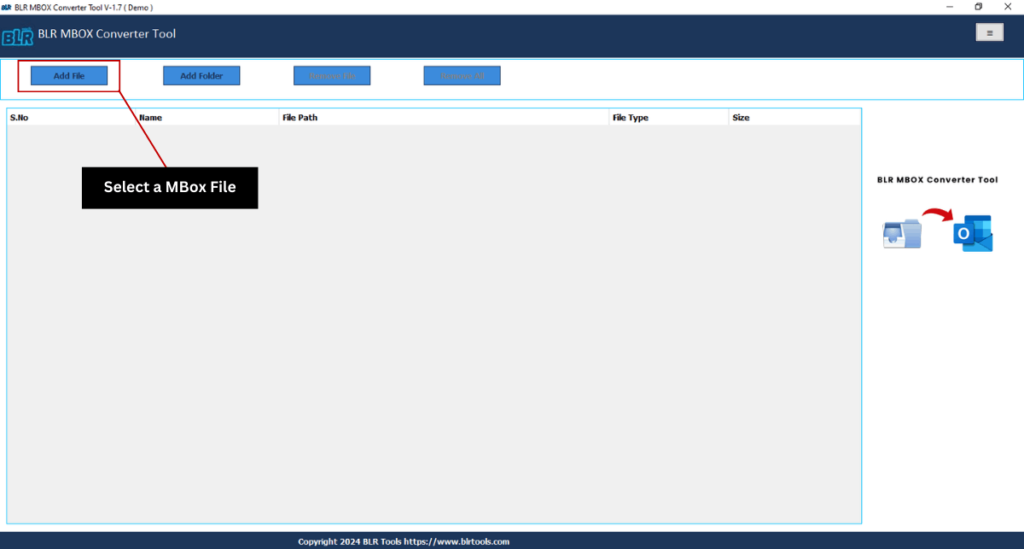
- After choosing or browsing the required mailbox folders for previewing, click Next.
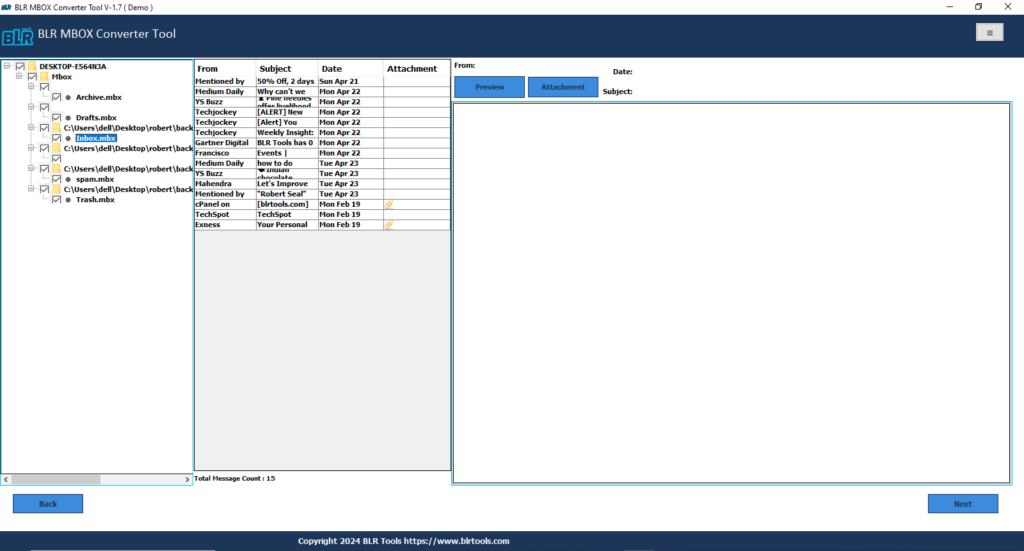
- To save, choose the PDF file format from the drop-down menu here.
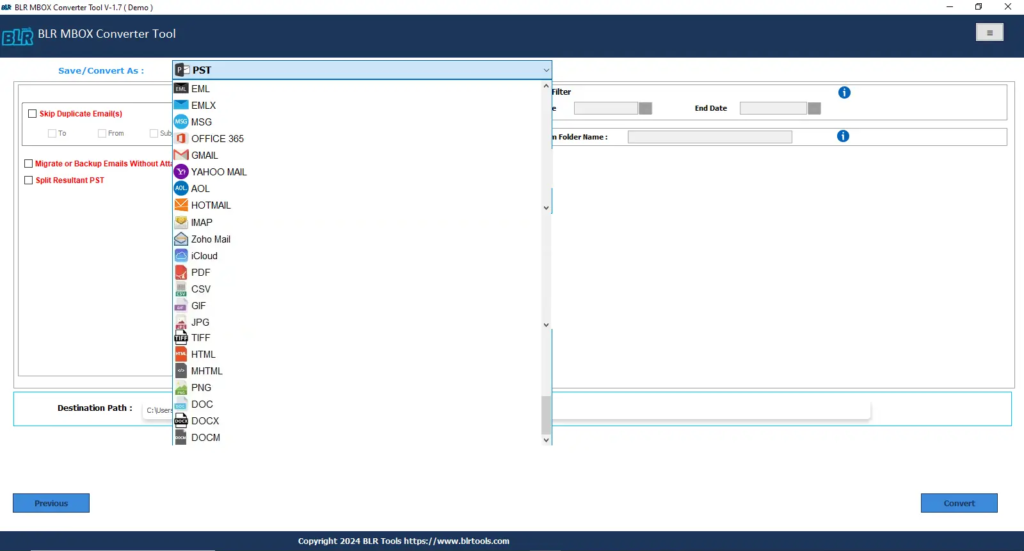
- Choose the software’s required optional feature and the output location is required to store converted PDF files from MBOX.
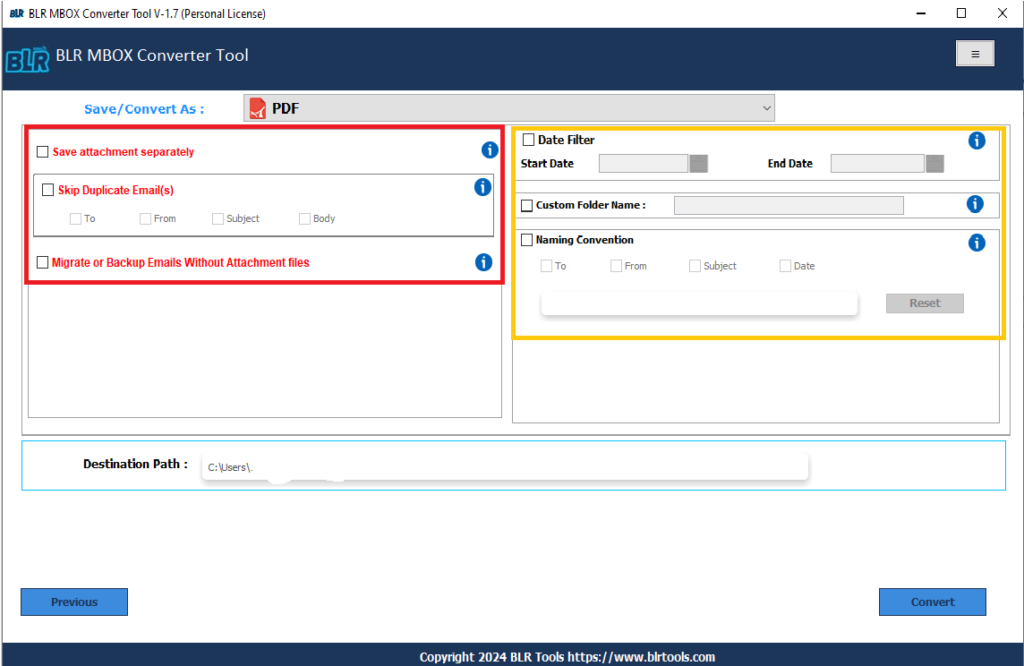
- Now, click the “export” button to begin the MBOX conversion process.
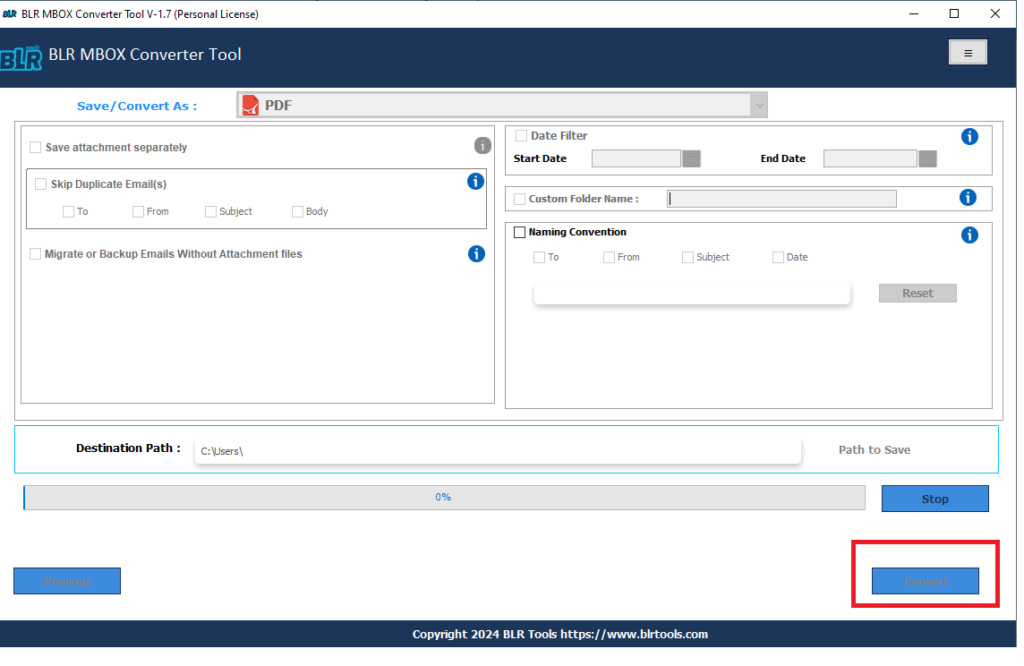
- MBOX files can be properly converted to PDF format with the aid of our MBOX to PDF Converter. Furthermore, MBOX can be converted to HTML, PST, EML, & MSG, among other formats.
Read Post: Convert MBOX to Outlook PST
Conclusion,
Anyone can convert MBOX files to PDF Adobe data files using a variety of techniques. Users can convert it using Thunderbird, one of the programs that allows it. Yet, Thunderbird occasionally fails to import every MBOX file, which causes the file to get damaged. A professional program, in any event, makes the process easier and provides several alternatives for converting MBOX files or folders. Because this program is easy to use and doesn’t require technical knowledge, conversion is both secure & simple.
Read some relevant articles:
Easy way to Convert Email to PDF format





2 thoughts on “How to Convert MBOX Files to Adobe PDF Format on Windows?”