Do you have an OST file from your old Outlook profile and want to transfer it to a new one? If yes, then you are in the right place. This how-to guide will help you transfer OST file to new Outlook without any data loss. Read the complete post and import old Outlook file to new Outlook with ease.
Now the question is – Does new Outlook use old OST file? The answer to your question is No. Your new Outlook profile doesn’t support importing old OST file. Then how can one transfer OST file to new computer. Here, this post will answer your question. Read till the end.
When Need to Transfer Outlook OST File to New Outlook?
With the OST file there are various restrictions, and it is not easy to access its data. There are a few other reasons for transferring their emails, some include –
- When one moves to a new computer or installs new Outlook, then they want to transfer their old emails as well.
- If one deletes or deactivates their profile, they have important data left in the OST file. To recover data from the OST file and access it in the new Outlook.
- If the Exchange server is unavailable or crashed.
- A OST file is prone to corruption. Thus, moving to the new Outlook fixes the issue caused by a corrupt OST file.
- For backup and migration purposes. It will ensure all your emails, contacts, and calendars remain accessible.
- OST files are tied to a single Outlook profile and cannot be opened directly in another account without conversion.
How to Transfer OST File to New Outlook?
In order to move OST file to the new Outlook, you need to takeout OST emails to PST file. After that, you can import it into your new Outlook. For the conversion, there is no manual way; in that case, you need a secure automated tool. BLR OST Converter Tool is the secure way to convert your OST emails and then move them into a new Outlook.
The software will provide a helping hand to import OST file to new Outlook account without any hassle. It will save your old OST file emails, contacts, calendar, etc, in a specific file that can be easily moved into your new Outlook. Most importantly, your email folder and sub-folder hierarchy and structure will be maintained. Try out the demo version of the software to know how it works.
Steps to Import OST File to New Outlook
1. Run the BLR OST File Converter Tool on your system.
2. Click on the Add file and browse the old OST file.

3. Here you can select the folders you want to import.

4. From multiple saving options, choose the PST file.

5. Browse the targeted location and hit the Export button.

Here you have the exported data file. Now you can easily import it into new Outlook. For that, in Outlook File >> Import&open >> Import/Export.

Done! Now you can access your emails in the new Outlook with ease. With the help of this, you can also transfer OST file to Office 365 and other webmail accounts.
Why Use the BLR OST Converter Tool?
With this tool, there are various outstanding features it possesses. Some of them include –
- It helps you convert OST files to PST and other formats easily.
- You can recover emails, contacts, calendars, and attachments from damaged or inaccessible OST files.
- Options to transfer OST to Gmail, Yahoo Mail, and many other webmail accounts.
- The tool is easy to use for both technical and non-technical users.
- It supports all versions of Outlook and Windows.
- You can also export OST file to PDF, CSV, EML, and many other file formats.
- A date range filter to transfer emails from a selective time stamp.
- Allows you to select the email folder so that you can transfer the important data.
- A free demo version is also available to see how it works.
Conclusion
In this article, we discuss the best way to transfer old OST file to new Outlook with ease. Accessing old OST file data into new Outlook is not an easy task since it is an orphan file. Thus, to import it into your new Outlook, all you need to do is export its data into a new data file (.pst). After that, you can easily move the old OST file emails into the new Outlook. Try out the solution yourself and experience the process.

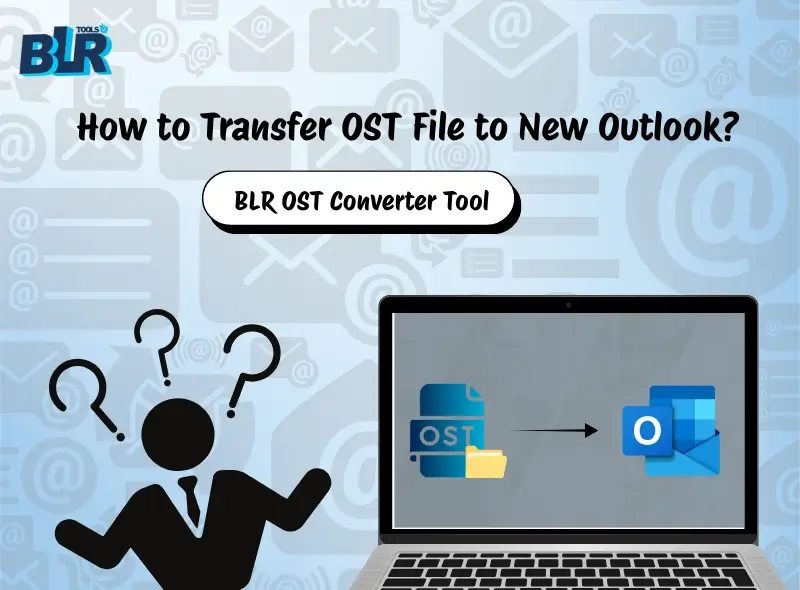




1 thought on “How to Transfer OST File to New Outlook?”
Comments are closed.