Summary: In today’s world, many users make use of a Proton Mail account for better email conversations and management. Proton Mail provides users with functionalities and security that enhance email management. Proton Mail has become one of the most trusted email services in the world. Users all old years of emails stored in MBOX files from clients like Thunderbird, Apple Mail, or Postbox. In that case, converting them to Proton Mail gives you better accessibility, privacy, and usability. Users can learn the simple method to import MBOX to Proton Mail account. Read the full blog to know more about the migration process.
Top Reasons – Import MBOX to Proton Mail
- Proton Mail can be end-to-end encrypted because of its features. Users can easily open old MBOX data in a Proton Mail account. With a Proton Mail account, users easily access communication history, and it has a secure environment—protected from unauthorized access.
- Unlike MBOX file users, they can easily open emails anytime, anywhere, on any type of device. To read MBOX files, users need to install a supportive email client, but when they upload MBOX data in Proton Mail, it can be easier to email anytime.
- If someone uses multiple email clients to handle MBOX files, then Proton Mail makes it simple and easy to manage emails without them being scattered across devices. Importing MBOX files in Proton Mail makes email in one unified inbox, making search, organization, and retrieval much easier.
- Converting MBOX files into Proton Mail helps users to gain more control over data. It brings all old emails in one place so that users don’t lose the valuable communication history during the switch.
MBOX files can also get corrupted if they are stored incorrectly. Uploading MBOX data in Proton Mail helps make it more accessible. - Today’s time companies are moving their email data toward privacy-compliant email services, and Proton Mail gives seamless conversion without losing past messages. It gives complete attention to legal compliance, client communication history, and internal references.
Free Method to Import MBOX to Proton Mail Account
- Install & configure Proton Mail
- Download and install Proton Mail.
- Open and sign in with Proton Mail credentials.
- Copy or note the IMAP & SMTP settings displayed (host, ports, username, password).
- Keep the mail running.
Import MBOX files in Thunderbird
- Install Mozilla Thunderbird if you don’t have it.
- Start Thunderbird or install the ImportExportTools NG add-on.
- Go to the button “Menu,” and then click “Add-ons and Themes“; after that, go with “search → install.“
- Restart Thunderbird.
- Create a Local Folder. Use the right-click of the mouse “Local Folders → New Folder” and then use the “Imported MBOX” option.
- Right-click that folder → ImportExportTools NG → Import mbox file → choose your .mbox → import.
- Verify the messages appear under the local folder.
Add Proton Mail to Thunderbird
- Start Thunderbird.
- Add a new mail account.
- Go to Settings, choose “Account Actions“, and Add Mail Account.
- Use the IMAP/SMTP host, ports, username or password shown by Proton Mail.
- Enter them manually if automatic setup fails.
- Wait for Thunderbird to connect.
- Proton Mail folders will appear in the sidebar.
- Select the imported messages in Local Folders.
- Drag & drop them into Proton Mail folder.
- Let Thunderbird sync
- Check all uploaded MBOX emails into the Proton Mail account.
Final checks & tips
- Confirm emails in the Proton Mail web app or mobile app.
- If you have a large number of emails, import them in smaller batches. Users need to avoid timeouts that make troubleshooting easier.
- Keep Proton Mail running until the sync.
- Create a local backup of the original MBOX.
Limitations of the Free Method
- Users can get stuck in a loop because they need to repeat the process for large files.
- Big file migration takes time and the a chance of formatting loss.
- Installation of Thunderbird or Proton Mail completes the migration process.
- Technical knowledge is needed to know about the migration and email clients to make the conversion process successful.
Direct Strategy: Import MBOX to Proton Mail Account
If users don’t want to face hassles, then they can use the BLR MBOX converter tool to import MBOX to Proton Mail without needing to install Thunderbird in the system. This tool can directly move the bulk of MBOX files into the Proton Mail account. There are zero data limitations; users can choose multiple folders and files at one time. Another feature of this application users can convert MBOX files into PDF, HTML, PST, MHTML, MSG, TXT, and other formats. Users can use this application on any Windows OS edition. No technical knowledge to import MBOX files in IMAP accounts like Proton Mail, AOL, Amazon Work Mail, etc. Get the free trial edition of this utility to check all features.
Steps to Upload MBOX files in Proton Mail
- Download the BLR MBOX file converter tool.
- Start the application and choose the MBOX files from your system.

- Preview all selected MBOX data and click on the “Next” option.
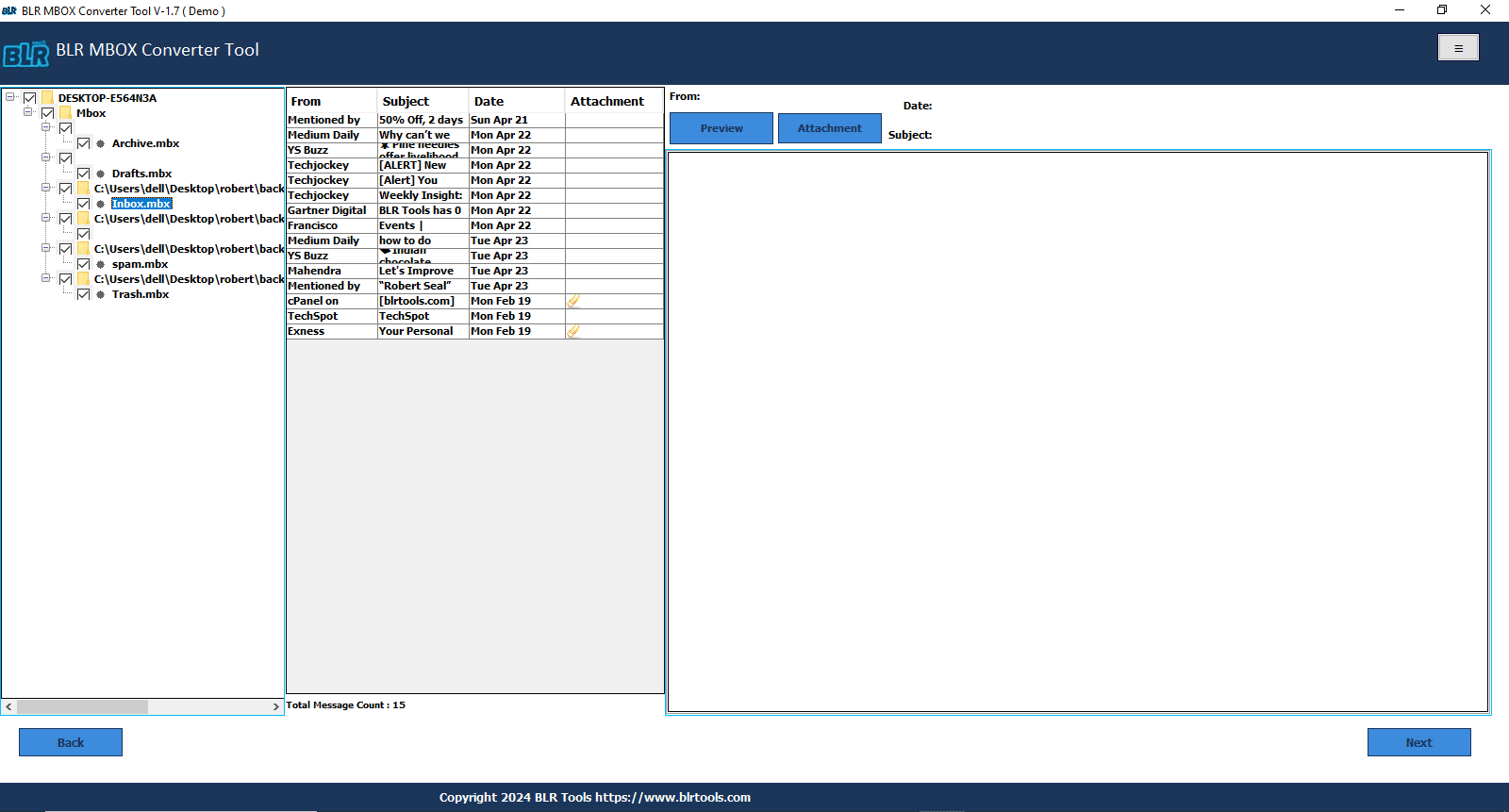
- Pick the IMAP option.
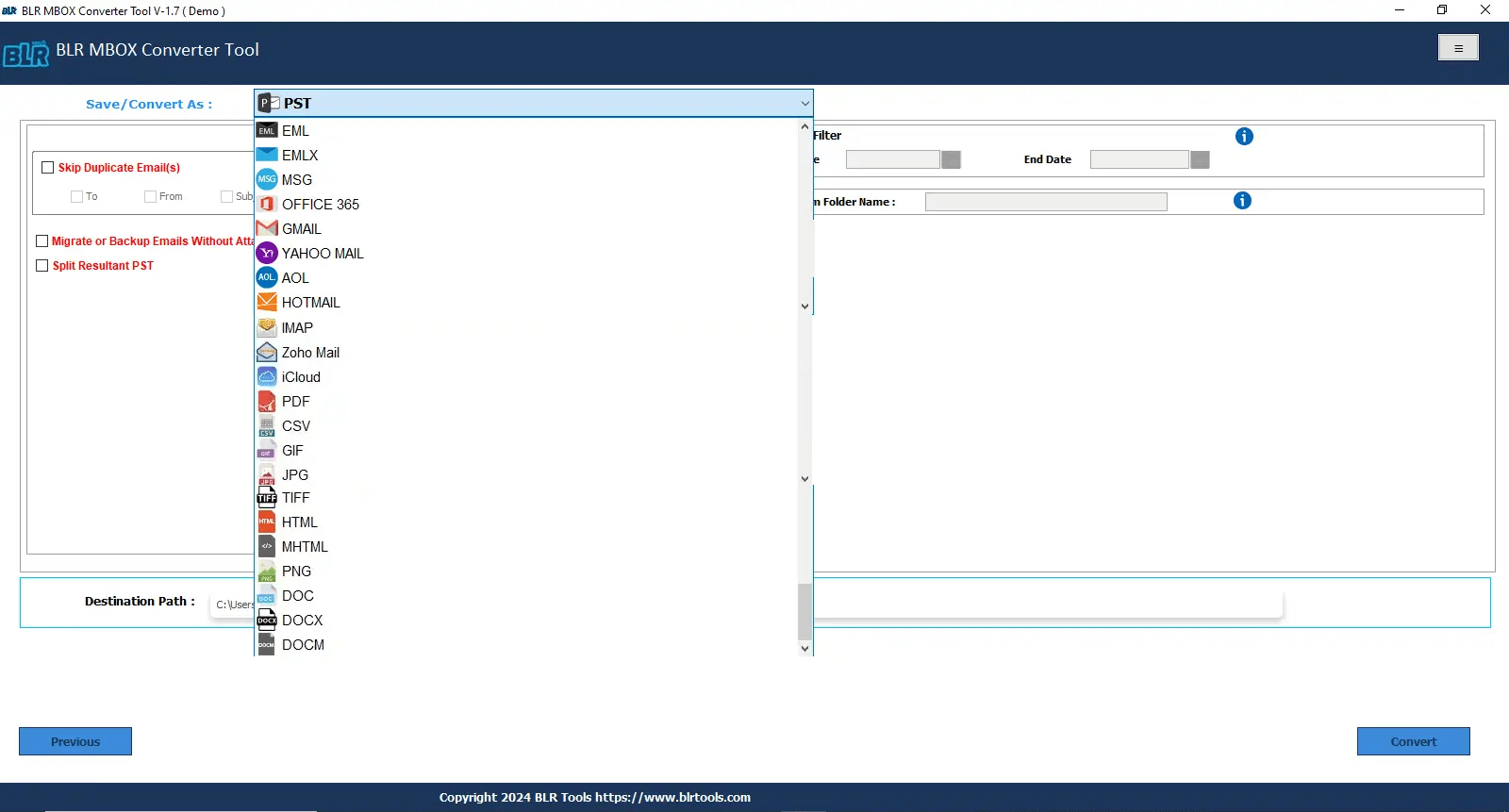
- Create a 3rd party app password from Proton Mail and log in to the software with the same id and given password.
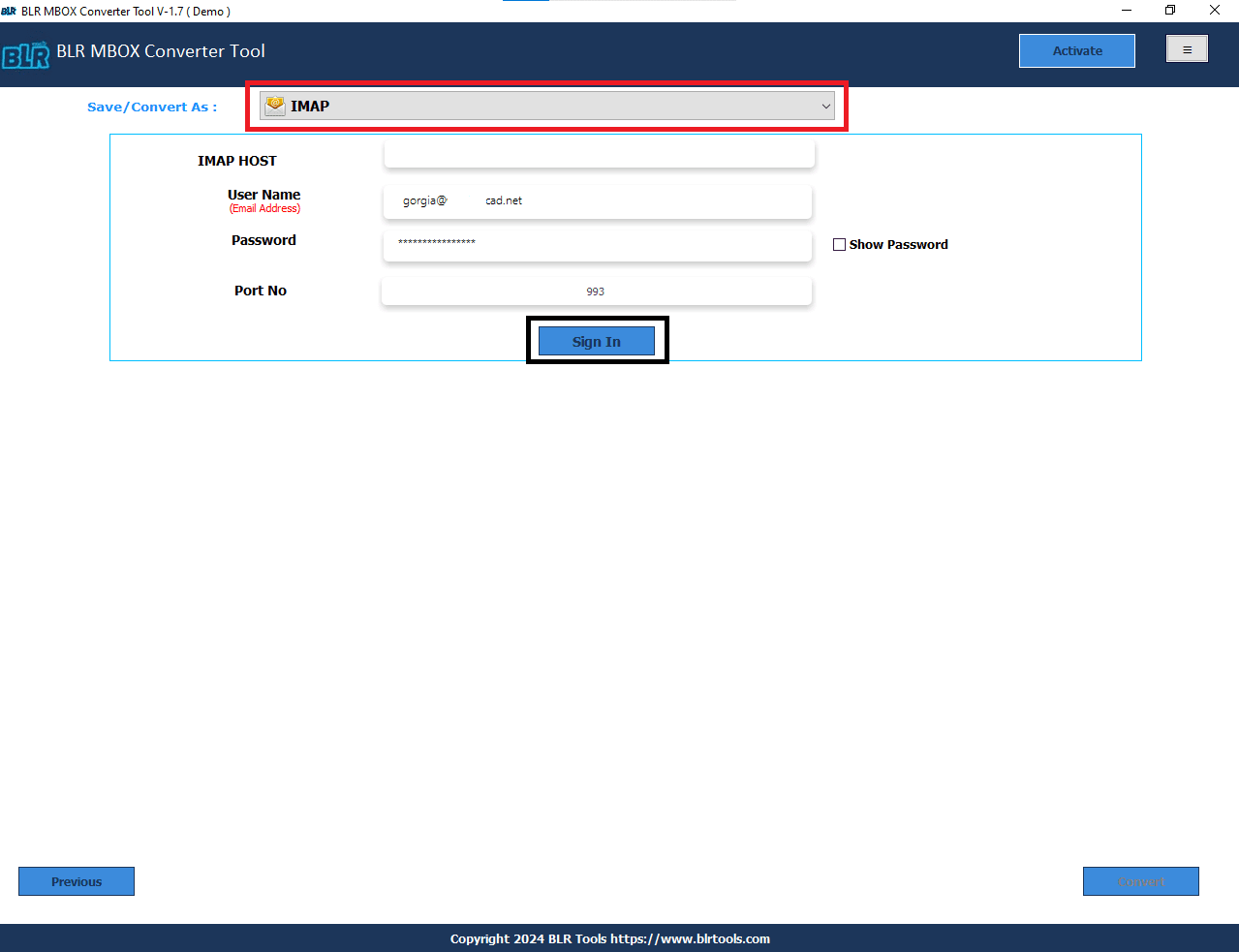
- Click on the “Sign-in” option and use the filter features.
- After all steps, click on the “Convert” button to begin the conversion process.
Salient Features in this Software:
- Work with Windows: This application can be used in all Windows OS editions, such as Windows XP, Vista, 7, 8, 8.1, 10, or 11.
- Support all MBOX files: If users choose to convert Apple Mail, SeaMonkey, Eudora, etc., email client files, then they can easily import them into their Proton Mail.
- No file size Limitation: Some users can easily import MBOX files, folders, and backup data into a Proton Mail account without any data size limitations.
- Multiple Format support: Users can choose and convert MBOX, MBS, MBX, MSF, and SBD Files easily with this tool without any worry.
- Free Trial Edition: Before purchasing the full version of this application, users can download or test the utility’s major functions with zero charges.
Time to Wrap up,
In this blog, users will learn the simple, free, or direct method to import MBOX to Proton Mail account. If users have a few emails, then they can easily use the free method. For bulk conversion, users need to use a professional tool like BLR Tools. This kind of software helps users import any size of MBOX files into a Proton Mail account without worrying about the formatting. This blog gives you brief steps to export MBOX files. I hope this blog helps you transfer MBOX files to Proton Mail.




