Summary: Email messages are normally arranged using MBOX files, a generic file format. Mailbox aka MBOX file is a plain text file that merges bulk emails into a single file. Every email of the MAILBOX file is separated by a “From ” line. Several email clients, which might involve Thunderbird, Apple Mail, Eudora, Gmail, SeaMonkey, and others, allow you to generate an MBOX file. There are plenty of reasons for transforming MBOX files to various different formats. Users usually need to convert MBOX email files in another email account that’s why they export MBOX emails into other formats.
As every user knows that fact, MBOX file is a widely used email format that can work with multiple emails clients. However, users regularly need to export MBOX email data into other formats, including PST, EML, EMLX, PDF, HTML, CSV, and more. Here the reason or qualified justification to convert MBOX email files in another formats:-
Top Reasons to Import/Convert MBOX Email Files into Different Formats
- Export MBOX Files into Outlook PST: There are many far, one of the most common conversions to export MBOX files into PST. PST files are usually used by Microsoft Outlook to store email data. Users basically switch emails from MBOX-supported email clients Thunderbird, Apple Mail, Eudora, Google Takeout, etc. to Outlook PST. Sometimes, users want to access old MBOX files in Outlook. Microsoft Outlook give multiple features like encryption or password protection.
- Convert MBOX to EML/EMLx: Email message, aka single file called EML file, that represents a single email message. The capacity to export MBOX files into EML/EMLx helps the extraction of large MBOX files into single files. It could be less difficult to share EML files than the entire MBOX file. EML files can be easily backed up as single messages. Another feature of EML files is that they can reduce the risk of corruption, like large MBOX files.
Here More Reasons on How to Take MBOX Emails into More Formats
- Convert MBOX to PDF: Users know the fact that PDF files are a universal format that is used to share and archive files in a single document format. PDF files also maintain the original layout of emails within attachments. Alternatively, PDF files are also used for legal and auditing purposes. Sharing or creating emails is made simpler for users when MBOX email data is converted to PDF format. Some users also don’t need any MBOX-supportive email client to export MBOX mailbox data into PDF format.
- Export MBOX files to CSV: Sometimes, users need to store MBOX files in tabular format. CSV files are usually best for importing email data into spreadsheet applications like Excel, Google Sheets, etc. Going to email data in CRM systems is made easier when you convert MBOX email files into CSV.
- Import MBOX to IMAP Account: Sometimes, users need to access MBOX files in an IMAP account, like Office 365, Gmail, Yahoo, or AOL. An IMAP account can be accessed anytime, anywhere that users want to access MBOX files on different devices; that’s why they want to import MBOX files into an IMAP account.
Different Formats to Convert MBOX Email Files
After knowing the reasons to export MBOX files, users now want a particular solution to convert Mailbox data into a different format. This blog will give you an easy method to convert MBOX email data into other formats.
- PST- For Outlook Users
- EML/EMLx- Single file each mail: EML files can be used in multiple email clients
- HTML-MHTML-To access emails in web browsers.
- CSV- To access an email with contacts in CSV, aka comma-separated sheet
- Gmail/Office 365/Yahoo/AOL– View and open emails anytime, anywhere with any device.
- PDF– To share, print, or archive emails
- MSG- Access email with contact in Outlook (only a single mail)
- MBX/MBS- Open emails in UNIX/Linux mail systems
Methods to Convert MBOX Email Data in Different Formats According to User Need

Export MBOX Files into PST for Outlook
To freely convert MBOX to PST, users need to follow multiple steps that include multiple email clients such as Thunderbird and Outlook.
- Download Thunderbird on your computer.
- Firstly, configure the Gmail account in Thunderbird by using IMAP.
- In Thunderbird, import all MBOX files from the PC.
- Install “ImportExportTools NG” add-on.
- After this step, move all MBOX emails to the Gmail inbox.
- All MBOX emails will sync with Gmail’s server.
- Now log in to the same Gmail account with Microsoft Outlook.
- When the sync process is done, all your MBOX files are shown in Outlook.
The MS Outlook ImportExport feature allows users to transfer MBOX emails to a new Outlook folder. To import or convert MBOX email data into PST format, use this free method, which involves several steps. BLR MBOX file converter is a software program that users can use to safely convert large amounts of MBOX files into PST.
Convert MBOX to EML or EMLx Freely

Users can use the non-paid method to export MBOX files to EML/EMLx format. Follow this steps to export MBOX emails into EML/EMLx.
- Use or start Thunderbird.
- Download the ImportExportTools NG add-on.
- Restart Thunderbird.
- Right-click on “Local Folders.”
- After choosing ImportExportTools NG, choose ‘Import MBOX file.’
- Next, pick ‘Import directly one or more MBOX files’ in Thunderbird.
- By that you are selecting MBOX files, Thunderbird will load them.
- Select all emails by using Ctrl+A.
- Right-click or choose “Save selected messages > EML format.”
- Pick any destination folder and save EML files.
This method is good for converting a few MBOX files into EML. If you have large-sized MBOX files and want to save them in EML, then users need a perfect solution that also saves the file/folder hierarchy of MBOX files. BLR MBOX file converter software saves users time and effort to export bulk MBOX files into EML/EMLx.
Migrate Mailbox data in PDF

In the next conversion, users must export MBOX, aka Mailbox files, into PDF format. If users want to use cost-free methods, they can try these free methods.
Use Thunderbird: Print MBOX Mailbox Emails into PDF Doc
- Install Mozilla Thunderbird on the computer.
- Make use of the “ImportExportTools NG” extension to import MBOX data.
- Now, “Go to Tools”, click on the “Add-ons” and search for “ImportExportTools NG” in Thunderbird and install it.
- You’ll need to either restart Thunderbird and then right-click on “Local Folders.”
- Go with “ImportExportTools NG” and now ‘Import MBOX file’.
- Pick out the MBOX emails you want to convert.
- Now, “Right-click” again and go with “ImportExportTools NG > Export messages > PDF format”.
- Choose any destination folder location and then click the “Save” button.
This method can take time if you want to convert bulk MBOX files into a portable document format. If users don’t want to waste time on this conversion, they can use the professional application whose name is BLR Tools MBOX converter software.
Open MBOX Files in HTML-MHTML on Web Browser
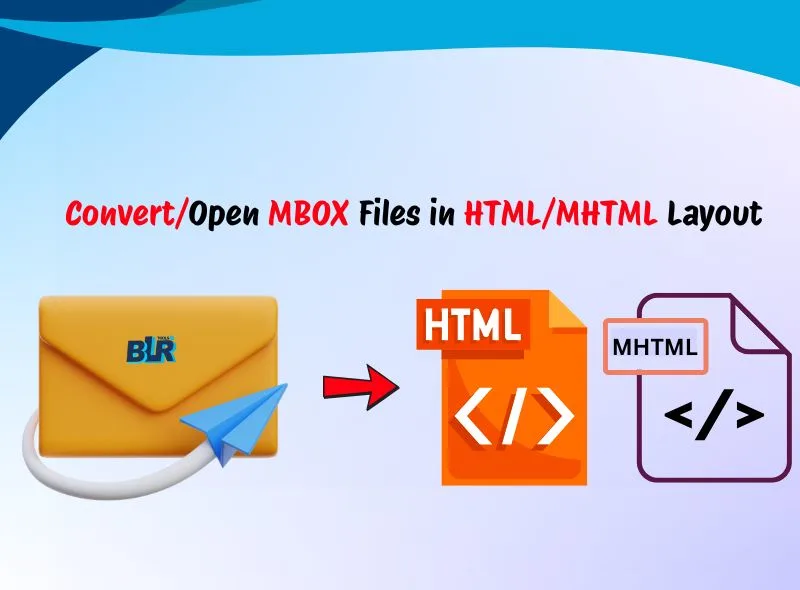
Converting MBOX mailbox emails into HTML or MHTML format can be done with a free method. To convert MBOX email files to HTML/MHTML, users only need to set up Mozilla Tbird.
- Download Thunderbird.
- Install the add-on whose name is “ImportExportToolsNG”.
- Restart Thunderbird.
- Import MBOX files by using the ‘ImportExportToolsNG’.
- Choose MBOX emails that you want to save in MHTML/HTML.
- Again, go with “ImportExportTools NG”, then choose ‘Export Messages’.
- Select ‘HTML format or Single File’ or users can choose ‘MHTML format’.
- After determining one final folder location, click “Confirm.”
If users don’t want to use MBOX-supportive email clients to convert MBOX email files into HTML/MHTML, then they can use the BLR MBOX File Exporter Tool to migrate MBOX files into HTML. The professional method saves users time to export MBOX data into MHTML.
Export MBOX Emails with Contacts into CSV (Comma-separated values) Format

To export MBOX email data with contacts into CSV format freely, users need to use two methods to convert MBOX files into CSV. MBOX files can be converted into CSV by using Mozilla Thunderbird. This method uses the “ImportExportToolsNG” to firstly import MBOX files, then import/convert MBOX email data into CSV. If users don’t want to install Thunderbird to convert MBOX contacts to CSV, then they can use the Python script to export MBOX files into comma-separated value format. Both methods can be tough for users if they don’t know how to use them. They can use the expert third-party solution, like the BLR MBOX mail exporter wizard, to convert any size MBOX file into CSV without needing technical knowledge. This tool also saves the email headers like From, To, Subject, Date, etc., once the conversion process begins.
Import MBOX Files into IMAP Accounts

If users use Gmail, Yahoo, AOL, Office 365, Amazon Work Mail, etc., like IMAP email clients, then they can use this method to import MBOX files into Gmail. As everyone knows, to freely import MBOX files into IMAP account, users need to download a MBOX-supportive email client like Thunderbird, Eudora, Apple Mail, etc. Users can sync emails from MBOX to Office 365 account. But sometimes, this method has multiple limitations that make the conversion process hard for non-technical users. Try the alternative solution that is best for importing large-sized MBOX files into Amazon Work Mail and other email accounts.
- Download or install BLR Tools MBOX data converter.
- Start the tool and pick save MBOX files.

- Check the files by using preview features.
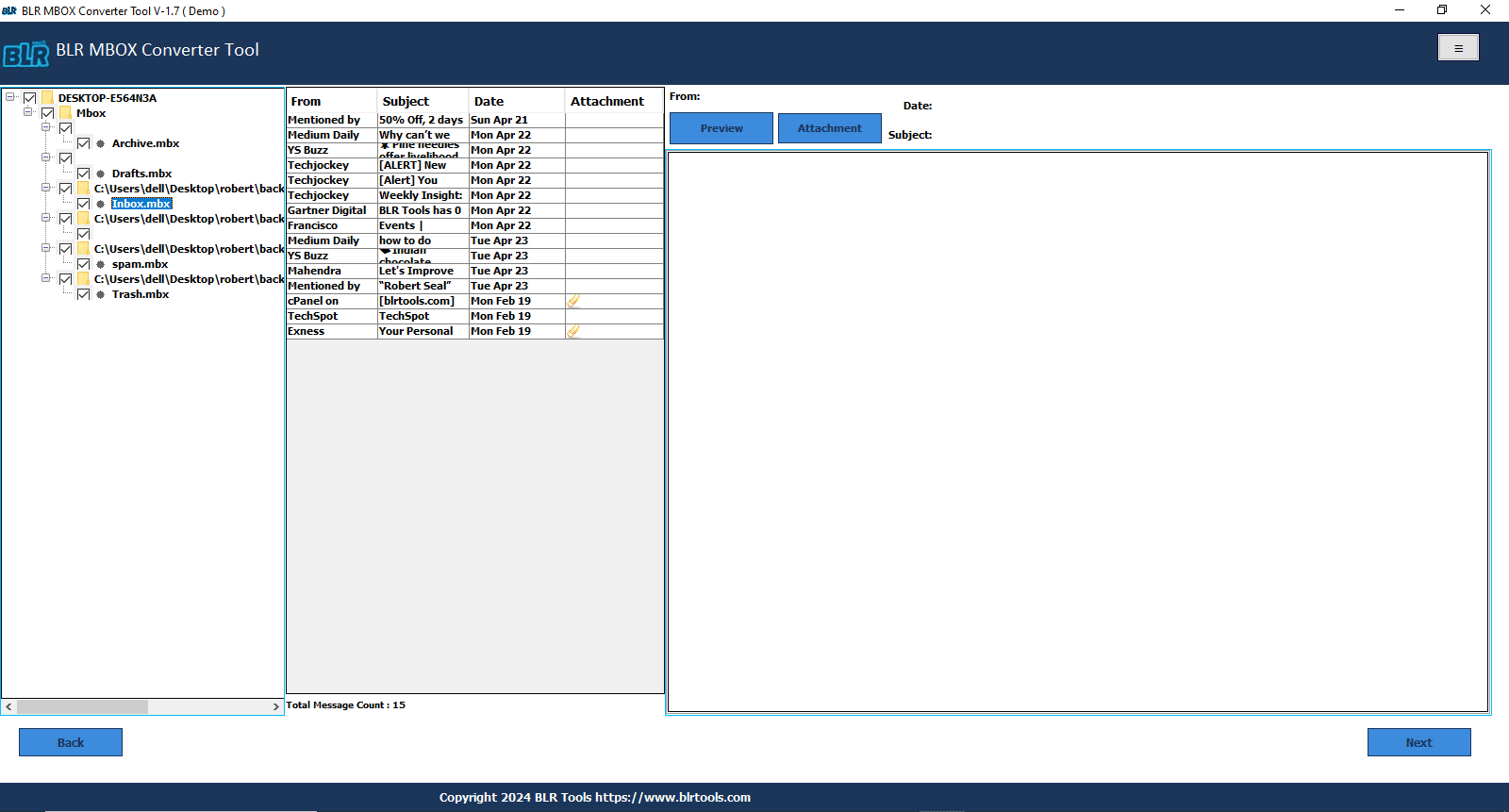
- Choose the IMAP, Office 365, AOL, Yahoo, or Outlook.com option from the list.
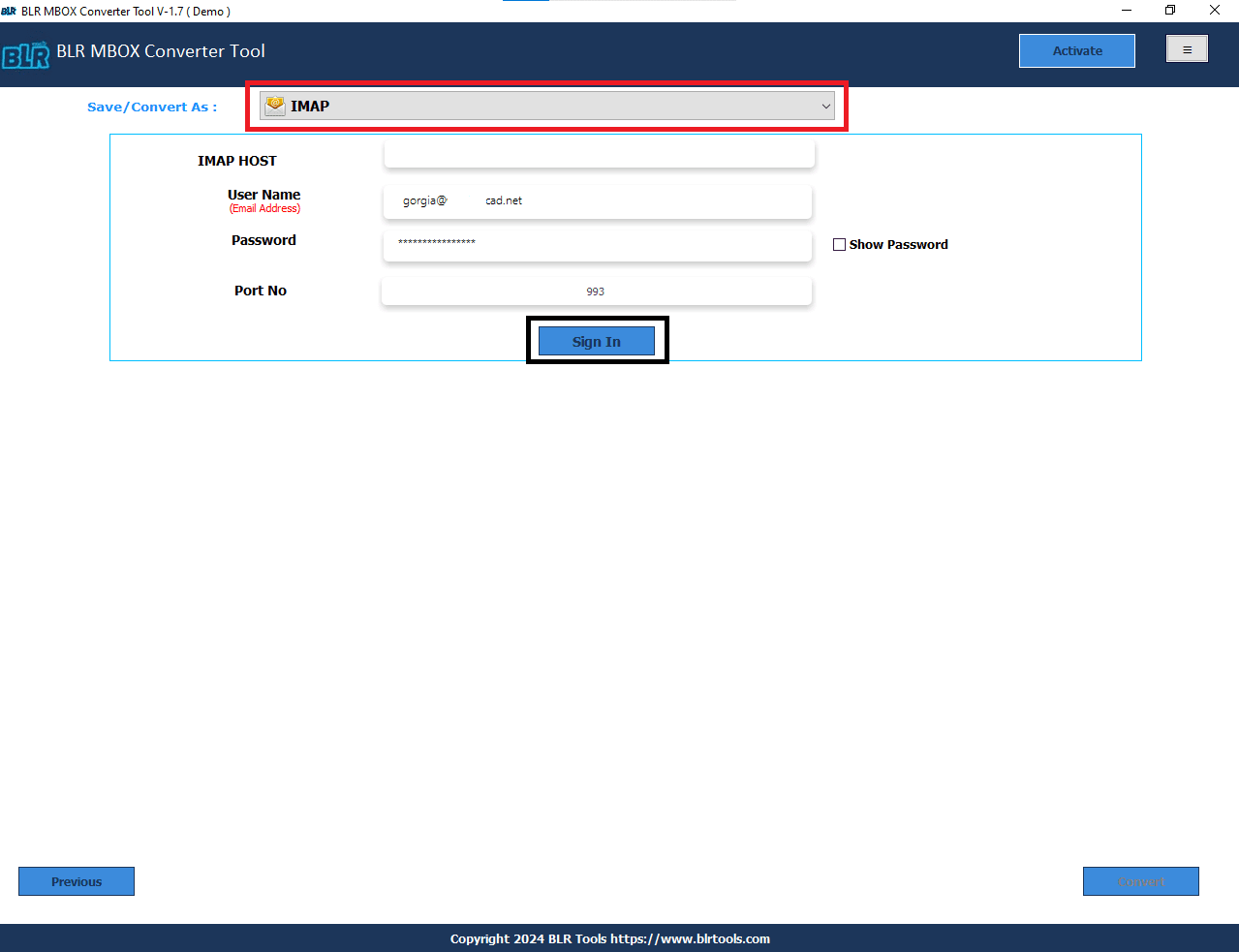
- Log in with your email account and password.
- Complete the 2-step verification process then.
- Then click the convert icon to begin the MBOX conversion process.
Note: Users can easily migrate MBOX files into AOL, Office 365, Yahoo, and any other email accounts without installing any MBOX-supportive email client.
Export MBOX Files as MBX or MBS

As users know, the fact that MBOX files have multiple variations, such as MBX, MBS, SBD, MSF, or MBOX. If users want to convert MBOX email files into MBX/MBS format, then they need to follow these steps:-
Step 1: Rename MBOX File as .MBS by Opera Mail
- Locate the (.mbox) file.
- Right-click > Rename to change extension from (.mbox) format to (.mbs) format.
- Open MBS structure in text editor to make sure it is compatible.
- Each message should have a “From” header and be in plain text.
- To test it, move the renamed.mbs file into the mail directory of Opera Mail.
Step 2: Use Eudora:- convert MBOX to MBX
- Change “.mbox” to “.mbx.”
- Put the file in the directory of Eudora Mail.
- A corresponding .toc index file might be necessary by Eudora.
- When Eudora opens the mailbox, one might allow it to create it.
Notice: Please make a backup copy before changing the email format. The MBX file structure must be suitable for this method to work.
Final Thoughts,
This blog is going to show readers how to easily open MBOX files into a variety of other file types. If users want to freely export MBOX files into any other format, they can use the mentioned steps. Users can also use the third-party advanced solution to convert MBOX email data into any other format. Advanced alternative BLR MBOX mail exporter Application helps users to convert MBOX email files into PST, PDF, HTML, MHTML, EML, EMLx, Office 365, AOL, Yahoo, IMAP accounts, etc., without installing another email client. Try the free demo edition of this tool to convert the first 15 MBOX email data into any format.


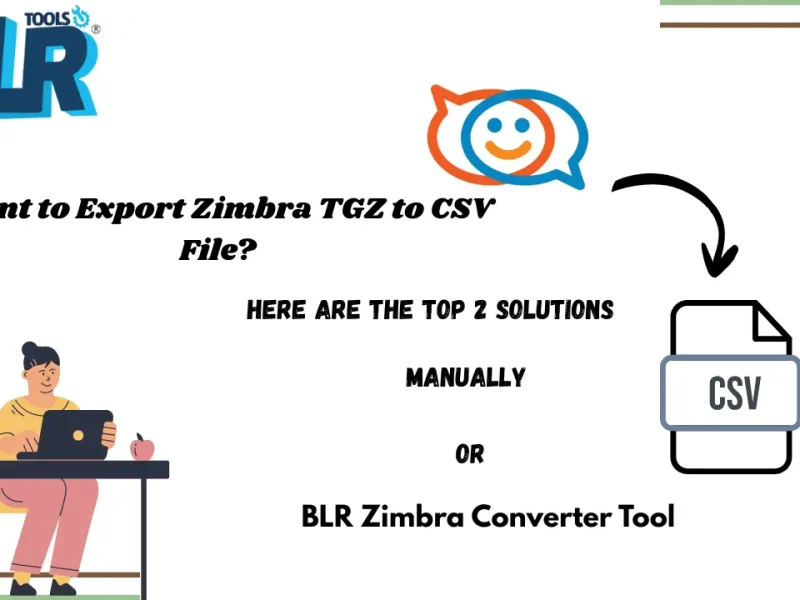

2 thoughts on “How to Convert MBOX Files to Different Formats–Ultimate Guide”
Comments are closed.