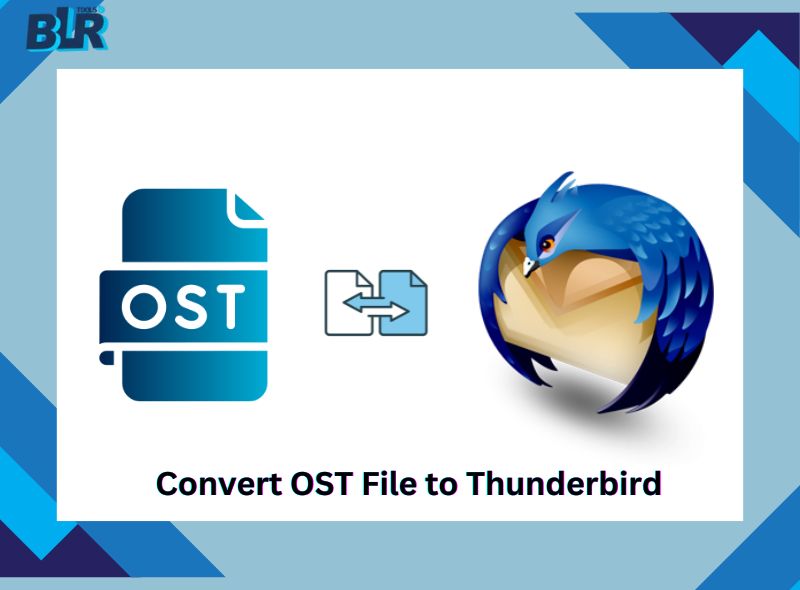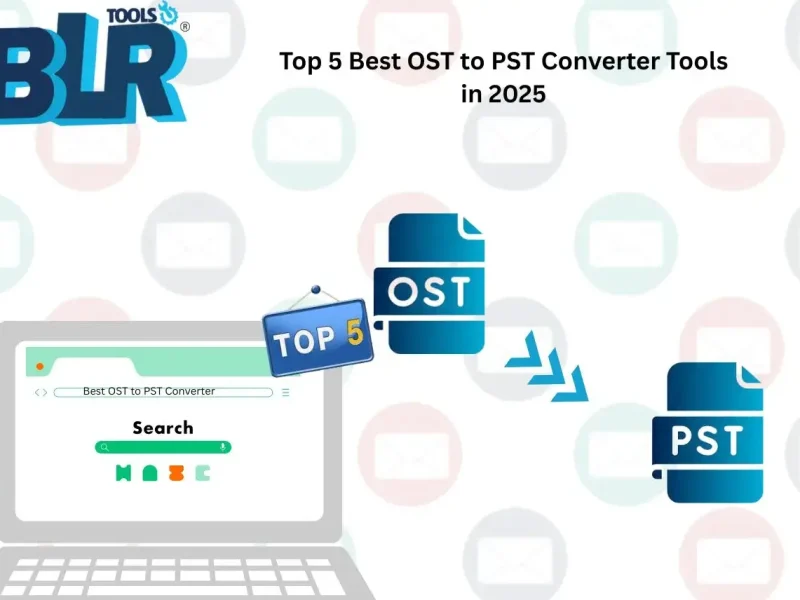Here is an overview of this blog, showing what we will discuss today. We will address user queries and the issues they commonly face- Outlook is using an Old Copy of your Outlook Data File error. This blog will consist – why you are facing the outdated Outlook data file issue, how to identify the error, and later how to fix it. This answers all your queries.
Outlook plays an important role in any business that relies on it for daily communication. However, sometimes you can face some challenges. Today, you open your Outlook and suddenly a message pops up on your screen – Outlook is using an old copy of your Outlook data file (.ost file).

It is frustrating, right? Well, you are not alone in this. There are many users who face this type of situation. Let’s understand what this error means and why you are facing it. At last, we will fix it.
What does “Outlook using old copy of data file” Error mean?
If you are facing this issue, it means that Outlook is using the outdated data file instead of the updated one. Here are the common causes you are facing this issue:
- If your OST file hasn’t synced properly with the server.
- A OST file is not updated by Exchange, Office 365, or IMAP accounts.
- Sometimes mistake happens, and Outlook is not prone to them.
- If the OST file you are accessing is damaged, then Outlook opens the older one.
- When you make changes, due to the inadequate internet connection, sync is not complete.
Now the question is – Is the OST file you are opening outdated or not? Here are the tips to check it out.
Identify whether the Outlook OST file is Outdated or Not?
If you’re facing the “Outlook is using an Old Copy of your Outlook Data File” error, then your data file is outdated. Here are a few steps to verify that –
- Your emails open late or are not synchronized.
- There are no updates in calendar events.
- You don’t find the recently added contacts.
- Can’t able to send or receive any new emails.
- Your profile shows an older message.
Here are a few signs that indicate if your Outlook .ost data file is outdated. If you notice any of these, you should fix the issue immediately to continue working smoothly.
How to Fix “Outlook using an Old Copy of your Outlook Data File (.OST)” Error?
Here are a few effective solutions to fix the Outlook issue using the old OST file. Make sure to follow the steps as mentioned, as a few of them contain some technical steps.
However, before fixing the outdated file using the issue, you need to know which data file Outlook is using now:
- Open Outlook and go to File > Account Settings > Account Settings.
- Click on the Data Files tab to see the list of OST and PST files.
- Check the file path and last modified date to check when it was last modified.
Knowing which file is in use helps ensure that any fixes or repairs are applied to the correct data file.
Before we move to the extreme measures, let’s follow some simple steps and update your mailbox –
1. Sync with Exchange/Office 365:
Go to Send/Receive > Update Folder or press F9 to force sync.
2. Archive Old Emails:
Move old emails to a new PST file to free up your primary data file.
3. Rebuild the OST File:
Close Outlook, locate the OST file, rename it, and restart Outlook. A new OST file will be created.
Following these steps ensures your mailbox is current and resolves most of the data file outdated issues.
Steps to Fix Outlook using Outdated OST File Issue –
1. Your first step is to locate OST file and then delete it. After that, let Outlook create a new OST file with up-to-date data. Here is the default location of the OST file in your system – C:\Users\<username>\AppData\Local\Microsoft\Outlook\
2. Check Default Settings
Find out whether the default data file setting is set and add a new OST as the default. Here are the steps –
- Open Outlook and go to the File option.
- Click on Account Settings and choose Account Settings.
- Then, hit the Data File option and choose the correct OST file.
- After that, restart Outlook and open your emails.

3. Create New Outlook Profile
Sometimes the issue is with your profile. Create a new one –
- In Windows, go to the Control Panel and search for the Mail option.
- Then, click on Show Profile >> Create new profile.
- Configure a new mail account and set the new profile as the default.

4. In some cases, closing and restarting Outlook solves the issue. It will refresh all the connections and solve the issue.
5. Another thing you can do is recreate OST file and delete the old file that is causing the issue.
When Need Professional Help?
Sometimes the manual method can’t fix the issue, and you still face the “Outlook is using an Old Copy of your Outlook Data File” error. In that case, you can use the BLR OST Converter Software and efficiently fix the issue. The tool will convert emails from the old OST file into the new PST format. After that, one can easily without any data loss. Try out the demo version to analyze its working process.
Steps to Fix Outlook is Using an Old Copy of your Data File:
- Run the BLR OST to PST Converter software.
- Add the OST file.
- Choose the email folder you want to export.
- Select PST from the export options.
- Browse the saving location and hit the Export option.
- In Outlook, click on File >> Import from another program.
- Import the export PST file into Outlook.
Now you can access your emails without any hassle.
Conclusion
Today, in this post, we discuss one such error – “Outlook is using an old copy of your Outlook data file”. We also mention the reasons for facing this error or simple steps to fix the issue. Tryy the given manual solutions and try to solve it. If the manual approach fails to fix the issue, then you can use the professional approach. Now find the best solution for you.