Imagine you are trying to access your OST file data, but suddenly you come face to face with the – OST File in Use Cannot be Accessed error. Frustating right? Don’t worry, you are not alone; various users face this error.
Outlook saves its mailbox data in an .ost file locally on your system. But in certain situations, when one tries to open a username.ost file, but can’t access it, then it can cause an issue. You were not able to open or send your emails.
In this post, we will discuss what the OST file in use error means, why you face it, and lastly, how to solve it.

OST File in Use Error: What It Means & Why It Happens
The “OST file in use and cannot be accessed” error in Outlook means that your OST file is locked or already being used by another program. Because of this, Outlook can’t open, read, or update the file.
This usually occurs when Outlook attempts to open the OST file, but another application, process, or background task is blocking it.
Some of the common reasons for facing the issue –
- Another program (like backup software, antivirus, or sync tool) is using the OST file.
- Outlook is still running in the background even after you close it.
- The OST file is corrupted or damaged.
- Add-ins or plugins are causing conflicts.
- Slow internet or sync problems with Exchange/Office 365.
- Issues with Cached Exchange Mode in Outlook.
How to Fix “Username.ost is in Use Cannot be Accessed” Error?
1. Close Outlook Completely
Sometimes, if Outlook continues to run in the background even after closing, you will face the error. Here are the steps to close your Outlook completely.
- Press Ctrl + Shift + Esc → open Task Manager
- End all processes named OUTLOOK.EXE or Communicator.exe
- Restart Outlook
2. Restart Your PC
A simple restart clears any background process holding the OST file. After reboot, try launching Outlook again.
3. Disable Cached Exchange Mode Temporarily
If multiple devices or apps are syncing, Cached Exchange Mode can lock the OST.
- Open Control Panel → Mail → Email Accounts
- Select your account → Change
- Uncheck Use Cached Exchange Mode → Restart Outlook
- If Outlook works fine, re-enable Cached Exchange Mode later
4. Disable Problematic Add-ins
Faulty add-ins often cause the “OST File in Use & Cannot be Accessed” error. Disable them,
- In Outlook → go to File > Options > Add-ins
- Choose COM Add-ins → Go
- Uncheck all, restart Outlook
- Enable add-ins one by one to identify the culprit
5. Repair the OST File
If the OST is corrupted, repair it with the Inbox Repair Tool (SCANPST.exe):
- Close Outlook
- Locate SCANPST.exe (found in your Office installation folder)
- Browse and select your .ost file
- Click Start → Repair
- Restart Outlook
6. Recreate the OST File
If nothing works, recreate the OST (safe method — no data loss as mailbox re-syncs from server):
- Close Outlook
- Go to C:\Users\YourName\AppData\Local\Microsoft\Outlook
- Rename the .ost file (e.g., add .old)
- Restart Outlook → a fresh OST will be created
7. Disable Cache Exchange Mode
This error can be caused because of the enabled cache mode in your Exchange Server. Disabling it can help you solve the error. Follow the instructions –
- Open the Outlook application and click on the File.
- Then go to Account Settings >> click on Account Settings again.
- Choose your Exchange account and click Change.
- Turn off Use Cached Exchange Mode by removing the check mark next to it, then click Next.
- After that, click Finish, then Close.
- Close Outlook and open it again to apply the changes.
If you are still facing the OST file in use cannot open error, then you must move to professional help.
8. Alternative Solution to Fix OST File in Use Error in Outlook
If the OST file you are trying to open is an orphan, then all the above solutions will not work. In that case, you need a professional tool. You can use the BLR OST Converter software. The tool will convert your OTS file data into various file formats, including PST, PDF, CSV, and EML. Moreover, it supports damaged, corrupted, or inaccessible OST file without affecting your data. To experience its working, you can try out the demo version of the tool.
Conclusion
The error “OST file in use and cannot be accessed” usually happens when Outlook is still running in the background, or the file gets damaged. You can fix it with easy steps like closing Outlook properly, restarting your computer, or turning off add-ins.
Follow the steps we mentioned in this post and solve the issue. Hope the given solution helps you to fix the error.
Frequently Asked Questions
Q1. How to check if Outlook is running in the background?
Ans. To check it out, follow – Open Task Manager → find Outlook.exe → End Task. After that, open your Outlook and access your OST file data.
Q2. If I delete the OST file, will the error be fixed?
Ans. Yes, it can be effective. After you delete the OST file, Outlook will recreate a new file automatically. But it will be possible only if your Outlook is synced with Exchange/M365/IMAP Server.


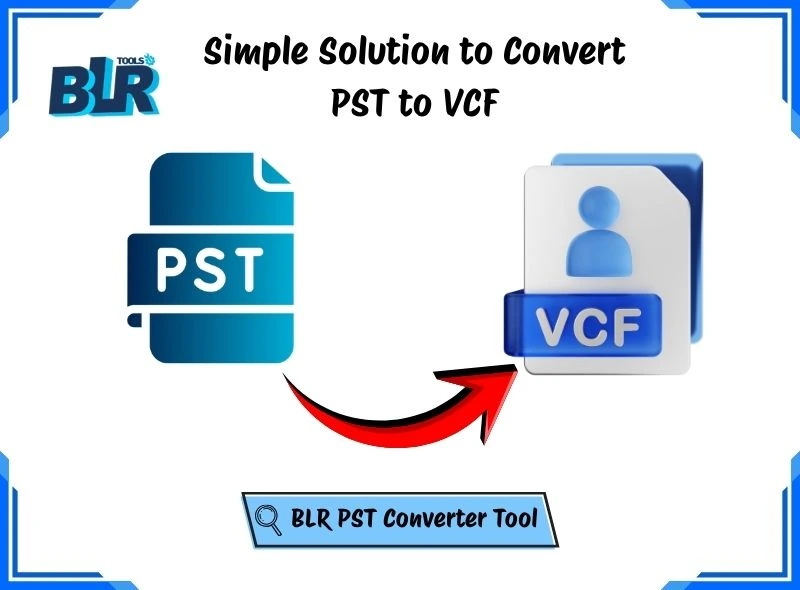
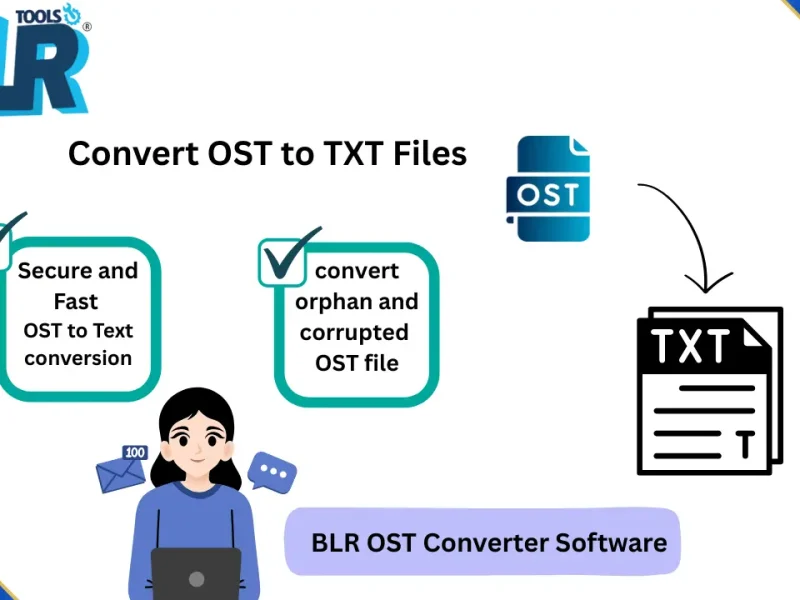
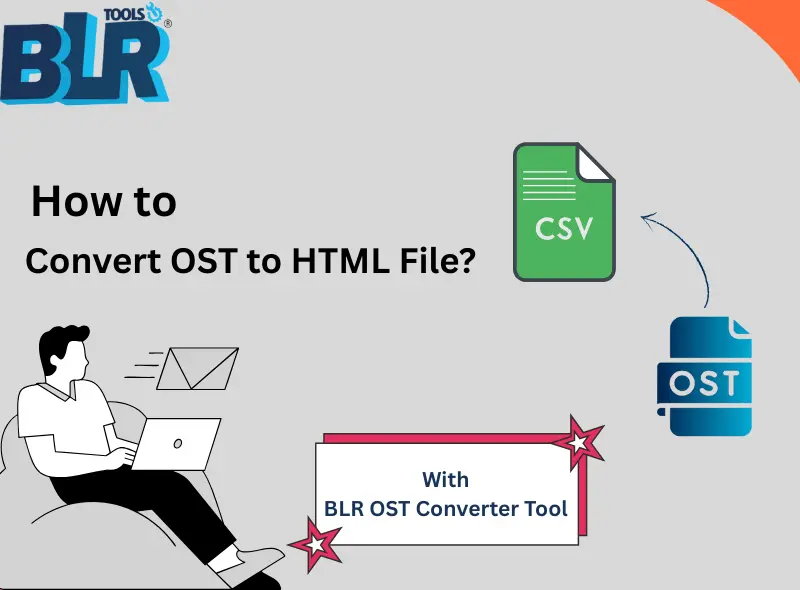
1 thought on “How to Fix “OST File in Use Cannot be Accessed” Error?”
Comments are closed.