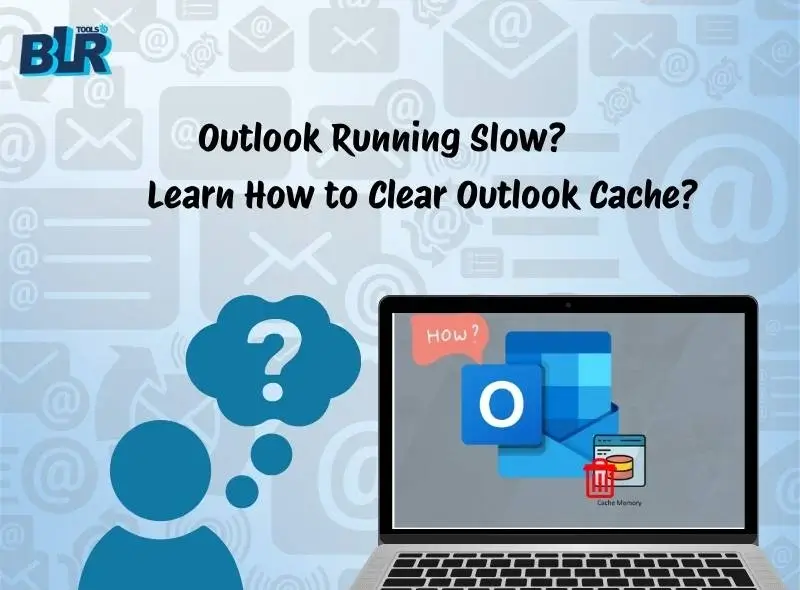Learn the simple steps to speed up your workflow and performance, and clear Outlook cache. Read till the end and find out about it.
Imagine you open your Outlook to access an important email immediately, but it takes a long time to load. In the same manner, all other operations are slacking. Users who have been using Outlook for a long time face this issue and delay their workflow. The cause of this issue is the increased cached file size.
You are facing this because Outlook stores a temporary cache file to speed up performance. Over time, this file piled up and slowed down Outlook’s working. If you face this error, it’s time to delete Outlook cache on Windows 11/10.

Various Outlook users face the issue and don’t know how to do that. Here in this blog, we will discuss some best solutions for you.
Why is Deleting the Cache is Important in Outlook?
There are various benefits if you clear Outlook cache, some of them include –
- Improve Outlook speed: After deleting the cached data saved by Outlook, you can see a change in its performance. It will be responsive and faster.
- Fix autocomplete errors: Over time, Outlook saves the email addresses you use. When you type in the To, Cc, or Bcc fields, it automatically suggests addresses. Some of these addresses may become outdated or no longer in use. Clearing the Outlook cache helps fix this issue
- Resolve synchronization issues: Outlook, when connected to any email account, creates an offline file that contains complete mailbox data. However, sometimes if the Outlook data file too large, it can cause a sync issue. No new mail update or Outlook not receiving emails, some emails are missing, delayed, etc.
- Remove corrupted temporary data: If the Outlook cache file gets corrupted, then the user can face many issues. Then it is best to delete the corrupted file and let Outlook create a new file.
Here are a few important points that show the importance of clearing the cache file from Outlook. Now, let’s check out the solutions to do that.
How to Clear Outlook Cache to Increase Performance?
Here in this section, we will discuss the effective solutions to delete the cache data from Outlook. Let’s check out what they are.
1. Clear Autocomplete List
When you send emails and type in the “To” field, Outlook saves the email address as a suggestion. However, with time, it became outdated and caused unnecessary issues. In that, you need to delete them. For that, follow the steps –
- Open Outlook → Go to File → Options → Mail
- Scroll to the Send Messages section
- Click Empty Auto-Complete List
2. Delete RoamCache Files
RoamCache is a folder that stores temporary Outlook data in your system. It is helpful to work in Outlook faster; however, it is the same thing that later causes issues. Deleting it can resolve performance issues. Here are the steps:
- Close Outlook completely
- Press Windows + R, type: %localappdata%\Microsoft\Outlook\RoamCache
- Press Enter, select all files, and delete them
3. Clear Offline Address Book (OAB) Cache
Offline Address Book is a copy of the company address book, downloaded by Outlook on your system. The Offline Address Book cache can cause syncing issues; thus, deleting it forces Outlook to save the new and updated one. Here are the steps:
- Press Windows + R, type: %localappdata%\Microsoft\Outlook\Offline Address Book
- Press Enter, delete all files inside the folder
4. Clear Forms Cache
Outlook custom templates that are used to create emails, meeting requests, etc. To load it faster, Outlook saves the form cache. Deleting them can make space for new emails and run up your Outlook. Here are the Steps:
- Open Outlook → File → Options → Advanced
- Scroll to Developers → Custom Forms → Manage Forms
- Click Clear Cache
5. Rebuild OST File
If you are still facing the issue, then a new cache file needs to be built. If your OST file is corrupted or too large, rebuilding it can restore speed. Simple steps for that:
- Close Outlook
- Press Windows+R ans type : %localappdata%\Microsoft\Outlook
- Find your .ost file → Rename it (e.g., add .old)
- Restart Outlook → It will rebuild a fresh OST file
Here are the simple and efficient solutions to clear Outlook cache. Try then you can easily solve the issue.
Quick Tips: For Smooth Outlook Working
If you don’t want any hindrance to smooth Outlook working, then you must take a few measures.
- Regular Archive: When you’re dealing with thousands of emails daily, there must be lots of cache saved in your system. It is best to regularly archive old emails and delete them for new ones to come. You can convert OST to PST, PDF, and many other file formats.
- Empty Junk Folder: When you delete emails that are not important, they move to the Junk folder. There you can find the deleted email for 30 more days. Empty that folder regularly so that it can’t be saved in your cache file.
- Keep your Outlook and Windows updated: Updating Windows and Outlook will help you face such issues.
- When you receive an email with a large attachment file, avoid storing it directly in the mailbox
Conclusion
A slow Outlook can delay your workflow and frustrate you. Clearing the cache, deleting temporary files, and rebuilding the OST file are simple yet effective ways to boost Outlook performance. Follow the steps mentioned in this post, and you can ensure your Outlook runs faster, smoother, and more reliably.