This blog will address the error faced by users: “cannot open Outlook data file”. We will discuss why users face this issue and find some efficient troubleshooting ideas.
Just now, you click on your Outlook application to access your data file, but nothing happens. You only get a message – “Outlook data file cannot be opened”. Got worried because the data file has your important emails in it.
Don’t worry, you are not alone in facing this issue. This blog is for users who want to access their Outlook data file, but can’t do it. Before we move ahead, let’s know what we are referring to as an Outlook data file.
Outlook uses two different file formats to save its mailbox data – OST and PST. Both the data files are different. An OST file is a copy of your mailbox that works offline and is created automatically when you use Outlook with Exchange or IMAP.
A PST file is created manually to back up, move, or save your emails. Unlike OST, PST files can be opened on any Outlook account.
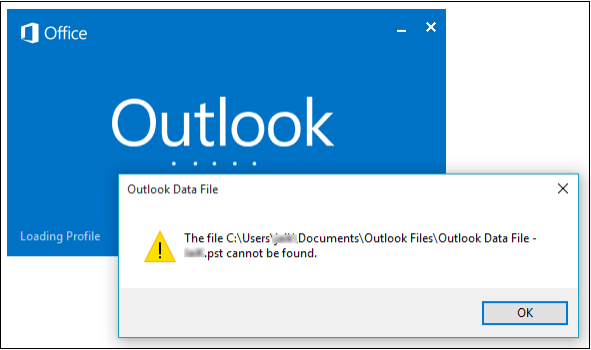
Why the Outlook Data File Cannot be Opened?
There are various reasons why users cannot open Outlook data file. Some common scenarios include –
- If Outlook crashes or isn’t closed the right way, it may damage the data file. This corruption can stop Outlook from opening your mailbox the next time you launch it.
- Your Outlook profile holds settings for your email account. If somehow this profile got corrupted, you can’t able to open Outlook data file.
- If the Outlook OST file too large, then it can cause the issue. It is difficult to open large data file, thus it shows the error.
- Add-ins are the third-party tools that help to enhance Outlook’s working. However, sometimes outdated or incompatible add-ins can cause conflicts, preventing Outlook from opening or working properly.
- If you don’t have the right permissions to access your Outlook data file, or if the file is located in a restricted folder, Outlook may not be able to open it.
- When your original email account is removed, disabled, or disconnected, the linked OST file becomes orphaned, and Outlook cannot open the data file.
- If your computer’s hard drive has bad sectors or there’s a problem with storage, the Outlook data file may get corrupted, causing access issues.
How to Fix “Cannot Open Outlook Data File” Error?
Here are a few troubleshooting ideas that will help you access the Outlook data file. Let’s check them out.
1. Restart Outlook in Safe Mode: If you can’t open Outlook data file, then you can try to run your client in safe mode. Running Outlook in safe mode can eliminate some errors, and you cna able to access the data file. To open Outlook in safe mode – Press Windows + R, then type outlook.exe /safe and enter.
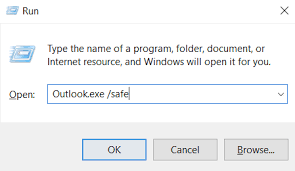
2. Create New Outlook Profile: Sometimes, a corrupted profile stops Outlook from opening the data file. In that situation, you need to create a new profile and open the data file.
- Go to Control Panel > Mail > Show Profiles
- Click Add, name the new profile
- Set it as the default and relaunch Outlook
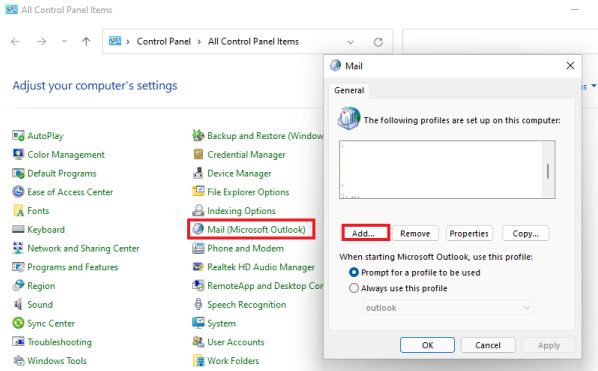
3. Disable Add-ons: Although add-ons are used the speed up the working of Outlook, they sometimes backfire. In that case, all you need to do is remove them and restart Outlook.
4. Check File Permission: When you face the cannot open Outlook data file error, try to check the file permission. The you don’t have the permission to access the data file, then you can’t open it. Right click on the data file >> Go to Properties > Security tab. Then, ensure your Windows user has Full Control.
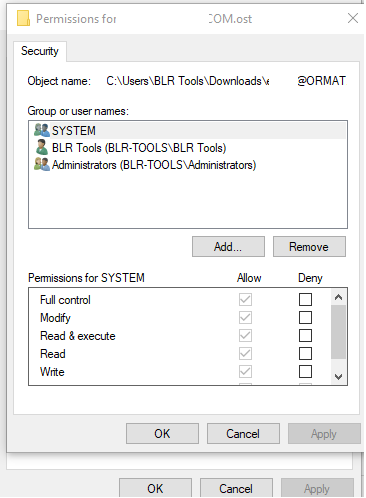
5. Update Outlook: Sometimes the older version of your Outlook can cause the issue. Check your Outlook version and update it to the new version.
Alternative Solution: Still Stuck at ‘Cannot Open Outlook Data File’?
If all these solutions don’t work for you, then you can use the BLR OST to PST Converter on Windows. The tool will convert your OST file data into PST format. After that, you can easily open the exported data file in any Outlook. Moreover, the tool supports the conversion of emails from corrupted, damaged, or orphaned OST file without any data loss. You can try the demo version of this tool to analyze its working process.
Simple Steps to Open Outlook OST File –
1. Run the BLR OST Converter tool on your system.
2. Add the OST file that you want to export.
3. Select the email folders you want to convert.
4. Choose PST from the multiple options.
5. Browse the saving location and hit the Export button.
Done! Here you have an Outlook data file that can be opened on any system without any hassle.
Conclusion
Here in this post, we fix the “Outlook Data File Cannot be Opened” issue. We mention why users face this issue and find the solutions to fix it. If you are facing the Cannot Open Outlook Data File error, then try the given solution. If, after following all the solutions, you are still stuck there, then you can use the automated tool.
Frequently Asked Questions
Q1. Is my data safe if Outlook cannot open the file?
Ans. Yes, your data will be safe if your Outlook cannot open it. However, if the data file is severely corrupted, then there is a chance of data loss. Make sure you use a trusted tool to extract the data from the OST file.
Q2. Can I face this error again in the future?
Ans. Yes, you may face the issue again in the near future. To avoid facing “Cannot Open Outlook Data File” error, take some precautions – keep your data file small, regular backup, proper shutdown and update Outlook.

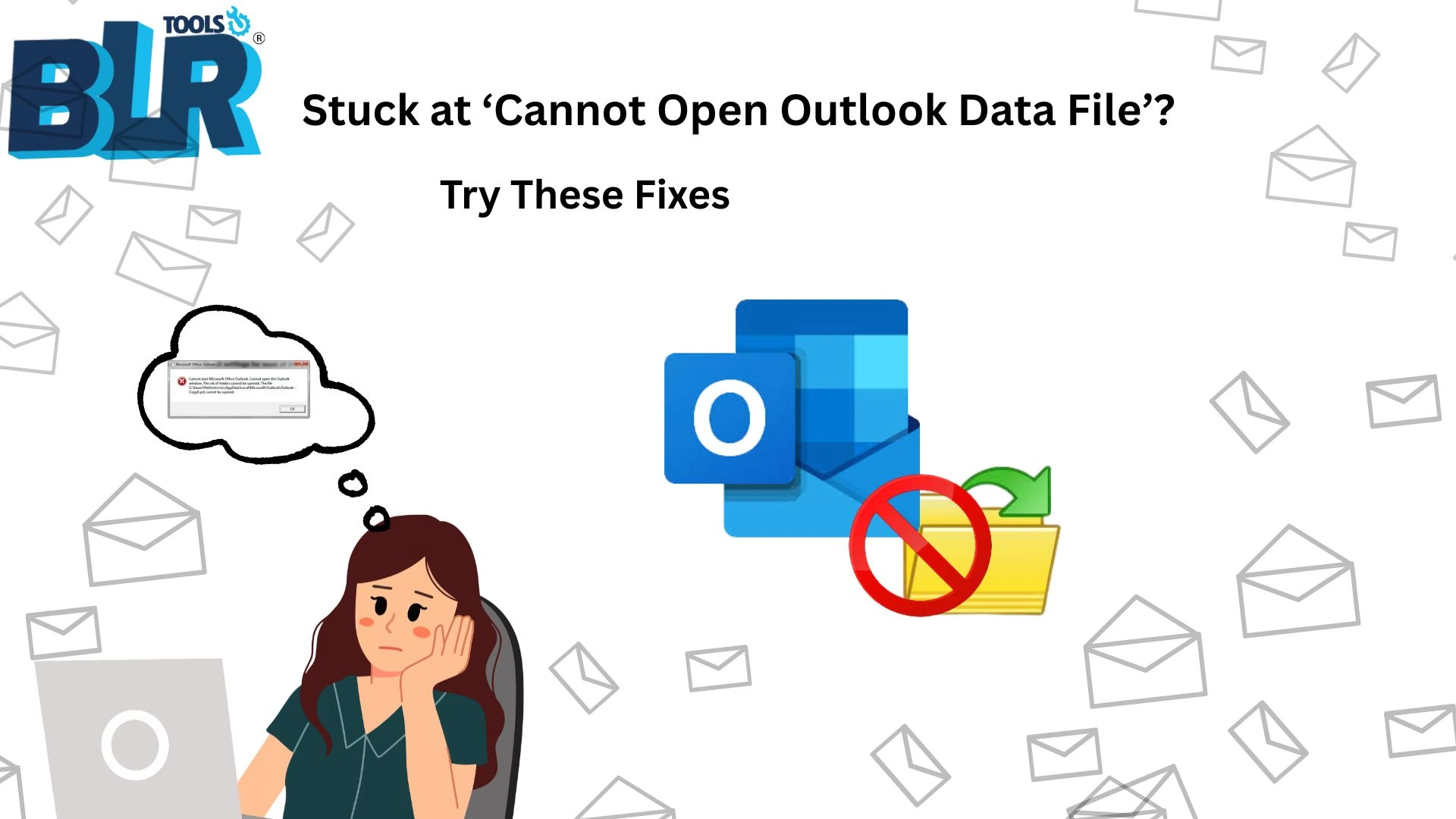




3 thoughts on “Stuck at ‘Cannot Open Outlook Data File’? Try These Fixes”
Comments are closed.