Importing OST emails into Office 365 is a challenging task, especially when Office 365 doesn’t have an import feature. If you are among those who want to upload OST file to Office 365 mailbox, then this post is for you.
Whether you have an orphan or old OST file nd meant to import it into Office 365, then here we are. In this guide, we will explain the manual and automated solutions to upload emails from OST file into Office 365 mailbox.
Table of Contents
- OST file overview
- Why Import OST to Office 365
- Method for OST to Office 365 migration
- Manual Solutions
- Automated OST to Office 365 Converter
- Why Use a Migration Tool over a Manual Solution
- Conclusion
- FAQ’s
What is an OST File? It is an offline data file that stores Outlook’s complete mailbox data. OST is created when you are connected to Exchange or any IMAP accounts. It will help user to access their emails offline, and the changes you make will be synced when you are back online. But with the OST file, there are a few issues –
- The OST file is linked to a specific Outlook profile.
- It is not possible to upload OST to Office 365 and other email accounts.
- In the absence of the original account, the OST file becomes an orphan.
Why Need to Import OST File to Office 365?
Here are a few situations where users want to upload emails from OST file to Office 365 mailbox. Some of the common ones are –
- Your company moved from Outlook or Exchange to Office 365.
- If your current Outlook account has been deleted or stopped working.
- You need to get emails from an old OST file into your webmail account.
- Switching to a new computer with an old email, then importing OST to Office 365 will be helpful.
- You want to secure your emails in the cloud that can be easily accessed.
How to Upload OST File to Office 365 Account?
Although Office 365 doesn’t import OST file in its interface, there are a few workarounds. Here in this post, we will discuss some of them. Here we will discuss one manual and one automated way to complete the OST to Office 365 migration process. Let’s begin with.
Method 1: Upload OST Emails to Office 365 Manually?
To manually import OST emails into Office 365, you first need to convert them into a compatible format, i.e., a PST file. Here are the steps to complete the uploading –
Step 1 – Export OST Email to PST
If the OST file is created by the same Outlook you are using, then follow the steps to export your emails. If the OST file is orphaned, then you need a tool to convert non-accessible OST file into PST format. Follow the steps –
- Open Outlook on your computer.
- Go to File → Open & Export → Import/Export.
- Choose Export to a file → Outlook Data File (.pst).
- Pick the email account or folders you want.
- If you want to include subfolders, you can choose them.
- Choose where to save it and click Finish.
Step 2 – Send Your PST File to Microsoft
Now that you have a .pst file, it’s time to move it to your Office 365 mailbox. To import the data file, there are two ways –
Option 1 – Upload Online
- Use Microsoft’s AzCopy tool to upload the file to their cloud.
Option 2 – Send a Hard Drive
- Copy the file to a password-protected (BitLocker) drive.
- Ship it to Microsoft. They’ll put it online for you (extra cost).
Step 3 – Set Up Your Office 365 Mailboxes
- Create Office 365 accounts for each person.
- Give them email licenses.
- Match each PST file to the right mailbox.
Step 4 – Import Emails into Office 365
- Make a small CSV file that tells Microsoft which PST belongs to which mailbox.
- Upload it and start the import.
Done! Here, you manually upload OST emails to Office 365 mailbox, but you can face a few hurdles.
- It is a time-consuming process.
- Requires technical knowledge to migrate emails.
- No direct option to import OST to Office 365 mailbox.
- Risk of data loss.
- Risky to import a large OST file.
How to Import OST File to Office 365 Automatically?
With the help of the BLR OST Converter tool, one can directly upload their OST file data into Office 365 mailbox without any hassle. Most importantly, you can import emails from corrupted, damaged, or inaccessible OST file. After you load the OST file, you can choose the email folders and import them only. It has a simple and user-friendly interface that is suitable for both technical and non-technical users.
Download the demo version of the software and learn about its working process. The trial one will import 15 emails from each folder.
Steps to Upload OST File to Office 365 Mailbox
1. Open the BLR for OST on your Windows.
2. To start the process, click on Add file and browse the data file.
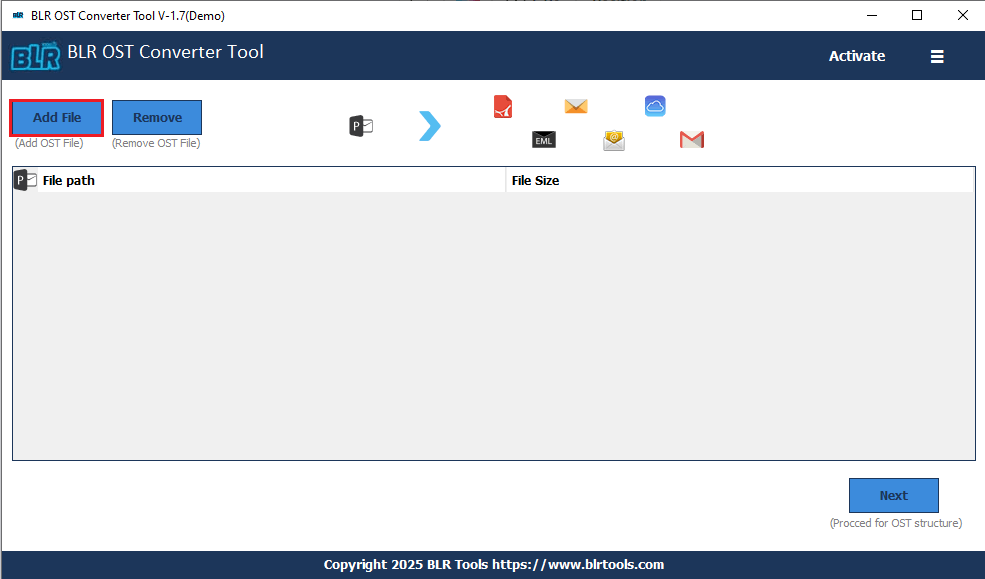
3. Choose the folders you want to migrate.
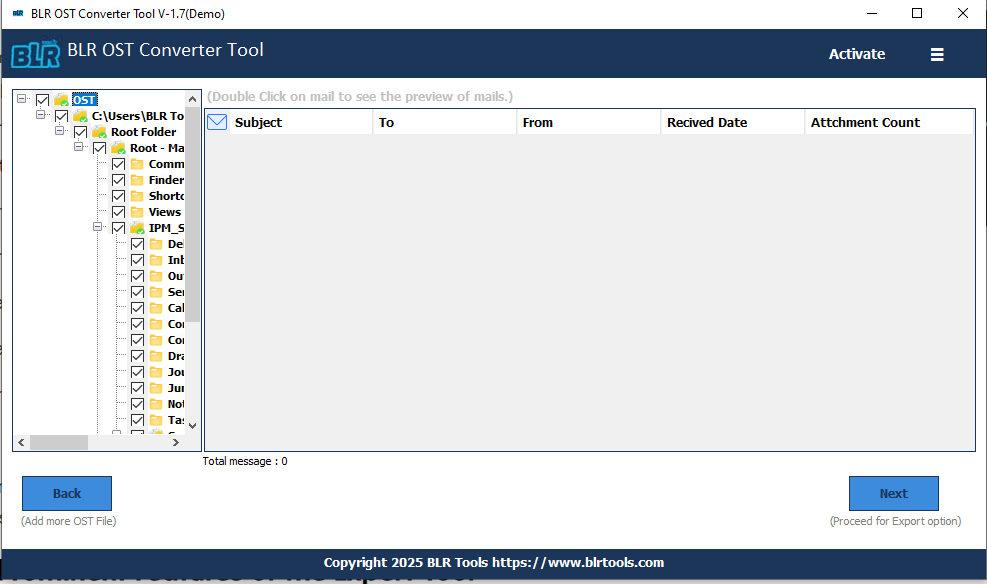
4. From the multiple export options, choose Office 365.
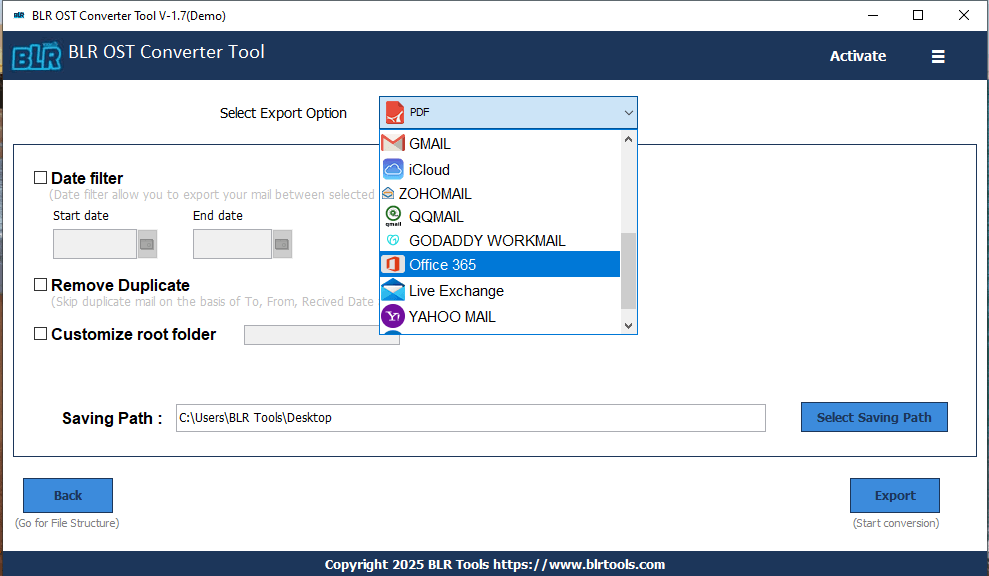
5. Click on the Sign in button, and it will direct you to the Office 365 login page.
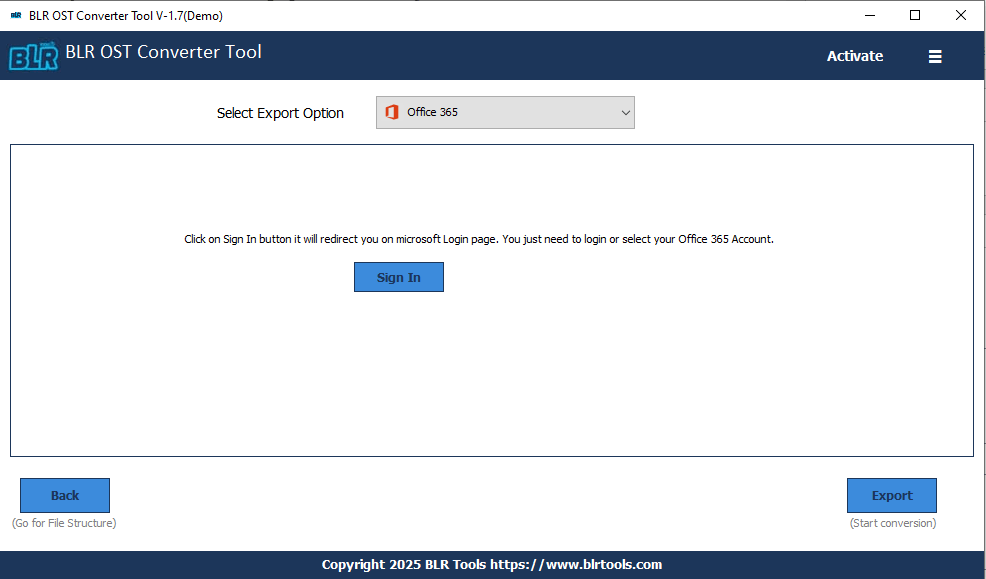
6. Then enter your Office 365 login details and Sign In. After authenticating, you will be redirected to the tool, hete click on the Export button.
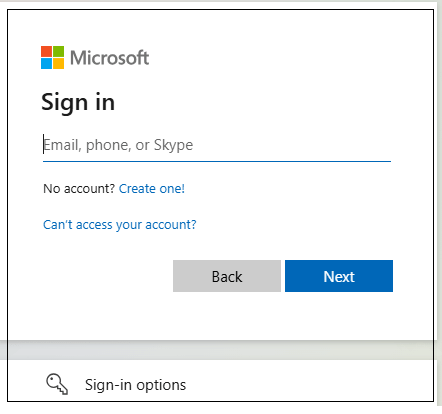
Done! Now the tool will start importing OST emails to Office 365 mailbox. Noted that, use the app password while synchronizing with the Office 365 mailbox.
Why Use the BLR OST to Office 365 Migration Tool?
Various outstanding features of this tool can make uploading an easy task for you.
- Effortlessly import OST emails to Office 365 with attachments.
- Maintain email folders and sub-folder hierarchy, and structured.
- Option to convert OST to PDF, CSV, MSG, MBOX, and other file formats.
- Filter to upload emails from a specific date into Office 365 mailbox.
- If your OST file too large, then this tool will import without data loss.
- If you want to import your Inbox or sent folder emails, then you can choose them.
- Option to delete duplicate emails from the OST file.
- It also upload OST file to Gmail and many other webmail accounts.
- Works on Windows 11, 10, 7, 8, and other versions.
- Upload corrupted, damaged, or orphaned OST file without any hassle.
- A free demo version is also available to analyze its working process.
Conclusion
In this article, we discuss the two solutions to upload OST file to Office 365 mailbox. You can either use the manual method or use the direct approach. Although the native method can complete the OST to Office 365 migration, it is not error-free. If you want and hassle-free upload, then we suggest trying the OST to Office 365 migration tool. Now you can choose the best solution for you.
Frequently Asked Questions
Q1. Can I upload OST files directly to Office 365 without Outlook?
Ans. Yes, with BLR Tools, you can complete the uploading in a few simple clicks without Outlook installation.
Q2. Can I import only selected emails from OST to Office 365?
Ans. If you are using the software, then you can select the email folders and import them only.
Q3. What are “network upload” and “drive shipping” methods for migrating PST to Office 365?
Ans. There are two ways offered by Microsoft Office 365. You can either use AzCopy to migrate OST file to Office 365 mailbox. Another method is to save your data in a drive and ship it to Microsoft, they will analyze it and upload your data.
Q4. Will my emails, attachments, and folders remain intact during migration?
Ans. Yes, the BLR OST Converter Software will migrate OST to Office 365 without affecting your email key elements and attributes. There will be a complete and secure email migration.
Q 5. Can this tool handle the corrupted OST file?
Ans. Yes, the software will effortlessly fix corrupted OST file without affecting its data. After that, you can complete the OST to Office 365 migration process.

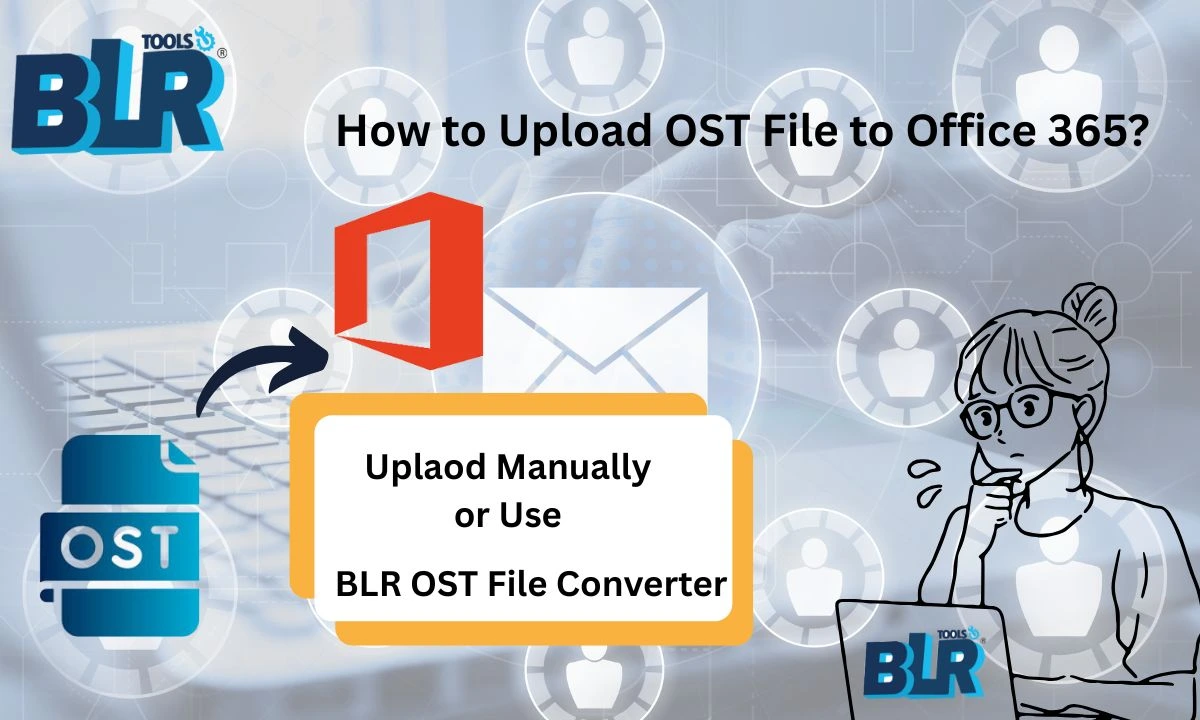

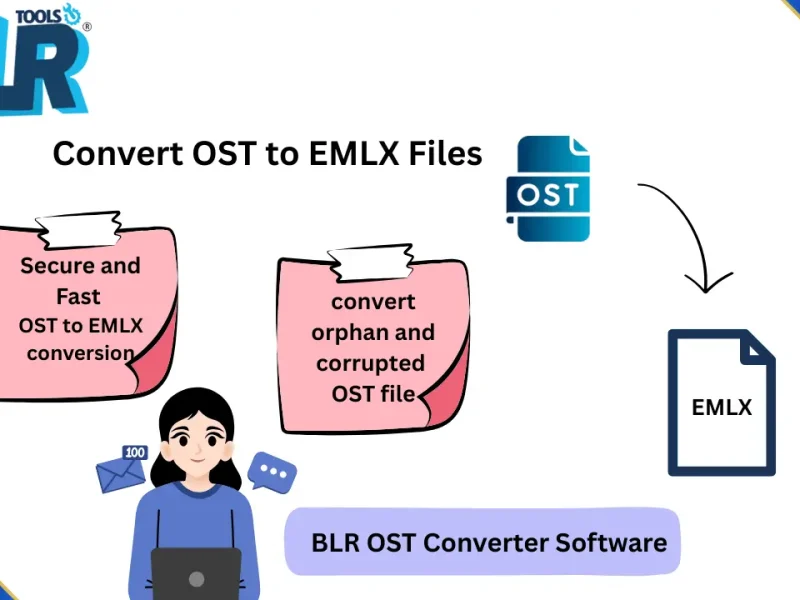
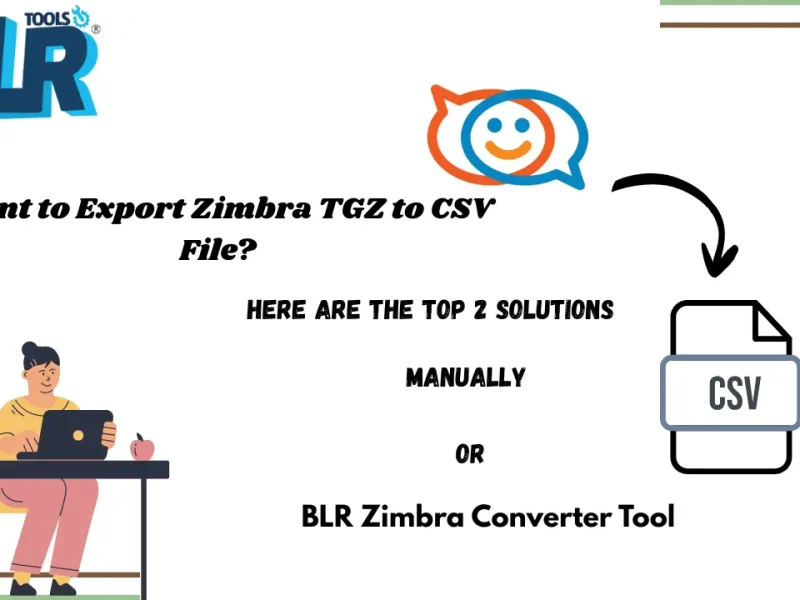

8 thoughts on “How to Upload OST File to Office 365 Account? Updated 2025”
Comments are closed.