Here is the complete tutorial to transfer all emails and other data from OST file into Zoho Mail account. If you are among those who want to transfer OST file to Zoho Mail with attachments, then this post is for you. Continue reading it and transfer your data file.
With the fast-growing dependency on cloud servers, many users prefer to transfer their data. One such popular email service is Zoho Mail. However, the data stored in OST file is not a safe or easy to access.
OST File is an Outlook data file that stores mailbox data locally. However, you can access OST file in the same environment that created it. An orphaned OST file is of no use since it can’t be accessed anywhere. This makes it difficult to transfer an OST file to a Zoho Mail account.
To make it easy for you, today in this post, we will discuss the best and secure way to import OST to Zoho Mail account. Continue reading the post and complete the process. Before that, let’s shed some light on the reason for the OST to Zoho Mail migration.
Why Can’t I upload OST File to Zoho Mail?
There are various reasons for not being able to open OST emails into Zoho mailbox, some of them include –
- First and foremost is compatibility — an OST file cannot be opened outside of Outlook, especially not in platforms like Zoho Mail.
- Your Zoho Mail doesn’t have an option to upload OST file data in its interface.
- Probably the OST file you’re trying to upload is damaged or orphaned.
How to Transfer OST File to Zoho Mail Instantly?
Since there is no direct way to migrate OST emails to Zoho Mail, there is a need for expert software. One such tool is the BLR OST File Converter tool for Windows. The software will effortlessly transfer all the important data from your OST file into Zoho Mail. The tool supports transferring orphan, damaged, and corrupted OST file without losing your data.
Additionally, while importing the emails, this application maintains the folder hierarchy and structure. If you think that your OST file has duplicate emails, then you can also delete them. Download the demo version of this tool and know its complete working process.
Steps to Transfer OST Emails to Zoho Mail
1. Run the BLT OST Email Exporter tool on your system.
2. Click on the Add file button and browse the data file. Then, hit the Next button.
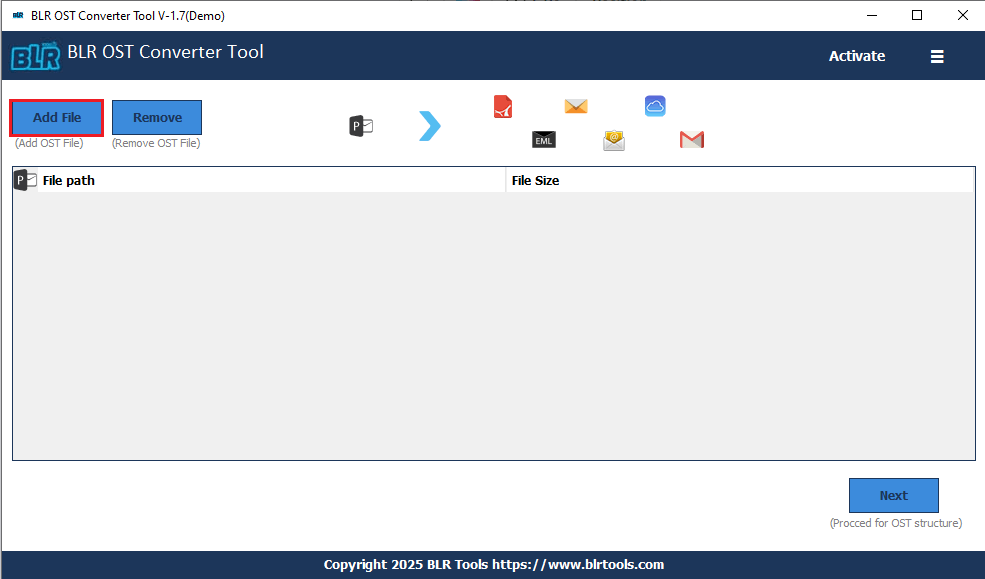
3. Choose the email folders you want to transfer and click Next.
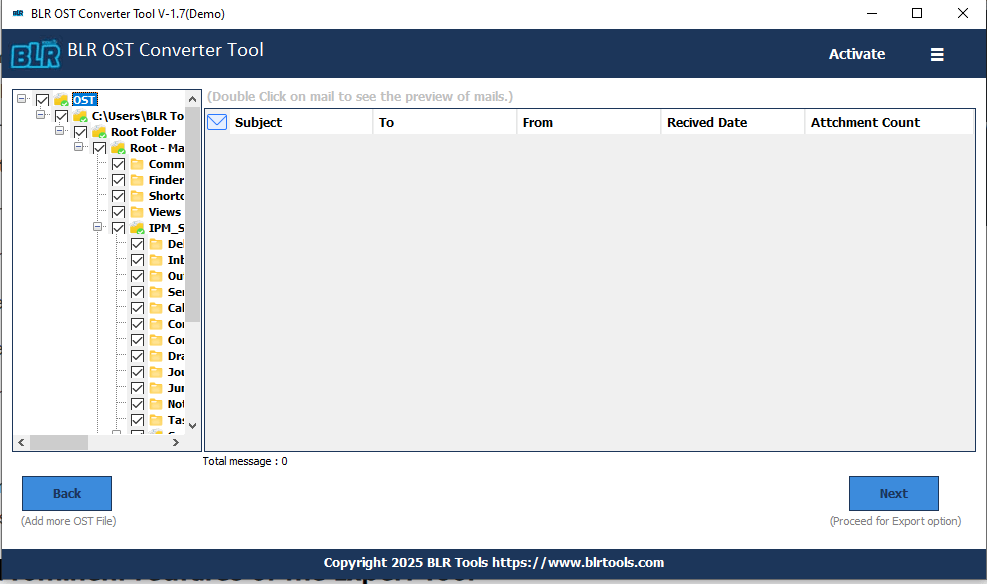
4. After that, choose IMAP from the multiple export options.
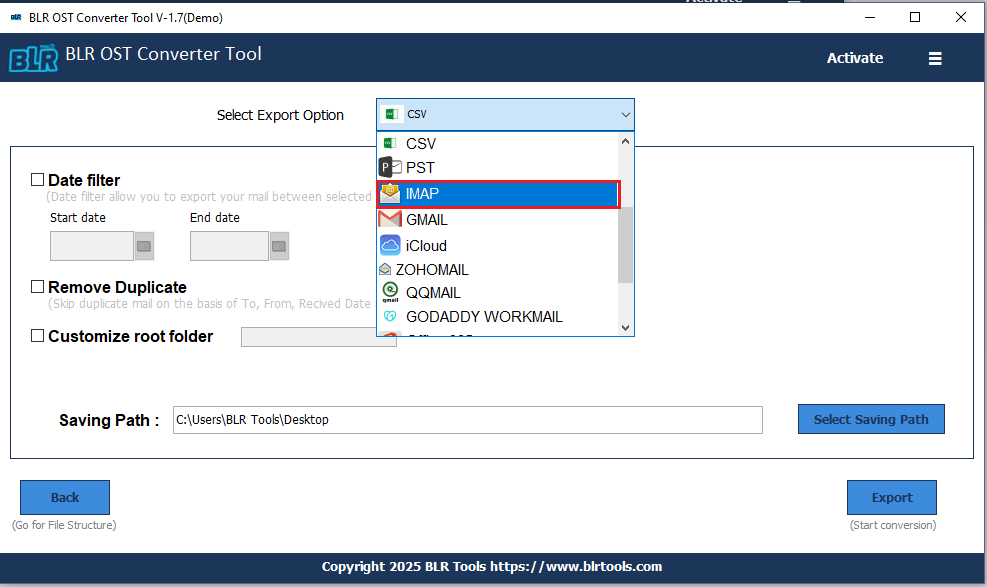
5. Enter the required details (user name, password, port, host name) and hit Sign in button. At last, click on the Export button.
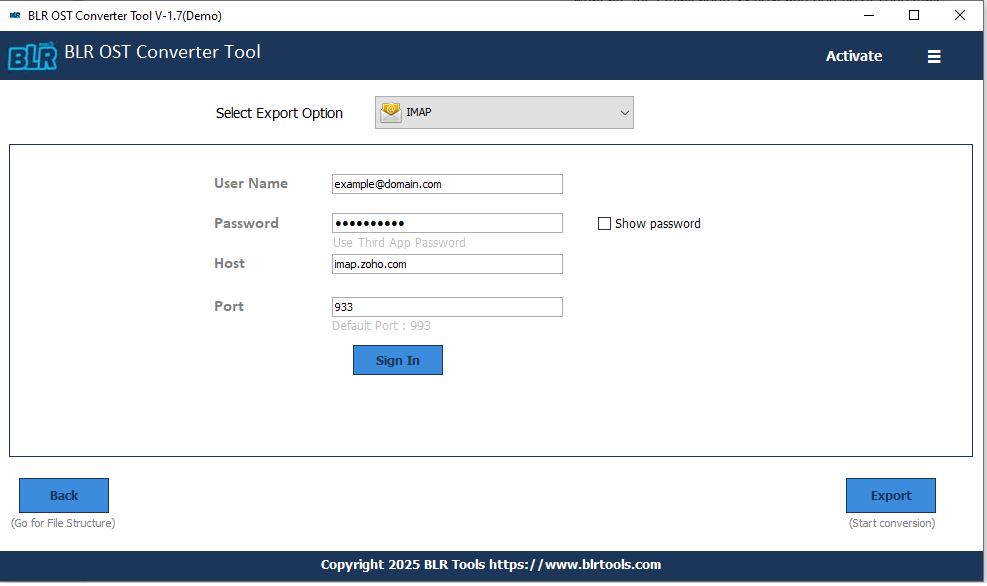
Finish! Now the tool will start importing OST emails to Zoho Mail account. In the same manner, you can also upload OST to Gmail and many other webmail accounts.
Why Use BLR OST to Zoho Mail Migrator?
With this tool, there are various prominent features, some of which are –
- Effortlessly import OST to Zoho Mail along with attachments.
- Preserve email key elements and attributes while importing emails.
- Allows to import OST file to iCloud and other IMAP Server accounts.
- Works on Windows 11, 10, 7, 8, and other versions.
- Option to convert OST to PDF, CSV, EML and other file formats.
- Date range filter to transfer emails from specific date.
- Allows to convert not inaccessible OST file into PST format.
- A trial version of the software is also available to analyze its working.
Conclusion
It is not necessary that it is difficult to transfer OST file to Zoho Mail account. With the right tools and approach, it is easy to migrate emails from OST file to Zoho Mail account. Here in this post, we have discussed a secure and efficient way to move all data from OST file into Zoho mailbox with ease. Try out the demo and experience the complete OST to Zoho migration with ease.





