Summary: In this latest blog, users will learn the simple and direct method to import MBOX to Exchange Server without any trouble. As we know the fact the MBOX file saves a bunch of MBOX files in a single text format. This file has multiple emails with attachments that were created by Thunderbird, Apple Mail, SeaMonkey, Eudora, etc.
On the other hand, Microsoft Exchange Server is a calendaring and email server that was created by Microsoft. Businesses & organizations primarily use it to centrally and securely manage tasks, calendars, contacts, and emails. In this thought, users are now moving emails to Exchange Online, but they need to good method. This article gives you complete information on the MBOX to Exchange migration process.
Top Reasons to Import MBOX to Exchange Server
Many users and multiple organizations choose to migrate Thunderbird MBOX backups to Exchange Server to improve accessibility, collaboration, and data security. In the section below, there are some key reasons mentioned why this migration is becoming a smart choice for professionals and enterprises:
- Better Email Management: Exchange Server allows users to save and manage all emails, contacts, and calendars in one location. Team communication is more efficient than messy MBOX files across different clients.
- Advanced Data Security: Exchange Server also offers enterprise-grade security features such as encryption, anti-spam filters, automated backups, and protection of critical data from loss, corruption, or unauthorized access.
- Effortless Access to Emails: Users can access MBOX mailboxes anytime, anywhere through Outlook, web browsers, or mobile devices. If users still save MBOX files on local systems, they need to download Thunderbird, Apple Mail, Eudora, or an email client to open MBOX files on Windows.
- Easy Collaboration & Sharing: Another feature of Exchange Server is that it gives access to teamwork with shared mailboxes, calendars, and public folders. It enables better project coordination compared to standalone MBOX clients like Thunderbird or Apple Mail.
- Compatibility with Outlook & Microsoft 365: Migrating MBOX files into Microsoft Exchange Server gives all emails full compatibility with Microsoft Outlook and Office 365. Users can get a smooth workflow and better integration with other Microsoft tools.
After knowing the main reason to switch the MBOX mailbox to Exchange Server, now let know the perfect method that helps to import MBOX files into Exchange Server account without any hassle.
Free Method to Import MBOX to Exchange Server
There is no direct option to import MBOX files into Microsoft Exchange Server because Exchange supports the Outlook PST format. However, users can manually move MBOX data to Exchange by using Thunderbird and Outlook as intermediaries.
Step 1: Import MBOX Files in Thunderbird
- Download Mozilla Thunderbird.
- Install the ImportExportTools NG add-on in Thunderbird.
- Go to Tools and then go with “Add-ons” and click on “Themes → Extensions.”
- Search for “ImportExportTools NG” & install it.
- Restart Thunderbird.
- After that, right-click on Local Folders → ImportExportTools NG → Import MBOX File.
- Choose to directly import one or more MBOX files.
- Then browse and select MBOX files.
- All MBOX emails will now be shown in Thunderbird.
Step 2: Set Up Outlook & Configure Same IMAP Account
- Open Microsoft Outlook.
- Configure the same IMAP email account.
- After configuration, Outlook will sync all IMAP folders with the Exchange Server.
Action 3: Transfer Emails from Thunderbird to IMAP Account
- Re-open Thunderbird.
- Connect & set up the same IMAP account.
- Select the imported MBOX emails.
- Import MBOX files into IMAP inbox or folders.
- Thunderbird will automatically sync all emails with the IMAP server.
Action 4: Sync IMAP Mailbox with Exchange Server
- Once syncing completes in Thunderbird, the MBOX file will also appear in the Outlook IMAP mailbox.
- MBOX emails will now be uploaded to Exchange Server automatically.
- Verify the transfer by logging into the Exchange account via OWA or Exchange Admin Center.
Limitations of the Free Method
- Need installation of multiple email clients, such as Outlook and Thunderbird.
- Technical knowledge required to migrate MBOX files into Exchange Server.
- Time-consuming process if users choose large MBOX files.
- No direct support if users are trying to bulk MBOX imports.
- Multiple steps, and if any single step is missed, then they can lose precious data.
Direct Solution to Migrate MBOX to Exchange Server Online
If users didn’t want any hassle, then they can use the BLR MBOX converter tool to import MBOX files into the Exchange server account. There are users can select multiple MBOX files or folders at one time to import into Exchange Online. No need to worry about the data once the migration process begins. There are users can import selective MBOX files into the server mailbox. Users can install this application on any Windows OS edition. This tool also imports MBOX to Office 365, AOL, and IMAP accounts without the need for installation of MBOX MBOX-supportive email client.
Steps to Upload MBOX data to Exchange Online
Note: Before beginning the migration process, users need to install the free trial edition of this tool to check the efficiency. Click here to get the latest version of the MBOX exporter tool.
- Once the Software is downloaded, open it and select the MBOX files.

- Preview the selected MBOX files and click the “Next” option.
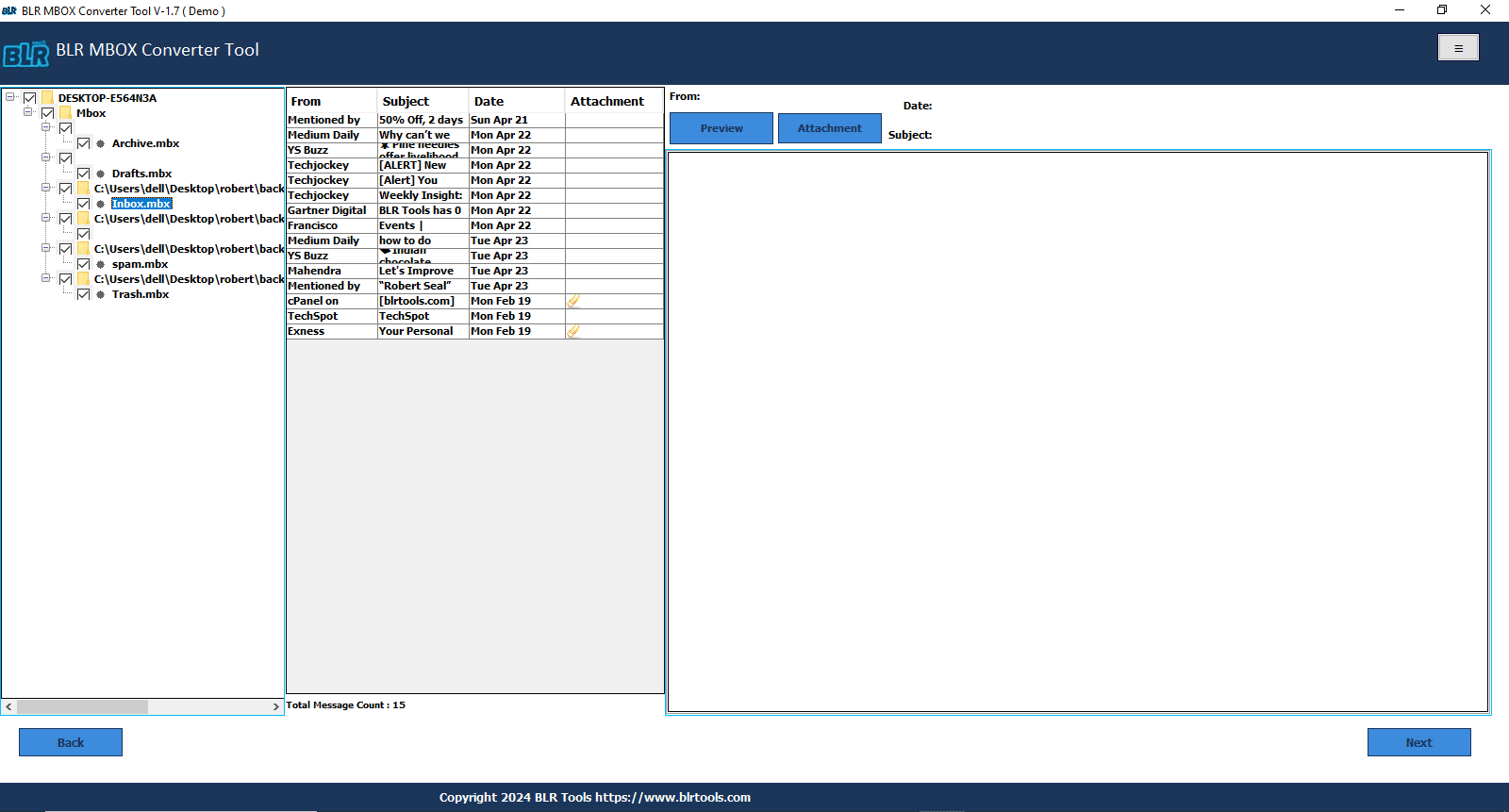
- Pick the Live Exchange option.
- Once you log in with a Microsoft account and then click the Convert button.
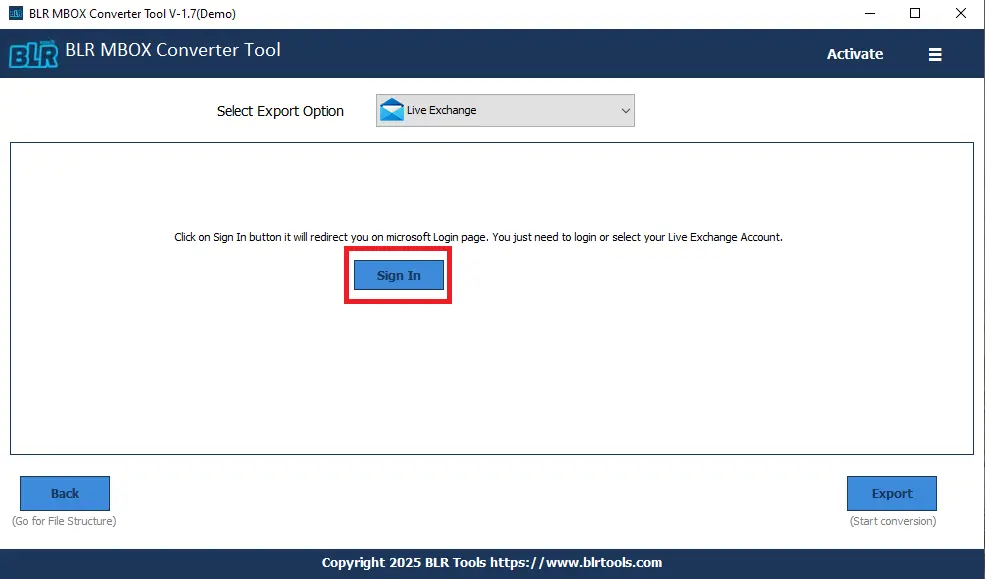
Why This Software Stands Out — Key Highlights!
- Direct Migration: Users can directly migrate from MBOX to Exchange Online without any problem and file support if they use the software method.
- Bulk conversion: This tool supports batch conversion that helps users to import multiple MBOX files into an Exchange server account without any data size limitations.
- Save time & Efforts: Another feature of this tool is that it saves time and effort by uploading multiple MBOX files into the server account at one time. Technical and non-technical users can also use this application to import MBOX mailbox data into the Exchange server.
- No data size limitations: With the help of software, users can import single, multiple, mailbox, and particular MBOX files into the Exchange server.
- Date Filter & Remove Option: Users can save the MBOX file according to dd:mm:yyy without any issue. The tool also gives you the option to remove duplicate MBOX files from the folder or files before the conversion process.
- Preview Feature: Before the migration process, users can check all emails or the folder hierarchy to ensure that the software remains the same as the original.
Conclusion,
In this blog, users will learn the simple method to import MBOX to Exchange Server online without any problem. The first method is free to import MBOX files, but it has some limitations that make the migration process tedious. On the other hand, the professional method is simple for importing MBOX files. The Pro method doesn’t have any limitations that make the migration process better than the manual method. By transferring files directly to the Exchange mailbox, an advanced migration tool saves time, retains folder hierarchy, and offers 100% accuracy. Users can choose any method that they are comfortable with.





