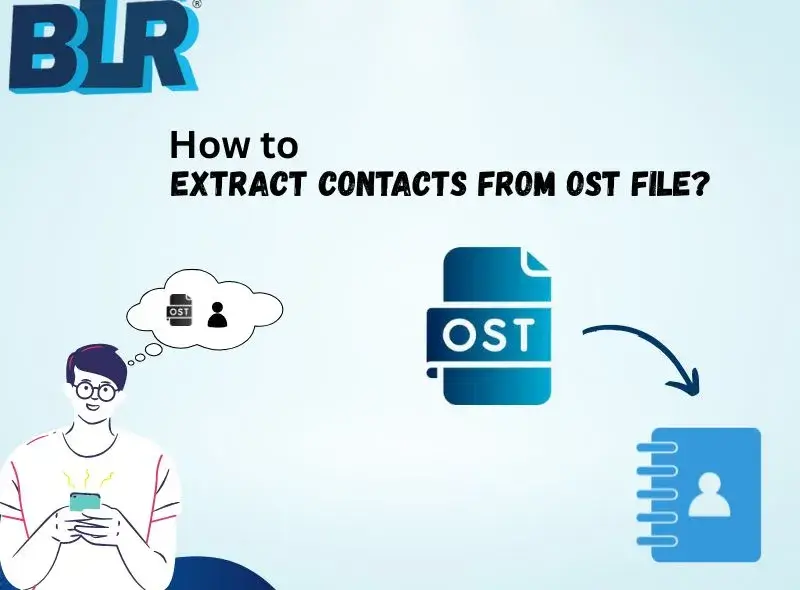OST file store the complete data, such as emails, contacts, calendars, and all other data. However, sometimes users only want to extract contacts from OST file without affecting other data. For all those users, here is the blog that will only extract contact information from the OST file.
To make the contact extraction easy and efficient, this technical guide consists of two solutions. Check it out and find what is best for you. Before that, let’s talk about the reason for the extraction.
Why Need to Export Contacts from OST File?
There are various situations and reasons for users to save the OST file contacts. Here are some common ones –
- Exporting contacts from OST file can be helpful when you need to share them with others.
- If you are switching from a new client or a different system, then having the contacts saved in a common format comes in handy.
- OST file is prone to corruption, thus it is safe to extract contacts from OST file.
- Once you export OST file contacts, you can easily access them in offline mode without internet connectivity.
- Sharing complete mailbox data when needed, contact details are not suitable. Instead, export contacts from OST file and share them easily.
How to Retrieve Contacts from OST File Manually?
If you are looking for a manual way to save contacts from OST file, then the .ost file must be accessible. If the Outlook that created the OST file is still active, then you can follow these steps –
- Open Outlook and select the account connected to the OST file.
- Click on File > Open & Export > Import/Export.
- Choose Export to a File → click Next.
- Select “Comma-Separated Values” from the given options.
- Select the Contacts folder from the OST mailbox.
- Browse to the location where you want to save the file, and then click Finish.
Limitations of the Manual Solution
With this solution, there are a few drawbacks –
- Need Outlook installation
- Doesn’t work for orphaned and corrupted OST file.
- Not suitable for extracting bulk data at once.
- If the import export tool greyed out, then you can export the data.
How to Extract Contacts from OST File Automatically?
With the help of the BLR OST File Converter, one can easily export contacts from OST file with ease. The software supports extracting contacts from orphaned, damaged, or inaccessible OST file without affecting your emails. Most importantly, if your OST file has lots of contacts, the tool will maintain the integrity. It supports the OST file from Outlook 2021/2019/2016 and all other older versions.
Download the demo version of the software and experience how the tool extracts your contacts.
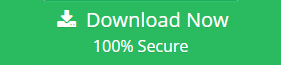
Steps to Export Contacts from OST File –
1. Run the OST Contact Extractor Tool in your system.
2. Click to Add File and upload the OST file.

3. Now choose the contact folder and click the Next button.
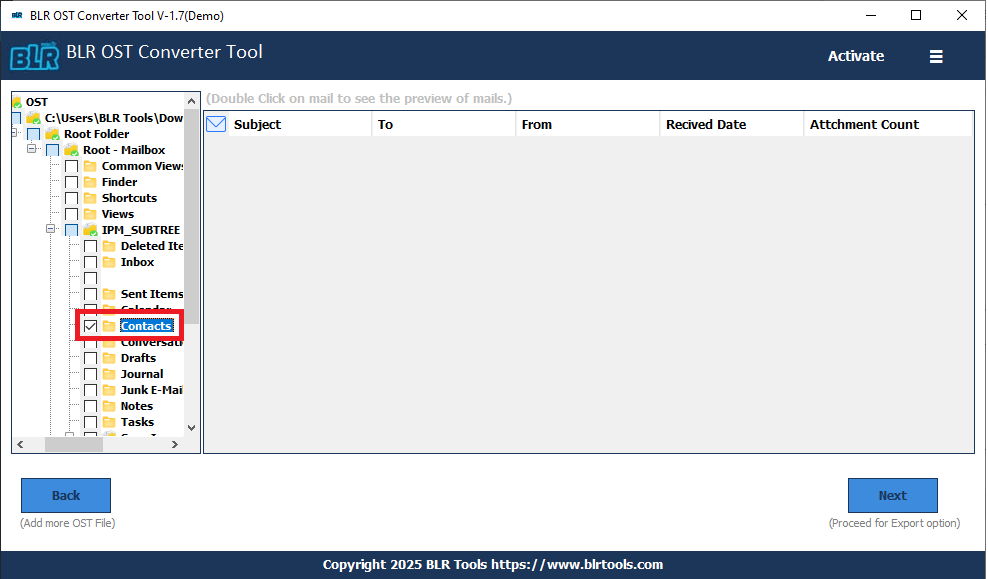
4. From the multiple export options, choose CSV format.
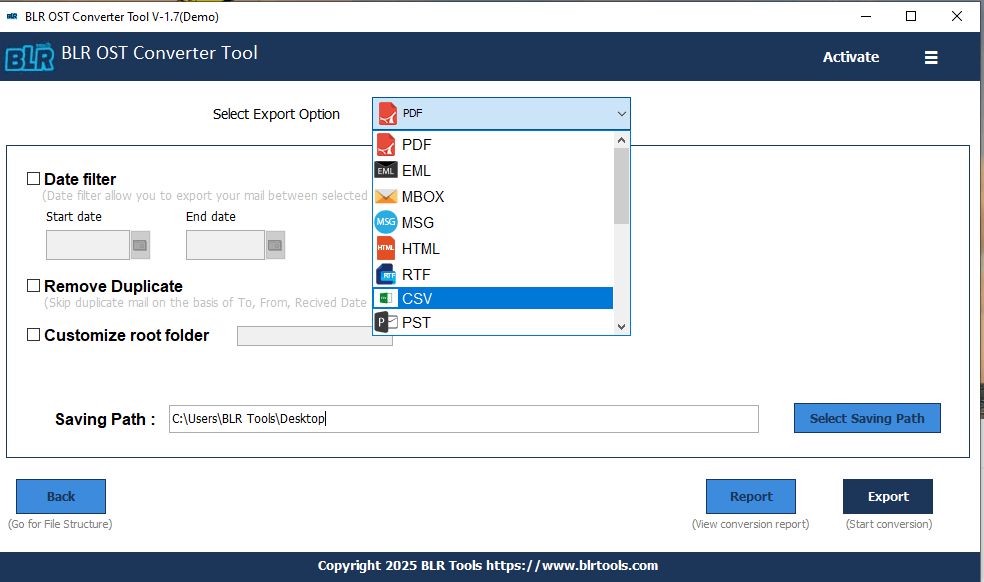
5. Browse the saving locations and hit the Export button.
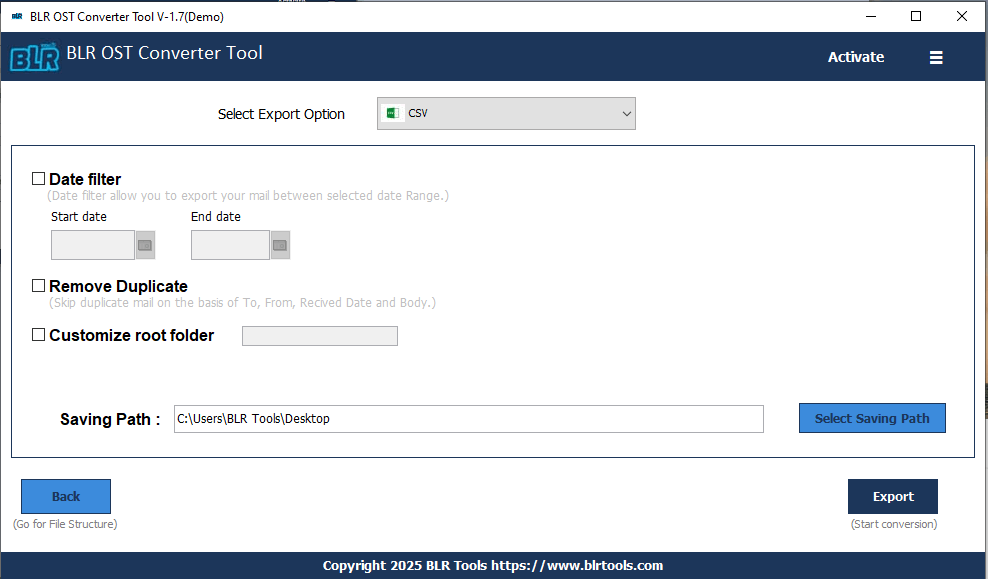
Done! Here the software convert OST to CSV format. Now you can easily access your OST contacts with ease.
Why use OST Contact Extractor Tool Over Manual Solution?
With the automated tool, various prominent features make it better for efficient contact extraction –
- Extract contacts from OST file without affecting your mailbox data.
- Simple and user-friendly interface for both technical and non-technical users.
- Option to export emails from OST to PST, PDF, CSV, EML, and many other file formats.
- Compatible with Windows 11, 10, 7, 8, and all other older versions.
- Using this tool, you can also import OST to Office 365, Gmail, and many other webmail accounts.
- Date range filter to export contacts from the specific time period.
- Support orphaned or corrupted OST file without any hassle
Conclusion
Here in this post, we discuss the two possible solutions to extract contacts from OST file. You can retrieve contacts manually, but keep in mind that it has a few limitations. However, the software will extract your contacts without any limitations. Now you can choose the solutions and export OST file contacts as per your needs.