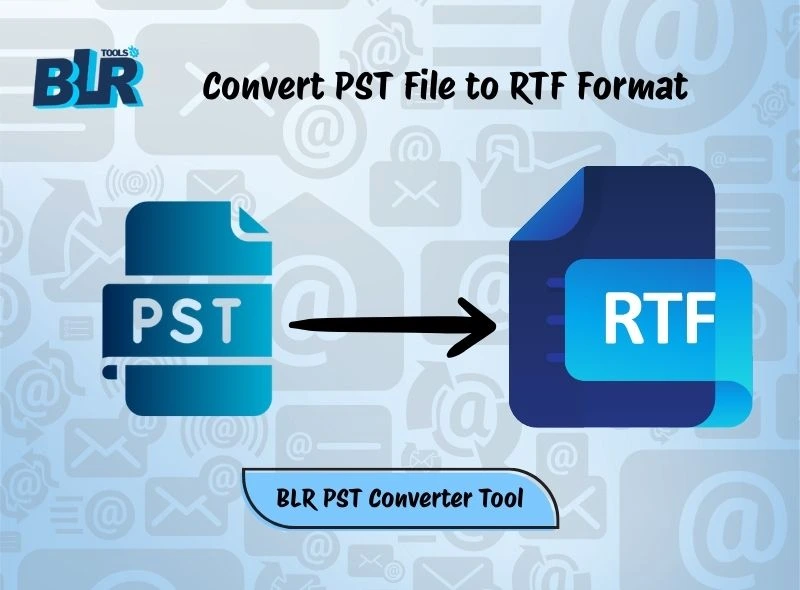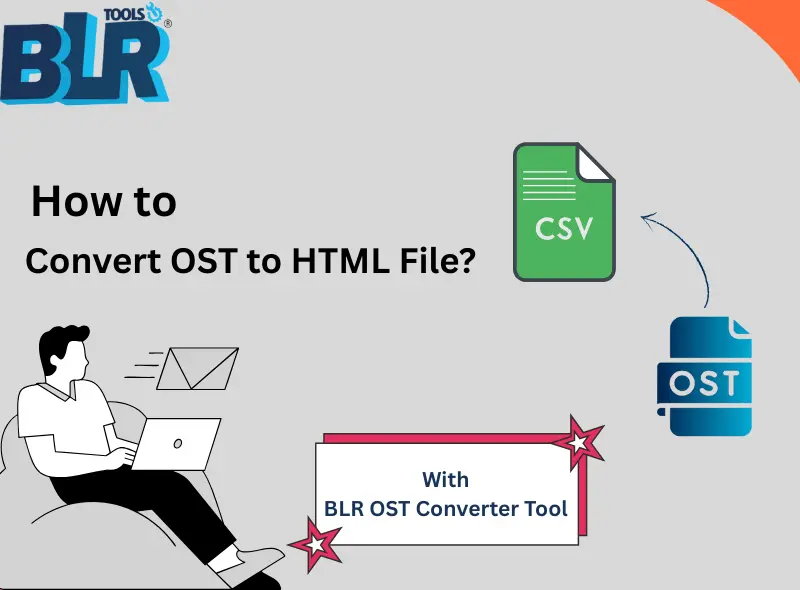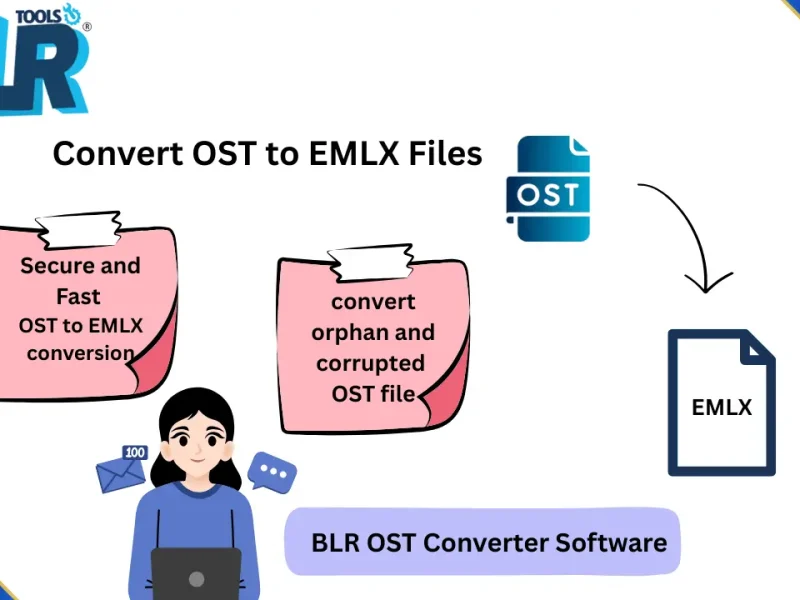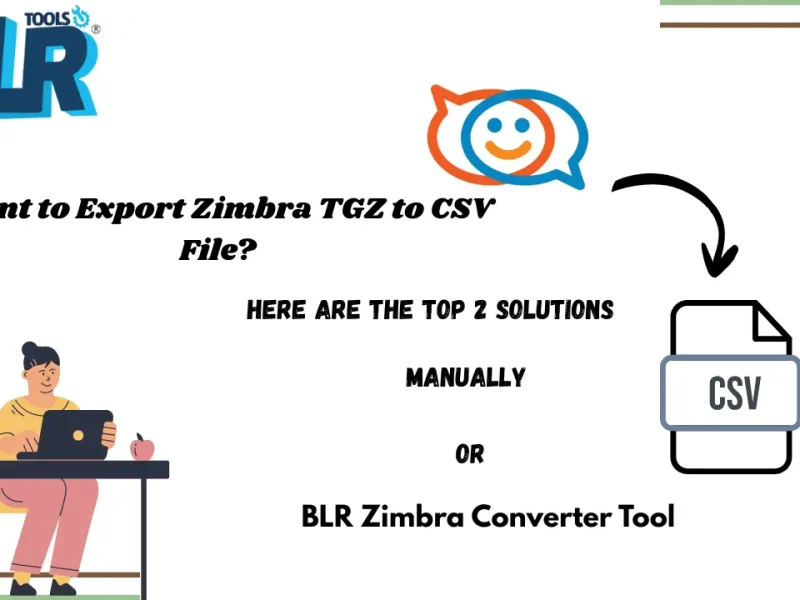Thank you for visiting this guide! Today, we’ll show you how to convert PST file to RTF format. This post will discuss a professional automated solution as well as the manual approach that is available in Microsoft Outlook. The manual method is free, but if you have to deal with a lot of emails, it gets uninteresting and time-consuming. The automated approach, on the other hand, needs a specialized tool but is quicker, more dependable, and supports bulk conversion.
By converting your data from PST to RTF, you can open emails in word processors such as Microsoft Word or WordPad. Additionally, it maintains basic formatting and text, which makes the files easier to share and more portable.
Let’s look at both methods in detail to help you choose the one that works best for you.Before exploring the methods, let’s first see reasons.
Why Convert PST File to RTF Format?
Users choose to export PST to RTF documents for a number of reasons:
- Universal Compatibility – On practically any system, RTF files can be opened with programs like Google Docs, WordPad, or Microsoft Word. This greatly facilitates the sharing of Outlook content.
- Accessibility Without Outlook – Once emails are in RTF format, you can view them without Outlook installed. For users who are abandoning Outlook but still need to preserve their email records, this is especially helpful.
- Archiving and Documentation – Emails frequently have to be in a readable and editable format in legal teams, businesses, and other professionals. The conversion of PST emails to RTF makes record-keeping policies compliant.
- Selective Storage – Users may not require the complete PST file at times. Only selected messages should be exported into RTF format to simplify organisation and eliminate superfluous clutter.
In conclusion, whether you are an individual or a member of an organisation, there are compelling reasons to export PST to RTF.
Method 1: Manual Conversion via Outlook
Outlook offers a straightforward manual procedure if you need to convert a small number of emails:
- Open Outlook and load your PST file.
- Select the email → go to File > Save As.
- Choose Rich Text Format (*.rtf) and save.
Note: Manual conversion is possible for a small number of emails. However, it takes a long time for large PST files, and attachments might not always transfer correctly.
Method 2: Using a PST to RTF Converter Tool
The best way to convert PST file to RTF is to use trustworthy BLR PST Converter Software for large PST files or batch conversion. This method guarantees total data protection while maintaining formatting, metadata, and attachments.
Steps to Convert PST to RTF Using a Tool:
- Download and set up PST converter software.
2. Click on the “Add File” button to load the PST file into the software.
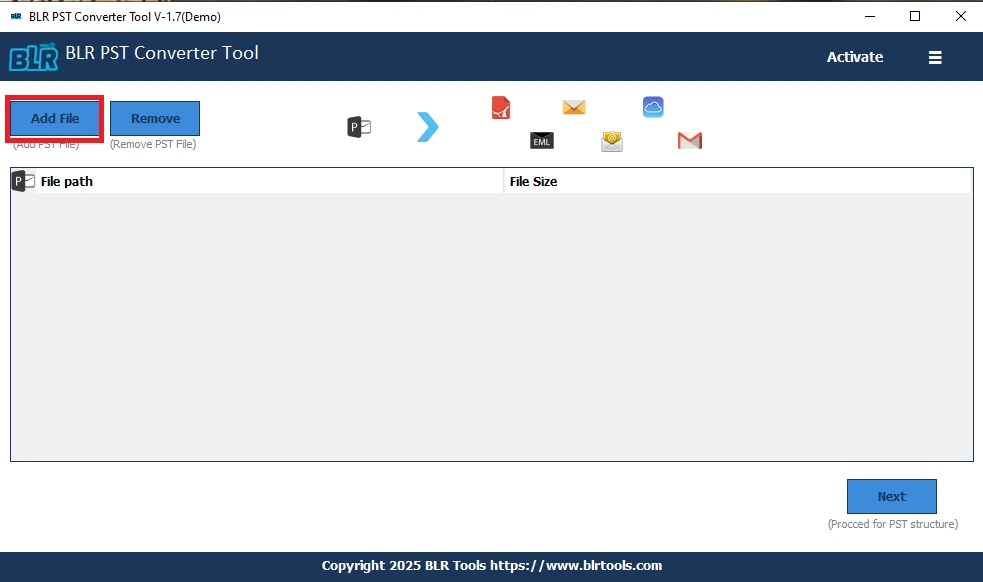
3. Select the required PST folders and click on the “Next” button to proceed.
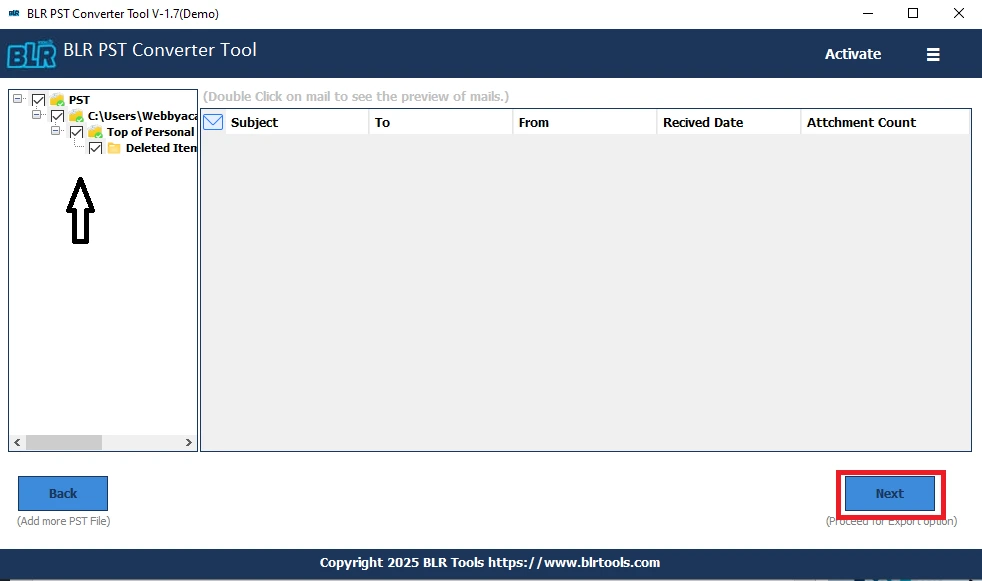
4. Choose RTF as the export option from the list to save PST emails in RTF format.
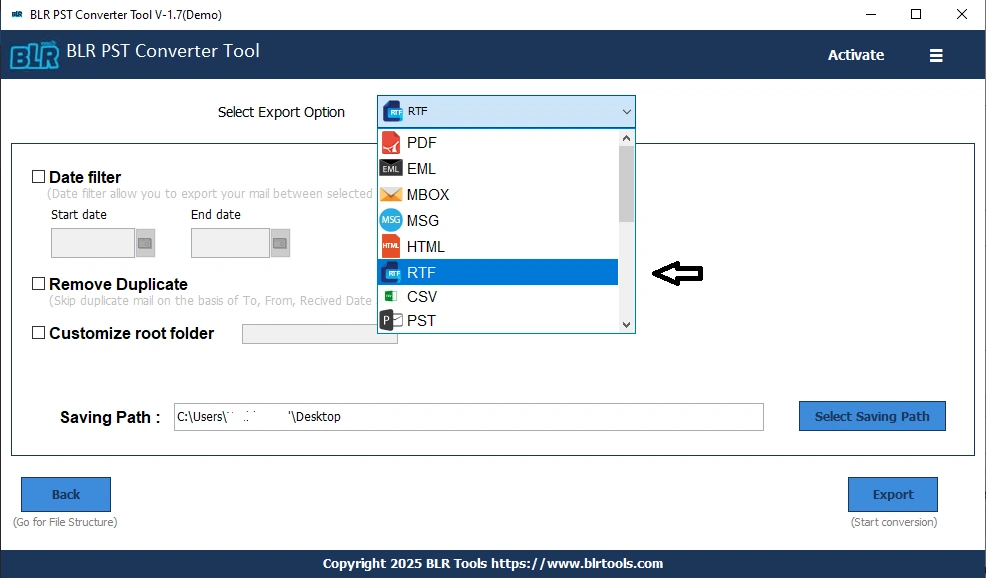
5. Begin the conversion process: To start the process, click export PST to RTF.
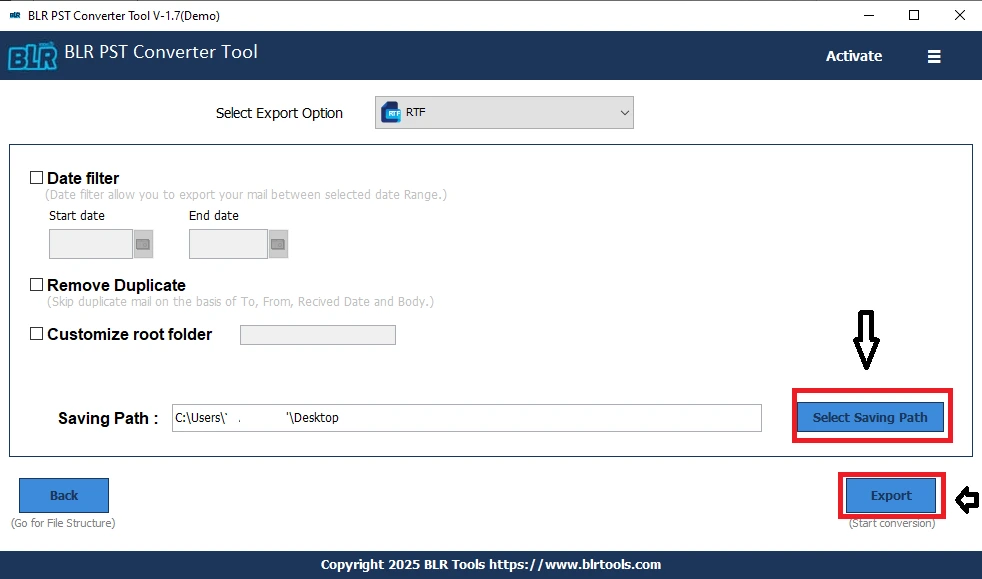
Advantages of Using a PST to RTF Converter
- Multiple Format Support – Easily convert PST files to CSV, PDF, MSG, EML, HTML, and more.
- Compatible with All Outlook Versions – Works with PST files from Outlook 2021, 2019, 2016, 2013, and earlier.
- Easy Migration – Supports moving PST data to various email clients and webmail services.
- User-Friendly Interface – Simple design for hassle-free conversion.
- Handles Oversized PST Files – Safely manages and converts even large PST files.
- No File Size Limit – convert PST files of any size efficiently.
A professional converter saves time, ensures accuracy, and reduces the risk of data loss compared to manual methods.
Tips for a Safe Conversion
- Make a backup of your PST file before beginning any conversion.
- Use Reliable Software: Keep clear of unreliable or free programs that could corrupt your PST.
- Verify File Size Limits: Some programs are more effective than Outlook at handling large PST files.
- Test with Sample Emails: Convert a small number of emails to verify the results before exporting the entire PST.
You can safely and effectively convert a PST file to RTF by using these pointers.
Conclusion
Export PST to RTF is crucial for accessibility and data preservation, whether for personal use, professional documentation, or archiving. For small numbers of emails, manual conversion using Outlook works well, but for large PST files, it takes a lot of time and is prone to mistakes. Batch conversion, attachment and formatting preservation, and email integrity are all guaranteed by a specialised PST to RTF converter.
It is also easy to turn a PST file into RTF quickly and reliably using a tool such as BLR Tools. Emails can be converted to make your emails remain readable, shareable, and safe across mediums. Choose a technique that can be used to transfer the full email data safely and exhaustively to avoid losing valuable email information.