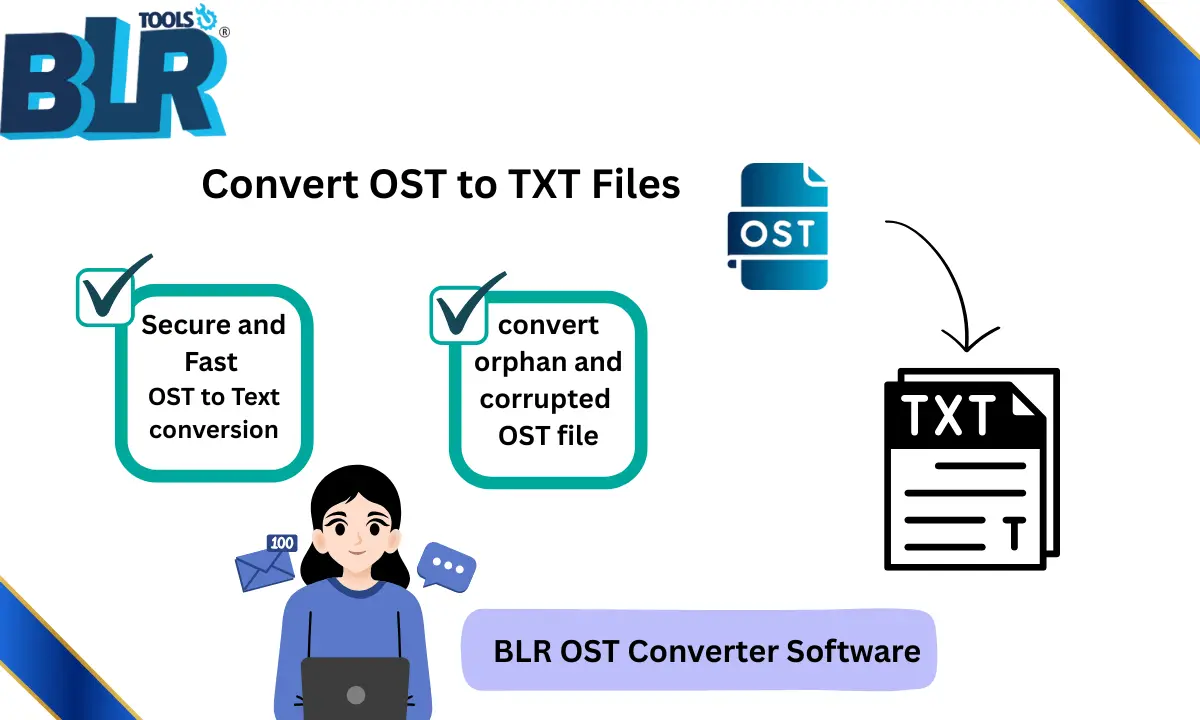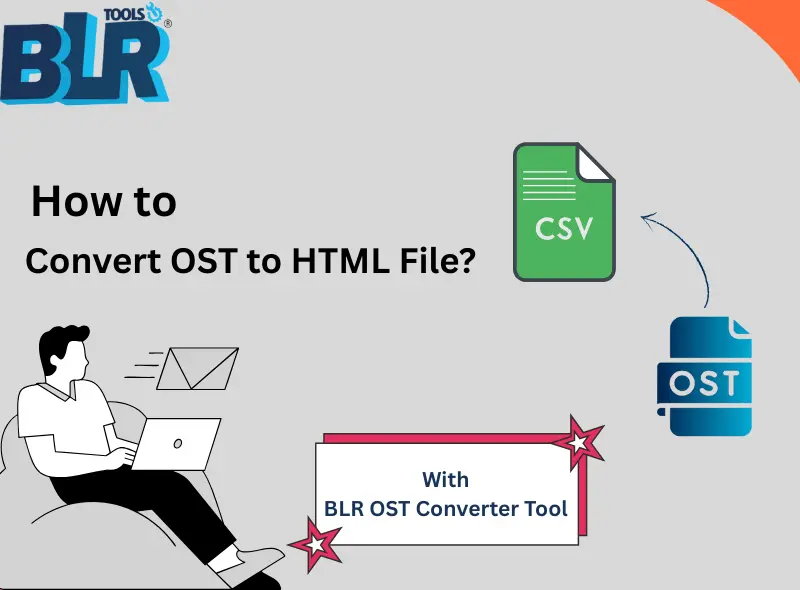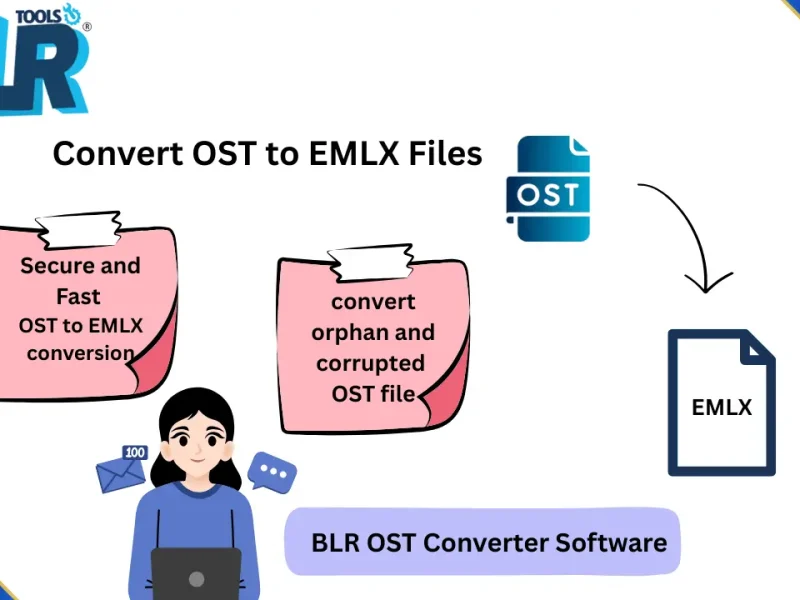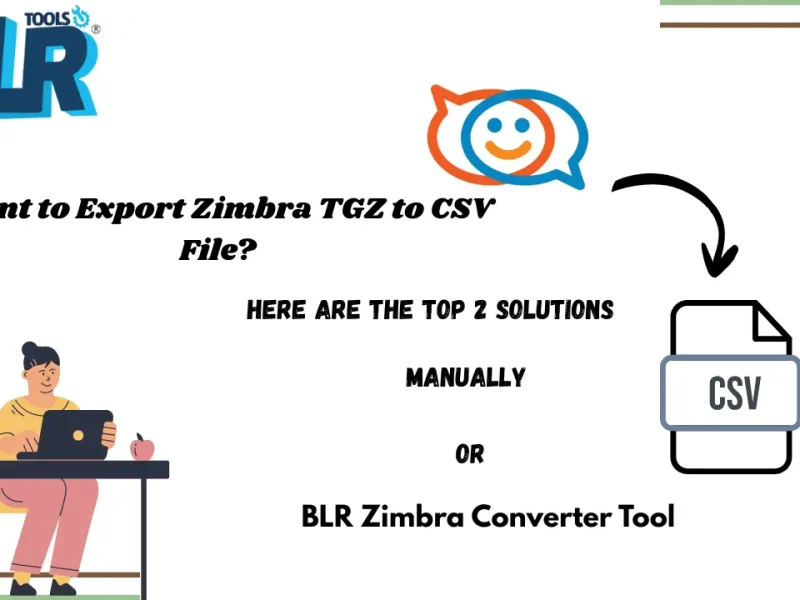Learn the best and secure way to convert OST to TXT file without any data loss. Continue reading and complete the conversion process without any hassle.
Emails that are saved in an OST file are for only Outlook users, especially when connected with an Exchange Server. However, if you try to open the OST file outside the Outlook environment, it can’t be accessed because the active profile is deleted. In that situation, it is best to convert OST emails into a plain text format.
TXT file is a lightweight file that can be easily read on any device without any hassle. However, while converting your OST emails into a TXT file, you must know that the .txt file only saves your emails in plain text format.
Here in this post, we will discuss the complete OST to TXT conversion process – manually or using the BLR OST Converter tool.
Why Convert OST Emails to TXT file ?
Exporting OST emails into TXT file has its own benefits, such as –
- TXT file can be easily opened on any device without using any external application.
- This file can be easily saved on any device without any external application.
- With its simple formatting, it is easy to audit the information.
- Most importantly, you can open OST file without Outlook installation.
How to Export OST to TXT File?
Here in this post, we will discuss the two workable solutions to convert emails from OST file.
- Manually, if the OST is connected with the active profile
- Direct export OST to TXT with Expert Solution
Let’s talk about these solutions in detail, one by one.
Method 1: Save OST Emails in TXT File using Outlook
This manual solution only works if the OST file is not corrupted and you have an active Outlook profile. If yes, then follow the steps –
- Open Microsoft Outlook.
- Select the email you want to save.
- Click File > Save As.
- Under “Save as Type,” select Text Only (*.txt).
- Choose the destination folder and click Save.
Here are the steps for the conversion, but with this solution, you can face a few limitations.
- Can’t convert orphaned and corrupted OST file.
- Required Outlook installation and its active profile.
- No batch conversion possible
Method 2: How to Convert OST to TXT File in Bulk
BLR OST Converter Tool can easily convert emails from OST file into Text format. With its simple and user-friendly interface, it is easy to complete the conversion processes. Additionally, you can also choose the folders and avoid any unwanted conversions. Also, you can apply the date filter to convert emails from a specific date. While converting emails, this tool will preserve all key elements and attributes.
Download the demo version of the software to know how it works.

Steps to Export OST to Text File
1. Run the BLR OST to TXT Converter tool on your system.
2. To upload the OST file, click on “Add file”.
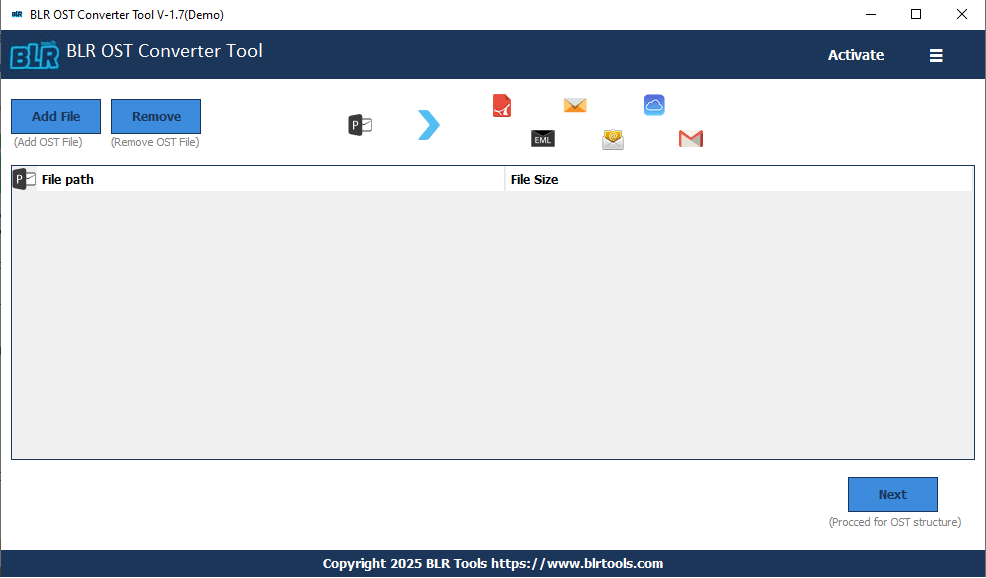
3. Here you can view your emails before converting them.
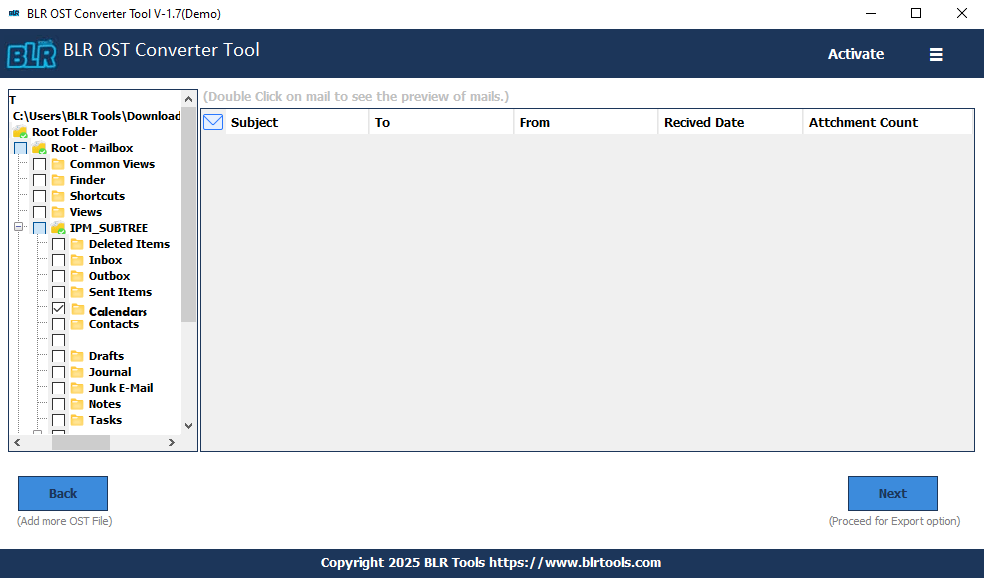
4. Click on the drop-down menu of export options and choose TXT format.

5. Apply the date range, and choose the file saving option.
6. At the end, choose the saving location and hit the Export option.
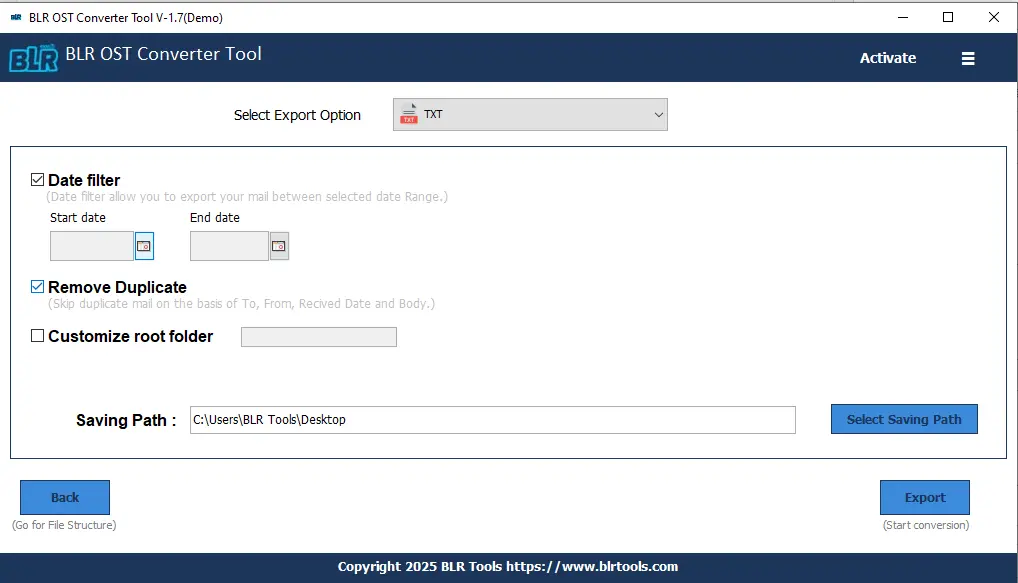
Done! Here, complete the OST to TXT conversion process.
Why Use the OST to TXT Converter by BLR Tools?
With this tool, there are various prominent features, including –
- Convert OST to TXT in bulk without any data loss.
- Maintain data integrity and preserve email key elements.
- Convert OST to MBOX, PDF, CSV, and many other file formats.
- Smart preview option that helps you to view your emails.
- Directly import OST to Office 365, Gmail, Yahoo Mail, and many other webmail accounts.
- Simple and user-friendly interface suitable for both technical and non-technical users.
- Work smoothly on Windows 11, 10, 7, and all other older versions.
- A free demo version is also available to analyze how the tool works.
- Options to select the email folder for the selective conversion process.
Conclusion
Converting emails from OST file into Text file is simple if your OST file is accessible. However, if the OST is orphaned, then you need an expert solution. Here, we listed the solutions for both situations. However, the manual solution is limited to a few email conversions and an active Outlook profile. In the situation where you can’t open OST file, using BLR OST to TXT Converter will be beneficial. Hope you find this information useful.