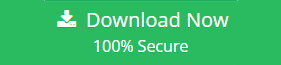Summary: Apple Mail, is also well known as email service on Apple device via Apple company, is a default email client created by Apple Inc. This email feature is pre-installed in all Apple devices and operating systems. Apple Mail, aka Mac Mail, gives users permission to manage and access their emails from various email services. Besides, this mail manages multiple email accounts in a single office. They can easily configure emails through the search capability of this email. Otherwise, Outlooks are also utilized in the sending and receiving of emails to and by the users. It has an in-built personal information manager that is manufactured by Microsoft. In this situation, if users are planning to move emails from a Mac Mail account to Microsoft Outlook, then they need a proper guide to shift emails from Apple Mail to PST.
As users know that fact, MS Outlook doesn’t support Apple Mail directly; users need software or a third-party solution to import Apple Mail emails into PST for Outlook.
Why Convert Apple Mail to PST? – Qualified Reasons
Exporting Mac Mail email data into PST for Outlook Windows gives the necessary flexibility or offers several benefits. Read briefly defined reasons:
- When users switch the organization from macOS to Windows. Apple Mail emails cannot be directly sent to Outlook accounts. For handling emails in Outlook account, users need to convert Apple Mail emails to PST format. In this situation, if users switch the systems from Apple to Windows, they need to be required to change their Apple Mail email format to Outlook for Windows.
- Many users think that Outlook’s features are more suited for professional use in the digital age. Its calendar, task management, and collaboration tools improve performance in looking for data and management while also increasing productivity.
- In some scenarios, when individuals or firms rely notably on other MS Office applications. Outlook provides smooth integration that Apple Mail just cannot match that why users switch or convert Apple Mail to PST files for an active environment.
- MS Outlook has multiple features that make email management better, unlike Apple Mail. Employees transferring Mac emails may require converting the old Mac emails to PST.
- PST files keep lots of email data, such as contacts, calendar entries, attachments, etc. The PST format works best for creating a backup of all of email data. PST files also have a feature to be password-protected. Outlook PST files also help to keep data from getting corrupted. Outlook PST emails can be accessed by users without an internet connection.
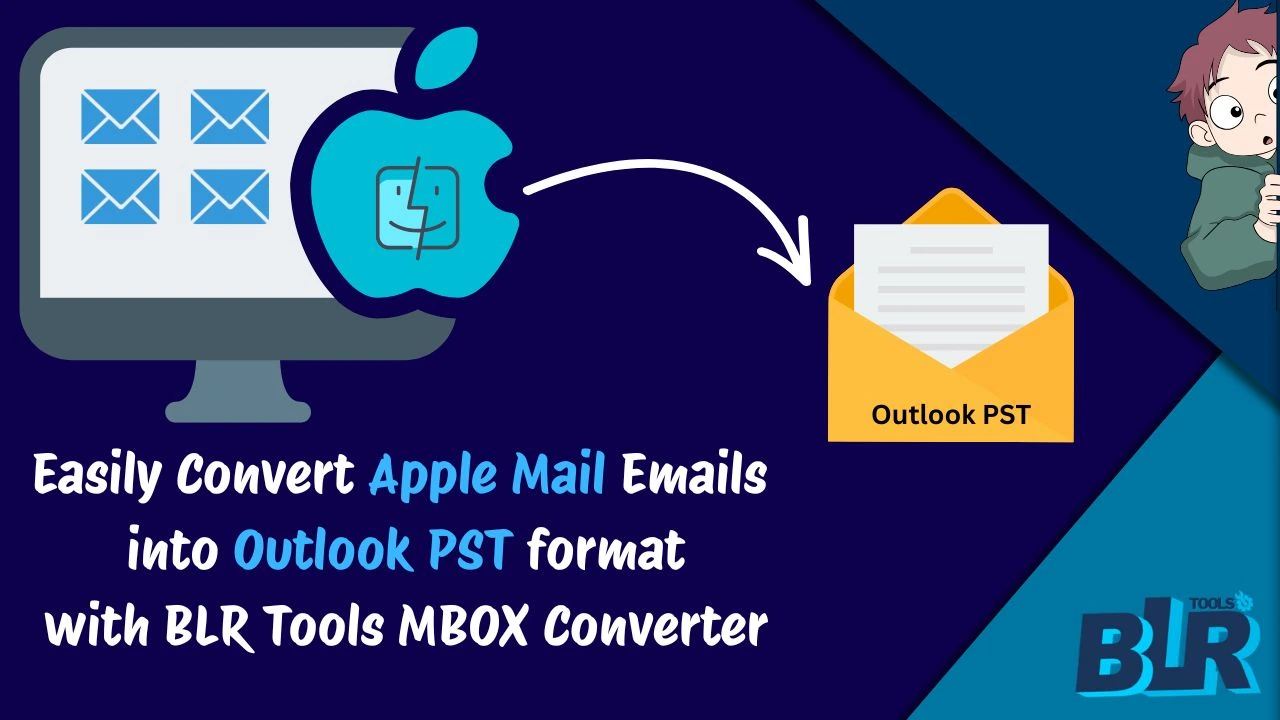
Access or Open Mac Mail into PST for Outlook on Windows: Free Techniques
After learning the reasons to convert/import an Apple Mail file into PST format, users might need a smart or trustworthy method to convert Mac Mail emails.
Step 1: Get Mailbox emails from Apple Mail
- Open or start Apple Mail.
- Pick the ‘folders or ‘mailbox’ you wish to export.
- Click the ‘Mailbox > Export Mailbox’ option now.
- Save the email file as a mbox structure on Mac system.
Step 2: Import MBOX Files to Mozilla Thunderbird
- Install Thunderbird.
- Start the application and install the ImportExportTools NG add-on.
- After the add-on installation, there is now a ‘Go to Tools > ImportExportTools NG’ option to import MBOX data.
- Choose the Apple Mail .mbox file and import it into the Thunderbird account.
Action 3: Set Up Outlook & Configure the Same Account
- Set up the same email account (IMAP) in Thunderbird or MS Outlook.
- Drag n Drop emails from the imported folder to your IMAP account in Thunderbird.
- Once synced.
- Start Outlook, and emails will be shown under the same account.
Action 4: Export PST from MS Outlook
- After the sync process is done, now start Outlook.
- ‘Go to File’ and then pick the ‘Open & Export > Import/Export.’
- Choose ‘Export to a file’ and then click the option ‘Outlook Data File (.pst)’.
- Select the synced folder.
- Now save the Apple Mail email data as PST format.
Why avoid the free method to import MacBook emails to Outlook Account?
- Free Method is only best to convert small number of Apple Mail emails into Outlook PST.
- To import Mac Mail to PST, require an expert.
- The chances of data loss increase if users choose a large number of Apple Mail MBOX files.
- Users need to install multiple email clients in the system to convert Apple Mail data to Outlook for Windows.

Recommended Method: Add or Export Apple Mail to PST for Windows Outlook
If there are numbers of mailboxes of Apple mail or are in bulk with attachments, then at that point recommended method will be requisite to convert Apple Mail data into PST format. If you want to transfer all Apple Mail emails into Outlook PST format, keeping the attachments, try the BLR Tools MBOX email converter software.
On older version of Windows OS and New Windows Operating System it works so fine and smooth and does not require to Apple Mail and Outlook. Exportation of Apple Mail to PST email file would be into standalone process using recommended program above. No such technical know-how or knowledge required and so any other software required to be installed in order open Apple Mail into PST format on Outlook. Users can get the free demo edition of this tool to learn more about the software without paying a large amount of money to test the software.
Steps to export and also transfer Mac mail emails into PST: –
Keep Attention: Users need to go official website of BLR Tools to download the MBOX mailbox converter tool. Free trial version does not even require any sign up, just simply download and install on Windows OS and use the program to convert unlimited emails from Mac Mail account to Outlook PST email format. But there is a limitation with free trial version of Apple email file converter.
- Start the application and choose the Apple Mail backup that saves as .mbox format.

- Preview the selected email data.
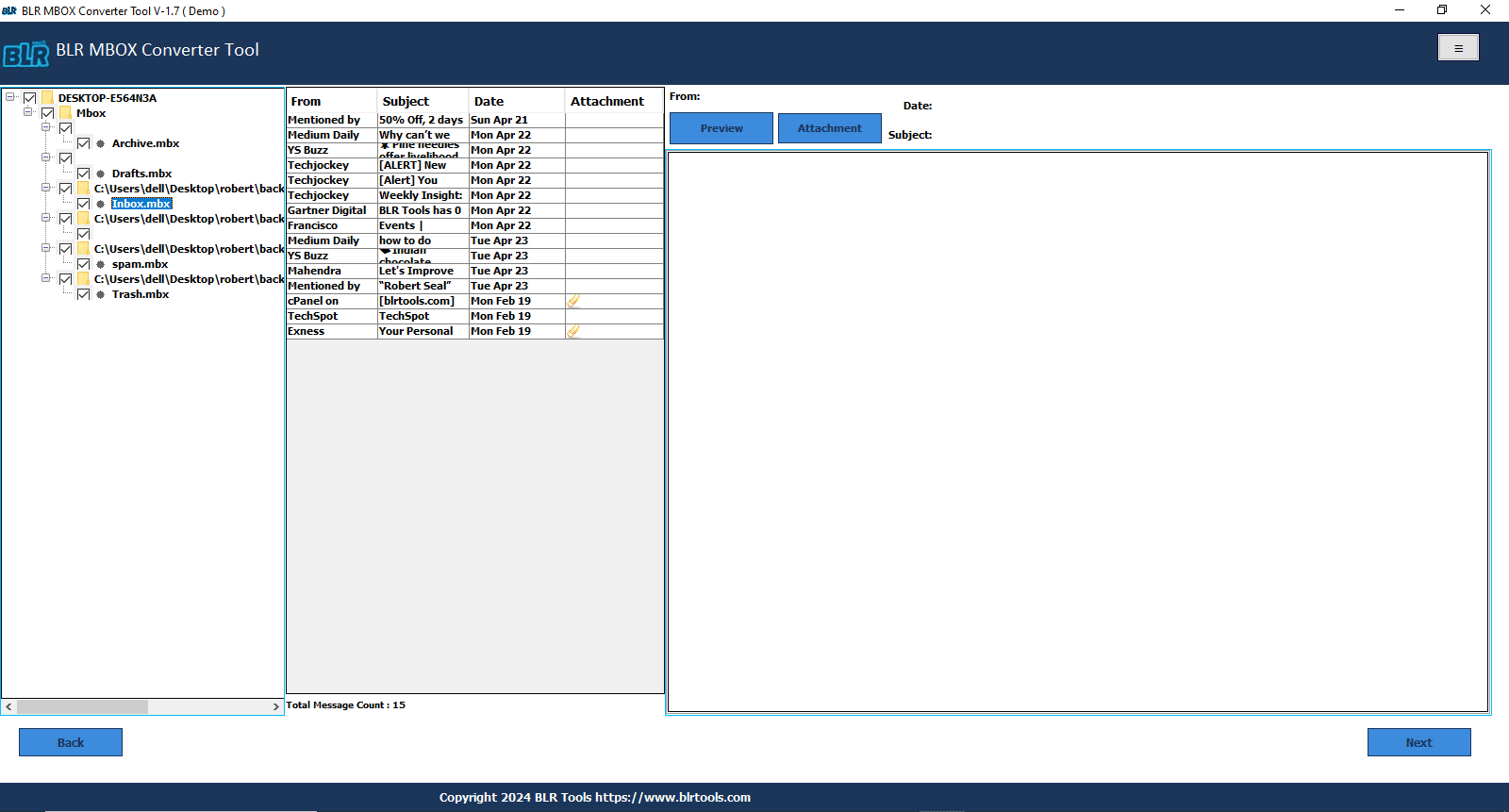
- Choose the PST format.
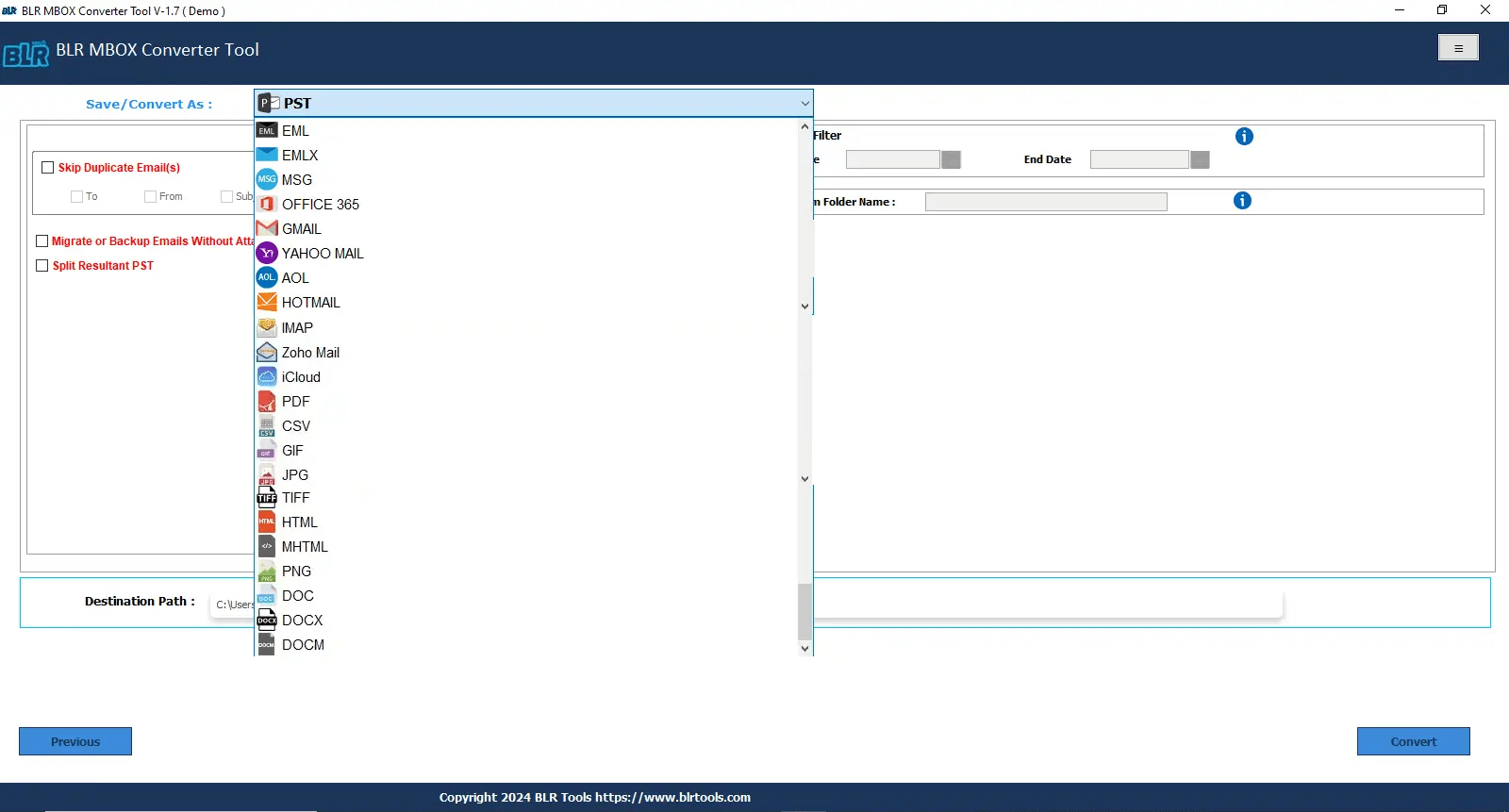
- Pick the location to save the converted data, such as [desktop or create a folder].
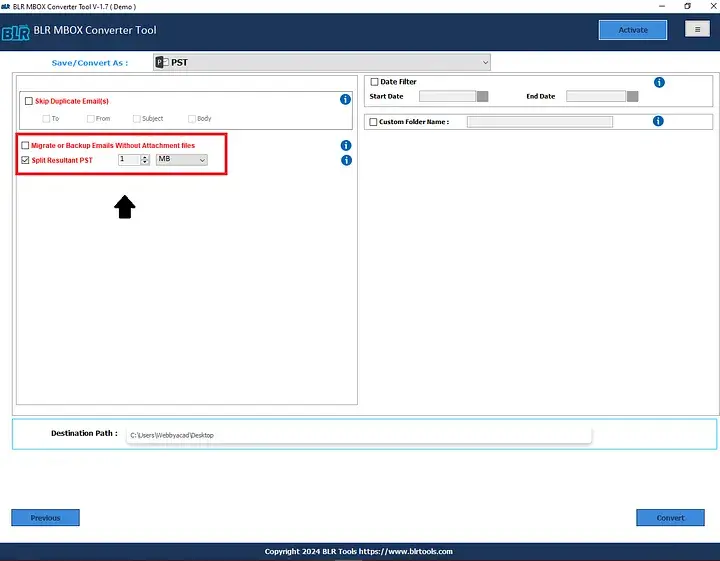
- Click ‘convert’ icon to initiate the Apple Mail to PST conversion process.
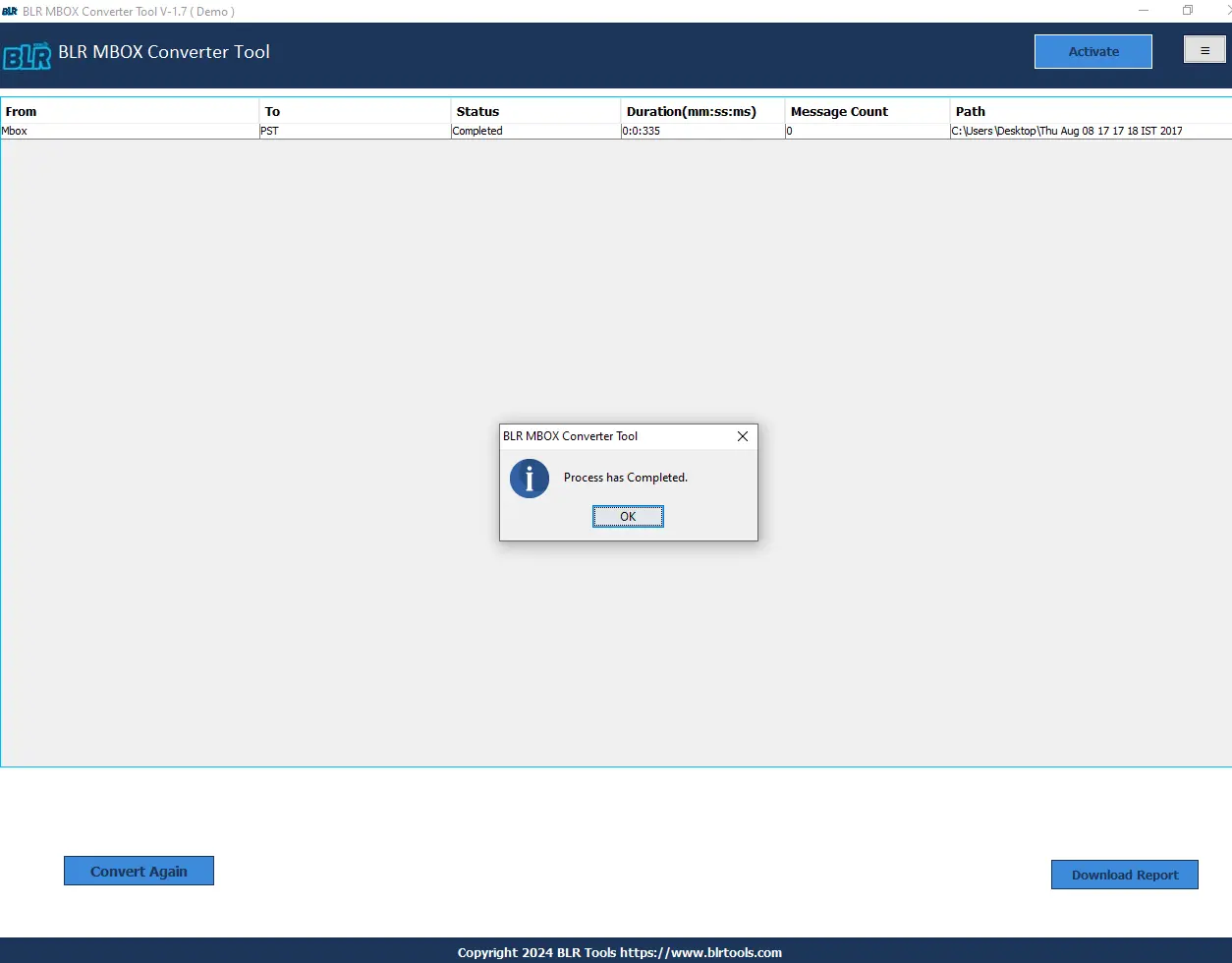
Conclusion,
In this updated article, users will learn the free or direct methods to import Apple Mail to PST format. Users can use the free techniques to convert Apple Mail’s email backup into Outlook PST format, if they have few files that they want to access in Outlook. If users have a large mailbox in Apple Mail, then they need to use a professional application that doesn’t lose their original email format of Apple Mail once the conversion process begins. An advanced application helps users to directly send Mac Mail emails into the Windows Outlook PST format without any trouble.
Also Know: How to Import Apple Mail Gmail Account?
Frequently Asked Questions by Users
Query 1: Will folders and attachments stay intact when I begin the conversion from Apple Mail to Windows Outlook?
If users use the expert method, then they don’t need to worry about the Apple Mail data. Expert solutions like the BLR MBOX email file converter help users to export Apple Mail emails with attachments and email originality once the conversion begins.
Question 2: Free Method or Expert Software, which one is best?
As I told users, if they convert few emails from Apple Mail to PST, then they can use the free method. If users have a large or old backup of Apple Mail, then they need to choose an expert solution to keep the data safe. In the free method, there is no guarantee of data safety, if users miss any single step, then they can lose their precious data and it cannot be recovered. If users choose the pro solution from BLR Tools, then they need to worry about the data. A 24*7 support is always available if users choose export software to convert Mac Mail data into Outlook PST format.
Query 3: Can I combine multiple MBOX files from Apple Mail into only one PST file?
If users want to merge their multiple MBOX files from Apple Mail into one single PST file, then try the expert method. There are no data size limitations to exporting Apple Mail emails. Users can join selected Apple Mail MBOX files into one PST file with the selective file conversion feature of this tool.