Using both free and paid approaches, I have written a post on this site that explains numerous ways to add Zimbra webmail to Gmail account. In order to quickly answer user question, let’s continue reading this article, which provides all the information needed to add Zimbra webmail to Gmail account.
User migration of Zimbra emails to Gmail account is required in a number of scenarios. Users begin looking for a trustworthy solution when they can no longer avoid this chore. Choose a reliable approach after you are aware of the circumstances and motives for doing this work.
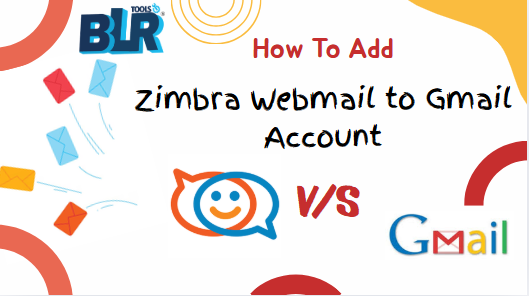
Zimbra Webmail V/S Gmail Account
Google email as Gmail and Zimbra email service providers offers a free to use email communication platform. Users look for ways to move Zimbra emails to the Gmail platform because they prefer the Gmail email service. Thus, we’ll be talking about how to move their data from Zimbra to Gmail in this post. You will be able to manually move emails and attachments to the destination account in large quantities after reading this article.
What Makes Users Select Gmail Over Zimbra Mail?
Although there are multiple email services available, why would users want to switch from Zimbra to Gmail? Let’s convert ascertain the cause of this conversion:
- In contrast to Zimbra Mail service – GMAIL is more productive, secure and powerful email service for better communication online messages specially for business and personal electronic messages utilization and for better email data management. Any user, whether personal or business, can readily access their data in their Gmail account.
- Google is always working to make sure that user data is remains safe and secure.
- To avoid annoying ad interruptions, most users choose to switch from Zimbra to Gmail. Users prefer to get accustomed to the Gmail platform because it doesn’t interrupt their searches with advertisements.
- Additionally, Gmail’s automatic sorting abilities make do email data even more effective. This keeps all of the emails in the social media, spam, promotion, and other folders or sections apart.
How to Manually Moved Zimbra Backup to Google Email?
You can move emails using one of the two options available.
Option 1: Through Email Forwarding
- Get into your Zimbra account, then select Preferences, then Mail.
- Now “Forward a copy to” option in the “Receiving Messages” section, then fill your Gmail account details.
- Check off the box next to “Don’t keep a local copy of messages“
Note: To make the migration from Zimbra Webmail to Gmail, confirm that IMAP is enabled in your Gmail account. You will also be able to receive the updated emails following the modifications if you use this technique. The Zimbra account will still contain old messages.
Option 2: Now, connecting Gmail account on Zimbra
- Firstly Open Zimbra account >>Preference >>Account.
- After that, select the tab for “Add External Account.”
- Next, provide your IMAP port number, email server, app password, user name, etc.
- Then click Test Settings. Click OK when you see Success.
- Drag and drop is now the perfect technique to move Zimbra emails to Gmail.
Note: This option will undoubtedly move your emails, but if you have thousands of emails, it will take a very long time. It will also take up additional Zimbra storage capacity. For this reason, experts advise using a professional solution to save time and effort.
Professionally Suggested Method for Migrating from Zimbra to Gmail Workspace
There is no better option than seeking professional assistance when a secure move is required. Experts advise putting your faith in a tried-and-true solution because of this. One such solution for moving emails with attachments from Zimbra to Gmail account. The application that is advised for batch converting Zimbra to Google workspace is BLR Zimbra email converter tool. Windows 11, 10, 7, 8, 8.1, XP, Vista and previous versions are all compatible with this software. There is a free trial edition available that allows you the convert the first 15 Zimbra emails to Gmail account.
Get Simple Guide to Export Zimbra Webmail to Gmail Account
- Quickly install and open the solution on the system to convert Zimbra to G Suite/ Google Workspace.
- Press on the select file option, export entire folder to multiple TGZ files or load wanted TGZ file and view the results by using preview pane before final migration.
- Get Gmail option, fill the required email details of the same. Apply the filters and select categories, if needed.
- After, finished all the required changes, click Convert to start the process of adding Zimbra contacts, calendars, briefcases, and emails to Gmail instantly.
Benefits of Zimbra Webmail Email to Google Workspace Email
- Export Zimbra emails in bulk, without regard to size or quantity restrictions to Gmail account.
- An ability to save attachment of email of Zimbra webmail to Google Workspace email without alteration of any data.
- An additional option, Zimbra email converter software maintains the original folder structure and all of its elements while converting emails, including the Bcc, Cc, To, From, Date, Subject, Formatting, Image, Inline, Signature, and so on.
- If the option to keep email labels is needed or not, tick or uncheck it.
- With every item, it preserves the folder and subfolder structure.
- Supports multiple email accounts like Gmail, Yahoo, Zoho, AOL, iCloud, Outlook 365, Exchange Server and more.
- The application can convert any form of Zimbra file, including big TGZ files, encrypted Zimbra, corrupted files, and deleted Zimbra emails.
- Zimbra to Google Workspace conversion tool is easily downloadable for users of all Windows OS versions, including Windows 11, 10, 8, 7 and all previous versions.
- Free Demo is also work on this solution to analyze the whole working process for free of cost.
In summary
Hence, was this detailed guide useful? Opt either of the two processes to add Zimbra email exporter to Gmail account files for free, the manual or the professional. But we should examine not only the pros but the cons of the described techniques to make the final conclusion. We would recommend, that in case you have a huge mailbox or more Zimbra files, you choose the dedicated program because there will be a user friendly interference and all email components will be simple for both home users and working professionals.
Read some relevant articles below:
Easy way to migrate Zimbra to Office 365.
Simple solution to convert Zimbra to PST format.

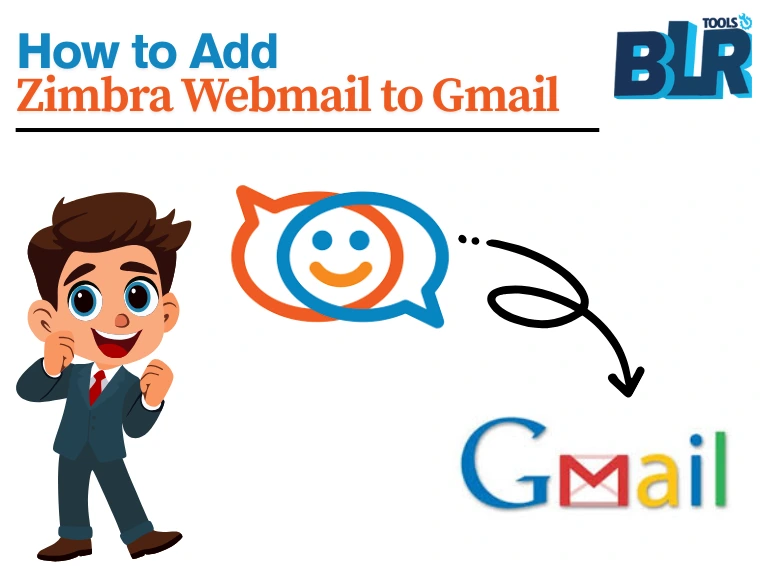



2 thoughts on “How to Add Zimbra Webmail to Gmail Account”
Comments are closed.