Blog Overview: This technical guide helps you to shift or move OST file to Gmail mailbox effortlessly. Additionally, we will discuss the reasons why users choose to upload OST emails to Gmail account. Without any further delay, let’s move and import OST file to Gmail mailbox.
In a recent survey, it was concluded that most users prefer a secure online platform over desktop clients like Outlook. For that reason, most of them are shifting to a user-friendly email service like Gmail along with their emails. However, the task becomes difficult when your complete data is stored in an OST file.
Since there is no manual way to import OST file to Gmail account, it is quite difficult to complete the task. Don’t worry, this article will cover –
- Reasons to import OST to Gmail
- Manual Solution (OST >> PST >> GSMMO)
- Limitations of the Manual Solution
- Method for direct OST to Gmail import.
- Common User Scenario
- Conclusion
Without any further delay, let’s begin with.
Why Import OST File to Gmail Account?
There can be various reasons for users to upload OST emails to Gmail mailbox, some of them include –
- An OST file is tied to the Outlook environment and can only be accessed on that system. In contrast, Gmail allows you to access your data from any device connected to the internet.
- If you receive an OST file, you cannot access it without Outlook. In such cases, most users prefer to import OST file to their Gmail mailbox.
- If your Outlook is not opening, and you are left with only the OST file. Then uploading your data to Gmail is the best option for better accessibility.
- Gmail provides secure cloud storage that keeps your data safe. This way, your old emails remain protected and easily accessible anytime.
How to Upload OST File to Gmail Account?
Here we will discuss the manual as well as the expert solution for shifting OST emails to Gmail in a few simple clicks. Before you begin, ensure that Outlook is installed on your computer. Also, the OST file should come from the same Outlook profile. It will not work on an orphaned or damaged OST file. Let’s begin.
Solution 1. Manually Import OST to Gmail
You need to follow some lengthy steps to move your OST file data into Google account. Let’s check out what they are.
Find the OST file first; here is the location – C:\Users\user\AppData\Local\Microsoft\Outlook. After that, follow these steps.
1. Open Outlook on your system.
2. Go to File >> Open& Export >> Import/Export.
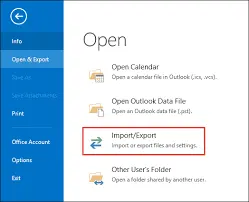
3. Choose Export to a file >> Outlook data file(.pst).
4. Select the email folders you want to export.
5. Browse the location to save the data file.
6. Now, in Google search, find the GWMMO (G Suite Migration for Microsoft Outlook) tool and download it.
7. After that, launch it and enter your Gmail login details.
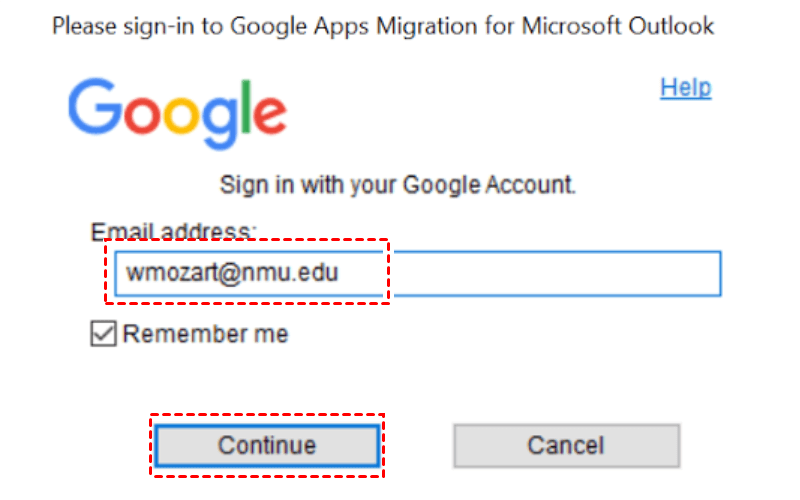
8. Permit the synchronization; for that, click the Allow button.
9. After the confirmation shown, select the PST file from the drop-down list.
10. Then paste the path where your exported PST file is saved.
11. Choose the data you want to upload and click on the Migrate button.
Done! Here starts the OST to Gmail migration process. After that, you can check your Gmail for verification.
Method 2: Import OST File to Gmail Attachments
With the help of the BLR OST File Converter, it is easy to move emails from .ost file into Gmail mailbox. Most importantly, the tool supports orphaned, corrupted, or inaccessible OST file. All you need to do is add the OST file and choose Gmail as an export option. After that, the tool will ask you to enter your Gmail login details, and then the tool will start shifting your data.
Moreover, the software will maintain the folder and the sub-folder hierarchy while uploading your emails. Also, you can delete the duplicate emails if there are any. To know more about it, you can use the demo version of the software.
Steps to Import OST to Gmail with complete data
1. Run the OST File Converter tool on your system.
2. Click on the Add file button and upload the OST file.
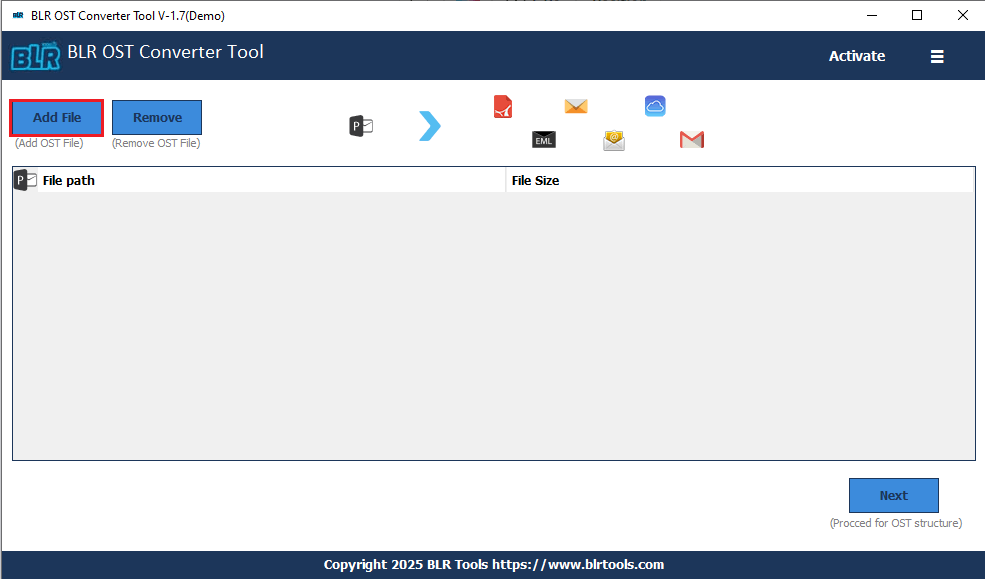
3. Choose the email folders you want to shift.
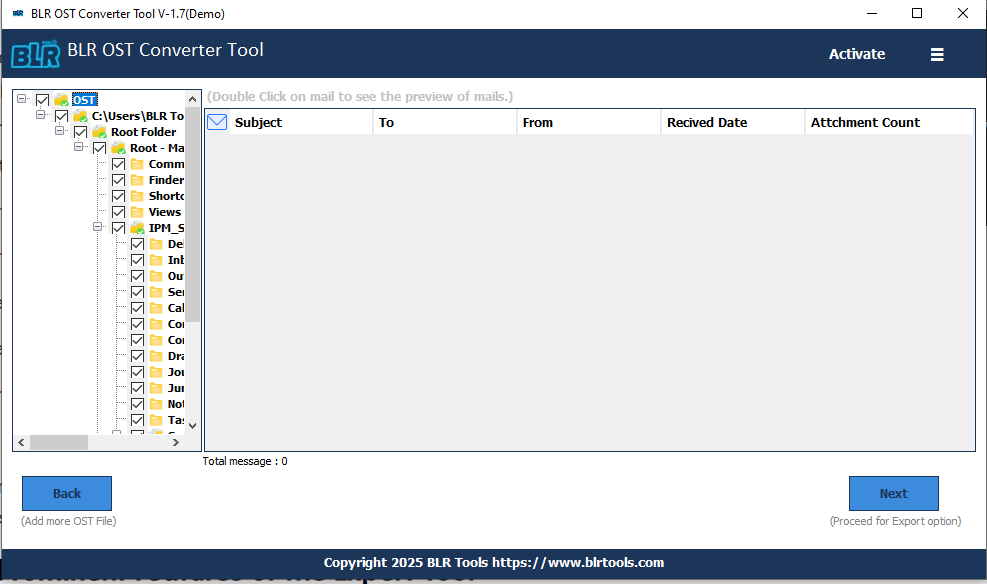
4. From the multiple export options, choose Gmail.
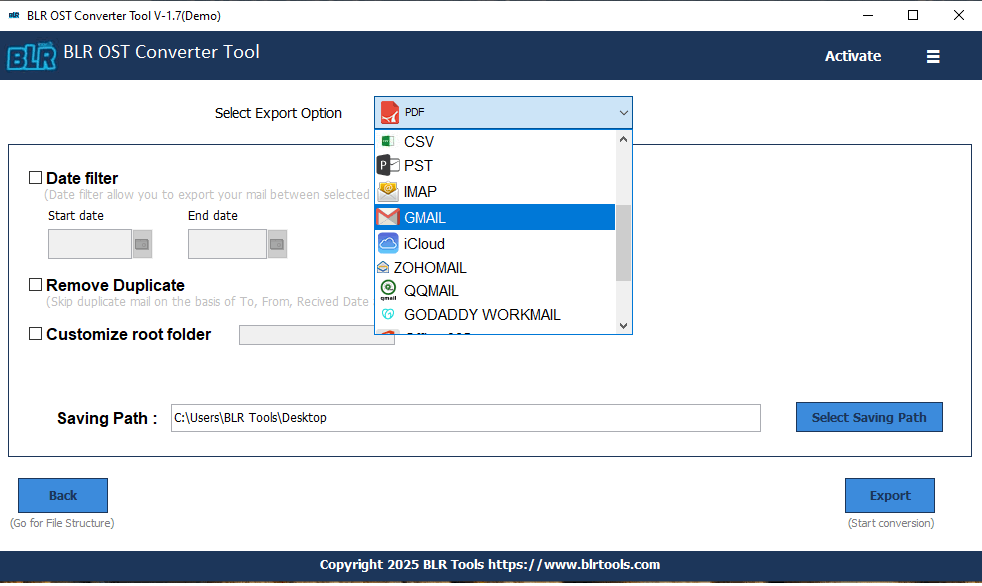
5. Enter your Gmail login details and hit the Export button.
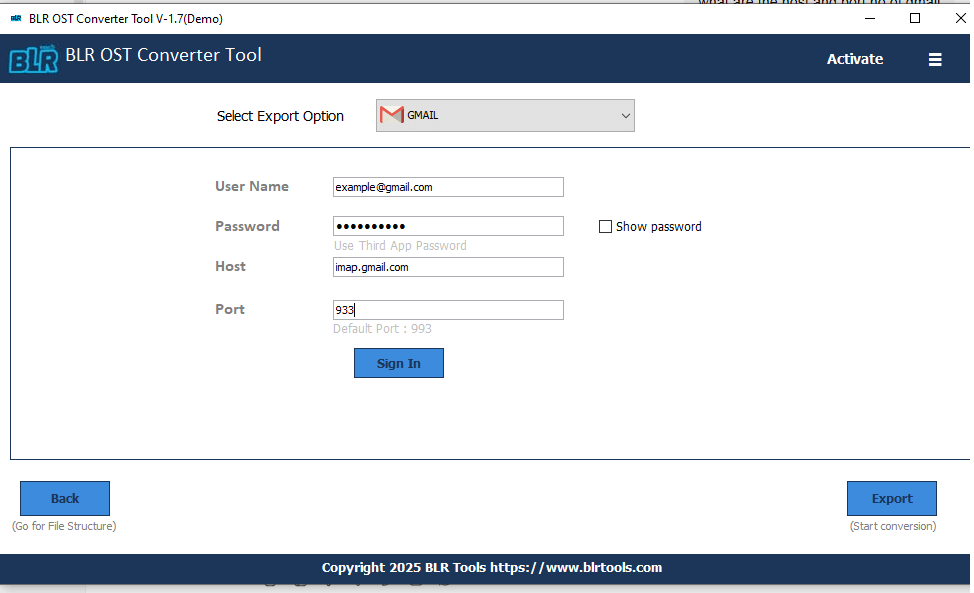
Done! Here, the tool will start uploading OST emails to your Gmail mailbox.
Why Choose Expert Solution over Manual Approach?
- Using BLR, you can upload emails from an orphaned, damaged, or inaccessible OST file.
- Allows you to open OST file without Outlook installation on your system.
- Preserve email key elements and attributes while uploading OST emails.
- Date range filter to import emails from any specific date.
- Compatible with Windows 11, 10, 7, and 8 versions.
- Gives the option to upload OST file to iCloud, Office 365, and other webmail accounts.
- Simple and user-friendly interface suitable for both technical and non-technical users.
- Email preview features allow you to view your emails before sending them.
- A free demo version of the tool that helps in analyzing the working of software.
Conclusion
Here is the post that covers the possible solutions to upload OST file to Gmail mailbox. If you have an accessible OST, then you can go for the manual one. But if you have an orphan OST file, then you have an option – the BLR OST File Converter tool. Now you can decide which one will be best for you. Hope this article offers you some valuable information that helps you in an efficient migration.
Frequently Asked Questions
Q1. Can I upload OST file to Gmail without Outlook?
Ans. Yes, with BLR Tools, you can import OST to Gmail in a few simple clicks. The manual solution needs an Outlook installation.
Q2. Will my folder structure and attachments remain intact after importing?
Ans. Yes, both manual and professional tools maintain hierarchy and attachments when importing emails from OST file to Gmail account.
Q3. Can I migrate only selective emails or folders?
Ans. Yes, with the OST to Gmail Import Tool, you can choose the email folders you want to import.
Q4. What if my OST file is corrupted?
Ans. The BLR Tools for OST will efficiently fix corrupted OST file and import OST emails into Gmail with ease.

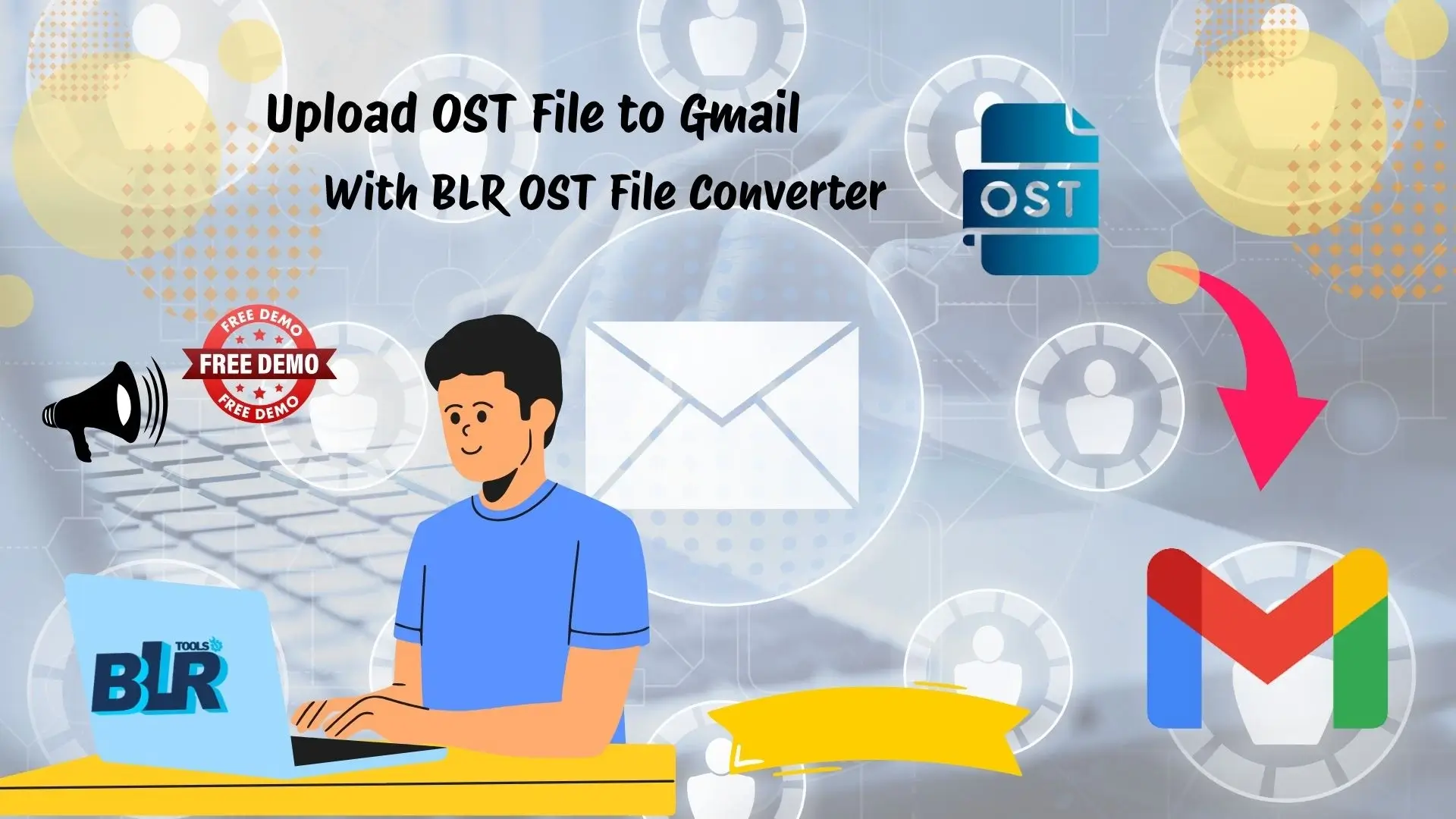

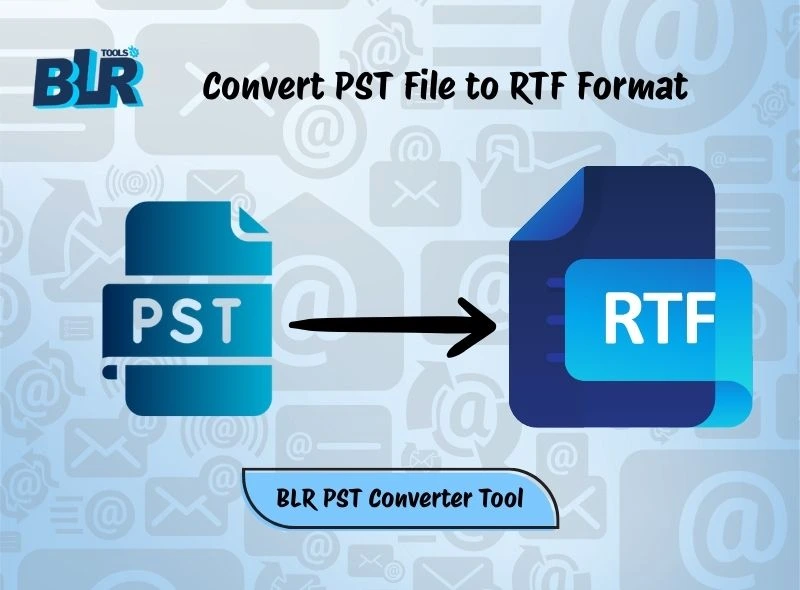


2 thoughts on “How to Upload OST File to Gmail Account? Top 2 Solutions”
Comments are closed.