This blog is a complete guide for users dealing with OST files. Since OST files are tied to the Outlook environment, they cannot be accessed directly on other systems. For users trying to takeout OST emails to PST file, this can become a frustrating situation. This step-by-step guide is designed to help those users through the entire process. So, continue reading to learn the complete process.
Before we proceed to learn how to extract OST emails to PST file, let’s take a moment to understand the OST file and why it cannot be used as a regular file.
An OST file is an Outlook data file that stores a local copy of your mailbox data. However, one can’t open the OST file on any other system, since an orphaned OST is not accessible. Therefore, to make it usable, you need to convert not accessible OST file into PST file.
Let’s understand the situation with a user query. Here is the source of the query,
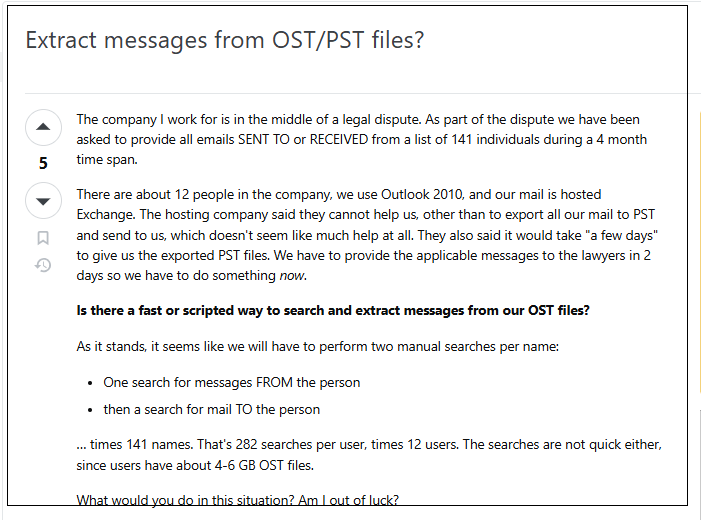
How to Extract Emails from OST to PST File?
The process of converting OST emails to PST depends on the data file. If the OST file is created by the Outlook you are currently using, then you can use the export feature. However, if you received the OST file, then there is no way to takeout emails from orphan OST file to PST file. Here in this section, we will discuss both the solutions that solve both types of situations. Let’s dig in.
Method 1: Takeout OST Emails to PST Using Outlook
If the OST file you are using to convert contains the mailbox data of your current Outlook, then you can use its export feature. For that, follow the given instructions –
1. Open Outlook on your system.
2. After that, navigate to File >> Open and Export.
3. Select Export to a file >> Outlook Data File (.pst).
4. Select the email folders you want to export.
5. Browse the location and click on the Finish button.
Done! Here, Outlook will extract emails from OST file to PST format. However, this will not work for the OST file that are inaccessible or orphaned. To do that, you will need an expert approach.
Method 2: Intake OST Into PST (Inaccessible OST)
The above method will not work with a corrupted or damaged OST file. In that scenario, BLR OST Email Converter is the best choice for effortless conversion. The tool will effortlessly extract emails and other data from OST file into PST format. Moreover, while extracting your emails, the tool will maintain the email folder and sub-folder hierarchy and structure. With just a few clicks, you can save all your data without any data loss.
Additionally, you can also filter out the emails from your OST file and takeout them only into PST file. You can run this tool on any Windows OS without any hassle. To know about the complete process, you can also use the demo version of the software. The trial application will takeout 15 emails from each folder.
Here are the steps for Extracting Emails from OST File to PST
1. Open the BLR OST to PST Converter tool on your system.
2. Click on the Add file and locate the OST file from your system. Click the Next button.
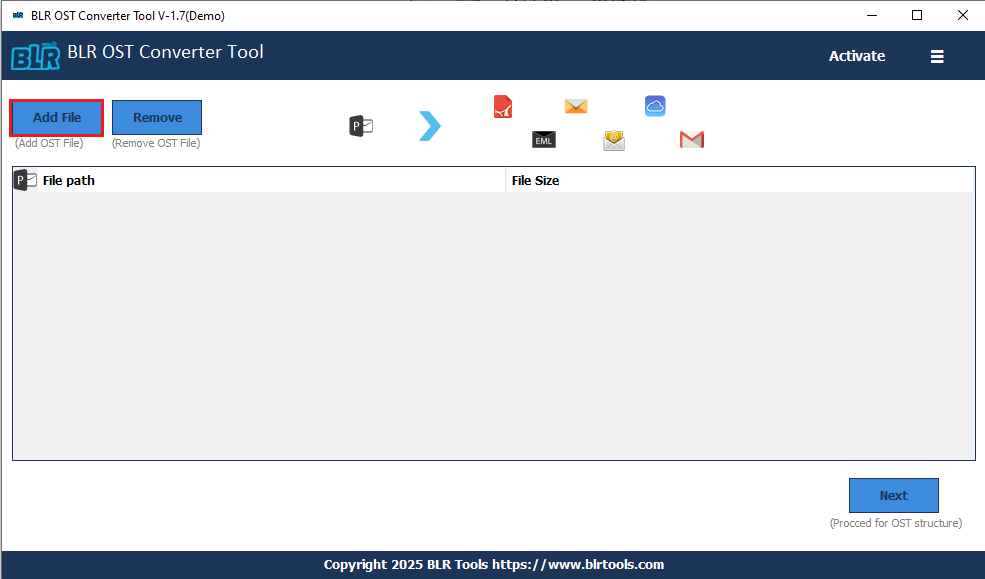
3. Choose the email folders that you want to extract and hit Next.
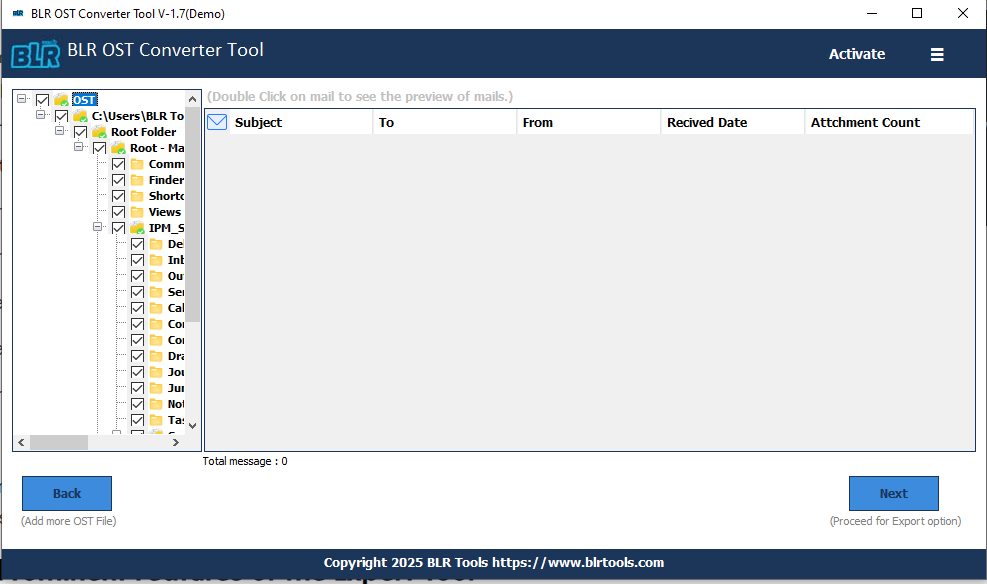
4. Choose PST from the Export options.
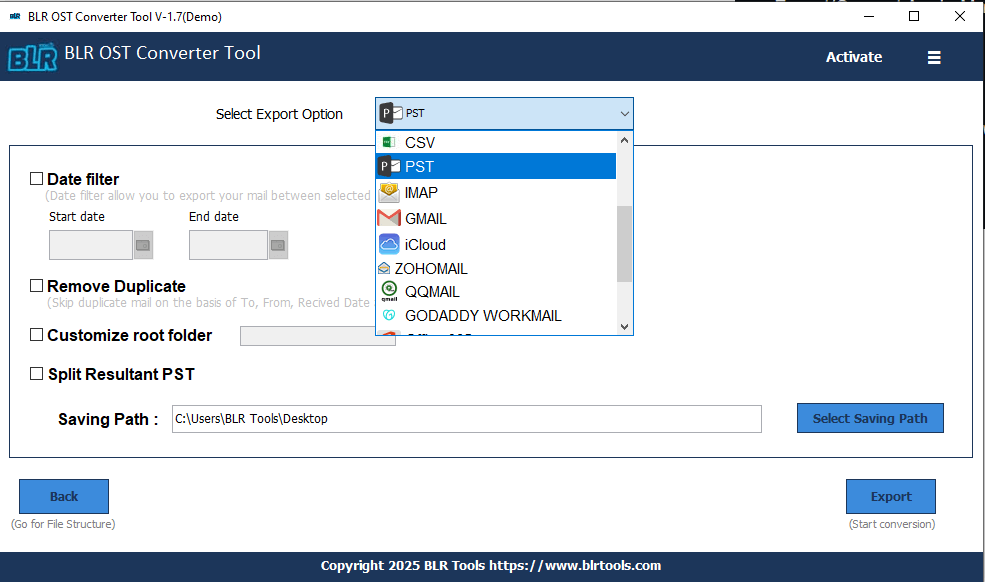
5. Apply the filters for selective extraction. At last, hit the Export button to start the process.
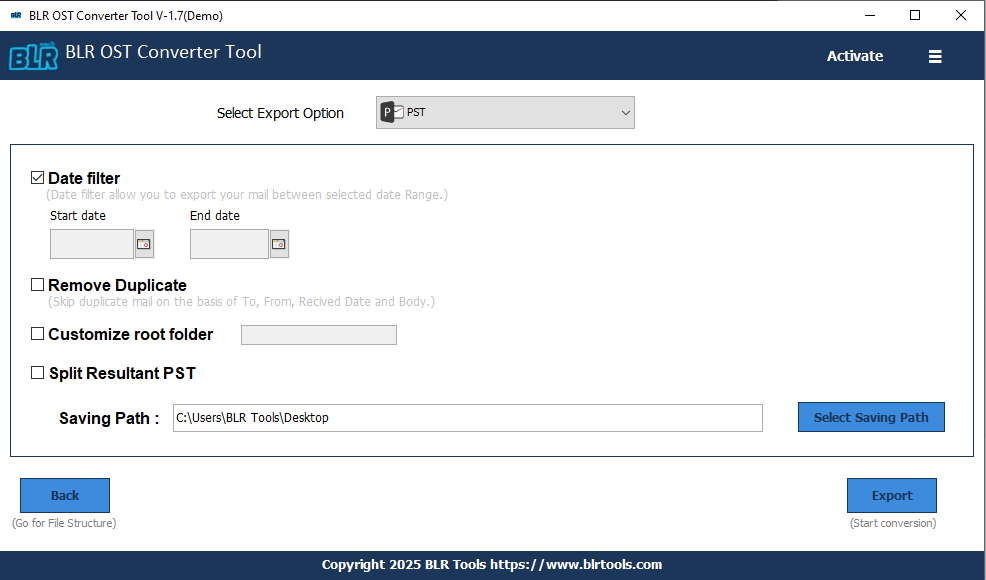
Done! Here, complete the process in a few simple clicks. Now you can open your PST file on any system with Outlook.
Some Prominent Features of the Expert Tool
- Easily takeout OST emails to PST with attachments.
- Allows you to extract selective email folders from OST to PST file.
- Filter out the duplicate emails and delete them to avoid duplication.
- Works on Windows 11, 10, 7, Vista, and all other older versions.
- Preserve email key elements and attributes while extracting data.
- Smart preview feature to read and view your OST file data.
- Simple and user-friendly interface for both technical and non-technical users.
- Recover data from damaged and corrupted OST into a healthy PST file.
- Multiple options to export OST file data into different formats.
Final Words
We can conclude that taking out OST emails to PST file requires careful steps and the right tools. There can be any situation and reasons for extracting the data, depending on the user’s needs. In this post, we discuss two workable solutions to extract emails from OST file into PST format. Users can choose any of the above-mentioned solutions and complete the task with ease. Hope you will find this tutorial informational and useful for you.
Frequently Asked Questions
1. Can I extract contacts from OST file?
Ans. Yes, to do that, you need to choose the contact folder. After choosing the export option and the saving path, you can easily save only contact data from the OST file.
2. Is it safe to use the automated tool?
Ans. Yes, the BLR Outlook OST to PST Converter is the safe way to takeout your data. It will maintain your data integrity.
3. Does this tool extract emails from a particular time?
Ans. The tool has a date range filter that will extract emails from a specific time.
4. How can I process with corrupted OST file?
And. The software is efficient enough to recover emails from your damaged OST file without affecting your data.

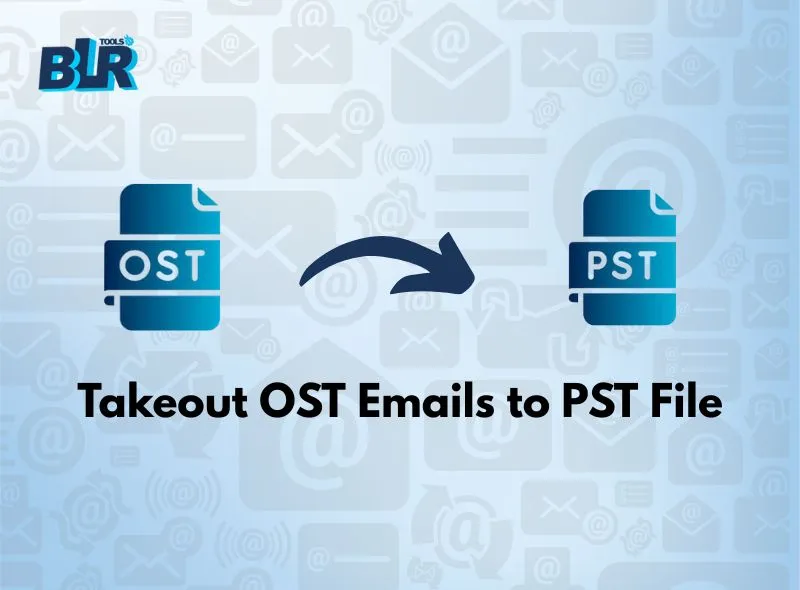

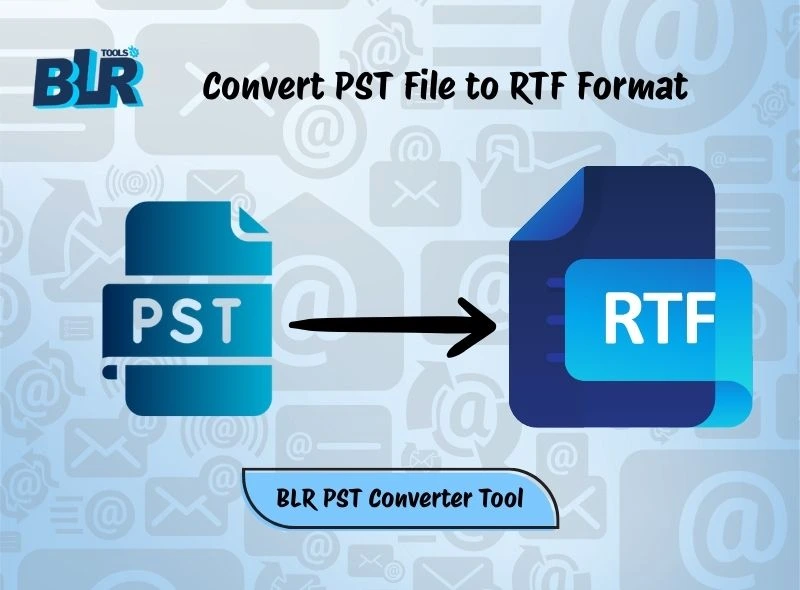


6 thoughts on “How to Takeout OST Emails to PST File?”
Comments are closed.