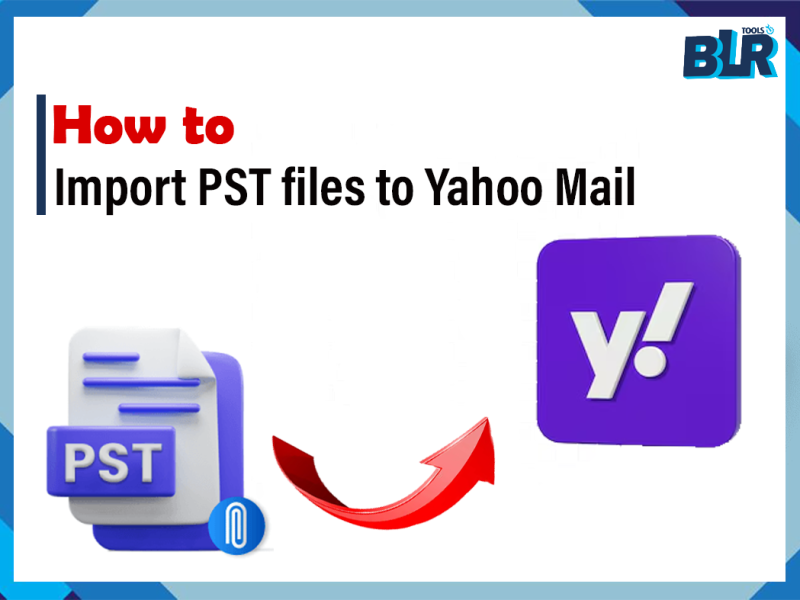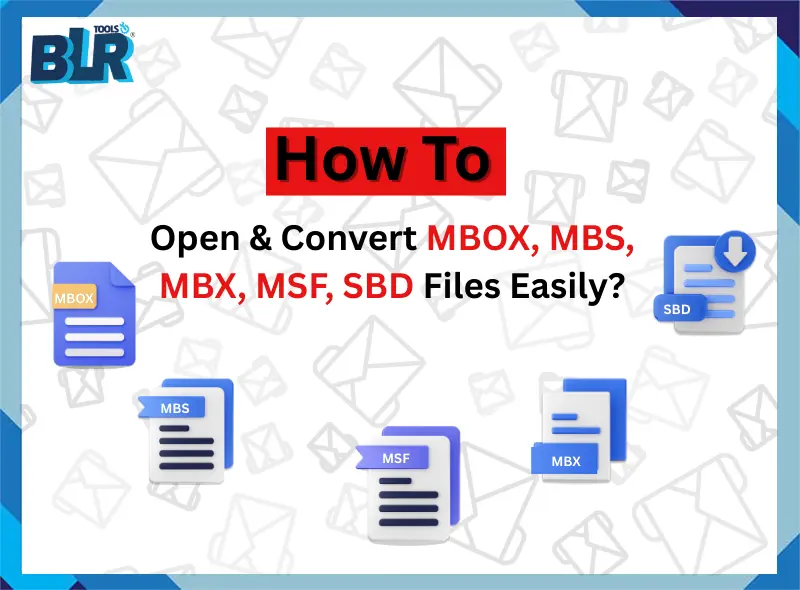Overview: We have written this helpful article to explain multiple ways to open PST files in Office 365 account through manual processes and along side a professional automated solution. In this overview section we have included all necessary information regarding PST file systems and Office 365 platforms.
Mostly users are aware about where email backup data stores while using Microsoft Outlook client program on Windows and other platform like Outlook for mac. Outlook automatically saves email data as backup into a default location of drive offline itself, also users have to choice to select desired different location to store email backup of Outlook. Microsoft along side offers different types of email solution from personal use to official use, so Microsoft 365 or Office 365 is one such reliable solution for emailing. Users are now moving to Office 365 account from Outlook and therefor required to open PST files in Office 365 or required a migration of Outlook emails to Office 365 required. For this there are two effective approaches we have covered up as per analyses.
Learn about Outlook PST File and Microsoft O365
Well we know as the technology updates comes there are challenges beside we have to face to tackle and understand new technologies for smooth business operations. Now there are numerous service providers are available to provide email migration from PST to Office 365 account. What is PST file? – PST is file as backup of emails generated by Outlook itself offline into a location of data storage device such SSD and HDD or NVME drives. Takeout PST into Office 365 is the one such easy and quick method that removes hurdles like, technical steps, efforts, knowledge, time and of-course money we spend on technologies.
Outlook PST File: The PST file stands as an application file extension developed by Microsoft Outlook for storing user data. The system permits users to access several configured account items of this application through a user-specific private data file. The application saves new items as .pst folder data each time they enter the system.
Microsoft Office 365: Office 365 functions as web mail by saving newly added items to Microsoft 365 database systems accessible only through Internet browsers.
Any user can easily access PST files, open and view PST emails in Office 365 account through simple methods. PST (Personal Storage Table) files maintains and keep intact email communication backup Outlook data including and contacts and calendars. Users need to open and view PST files containing older data whenever they make transitions between applications or move to Office 365. Below are the following process further to takeout PST emails to Office 365 or Outlook 365.
How to Get Open PST Backup Email File into Office 365
Process of opening PST email files in Office 365 has two accepted approaches. You have two options to access PST files through Outlook client or Microsoft 365 Import Service for large-scale data transfer.
Let’s break down each method.
#1 Solution: Via Outlook to Import PST Files into Office 365.
Every Office 365 user can view PST files by importing them into the Outlook desktop client which connects to their Office 365 account.
Steps to do so are as follows:
- Check that PC connects to your Office 365 account.
- Start by clicking File from the top left corner of the screen followed by Open & Export selection.
- Select Import/Export from the list under the Open & Export section.
- A new window will display multiple import options. Navigate to Import from another program or file then proceed to click Next.
- Outlook Data File (.pst) appears in the list so press Next.
- Select email backup as PST file to import by browse option.
- The system will ask you to select handling rules for duplicate items at this point. Choose “Replace duplicates with items imported” from the options to suit your needs.
- Users have the option between complete PST file imports or manual folder selection of specific mailboxes such as Inbox or Sent Items.
- Once ready, click Finish.
- Now enter password of PST email data file, password is required only in case it is encrypted.
- PST email file data will become visible in the Office 365 Outlook account after finishing the import procedure. Retrieve every Outlook email and contact them together with all calendar events similar to standard Outlook data access.
#2 Solution: Use Microsoft 365 Import Service – For Admins
Microsoft 365 Import Service serves as an excellent option when you handle various PST files alongside big data imports. This solution is intent to guide and assist system administrators to execute bulk PST email backup loading to Office 365 account. Here’s how to do it:
- Sign into account of Microsoft 365 Admin Center by using administrative account credential information.
- Locate to Setup > Email/Data Migration to get access importing email backup of Outlook account as PST format.
- Azure Blob Storage or any preferred email cloud service for the migration process required to upload PST email file.
- Bulk migration requires a step where imported PST files need to be mapped to the users who have Office 365 accounts.
- When mapping finishes the system begin to import PST email to office 365 content into selected mailboxes.
- Admin dashboard monitoring during import tasks lets you spot any errors and check the complete data migration.
#3 Solution: Experts Recommended Method – Reliable Solution
BLR PST email converter software is a wonderful and easy to use software that combines the functionality of converting and reposing PST to formats that could be used by Office 365. With this software, users are able to view and access their old Outlook data files in Office 365 in a smooth uncomplicated way and no loss of important data. BLR PST file viewer or opener will take care of corruption, file size, as large numbers of PST files for conversion.
With this software, user can:
- One can convert or load PST files to Office 365 compatible formats.
- Using this tool one can also repair corrupted PST email backup file along with process of conversion.
- Convert Outlook PST files in bulk at a time, speed up bulk mail data migration.
- It also preserves all data (emails, attachments, contacts, calendars, tasks) and other data.
- Make an error free and smooth transition to Office 365 from any other application.
Outlook PST Email file Open in Office 365:
Steps to open PST files in Office 365 by using expert suggested way are as follows:
1: Open the Software and click on Add File and select the PST files that you want to convert and now click on the next tab.
2: Now you can view the contents of the PST file (emails, contacts and so on) to check the data before conversion.
3: From the available options, choose Office 365 as your target email client.
4: Then enter your Office 365 credentials to link your account to the software.
5: You can apply any required filters when needed and click on the Export button to open PST files in Office 365.
Instructions to handle or Open PST Files in Office 365
- Make it ensure that the backup as PST file compatible with the Outlook client version to load. PST files exceeding 2GB will potentially create and throw problems during processing. Bigger in size PST email files required to split into compatible sized for proper email functionality.
- Opening a corrupted PST file will fail to show proper system access. Use either scanpst.exe or tools to repair broken files before beginning the import process.
- To protect your PST files from loss create backups before you either import them or modify their content.
- A PST file import requires the password if it is encrypted in order to succeed. Ensure you have access to it.
- PST files that reach more than 50GB in size might create operational delays or could result in failure when trying to open. Old email messages should be moved to an archive while large data files need splitting.
Problems While Opening PST Files Using Office 365
Importing or Load PST email into Office 365 account is literally easy but there comes with some common issues, and are as follows:
- Corrupted PST file, User won’t be able to open or import it. To repair PST or recuperate PST emails data – simply use in-built repair app as scanpst.exe program.
- File is above 50 GB, Outlook or Office 365 can freeze or open without success. It is time to split the file or upgrade it.
- PST file is encrypted then you need to enter the correct password when the import process is currently running.
Conclusion
It’s not necessary to complicate view or open PST files in Office 365 mail account. If you are using Outlook Import Feature, Import Service provided by Microsoft 365 or BLR PST viewer, then you can get your accurate email data by following these steps given above. While importing your data make sure you are backing up your data and also to ensure that your files are fine.
However, businesses or users loading large amounts of data can enhance their workflow interaction for time saving in the process and avoid headache with the help of third party pst file opener tools that will perform this task with sophisticated efficiency and handle complex un-handled or corrupted PST files in a better way.
Read some more relevant articles:
- Ways to Import PST to Yahoo Mail
- Steps to Open PST Email without Outlook
- Easy method to Import PST email to iCloud
- Guide to export and convert PST files to PDF format.
- Easy way to Import PST emails to Gmail account.
- Transfer or Migrate PST emails to Zoho Mail.