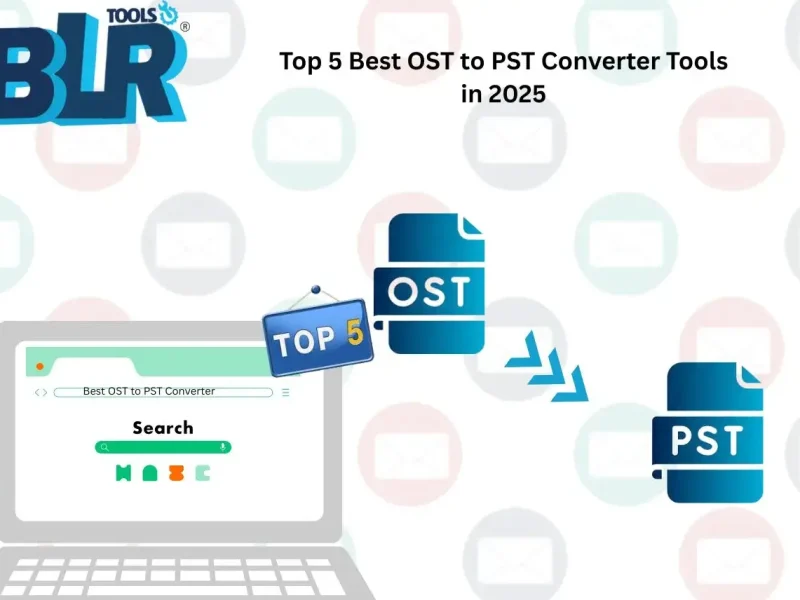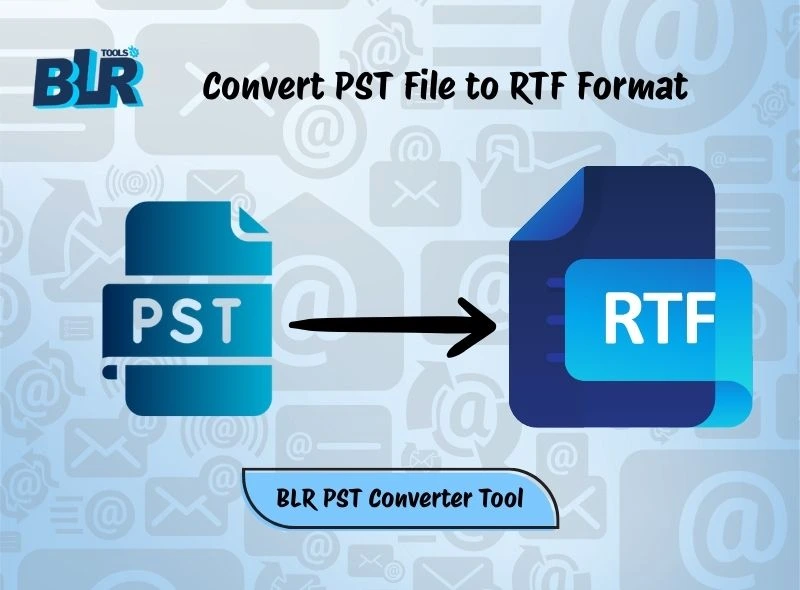The idea of switching to GoDaddy Email webmail makes you excited, but what about all the emails and contacts, with all the attachments in your Outlook PST files? You don’t want to lose them. Luckily, transferring your data is not as difficult as it may be. Regardless of it being GoDaddy Workspace or GoDaddy Webmail, there are certain methods to import PST to GoDaddy email account so that everything is arranged and can be accessed in a single space.
This tutorial can assist you in choosing the optimal approach that would meet your requirements by going through a faster professional approach and a slower manual one. At the end, your data in Outlook will have been transferred safely, and nothing will worry you anymore.
Why Import PST to GoDaddy Email Account?
GoDaddy is well known for providing webmail services that are safe and simple to use. Its cloud-based Workspace and Office 365 solutions assist users in managing their calendars, contacts, and emails. For reasons like centralised email access from any device, many Outlook users wish to move their current PST files to GoDaddy webmail.
- Centralised email access from any gadget.
- Switching to GoDaddy’s webmail from desktop Outlook.
- Preserving previous email exchanges for business continuity.
- Utilising GoDaddy Workspace to streamline account management.
It does not matter whether you want to migrate PST to GoDaddy Workspace or move it to its Webmail service; knowing how to apply the correct approach is a guarantee that your information is safe and accessible.
1. How to Transfer PST to GoDaddy Webmail Manually?
Here, you can step-by-step transfer your PST file to either the GoDaddy workspace or GoDaddy Webmail through Microsoft Outlook.
Step 1: Set up GoDaddy Email Account in Outlook.
- Open Microsoft Outlook.
- Go to File > Account Settings.
- Enter your GoDaddy email address (you can access IMAP/POP settings in your GoDaddy control panel).
- Your GoDaddy mailbox will show up in Outlook after you connect.
Step 2: Import PST File into Outlook
- Click File > Open & Export > Import/Export in Outlook.
- Choose Import from a different application or file.
- Choose Outlook Data File (.pst).
- Browse and select your PST file.
- Connect it to the GoDaddy mailbox that has been set up.
It is a manual way to move Outlook PST to GoDaddy webmail, needing installation of Outlook, good technical ability, and patience.
Limitations of the Manual Method
Although manual migration works, it has several drawbacks:
- Takes a long time for large PST files.
- Possible corruption of the data in case of a process failure.
- Technical expertise is needed to establish accounts appropriately.
- It may result in the partial migration of calendars, contacts, or attachments.
Because of this, businesses and professionals prefer to securely migrate PST files to GoDaddy Webmail using an automated process.
2. Professional Method: Use a PST Converter Tool
The best option for users seeking a fast, dependable, and error-free migration is a professional BLR PST Converter Tool. You can import PST files straight into GoDaddy workspace or GoDaddy webmail without manually setting up an account by using specialized PST to GoDaddy migration software.
Advantages of a Professional Tool:
- Imports PST files into GoDaddy webmail directly.
- Maintains contacts, attachments, metadata, and folder hierarchy.
- No chance of data corruption or loss.
- Saves time when compared to manual techniques.
- Manages big PST files with ease.
By using a trusted tool such as the one from BLR Tools, users can simplify the process and ensure a seamless experience.
Steps to Import PST to GoDaddy Email Account
The general principle of a professional solution is as follows:
- Install and launch the PST converter software.
2. Add or upload the PST files you want to migrate.

3. Select the desired PST folders from the list and click Next to proceed with the export process.

4. Choose your preferred export option from the dropdown.

5. Enter your GoDaddy login credentials.

6. Click Start Migration to begin the process.

This is a simple process that provides a full and safe migration.
Key Tips Before Migration
- Before starting the process, make sure to back up your PST files.
- Test your GoDaddy account storage to prevent problems with big PST files.
- When migrating more than one PST file at a time, use a professional tool.
- Make sure there is no problem with the internet connection.
Conclusion
The transition between Outlook and GoDaddy does not necessarily need to be a complex procedure. You can easily import PST to GoDaddy email account using either the manual Outlook setup or a professional PST migration tool. The manual method works well for personal use or when handling a small PST file.
For a safe and reliable migration, especially for business, use a professional tool to easily transfer PST files to GoDaddy mail account.