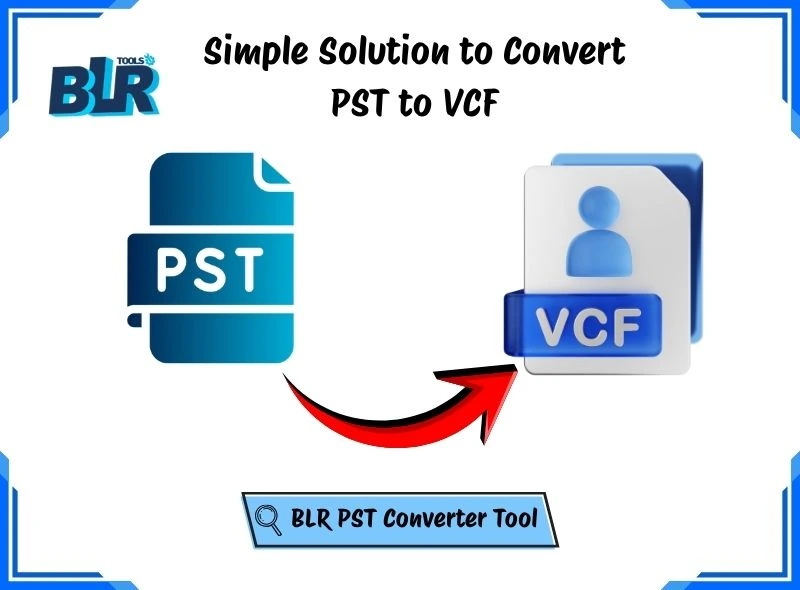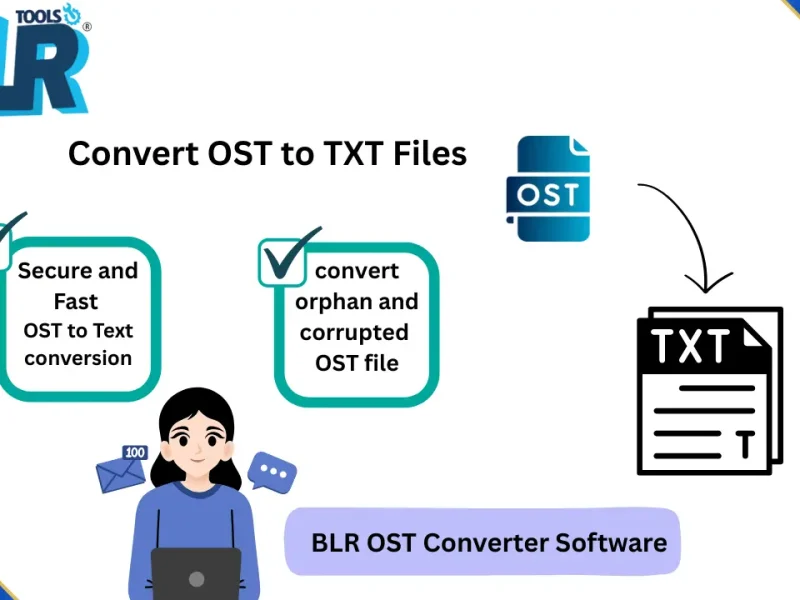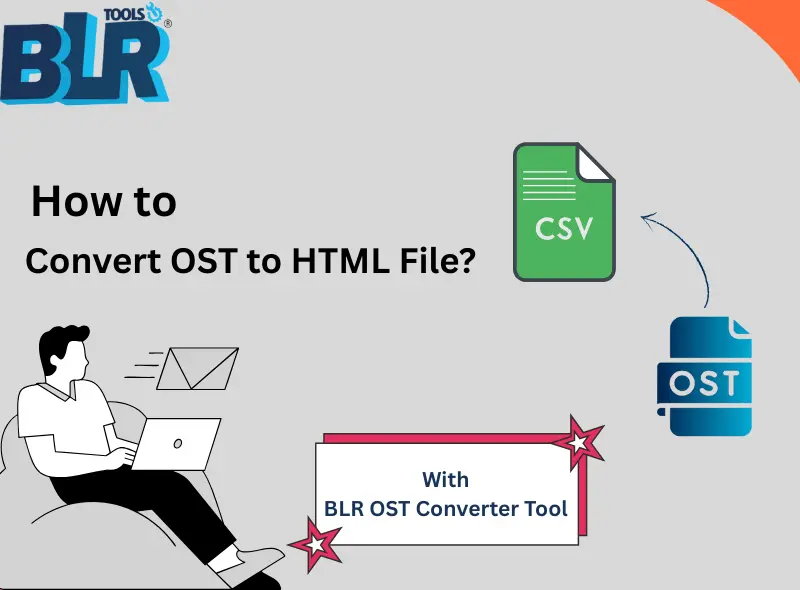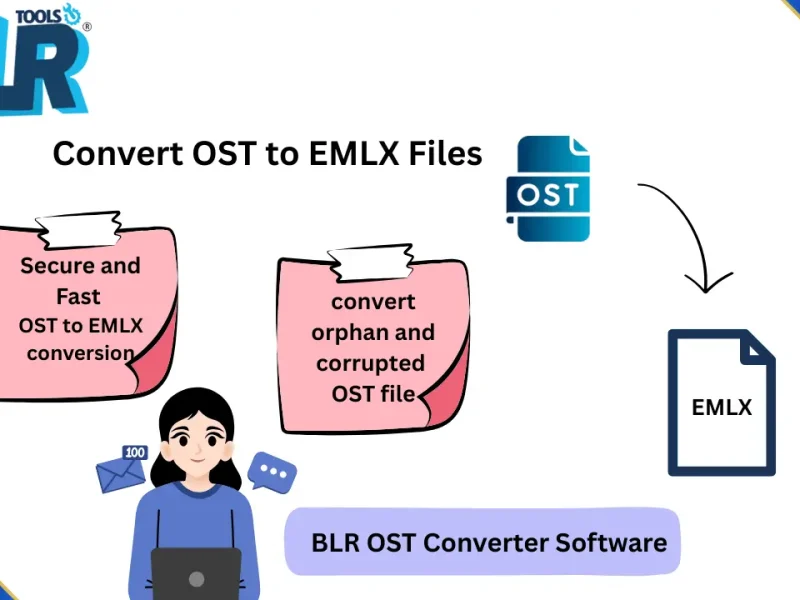When transferring your Outlook contacts to a different device, email application, or mobile platform, the most suitable file format is the VCF (vCard). It is universal and can be used with Android, iPhone, Apple Mail, Gmail, and nearly every contact manager. Many users choose to convert PST to VCF files to keep all contact details and structure safe during migration.
This complete guide will teach you the most secure and easiest ways to convert PST to VCF, what difficulties can be encountered, and how to prevent mistakes in the course of the migration process.
Why Do Users Need to Convert PST to VCF?
Outlook stores your emails, calendars, and contacts within a PST file. The problem? PST files aren’t exactly convenient to access across different devices and applications. Consequently, a lot of people opt to convert their PST contacts to VCF format. VCF is a universally recognized and portable contact format, making it a much more accessible choice.
Here’s why users commonly need to convert PST to VCF files:
- To gain access to contacts in mobile phones (Android or iPhone)
- To import Outlook contacts to Apple Mail or Gmail
- To share contacts without Outlook
- To work with contacts on the macOS and Linux platforms.
- To back up or migrate contacts securely
Due to the benefits, PST to VCard Conversion is necessary for users who leave Outlook or for those who change devices.
Manual Methods to Export PST Contacts to VCF
There are two methods for manually exporting your PST contacts to vCard format. Here is a simplified, understandable description of both approaches:
1. Convert PST Contacts to a Single VCF File
- Open Outlook and go to the File tab.
- Select Open & Export, then click Import/Export.
- Choose Comma-Separated Values (CSV) as your export option.
- Open Gmail, click the Google Apps icon, and select Contacts.
- Click Import, then upload the CSV file you exported from Outlook.
- Once your contacts appear, go to More and select Export.
- Choose the vCard Format, and all contacts will be saved into a single VCF file.
This method is helpful if you want all your contacts stored in one vCard file.
2. Convert PST Contacts to Multiple VCF Files
- Open Outlook and go to the People tab.
- Select all the contacts you want to export.
- Click Forward Contact and choose As Business Card.
- Outlook will open a new email window showing all selected contacts as attached vCards.
- Drag these vCard attachments from the email into any folder on your computer.
Each contact will be saved as an individual VCF file, which is useful for users who prefer separate vCards per contact.
Method 2: Convert PST to VCF Automatically (Recommended)
A BLR PST Converter Tool is the best solution when you require a fast and reliable solution. This process lets you export PST contacts to VCF easily, without Outlook or any complex steps.
Easy Steps to Export PST Contacts into vCard Format
Follow these simple steps to convert PST Contacts to VCF format quickly and safely:
- First, install and launch a reliable PST converter tool on your system.
- Upload the PST file that contains all your contact details.
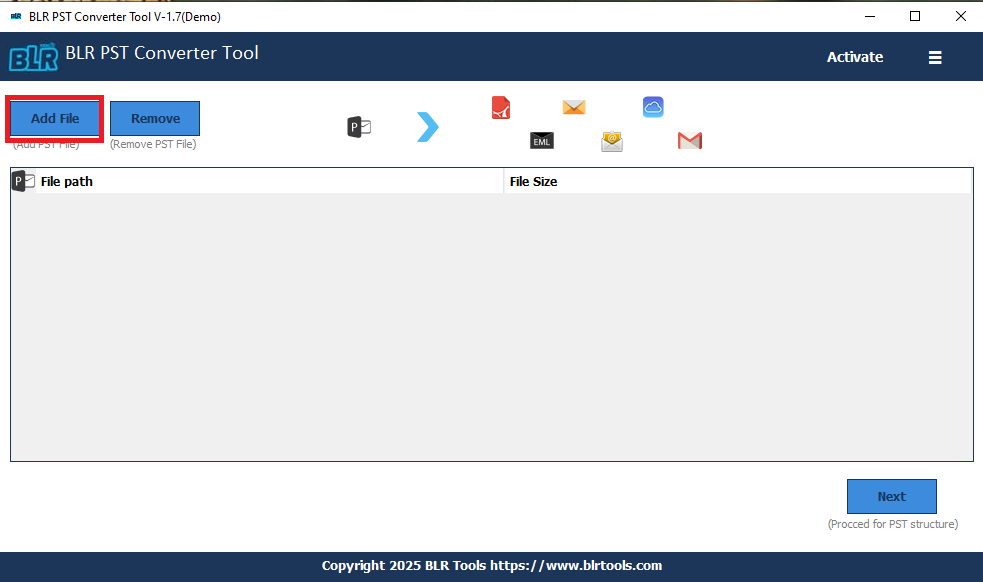
- Choose the folder you want to export from the left panel, then click Next to continue.
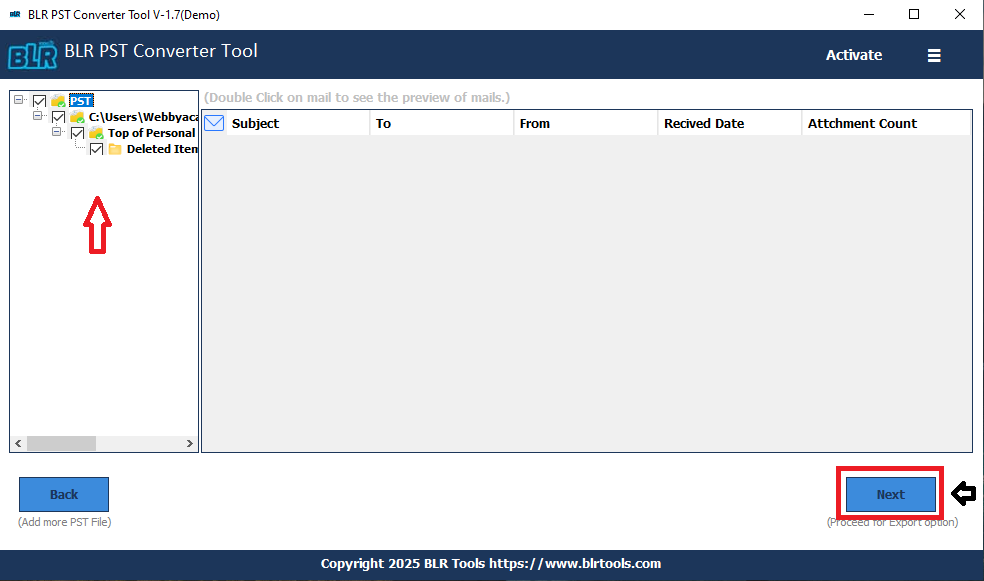
- From the available export options, choose VCF as your output format.
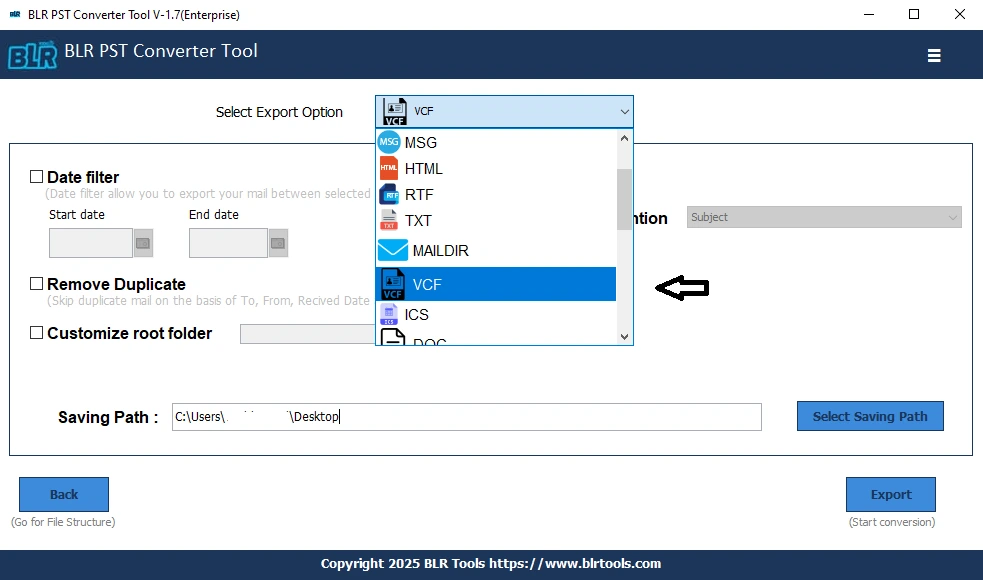
- Click the Naming convention drop-down and select your preferred format for saving VCF files.
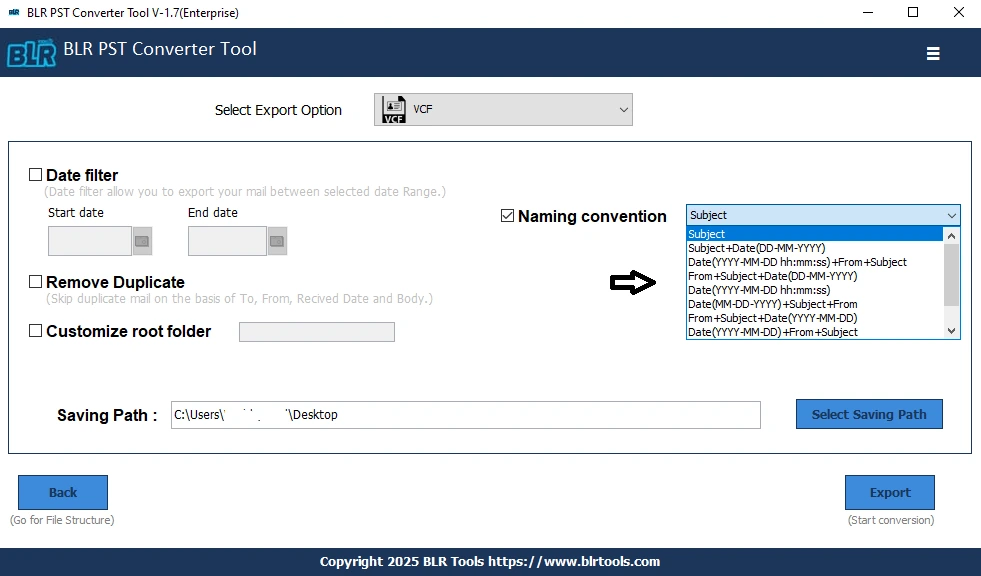
- Select Saving Path, then click Export to start converting your PST to VCF.
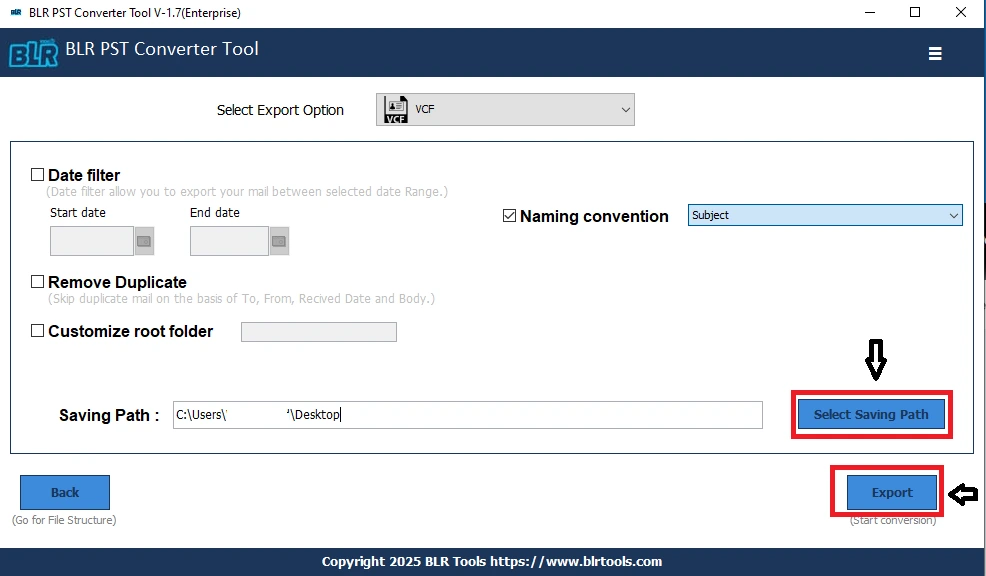
And that’s it! VCF files, ready to make, of your PST contacts, in a few minutes. Due to a useful and reliable tool provided by BLR Tools, the whole process is easy, quick, and painless, even to a person who is not that technologically oriented.
Common Challenges During PST to VCF Conversion
Although it might seem easy to export contacts, there are limitations to the use of manual means:
- Outlook dependency: You must have Outlook installed and working
- Partial export: Some fields, like notes, images, or custom labels, may not transfer
- Corrupted PST files: Export may fail unless you repair the Outlook PST file.
- Time-consuming process: Bulk contacts can be time-consuming.
- Data loss risk: This is particularly when dealing with big lists of contacts.
Many users prefer automated tools for PST to VCF Conversion Without Data Loss in order to get around these issues.
Benefits of Using PST Converter Software
- Opens even when nothing is installed in Outlook.
- Extracts contacts even from corrupted or orphaned PSTs
- Export in VCF including all the information: name, phone, email, profile picture, and notes.
- Exports in bulk contact.
- Maintains folder structure
- No risk of data loss
This is the best way to go when one wishes to convert PST to VCF files error-free and with ease, particularly when dealing with big files.
Conclusion
When converting PST to VCF, migrating contacts to other platforms is easy when moving them out of Outlook. Manual practices are suitable when dealing with small lists of contacts, but are characterized by incompleteness of fields, dependency on Outlook, and inconsistency of information. Professional PST Converter Software is the most viable way of a reliable and complete conversion.
You would either like to export PST contacts to VCF, do PST to VCard Conversion, or want to move contacts between devices. An automated tool makes sure that it does not fail in accuracy, speed, or loss of data in any form. With the proper method, you may transfer your contacts without any difficulty and get them wherever you go, without any Outlook or compatibility problems.