You’ve come to the right place if you’re searching for a simple and trustworthy method to convert PST file to CSV. We’ll go over both manual and expert methods for a hassle-free conversion as we guide you through the various ways to export Outlook PST to CSV.
Microsoft Outlook stores emails, contacts, calendars, tasks, and more in the PST (Personal Storage Table) file format, as you may already be aware. On the other hand, programs like Excel, Google Contacts, and CRM tools support CSV (Comma Separated Values), a lightweight format that stores data in a tabular format.
So why do users decide to export PST files to CSV? The primary drivers are compatibility across various platforms, ease of data analysis, streamlined migration, and improved sharing. Let’s quickly review the main advantages of export PST to CSV before getting into the specific solutions.
Why Convert PST File to CSV?
Users seek to export PST file to CSV for a number of reasons:
- Support for all platforms: CSV files can be opened in databases, Google Sheets, and Excel.
- Analytical ease: CSV format makes it easier to organise and filter data.
- Compact storage: CSV files are significantly smaller than large PST files.
- Migration objectives: Importing CSV files into CRMs or other platforms is simple.
- Flexibility in backup: CSV provides a rapid method of storing readable copies of contacts or emails.
Easily analyze or transfer your Outlook data by converting it into a manageable format.
Method 1: Export PST to CSV with Import/Export
Outlook has an integrated feature for export PST files to CSV.
Steps:
- Click File > Open & Export > Import/Export after opening Outlook.
- Export to file > Comma Separated Values (CSV).
- Select the folder you wish to export, such as Inbox, Contacts, etc.
- To save the file, browse and choose a destination path.
- Check your converted CSV file after the process is finished.
Challenges of Manual Export
Although manual export is simple and free, there are some limitations:
- Only one folder can be exported at a time.
- Outlook may freeze or crash if you have large PST files.
- Bulk conversions take a lot of time when done by hand.
- Attachments cannot be exported to a CSV file.
- The process fails if the PST is corrupted.
- Outlook not opening issues can block the export process completely.
For accurate results, many users resort to a specialised PST to CSV converter because of these factors.
Method 2: Use a Professional Converter Software
To ensure accuracy and avoid hassles, a professional BLR PST converter tool is the ideal choice. Follow these steps to convert a PST file to CSV easily:
- Download and Install – Get a reliable PST converter software and install it on your system.
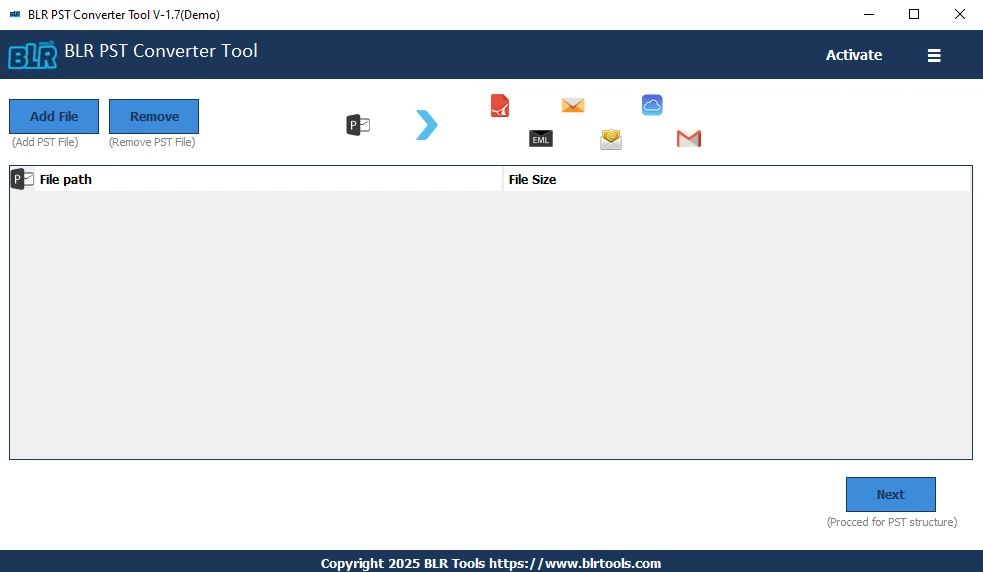
2. Launch the Software – Open the tool and navigate to the option for adding PST files.
3. Add PST File – Browse and select the PST file you want to convert.
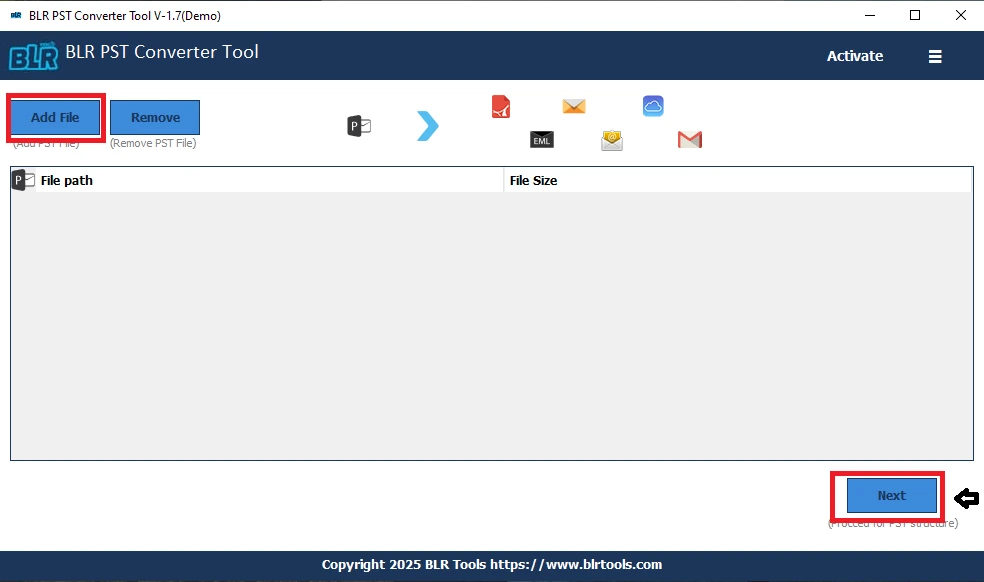
4. Choose Output Format – Select CSV as the export format.
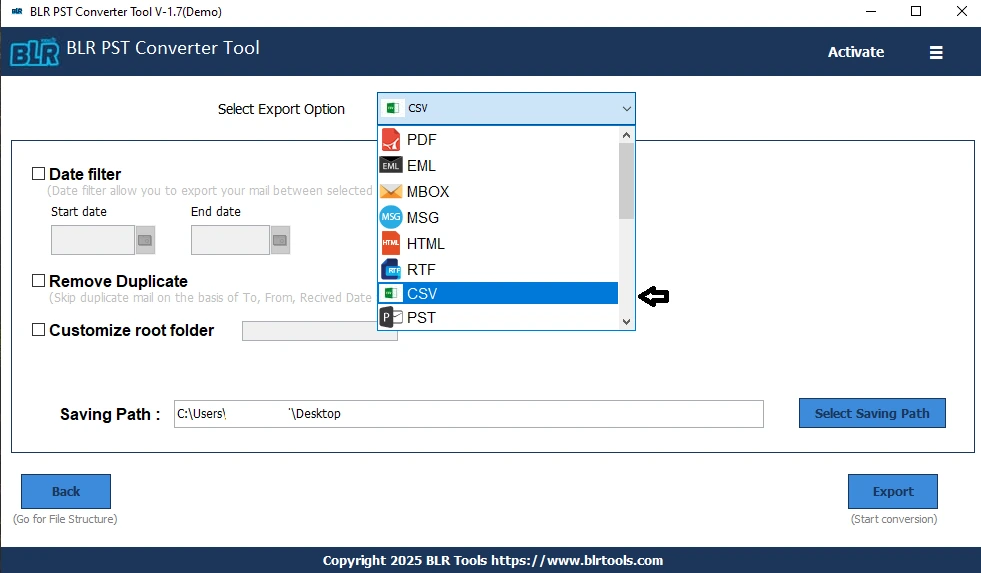
5. Apply Filters (Optional) – Use filters like date range, folder selection, or specific items if needed.
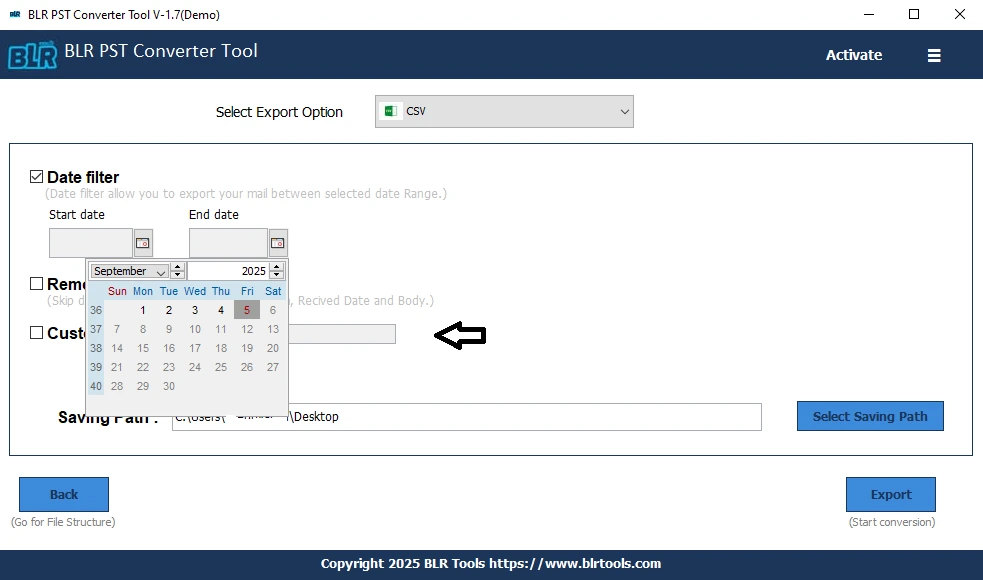
6. Set the destination path and click Export to start saving the PST file as CSV.
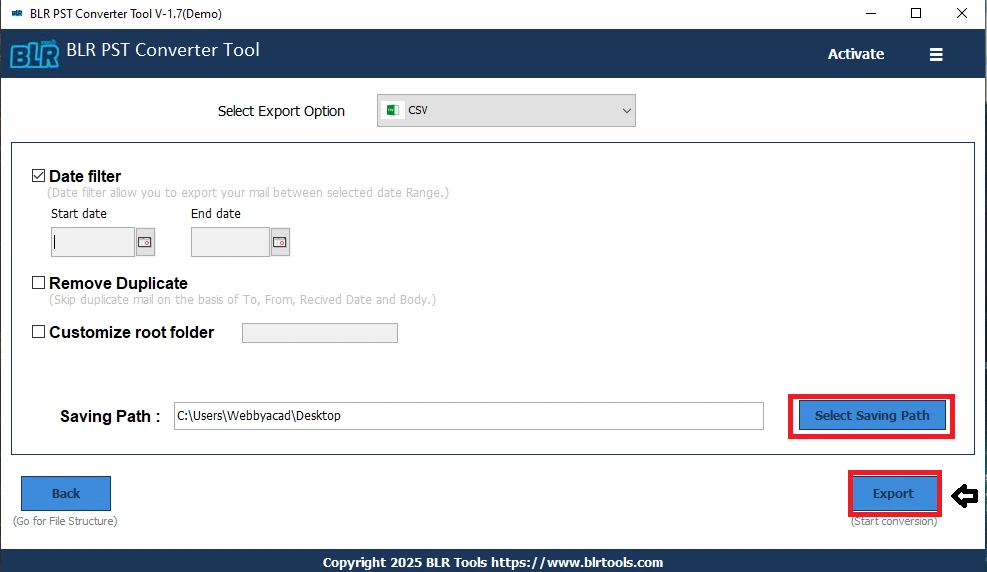
Benefits of Professional Software:
- Convert PST file to CSV without data loss.
- Export complete PST files, containing calendar entries, contacts, and emails.
- Preserve the formatting and folder hierarchy.
- Easily manage large PST files.
- Bulk conversion saves time.
For instance, BLR Tools provides a dependable PST to CSV converter that, even for non-technical users, makes the process easy and risk-free.
Practical Scenarios Where CSV Format Helps
There are practical advantages to converting Outlook PST to CSV; it’s not just a technical undertaking. Here are a few real-world examples:
- Business reporting: Managers can use Excel to analyse and export contacts from Outlook.
- Data migration: CRMs and email marketing tools can readily import CSV files.
- Backup plan: Accessing your data even in the absence of Outlook is ensured by having a CSV backup.
- Data sharing: Sharing particular email lists or contact sets with coworkers is made simple by the CSV format.
- Troubleshooting: To make solving data problems easier, IT teams frequently convert PST files to CSV.
Export PST file to CSV provides more flexibility than Outlook’s built-in features.
Tips for a Smooth Conversion
Remember the following advice to prevent mistakes and data loss during the process:
- Always create a backup of your PST file before starting the conversion.
- If you intend to use manual methods, make sure Outlook is up to date.
- Check the file size first; if it’s too big, it’s better to split large PST file into smaller parts before starting the conversion.
- Professional software is the safer option when handling large amounts of data or corrupted files.
- Check the CSV file after conversion to make sure all the records and fields were exported correctly.
Following to these guidelines guarantees a seamless and effective conversion process when convert PST file to CSV.
FAQ
Q1. Can I convert PST to CSV without Outlook?
A. No, manual export requires Outlook. Even without Outlook installed, a professional PST converter program can convert PST files to CSV.
Q2. Does CSV export include attachments?
A.No, CSV files don’t support attachments. For a complete migration, it’s better to import PST files into Microsoft 365 or use formats like PDF or MBOX.
Q3. What happens if my PST is corrupted?
A.Manual methods usually fail. In such cases, you’ll need a PST to CSV converter that can also repair Outlook PST file and safely extract your data.
Q4. Is CSV a good long-term backup option?
A. Yes, CSV files are easy to store and open. However, for complete data preservation (with attachments), other formats may be better.
Conclusion
When users want flexible, lightweight, and analysis-friendly data outside of Outlook, they need to convert PST file to CSV. For small files, manual methods may work well despite being time-consuming and prone to errors. For larger, corrupted, or numerous PST files, professional software is a better choice.
A reliable and user-friendly solution, BLR Tools provides a powerful PST to CSV converter that ensures data accuracy, speed, and efficiency without resulting in data loss.

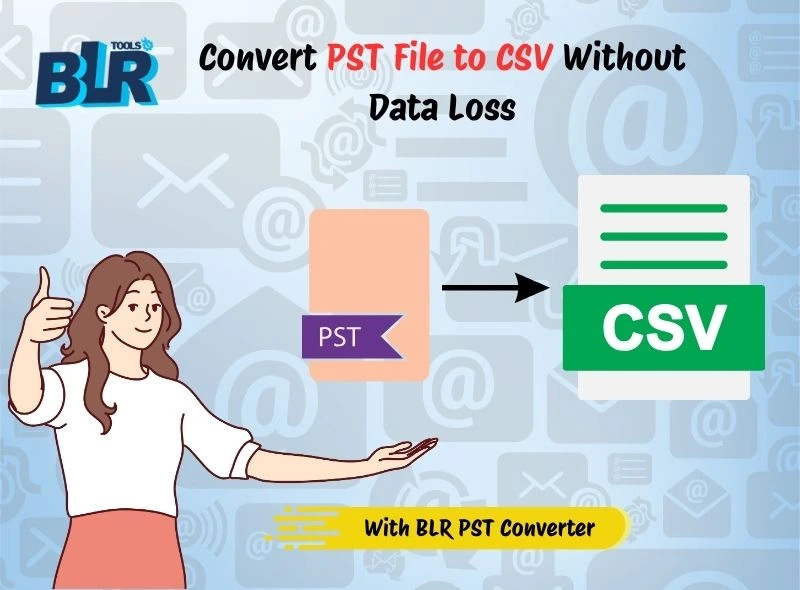



1 thought on “Best Ways to Convert PST File to CSV Without Data Loss”
Comments are closed.