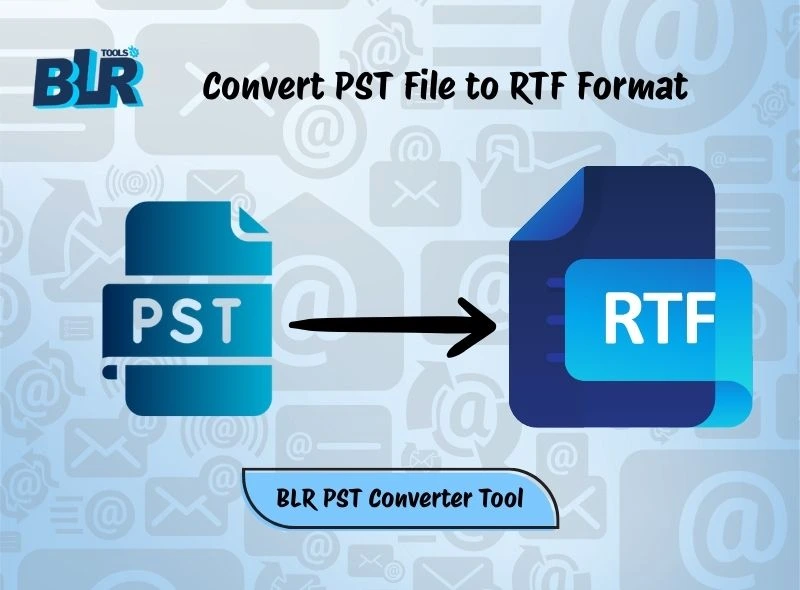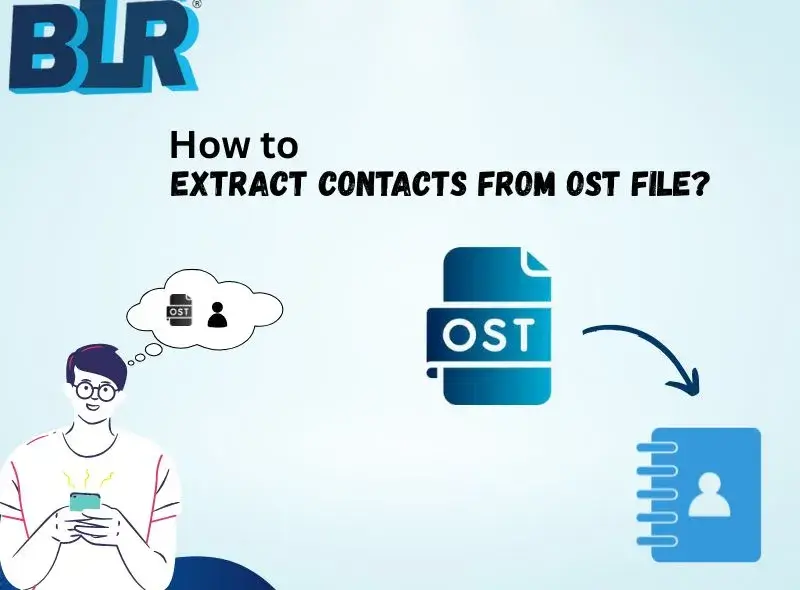Summary: Mozilla Thunderbird is one of the popular open-source email clients that is widely used. This email application is fully lightweight, easy to use, and supports multiple email accounts at one time without giving any errors. Nevertheless, this makes Thunderbird more powerful and better than other email clients. A Thunderbird profile saves a user’s all emails, contacts, account settings, preferences, calendars, add-ons, etc. In short, a full mailbox is stored inside the profile folder. If you ever move from a computer to a laptop, then you need to reinstall Thunderbird.
In this process, users need to protect all emails from accidental loss. Users also need to find and back up the full Thunderbird profile. Numerous users experience different difficulties when trying to find this folder. This blog provides a simple explanation of how to obtain a Tbird profile.
Find Thunderbird Profile on Different Systems
As users know, the profile folder is stored separately from the Thunderbird files. This design helps you to protect data if something goes wrong with Thunderbird itself. The location varies by operating system:
- Windows: The default location is [C:\Users\<your Windows login username>\AppData\Roaming\Thunderbird\Profiles\]. Users cannot directly find the profile because the “AppData folder is hidden by default.” This is a quick way to access your profile by using [Windows key + R]. After that, start typing “%APPDATA%\Thunderbird\Profiles” and click OK.
- Apple macOS: The profile folder is typically found in [~/Library/Thunderbird/Profiles/]. Users just need to hold down the [Option or Alt key] while clicking the “Go menu” in “Finder” to see the “Library folder.”
- Linux: Ideally, you can find the profile in [~/.thunderbird/]. It is a hidden folder, as indicated by the . at the start of the folder name.
An Easy Way to Get Profile Location: A straightforward method to find a profile on any operating system.
- Open Thunderbird.
- Go to Help > More Troubleshooting Information.
- Go under “Application Basics,” find the “Profile Folder.”
- Enter and click Open Folder.
How to Get Backup of Thunderbird Profile?
Backing up your Thunderbird profile gives you simplicity of data that is safe in case of corruption, accidental deletion, system crashes, etc. The process is simple, and it can be done by hand in minutes.
- Close Thunderbird.
- Check the app again, if it is not running; otherwise, some files may not copy correctly.
- Follow the steps depending on the OS.
- Copy the folder (e.g., xxxxxxxx.default-release).
- After that, paste it to a secure location such as another external hard drive.
- Or users can use the cloud storage service (Google Drive, Dropbox, OneDrive).
- Another partition on your system.
Note: If you make frequent changes or receive new emails, update or back up your profile regularly.
Alternative Solution: Users can also schedule backups using system tools or BLR MBOX converter software. This tool helps users to export Thunderbird backup in Outlook and other email clients that can be accessed without installing Thunderbird or an MBOX-supportive email client to access the Thunderbird file or profile.
How to Restore Thunderbird Profile?
Restoring your profile allows you to bring back all emails, contacts, and settings to one place on the system. Users can get all the data after the reinstallation of Thunderbird on the new system.
Method 1: Replace Profile Folder Manually
- Launch the Thunderbird app.
- Start, and after that shut down Thunderbird.
- Create a new, default profile folder by following these steps.
- Find the newly created default profile folder in Thunderbird.
- This newly created folder should have its contents deleted.
- Fill this new profile folder with the contents of your backed-up profile folder.
- Instead of copying the backup folder itself, make sure to copy all of the files and folders within it.
- Turn Thunderbird back on.
- This should restore all of your data, including emails and account settings.
If an error happens within Thunderbird, especially after restoring the profile to a different location. The Thunderbird Profile Manager may then be required.
Method 2: Restore Profile by Thunderbird Manager
To access it, users need to exit Thunderbird and type thunderbird.exe -profilemanager on Windows. Users can then point to their restored data when creating a new profile. Follow the given steps: –
- Close Thunderbird.
- Open Run (Win + R) and type: thunderbird.exe -p
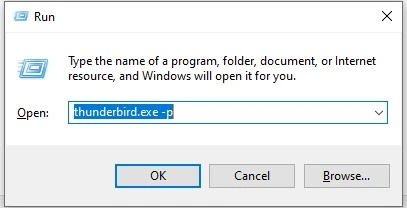
- Profile Manager will be shown on the screen.
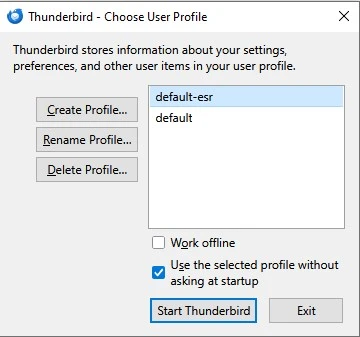
- Click Create Profile.
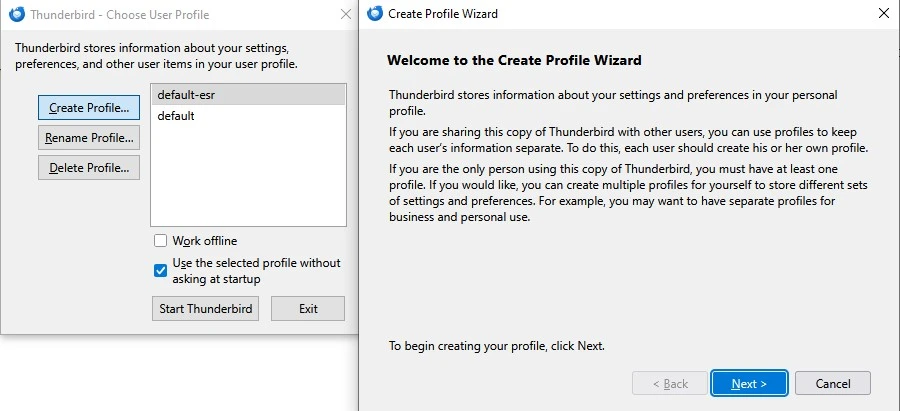
- Go with the backed-up folder option.
- Select this profile as the default and start Thunderbird.
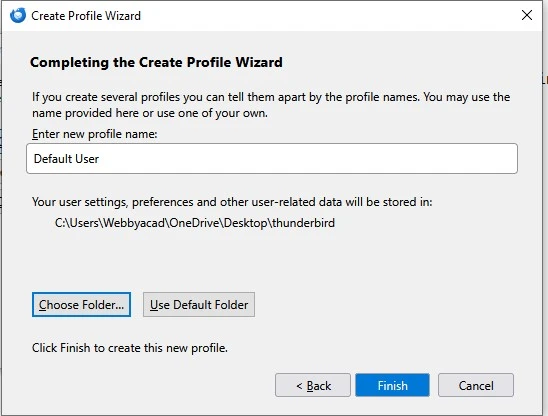
These steps provide the easy steps to manage your profile. It allows you to easily find, back up, and restore all email data in one place.
Easy Thunderbird Profile Issues & Fixes
Even after backup and restore profile, users sometimes face issues with various types of errors in Thunderbird.
- Thunderbird says “Profile Cannot Be Loaded.”
This error usually happens, if your profile is missing or corrupted.
Fix: Double-check that the profile folder exists in the correct directory. After that, you can check by using the “Profile Manager” to set the correct path.
2. Thunderbird Opens With Empty Inbox After Restore
This issue may happen if you copied only part of the profile.
Fix: Make sure you backed up all profiles. You need to restore the full profile folder, not just individual files.
3. Multiple Profiles Created Automatically
Sometimes Thunderbird automatically creates a new blank profile. If it cannot detect the old one.
Fix: Use Profile Manager and point to the correct backup.
Reasons for Regular Backup of Tbird Profile
- Keeps important emails from being accidentally lost.
- Reduces the process of switching to a new computer.
- Restores information if Thunderbird crashes.
- The loss of years of email correspondence is not a concern.
Wrap Up,
Everything in Thunderbird, such as contacts, emails, and personal settings, is saved in a single profile. Users who wish to move to a different system or protect data must know how to locate, back up, and restore the Thunderbird profile. To find profile users, you need to go with system-specific folders or open it via Thunderbird’s troubleshooting menu.
To get a backup of the entire profile, users need to copy the entire profile folder or store it on another hard drive or in a cloud-based service such as Google Workspace, etc. If the profile is corrupted or users want to restore it, then they just need to replace the existing profile folder. Nevertheless, they can use the Profile Manager. By following simple steps, anyone can get the valuable Thunderbird data secure. Users will never lose access to important emails again.