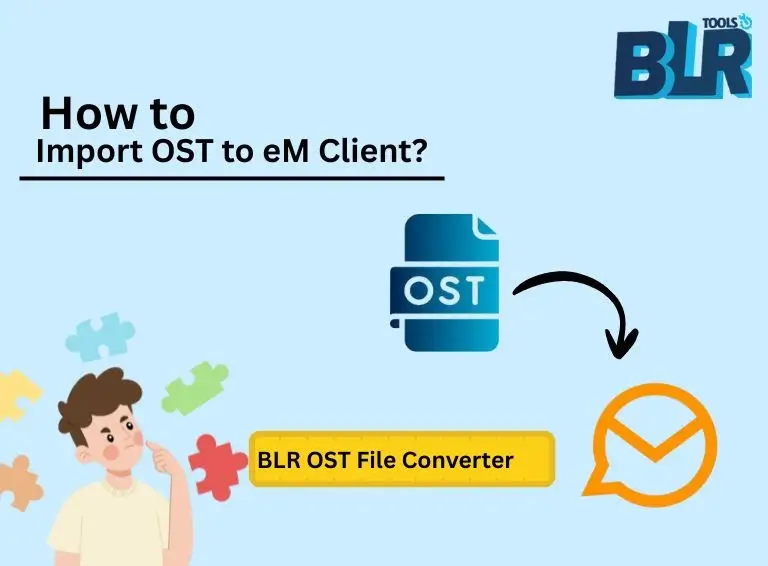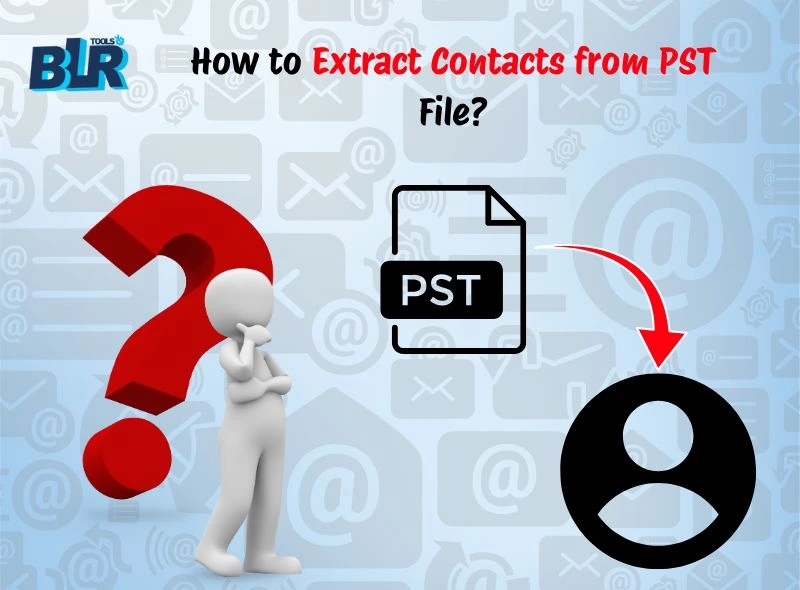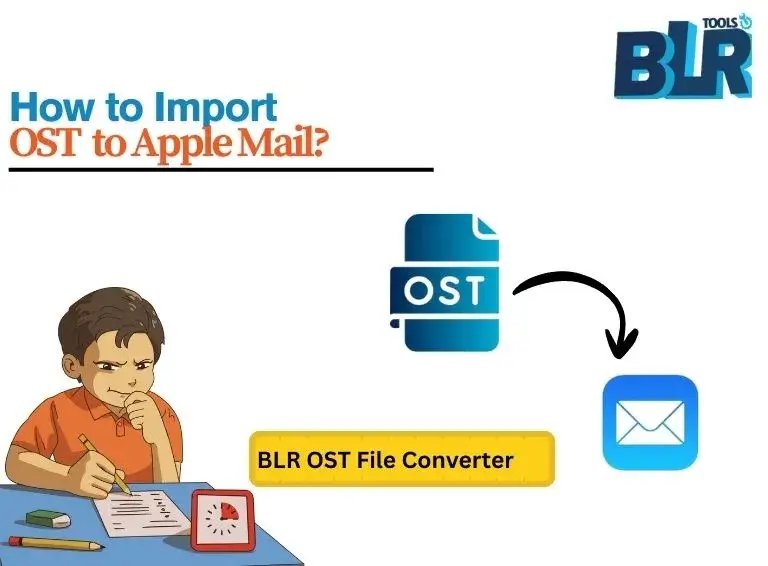OST and eM Client are different from each other. Where one is a data file and the other is an email client. That is the main problem faced by users who want to import OST to eM Client, since there is no manual way for it.
However, this article will guide you in importing emails from OST file into eM Client with ease. Considering that, eM Client does not support the OST file importing directly, but there is a workaround that will be helpful. Today, in this article, we will discuss the best way to transfer OST file to eM Client.
Why Choose eM Client for Importing?
There are several reasons why users choose to transfer OST emails to eM Client. Some of them are:
1. An OST file is tied to a single Outlook profile, which limits accessibility. In contrast, eM Client supports multiple IMAP and POP3 accounts, making it more flexible.
2. By connecting multiple email accounts, eM Client allows effortless data management and transfer.
3. Advanced features and strong data security make eM Client a reliable alternative to Outlook OST files.
4. OST files are prone to corruption, which may cause data loss, while eM Client ensures better safety and stability for your mailbox data.
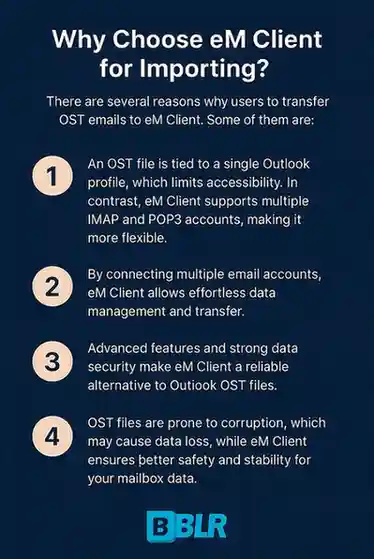
How to Import OST to eM Client Automatically?
BLR OST File Converter is the safest approach to migrate OST emails to eM Client with complete data. To complete the importing, first convert OST emails to EML files, and then it will be easy to import them into eM Client mailbox. Most importantly, the software will preserve your emails’ key elements and attributes.
Even if your OST file is corrupted, damaged, and inaccessible, the software will import it without affecting your data. It supports importing an OST file from Outlook 2021/2019/2016 and all other older versions. Download the demo version of the software and experience the importing process.
Steps to Import OST Emails to eM Client
1. Download and open the tool on your system.
2. Add the OST file that you want to import.
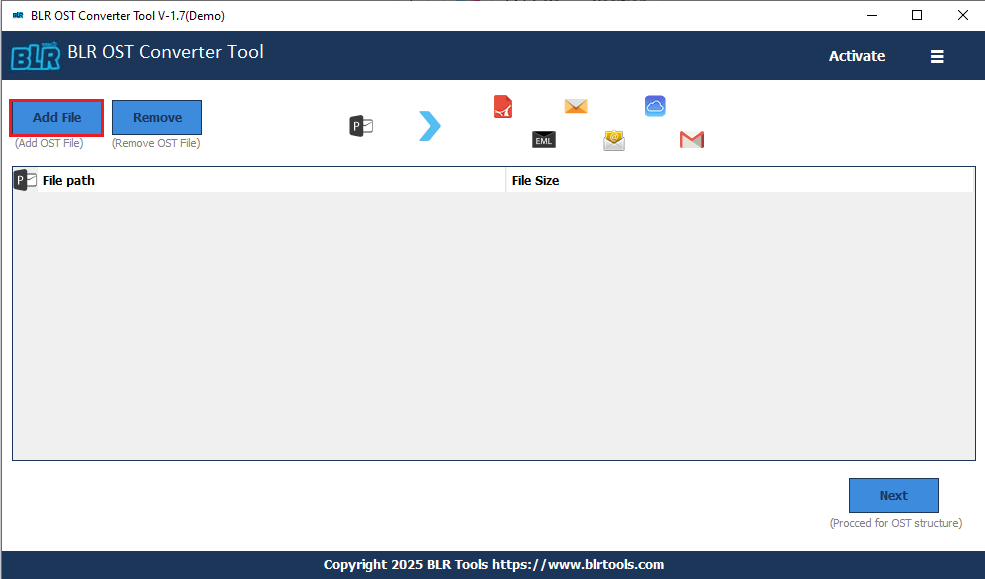
3. Choose the email folder you want to transfer.
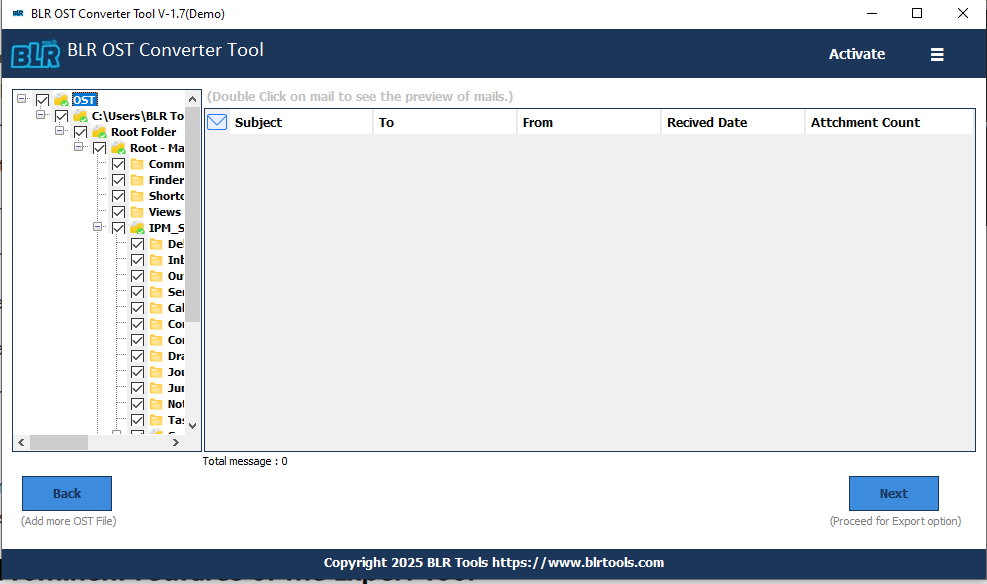
4. Choose EML from the multiple export options.
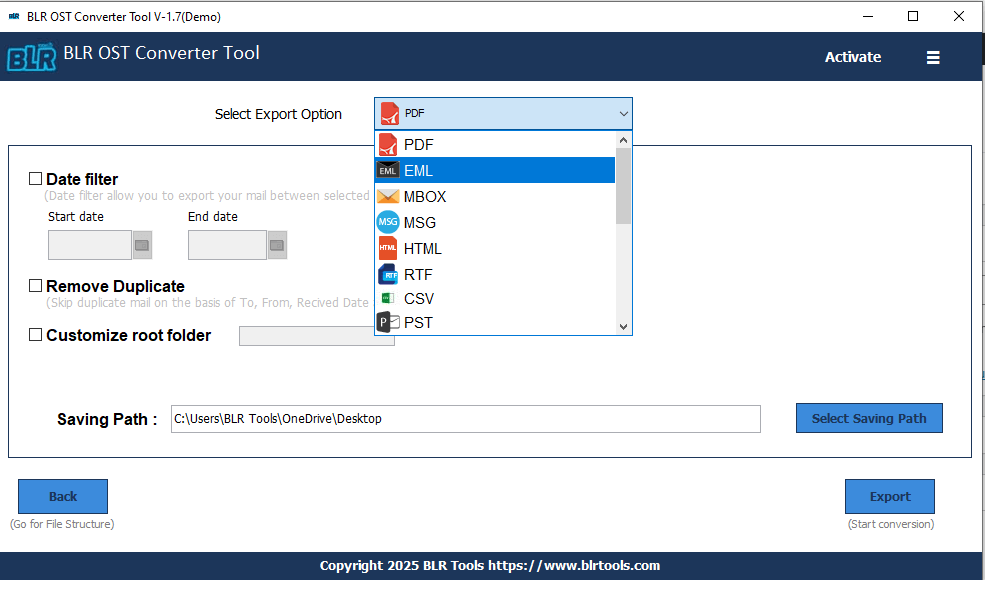
5. Browse the saving location and hit the Export button.
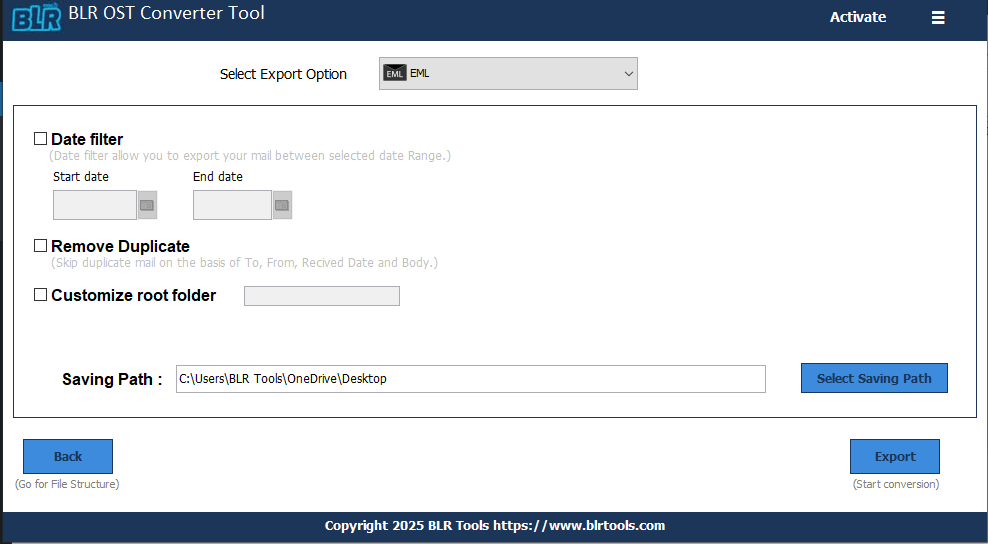
6. In eM Client, import the data file.
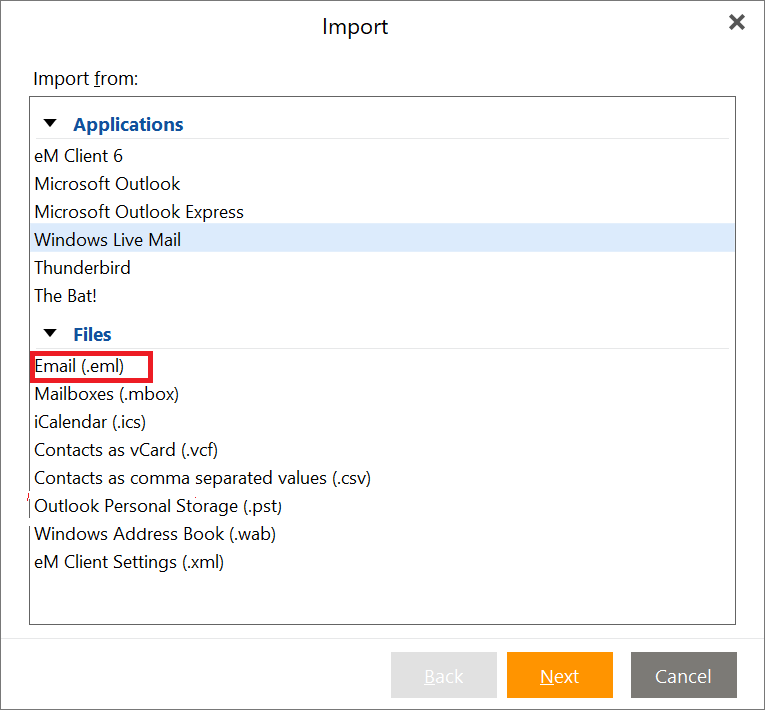
Done! Here, complete the OST to eM Client migration process. With this tool, you can also import OST file to Thunderbird in the same manner.
Prominent Features of BLR Tools
- Effortlessly transfer OSt emails to eM Client in a few simple clicks.
- Maintain email folder and sub-folder hierarchy and structure.
- Easily convert inaccessible OST file to PST, PDF, CSV, and many other file formats.
- Preserve email key elements and attributes while importing emails.
- Date range filter option to migrate emails from a particular time period.
- Option to import OST to Office 365, Gmail, and many other webmail accounts.
- Delete the duplicate emails from the OST file while importing its data.
- Compatible with Windows 11, 10, 7, and all other versions.
- Even if your Outlook OST file too large, the tool will securely import your emails.
Conclusion
One can’t directly import OST file into eM Client mailbox due to a compatibility issue. However, with the help of BLR Tools’ dedicated software, you can easily import your data in a few simple clicks. Try out its demo version and analyze its working process.