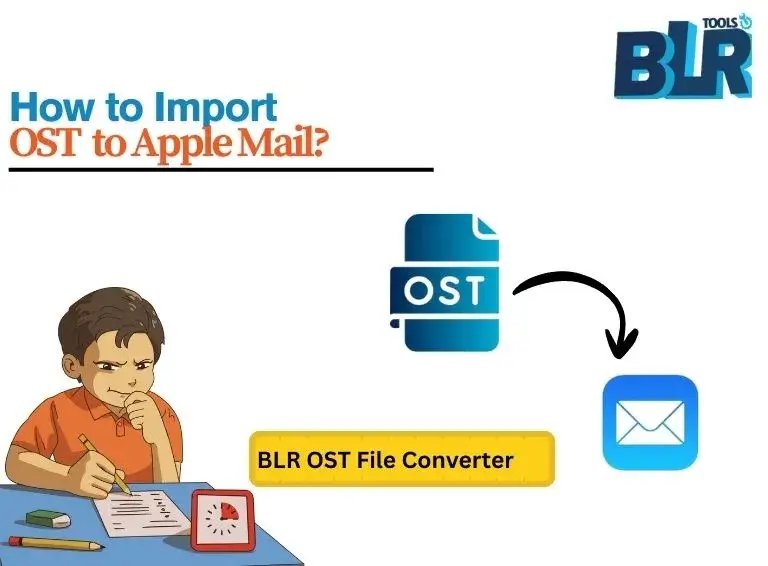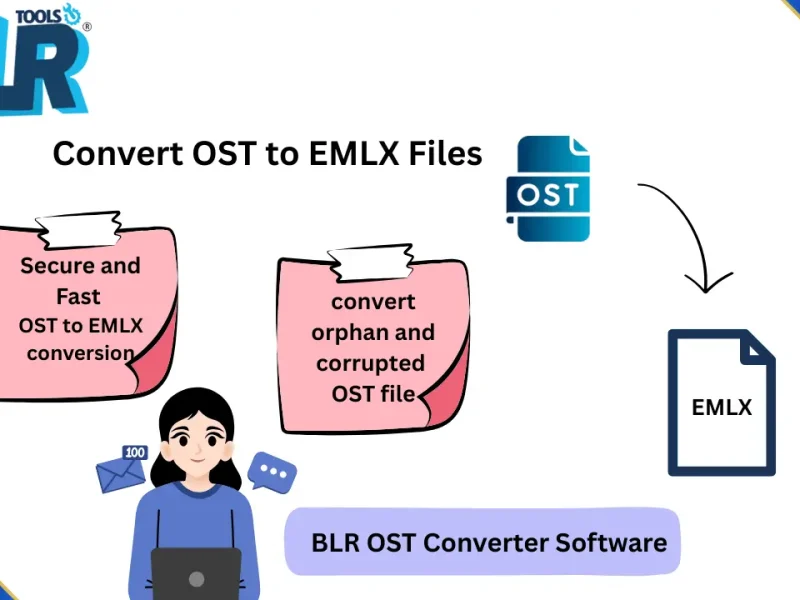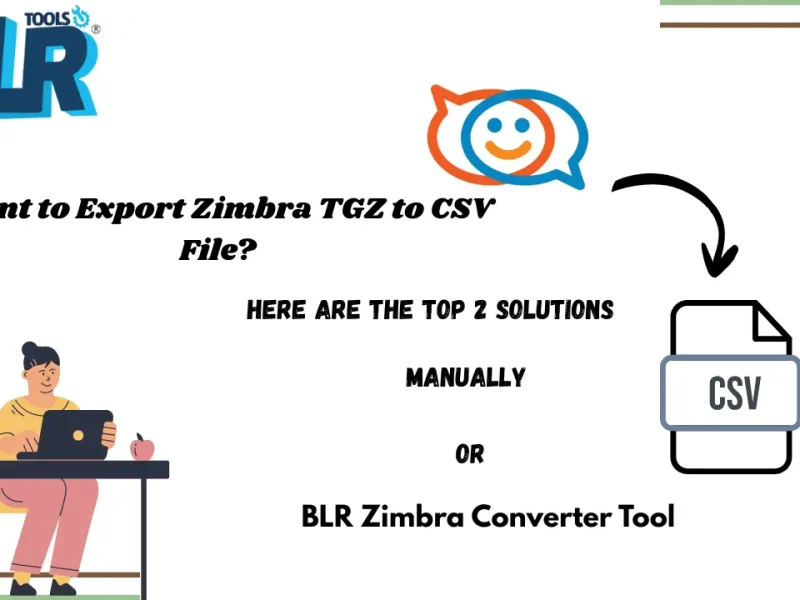Moving OST emails to Apple Mail is not a simple task since both are different in nature. Most importantly, Apple Mail doesn’t support importing OST file. For all those users who want to import OST to Apple Mail, this blog will guide you. Keep reading to explore the reasons and methods for importing OST to Apple Mail.
Apple Mail is the default email client that comes with every Apple device. Developed by Apple Inc., it is pre-installed on macOS, iOS, iPadOS, and watchOS, giving users an all-in-one solution to manage their emails with ease. With its simple interface and strong integration across the Apple ecosystem, it allows users to send, receive, and organize emails.
However, there’s one important limitation—Apple Mail does not support OST files. You can’t open OST emails in Apple Mail directly.
Challenges Faced While Importing OST to Apple Mail
There are several challenges faced by users when they try to add an OST file into Apple Mail. Some of the common ones are:
- OST file is not compatible with Apple Mail.
- Apple Mail does not provide any option to import OST files directly.
- No direct method exists to open OST emails inside Apple Mail.
- If the OST file is orphaned, there is no manual way to access it—you will need an expert solution.
- Since OST files contain important data, using the wrong method can lead to data loss.
- With time, your OST file piled up with a large amount of data. Importing too large OST file is not a simple task to perform. A secure and dedicated solution will be needed.
To avoid all these challenges, you can opt for the automated tool to securely transfer OST emails to Apple Mail.
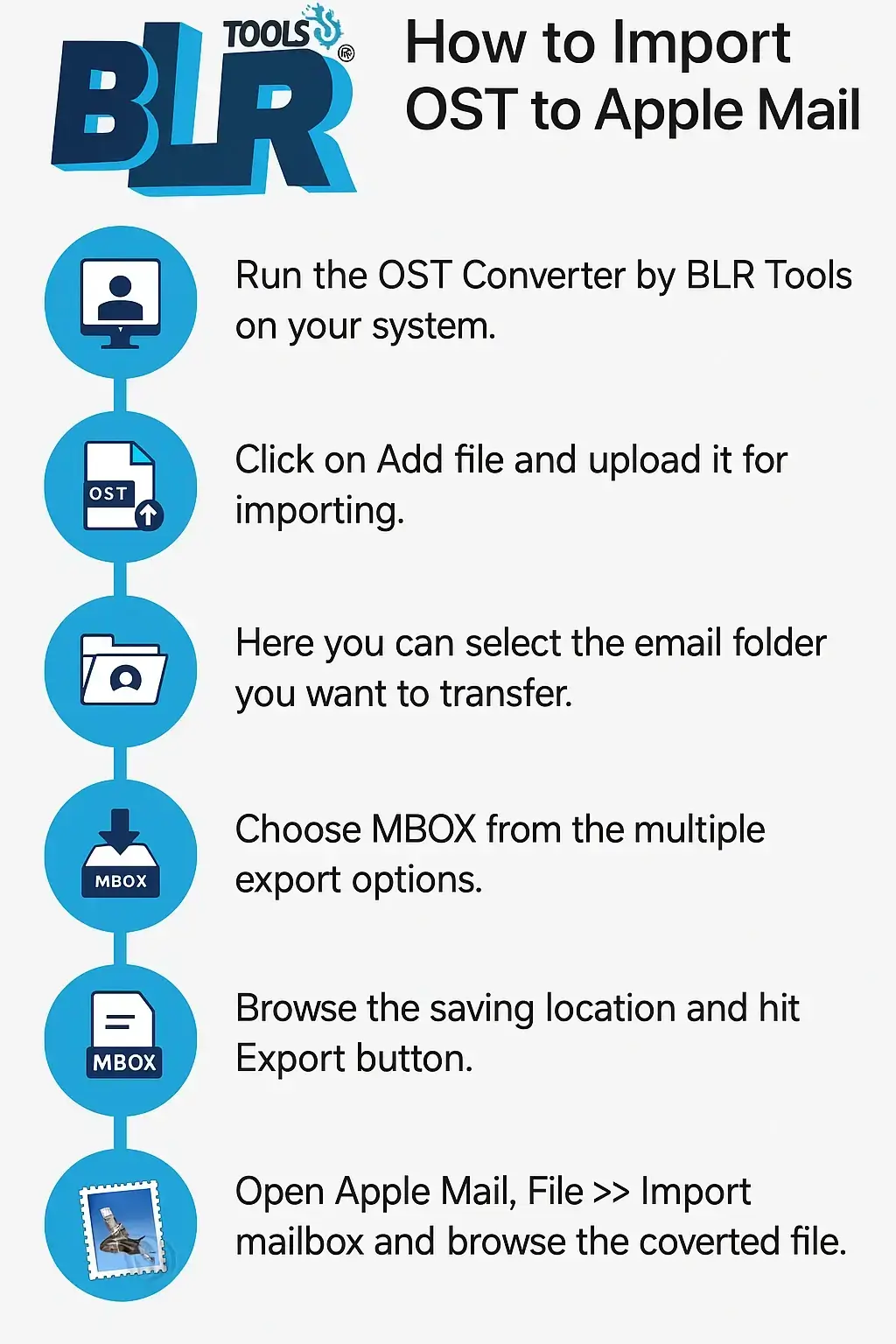
How to Import OST to Apple Mail Instantly?
With the help of the BLR OST File Converter, one can easily move emails, contacts, calendars, and other data from OST to Apple Mail. The tool will save all your OST file data in a file that is supported by Apple Mail, i.e, it will convert OST to MBOX file. After that, it is easy to import the file into Apple Mail inbox. While importing your emails, this tool will maintain folder and sub-folder hierarchy and structure.
Download the demo version of the software and learn how it works.
Steps to Migrate OST to Apple Mail with Attachments
1. Run the OST Converter by BLR Tools on your system.
2. Click on Add file and upload it for importing.
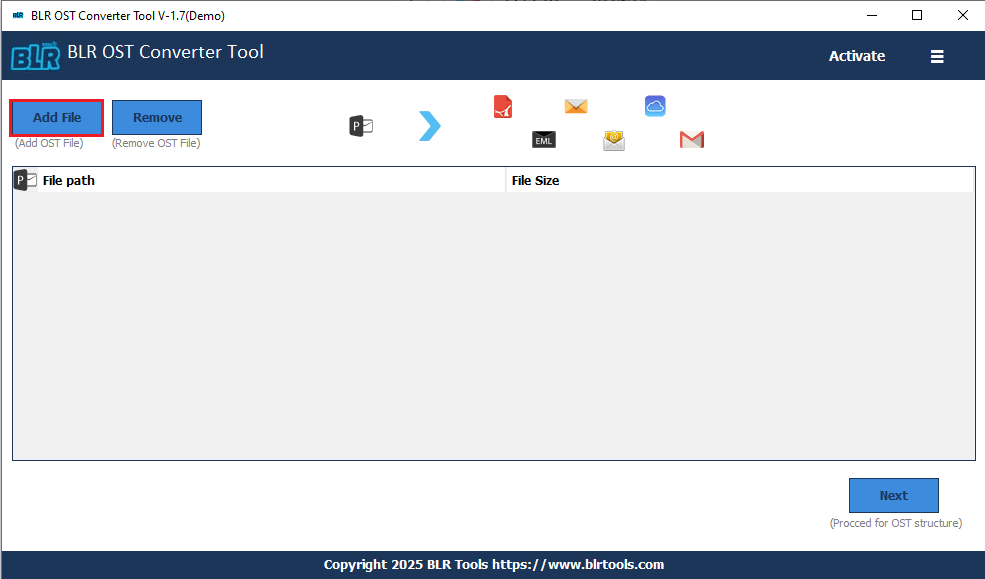
3. Here you can select the email folder you want to transfer.
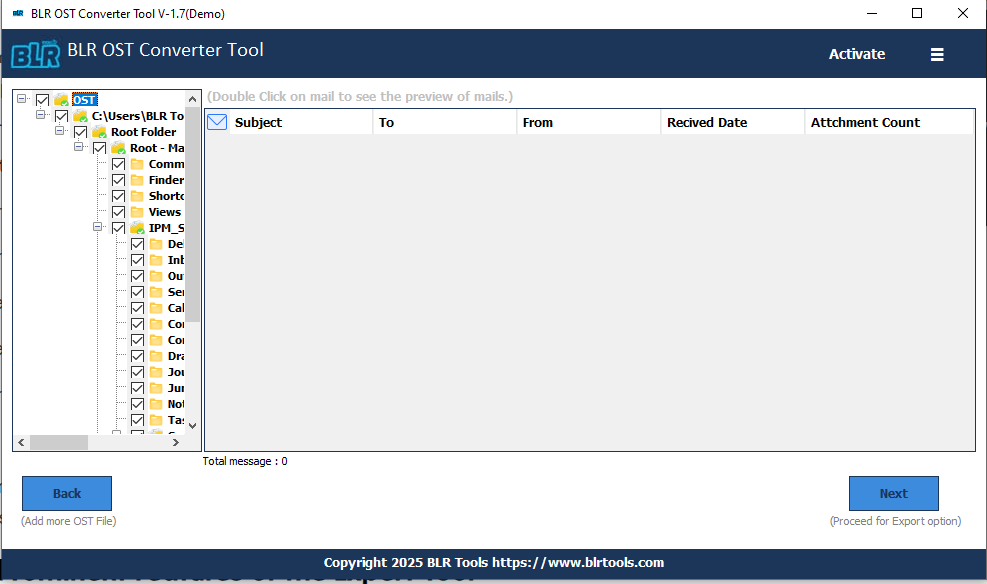
4. Choose MBOX from the multiple export options.
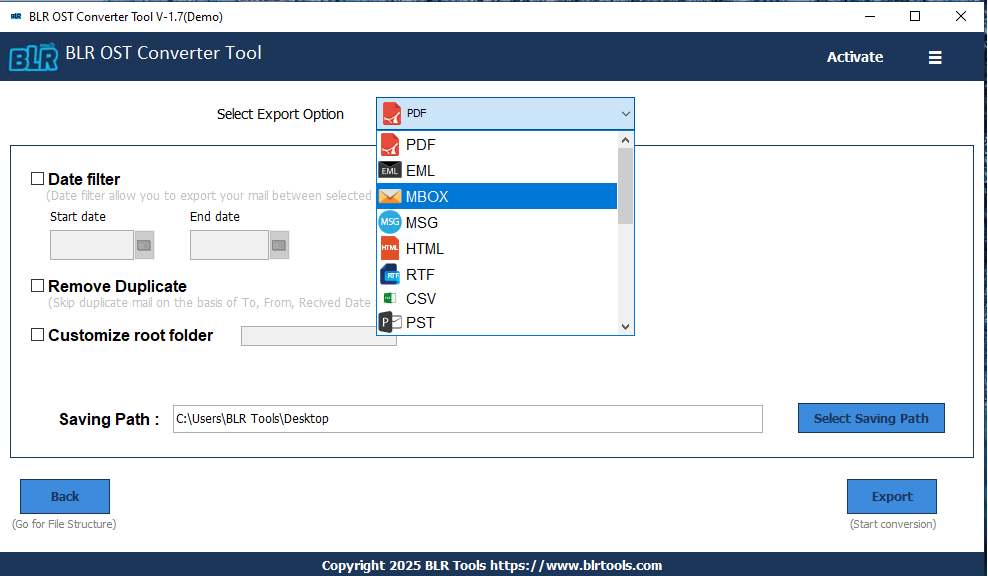
5. Browse the saving location and hit the Export button.
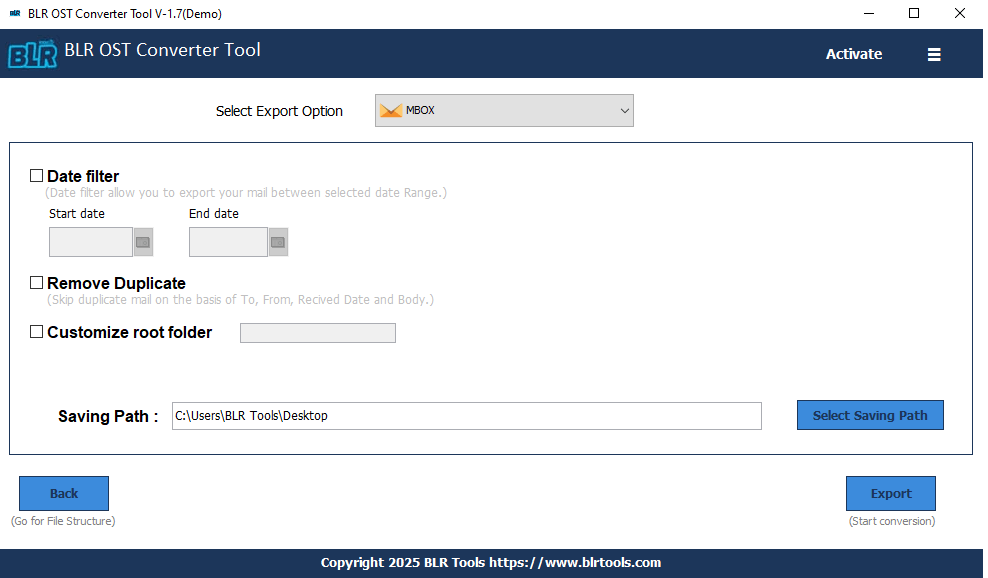
6. Open Apple Mail, File >> Import mailbox and browse the converted file.
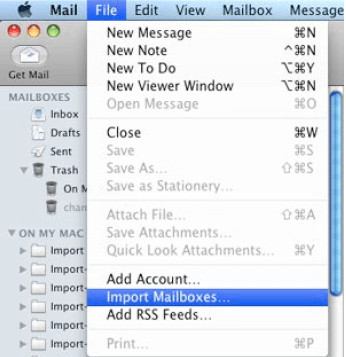
Done! Here, we complete the OST to Apple Mail migration process.
Why BLR OST to Apple Mail Converter?
- With this software, there are various prominent features offered by the tool.
- Maintain the email folder and sub-folder structure and hierarchy.
- Preserve email key elements and attributes while importing emails.
- Option to convert OST emails to PST, PDF, CSV, and many other file formats.
- Preview mode lets you view your emails before importing them.
- Using this tool, you can upload OST emails to Office 365 and many other webmail accounts.
- Allows selecting email folders and importing them only.
- This tool also import corrupted OST file without any data loss.
- A free demo version is also available to see how the tool works.
Conclusion
Importing OST to Apple Mail is not a simple task. In the absence of the direct manual method, users must rely on an automated tool. Here in this post ,we discuss the best and secure way to import OST to Apple Mail account. You cna try out it for free and know how the tool import your emails.