Summary: This post covers a number of quick and easy ways to convert MBOX files to PST format. It shows how to convert MBOX files to PST for Microsoft Outlook in a professional & manual method without damaging any data. Manually converting the MBOX file presents some difficulties. Because of this, you can go straight to BLR MBOX Converter to convert one, a few, or a folder full of MBOX files into PST format.
Reasons to Convert MBOX Files to PST
The advantages of exporting an MBOX file into a PST file are covered here. Some features are mentioned below.
- Outlook Compatibility—PST, aka [Personal Storage Table], is the default format in Microsoft Outlook, unlike the MBOX format. Outlook makes email management simple for those users who use Outlook as a primary email client.
- Better Access—PST files can be easily opened or managed within Outlook on Windows systems without needing extra add-ons and email clients. PST files provide MS Outlook’s enhanced features.
- Email Migration—This format is also useful for migrating from one email platform to another email client.
- Corporate Usage—Many organizations depend on Outlook/Exchange for communication. In this situation, the PST file becomes the standard for email storage and backup.
- Centered email management—Outlook provides better integration with contacts, calendars, tasks, and appointments as compared to MBOX-supported email clients.
- Email security—PST files can become password-protected files that give you additional safety on your emails.
- Offline Access—Within Outlook, users can also open PST data without any internet connection.
- Easily Handle Large PST Emails—PST supports bulk email management of data as compared to MBOX clients.
- Best for Backup—Once users convert MBOX files to PST, they can be saved for long-term backup and archiving purposes.
- Advanced Features—Outlook also gives multiple advanced features, like categories, rules, filters, and spam filters that make email management good for users who trust Microsoft products.
- Converting MBOX files to PST gives you stability or smooth Outlook interaction.
- Cross-Platform Accepts—PST files are widely accepted in migration tools such as Office 365 and Exchange server-based solutions.
These factors should help you understand why you must select PST files over MBOX.
Can I Directly Convert MBOX Files to PST for Outlook?
MBOX files can be converted into Outlook PST files using a variety of tried-and-true, free methods. One by one, we will go over each one in depth.
- Manual Method
- Professional Method
Method: 1 Export MBOX files to Outlook with Email Clients
Apple Mail, Eudora, Outlook Express, & MS Outlook must be installed on the computer to use this approach. After all of those have been install, follow the next steps to convert MBOX files to PST:
Step 1: Enter Mailbox Login’s in Apple Mail
- Start the computer’s Apple Mail application.
- The file can then be imported by using the Import Mailbox feature under the File option.
- After locating the MBOX file (source), click Continue.
In Step 2: Create a New Eudora Mailbox
- Moving the Mbox file into the Eudora directory is the next step.
- Native Location: C: Application Data and Documents\Qualcomm\Eudora.
In Step 3: Using Outlook Express, to Move Mailbox
- Outlook Express should be open on your computer.
- Select the File option, then Import, and finally Message.
- From the list of email programs that are accessible in this window, select Eudora, then click the Next button.
- Choose the directory containing the.mbox file, then click OK.
- After that, the Outlook Express Local Folders now have the imported data.
Step 4: Move all Outlook Express data to MS Outlook
- Now, launch ms Outlook on the system specified.
- Click on the Import/Export button after selecting the File option & then the Open & Export option.
- Tap Next after choosing the Import from another file option.
- Select “Outlook Express 4.x, 5.x, 6.x, or window mail” here.
- Press the “Next” symbol.
- Choose the file that you want to import.
- After that, click Finish to convert MBOX Files to PST file format.
Method 2: Use Outlook & Thunderbird to Export MBOX files to PST
The simple steps to convert MBOX files to PST are list below.
Step 1: Create EML files from Thunderbird MBOX emails.
- On your computer, install & launch Thunderbird.
- Then, from the menu file, choose the New Folder option.
- To create the folder, provide the file name and click OK.
- Choose the most important emails for conversion here.
- Click Save As after choosing the entire email.
- Proceed to File folder containing the EML files.
Step 2: Convert the new EML file to PST format
- Install MS Outlook on computer, after downloading it.
- Make a new folder into which EML files can be imported.
- EML files can be drop into the newly create folder.
- Select the Open and Export option after selecting File.
- Click Next after selecting the Export an EML file option.
- Click the Next button after selecting Outlook Data File (.pst).
- Indicate where you want the freshly create PST file to be store.
- The mbox file will then be convert to PST file format when you click the Finish button.
Limitations in Free Techniques to Export MBOX Emails to Outlook
Due to these limitations, manually converting MBOX files to PST in MS Outlook is challenging. The following are the limitations.
- The danger of data loss or harm increases.
- Complexity and number of stages involved in the manual MBOX to PST conversion method.
- Many manual techniques do not support sophisticated features and are incompatible with all versions of Outlook.
- Also, there is no simple manual procedure for this conversion, and a thorough understanding of both MBOX and PST formats is required.
- In general, manual techniques are intricate and prone to human error.
Yet, the disadvantages listed above can often be solved by specialist tools design specifically to convert MBOX files to PST format.
Pro Method: Import/Convert MBOX to PST with BLR MBOX File Converter
BLR MBOX Converter Software, which converts MBOX files into the Outlook PST file format, is an additional substitute. Exporting MBOX files to the Outlook PST format is simple. During the transformation process, the originality of the data is preserve. Users can download & convert MBOX folders to PST without any problems using its demo version, which is available for unlimited usage. Its ease of use is the main reason why users like this process. The program enables users to import MBOX files to Google Workspace without any issues.
This tool has wonderful features and is easy to use on all Windows OS editions. There are many features that help to make the conversion process better. Users can know about all the features when they download the latest version of the MBOX file converter here 👇👇👇
Easy Steps to Export MBOX to Outlook PST
To convert MBOX mails to Outlook PST, follow these easy steps:
- Install the MBOX Exporter Tool on the computer in the first step.
- Click Next after choosing between a single file or several files/folders.
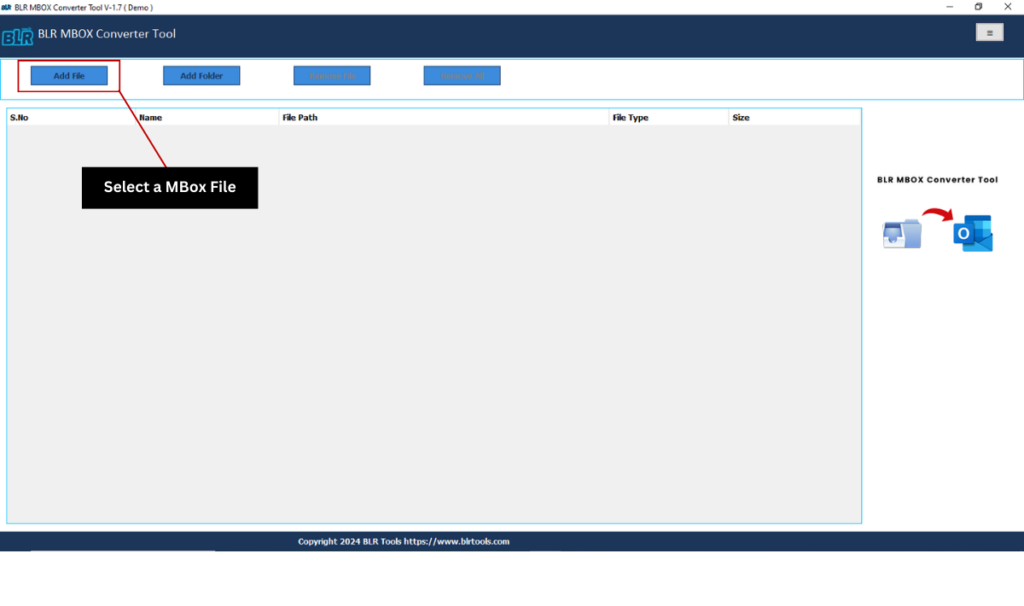
- Click Next after selecting the MBOX files from local system.
- The preview program then displays a detailed preview of MBOX files.
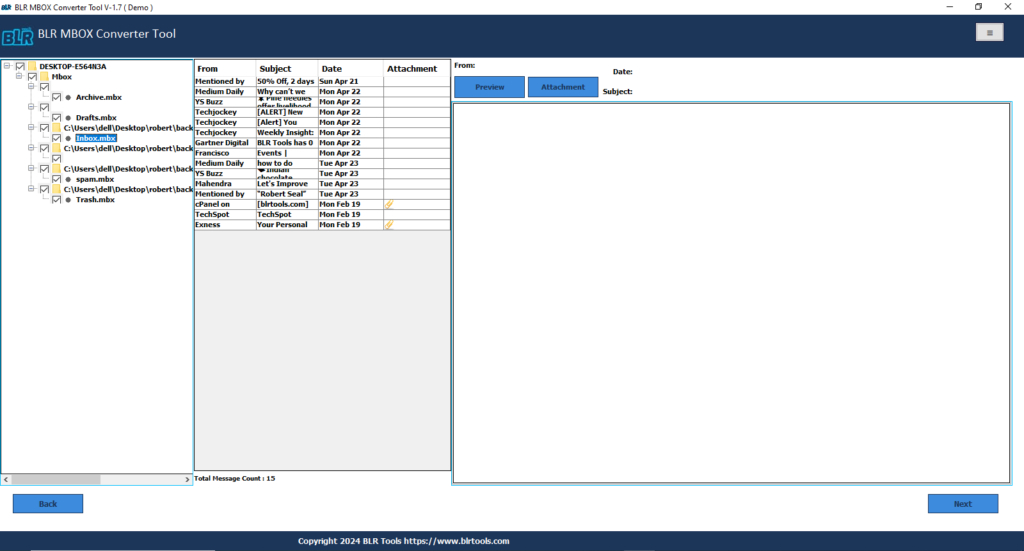
- Now, from the drop-down menu, choose PST as the saving file format.
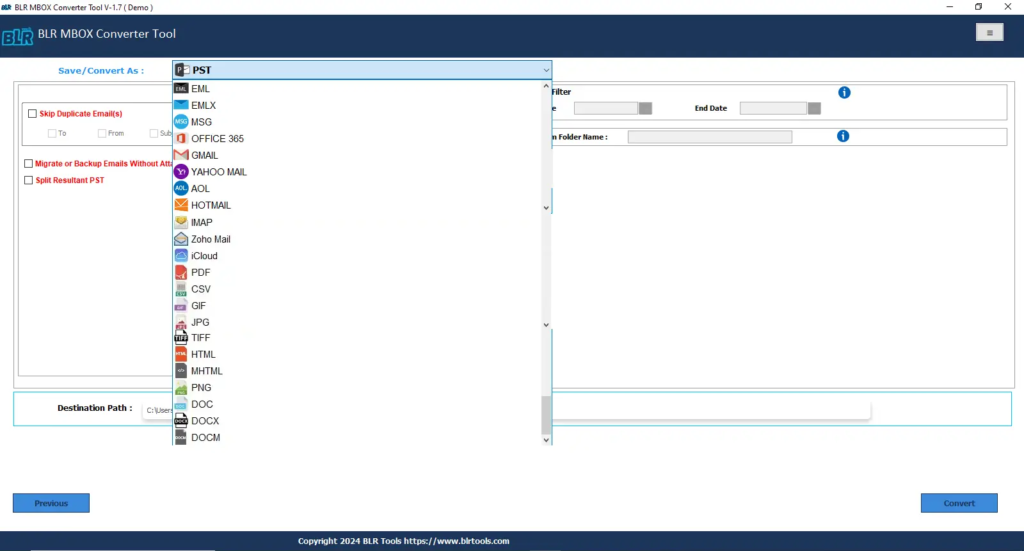
- Select the extra features that meet needs.
- To save your output folder, you must now choose the destination path.
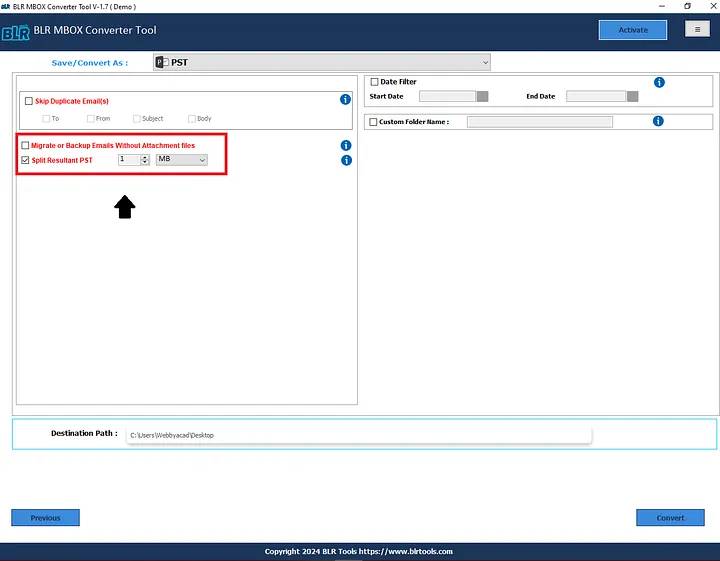
- Clicking the Convert button will convert the MBOX to PST in a matter of seconds.
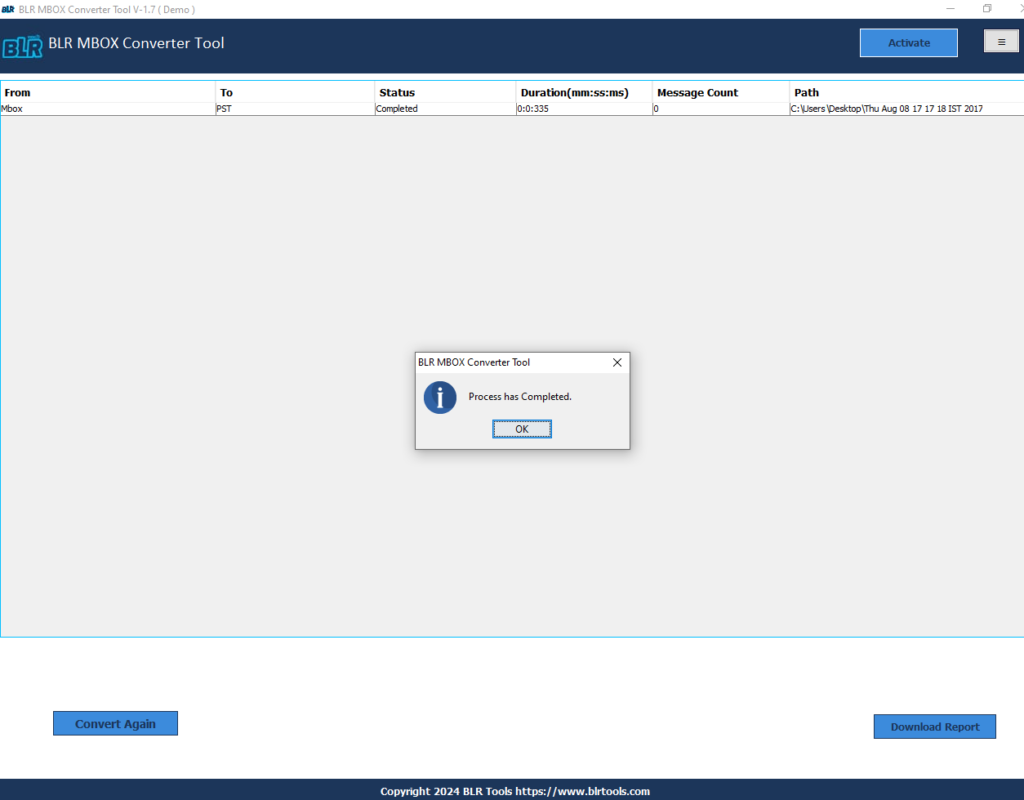
What is the Specification in a Professional Tool?
- Effortless MBOX to PST Conversion—Anyone can easily convert MBOX files into Outlook PST format.
- Multiple Export Options—With this tool users can also export MBOX data into formats like EML, MSG, PDF, NSF, HTML, etc.
- Batch Conversion—Users have the choice to convert multiple or selective MBOX files at one time.
- Preserve original data—This application also maintains folder hierarchy, metadata, and email formatting when the conversion begins.
- Preview feature—It allows users to preview emails, attachments, and folders before conversion.
- Selective MBOX to PST—In this tool, users have the option to select specific emails or folders before exporting MBOX email data into Outlook.
- Attachment Support – All email attachments can be transferred into PST format without email corruption.
- Compatibility—This tool also supports old and new MBOX files that can be created by various email clients, such as Thunderbird, Apple Mail, Eudora, Postbox, etc.
- Split Large Files—Users also have the option to split large PST files into smaller parts.
- User-Friendly GUI—A simple, easy-to-use interface suitable for technical and non-technical users.
- All Windows OS Supported – Users can use this tool on any Windows operating system, whether it’s the latest one or the oldest one.
- Free Trial Version—To check the tool features, BLR Tools gives a functionality before purchasing the full version.
Conclusion
Users are finding that converting MBOX to PST is growing in importance due to its complex characteristics & possibilities. There are drag/drop and multi-stage export options that the user can use manually. Still, these procedures have unavoidable drawbacks, like the difficulty to convert many MBOX files simultaneously. Therefore, using a best application like MBOX File Converter is advis to users who wish to achieve an effective & efficient result.

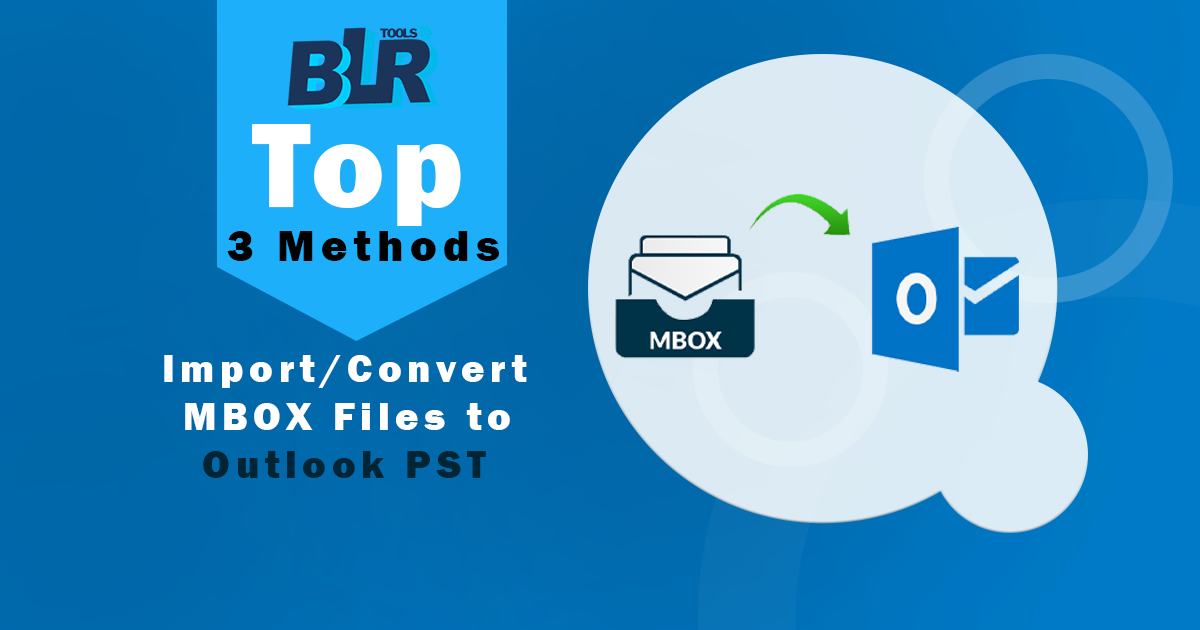

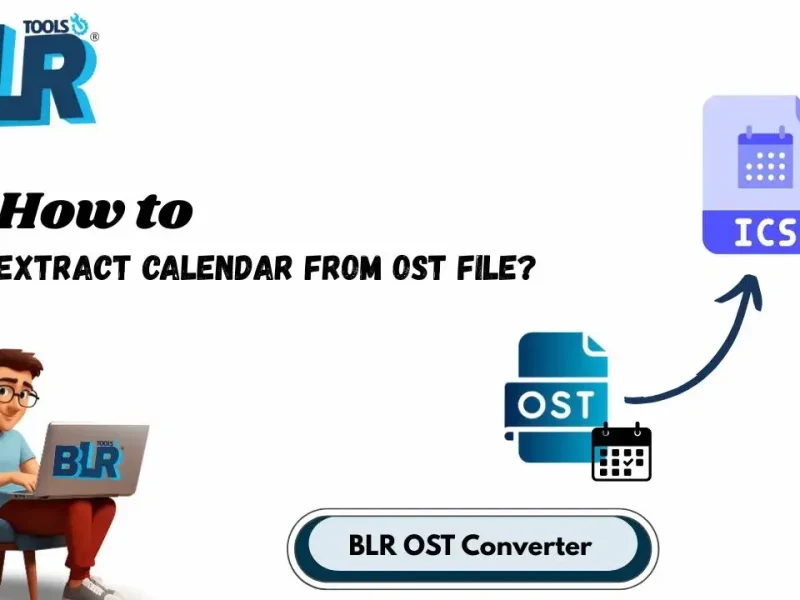

7 thoughts on “Top 3 Methods: Import/Convert MBOX Files to Outlook PST”
Comments are closed.