There are too many faulty sectors found. How can I repair corrupted hard disk sectors? I would appreciate any advice. Found millions of bad sectors on a hard drive. A damaged sector prevents you from writing on it and prevents the reading of its data. There are two types of bad sectors on a hard drive: logically bad and physically bad. It can be fixed if it is physically damaged, unless you want to buy a new disk. If not, it is repairable. Continue reading to learn how to fix bad sectors on hard drive and recover data from them.
How to Deleted or Fix Bad Sectors on Hard Drive Disk
Delete Malicious Sectors From Hard Drive and fix bad sectors on hard drive disk smoothly and quickly.
On many different types of data storage devices, including USB flash drives, HDDs, and SSDs, bad sectors can be a common problem. Most of the problematic areas can be rectified as technology advances. This section offers two methods to assist you in repairing logically damaged bad sectors on the hard disk.
Data loss on your hard disk may result from bad sectors. Therefore, before performing any repairs, ensure sure you have backed up the data recorded on the sector and block your computer from writing to it further.
How to Use CHKDSK to Check a Bad Sector in a Hard Drive
Every Windows computer has access to CHKDSK, commonly known as ScanDisk, which is a built-in hard drive check and scan utility. The procedures for fixing faulty sectors on a hard drive using CHKDSK may differ depending on the Windows version.
Fix corrupted sectors in Windows 10/8
- To fix the disk, double-click “This PC” and select the desired disk. You can fix each one separately if you’re not sure which one to start with.
- Select “Properties” with a right-click on the hard drive that has faulty sectors.
- Next, select the “Tools” option. Click “Check” under “Error-checking”.
- After choosing “Scan for and try to recover bad sectors,” click “Start.”
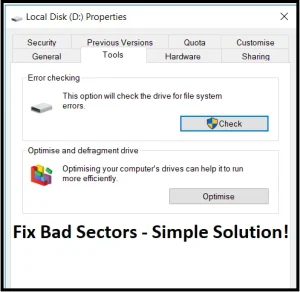
It usually checks for and fixes bad sections at the same time. The bad areas will be fixed when it’s done. Also, you can check the box if you want to fix the file system problem at the same time. There may be times when you remember that the disk is already being used and can’t be fixed. Most of the time, disk C is where your operating system is placed. If you want, you can set your computer to fix it itself the next time you turn it on.
You can fix bad sectors in Windows 7.
- In Windows 10, the steps to fix bad sectors on a hard drive are the same as those above.
- Press “P” on the keyboard twice, then right-click the drive you want to fix bad sectors on, and then press “Yes.”
- Simply go to “Tools” > “Check now”, check the box next to “Automatically fix file system errors”, and then hit “Start”.
- The hard disk starts looking for bad sectors right away. The results will be shown to you when it’s done.
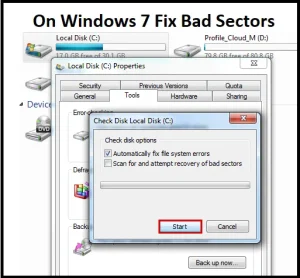
What if I lose my files after checking and fix bad sectors on hard drive? You can use BLRTools data recovery to get this back. Even if you don’t know much about computers, it can help you get back your info faster and more easily.
Section 2: How to Get Back Data from a Hard Drive with a Bad Sector
BLR to Get Back Data from a Hard Drive
If you don’t back up your hard drive data regularly and you can’t fix bad sectors on hard drive well, the data on the hard drive with bad sectors could be lost or damaged. Luckily, a hard drive data recovery tool can help you get back files that you lost, deleted, wiped, or were damaged on a hard drive with bad sectors.
BLR data files recovery is the best choice for the hard drive recovery job. As professional hard drive recovery software, this tool can get back data from a hard drive that has bad sectors or any other kind of trouble.
Users’ Best Choice and Reliable Recovery Too for Hard Drive by BLR
- Recover lost or deleted files, photographs, audio, music, and emails from a bad sector hard disk in an efficient, safe, and complete manner.
- Data recovery capabilities include support for digital cameras, camcorders, recycle bins, hard drives, SSDs, GoPro devices, memory cards, flash drives, SD cards, CCTV DVR drives, and digital cameras.
- Supports data recovery from sudden deletion, formatting, hard drive corruption, virus assault, and system crashes in a variety of scenarios.
2. Video Tutorial on Recovery of Hard Drives
Hard drive recovery utilizing BLR Data Drive Recovery is the subject of this video tutorial. Observe the video and implement the recommendations to retrieve your data as quickly as feasible.
How to Recover Data after fix bad sectors on hard drive – Watch YouTube
3. Straightforward procedures for data recovery from a hard drive with faulty sectors
If the hard drive in question is an external data storage device and it has defective sectors. Follow the subsequent instructions to retrieve misplaced data from the external hard drive. For an internal hard disk, the procedure remains consistent. Additionally, for a comprehensive solution on how to recover data from an internal hard disk with bad sectors or how to easily fix bad sectors on hard drive.
- The BLR hard drive recovery program must be downloaded and installed on your computer. Start it up and select the disk on your hard drive to search for data. In this section, choose the hard disk with defective sectors and click the “Start” button to start the data scanning process.
- BLR will start a quick scan to look for your lost data on the hard drive, and once the scan is over, you will be able to view which files are potentially recoverable. If you are unable to locate the deleted data, you can do another scan in the “All-Around Recovery” mode. It will help you find other files on your hard disk, but it will take longer.
- When the scan is complete, the window will show all of the recoverable data on the hard drive. To store the data on your computer, simply choose the required data and click the “Recover” button.
If your hard disk has faulty sectors, this post may help you repair the problematic sectors and retrieve the data stored on it. Follow the steps indicated above and use the BLR hard drive recovery program to recover any data that you have lost or damaged.
Read Frequently Asked Questions from Users
How do I determine if my hard drive contains faulty sectors?
You can use disk utility software to check your hard drive for faulty sectors. If you observe slow performance, frequent crashes, or issues when accessing files, this could indicate the presence of faulty sectors.
Can faulty sectors be fixed?
In some circumstances, faulty sectors can be repaired by utilizing disk repair tools to label them as unusable and reallocating the data to good sectors on the drive. However, if the damage is significant, the drive may have to be replaced.
Is it safe to continue using a hard disk that contains damaged sectors?
Continuing to use a hard disk with faulty sectors can result in additional data corruption and possible data loss. It is recommended that you back up your vital files and replace the drive if faulty sectors are found.
How can I keep bad sectors from occurring?
Running disk maintenance tools on a regular basis, preventing physical damage to the hard drive, and having a stable power source can all assist to reduce the occurrence of bad sectors on a hard drive.
What constitutes a faulty sector on a hard drive?
A bad sector is a region of a hard drive that cannot store data consistently owing to physical damage or defects on the disk surface. This can result in data corruption, file read/write failures, and possibly total drive failure.
What are the indicators of a bad sector?
Common symptoms of bad sectors are:
- Error messages are frequently displayed when attempting to access files.
- Slow data transport rates.
- Unexpected system crashes or freezes.
- Blue screens of death (BSOD) occur on Windows operating systems.
Can faulty sectors be fixed?
There are two categories of problematic sectors:
Hard bad sectors: These are the result of physical damage and cannot be corrected. However, data on the drive may still be retrieved with file recovery wizard.
Soft bad sectors are produced by software problems and can be corrected using tools provided by the operating system (for example, CHKDSK on Windows).
How can I check for faulty sectors on my hard drive?
Many operating systems include built-in capabilities for monitoring disk health. Third-party software firms also offer a variety of free disk diagnostic tools. These tools can check your drive for faulty sectors and other potential problems.
What happens to data that is saved on a faulty sector?
Data stored on a faulty sector is probably lost or corrupted. However, depending on the extent of the damage, file recovery wizard may be able to recover some or all of the data from the corrupted sector.
What is file recovery software, and how can it help me recover data from corrupted sectors?
File recovery tool is used to recover lost or inaccessible data from storage devices such as hard disks. Some data file recovery tools can attempt to recover data from faulty sectors using a variety of ways. However, the success rate is dependent on the extent of the damage and the amount of data that has been overwritten.
What should I do if I fear there are faulty sectors on my hard drive?
Stop utilizing the drive immediately. Continued use may erase lost data, making recovery more difficult.
- Back up your data (if possible): If your drive is still working enough to access your data, transfer it to another storage device as quickly as possible.
- Run a disk check utility to locate and maybe repair soft bad sectors.
- Consider file recovery wizard. If the disk check application fails or the faulty sectors are large, BLR data recovery software may be your next choice.
Seek professional assistance in challenging situations: For serious data loss or complex scenarios, seek professional data recovery services that use advanced technologies and knowledge.
Can Bad sectors spread?
While poor sectors cannot physically spread throughout the drive, the underlying reason (for example, physical wear and tear) might damage the drive over time, potentially leading to more bad sectors in the future.
Is it safe to continue using a hard disk that contains damaged sectors?
It is typically not advisable to continue using a hard disk with defective sectors, especially if the damaged sectors grow in number. The drive has a higher probability of complete failure, which could result in permanent data loss.
How can I avoid damaged sectors on my hard drive?
Here are some tips for reducing the danger of bad sectors:
- Use your hard drive within its recommended operating temperature range.
- Avoid physical shocks and vibrations on the drive.
- Defrag your hard drive on a regular basis (for traditional HDDs). Defragmentation is not advised for contemporary SSDs.
- Maintain a clean, well-ventilated computing environment.
- Make regular backups of your data to a secondary storage device.

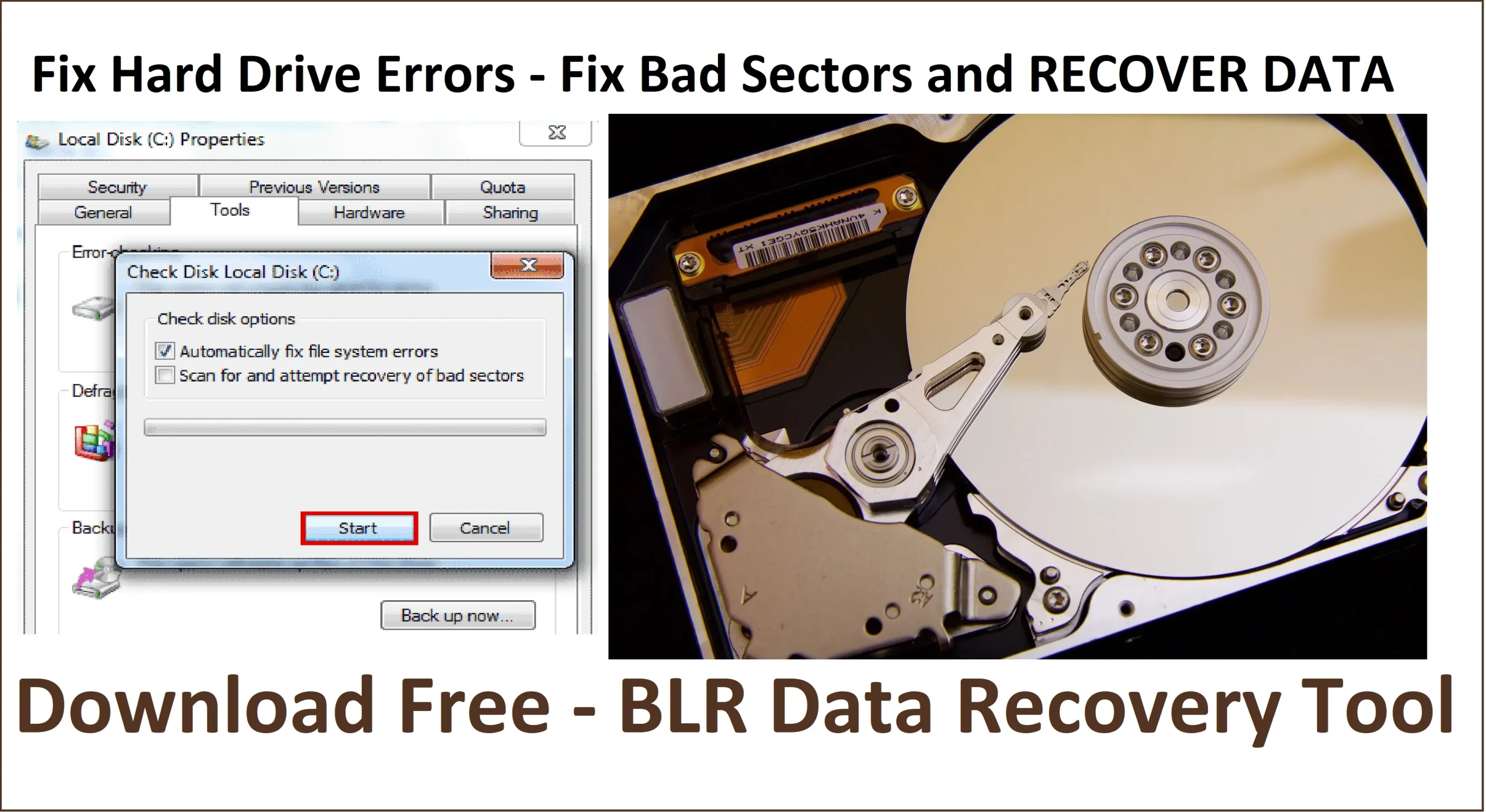

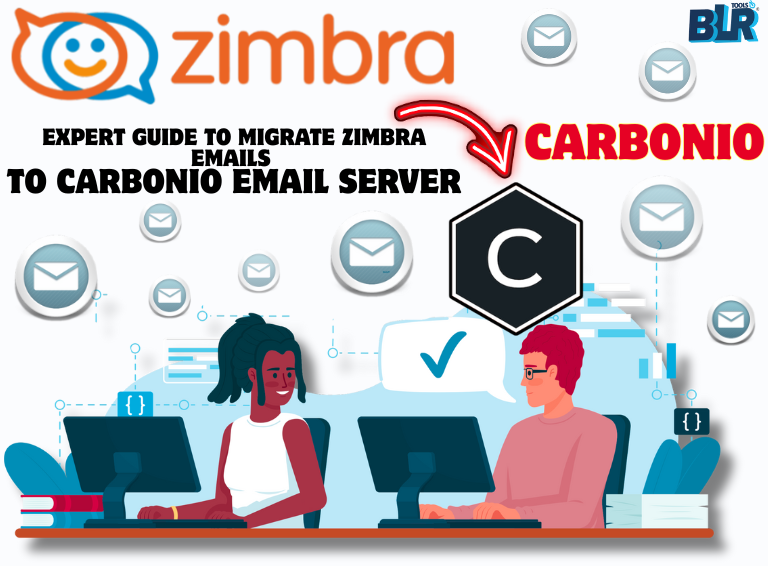

1 thought on “Methods to Solve and Fix Bad Sectors on Hard Drive”