Here you will see and read about how to recover overwritten data drive and easily get back the lost data files been deleted from the Windows or Mac operating system in this article guide. Here well show you that how users can avoid such types of situations of data loss and will not occur again.
How to Restore and Recover Overwritten data drive easily
It can be dangerous to overwrite a file, whether it’s because you clicked on the wrong spot or there was a problem with version control. Our article guide will teach users on how can easily recover overwritten data drive and how to get back lost data files, those were accidentally deleted and stop this from happening again.
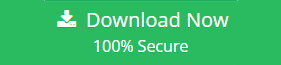

You’re really “in the zone” as you work on a new file. You quickly go through the options and click Save because you want to save your work. Everything looks fine at first, but when you go back to the folder later, you suddenly feel angry because you accidentally deleted an important file.
Well, no need to worry more about if the situation is the same as said above, we provided steps and suggestions as a strong assistance to restore data from overwritten drive.
How Data and Files Be Replaced or Overwritten on Drive
There are several reasons why files might get overwritten, and in some cases, the situation may even make it impossible to get back the original file.
Human Mistake
Everyone knows that the files never deleted themselves. There are highly chances of someone made mistake and did something wrong, that lead to issues related to data loss and overwritten.
Lot of users frequently make mistakes that lad to data files become overwritten, for example read below:
When users try to save a new backup file or copy paste to different location then click on the file and paste the copied data files that was not intended to overwrite.
Trying to save folders to destination but already saved the same name folders and files and by mistakes replace over and pasted. This is overwritten most frequently mistakes by users.
- This is all users wanted to do but by mistake click on the wrong file an folder instead and pasted data.
- By mistake not purposely you did paste the data backup files or changed it and saved. But did not mean to overwrite the original data files. But unintentionally did backup the new data on old data that seems similar.
- Old and new backup frequently saving and overwriting to remove old one by replacing to new backup, but by mistake removed the original one that is not required to overwrite with newly created data.
Overwriting Data Storage Devices and File Deleting
When users manually save new data files over an old backup file, then that is also known as overwrite case on the storage device space itself.
When data file being deleted, then the data not properly gone forever from the data storage device like SSD or HDD. But the location where the file saved on the drive is available to stored data and marked as empty space. Files and binary system are connected internally, when files get deleted from hard drive then there is still space path can be read by special data recovery utility. Once the user saves new data to the emptied space that came after deletion of old data on hard drive, then recovery of original data become very difficult and likely impossible to retrieve. In some cases, partial data recovery led to file corruption due overwritten data recovery.
With the chances, retrieving data file those been overwritten due human mistake can be quite easier and simple
Let’s check how to retrieve overwritten files from Windows PC
File history feature should be enabled in order to recover overwritten data drive saved offline on Windows OS machine.
For the same is confirmed, then simply follow these give below steps to recover data and files.
Now Open Windows explorer of my PC and then open the folder or drive contained overwritten data.
- Right-click the mouse and chose the properties by anywhere within the drive and folder.
- Now chose the previous tab button
- Now see the version of list, with data on each and check the required version.
- Look at the list of versions with a date wise each and look for the version required.
- Now restore to the version you need
- Hit on restore button
How to easily recover overwritten data drive Mac OS
It is easier to recover data and files form Mac OS than Windows OS and users must be in thanks to built-in file system on MAC OS.
Time machine feature is the option provided on Mac to recover and restore overwritten files is simple. Here are steps
- Now, Launch Time Machine
- Locate the the folder contained the file
- Chose the previous version from the list of Time Machine Vault.
- Now hit on Restore
Now that we have understood how data is processed, let us proceed to look at how it is stored in data storage device. There are currently two main types of storage devices: The types of storage include the traditional conventional hard disk drives which are also known as magnetic disk storage and the newer type which is the solid-state drives.
Hard Disk Drives:
This storage technology is known as magnetic storage, and it is used in HDDs which store and retrieve data. Their heads attract a thin magnetics coating on rotation platters. These flips or flips in the direction of magnetization are each equivalent to 0’s and 1’s in stored information.
If one converts the previous data set by a new one, all the magnetization setups are memorable from the previous data and can in no way be retrieved, at least not without pulling apart the hard disk drive and studying the magnetic? It held of the platters thoroughly.
To summarize all of this is beyond the abilities even of an experienced computer user.
Solid State Drives:
SSDs use another physical way for data storage: These SSDs are able to hold a charge within the internal cell. Likewise, new data cannot be written into a cell before first it has to removed which implies deletion of the prior information. To make things worse, SSDs employ an intricate process for de-allocation and writing data. One can read more about file recovery from SSD devices in our article: Some of the helpful articles are written about the File Recovery Operation with reference to SSD and HDD data storage devices
As well, these two storage devices are different in their operating pattern and systems, they have one thing in common: once data are overwritten, they are lost like the pin lost in a grass or pen lost in a jungle.
Well, we will continue with the effect of all this on file recovery.
BLR File recovery software can help you get back lost files
When the files get delete by accidentally or in hurry and also do not even know either files overwritten or just replaced. But in this case users must try a powerful data recovery program to avoid permanent data loss. Here recommended program is BLR data recovery and it capable enough to scan for the lost data, recover and restore the lost data files. One can also recover the data from overwritten drive but partial data would be restored not fully. One can download and install the program on Windows PC or laptop.
Check the highlighted features of this professional data recovery program
- Recover lost and overwritten data from Windows 10, 11 and earlier version, simple and quick process easily scan for lost files like, pictures, videos, audios, emails, documents and other database type files.
- Restore data from formatted hard drive and SSD, SD card, Memory cards, GoPro, emptied recycle bin, camcorders, CCTV, pen drive, flash drive and so on.
- Recover data after formatting, re-formatting, data corruption, hard drive corruption, deleted files, shift deleted files, virus attack, malware attack, system crash and overwritten.
Before the overwritten case occur, all files can be recovered and restored with originality by simply trying this program on your pc and select the drive. Might be possible that data has not been replaced. Simply follow steps given below:
Ultimate Solution – Recommend Tool to recover overwritten data drive
Run BLR Tools program for data recovery and chose the partitioned drive from where the data has been lost and overwritten. Data and files can be recovered using this software easily and quickly when the data is not overwritten.
BLR data recovery tool scans the drive for the lost data quickly and perform an advance plus deep scan to locate and fetch more lost data files. Once the scan process completed, users can try the “Filter” option to refine the specific data recovery by date, time, size and specific lost folder along with name and extension. If photos only recovery required, then select the “Type” and chose “Pictures” and select either full folder or particular required files.
When you are not sure about the file is required to restore or not, then click on preview option and select all required files. Hit on “Recover” button and save the selected files to a different location of the drive.
Users can also find the video on YouTube as BLR Tools page to understand the steps of recovery, how to recover overwritten data drive and lost data.
You can also read relevant articles:
Restore Damaged Undetected SD Card
Recover CHK Files from Found.000 Folders

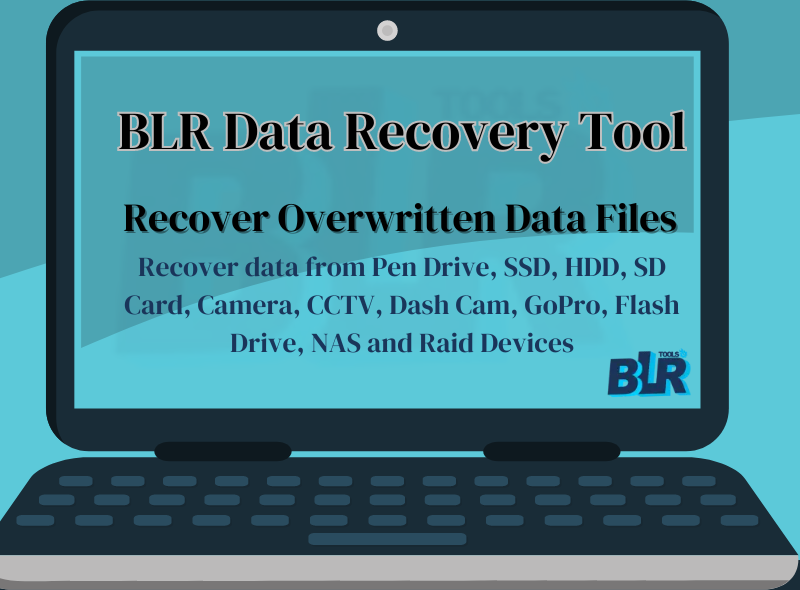

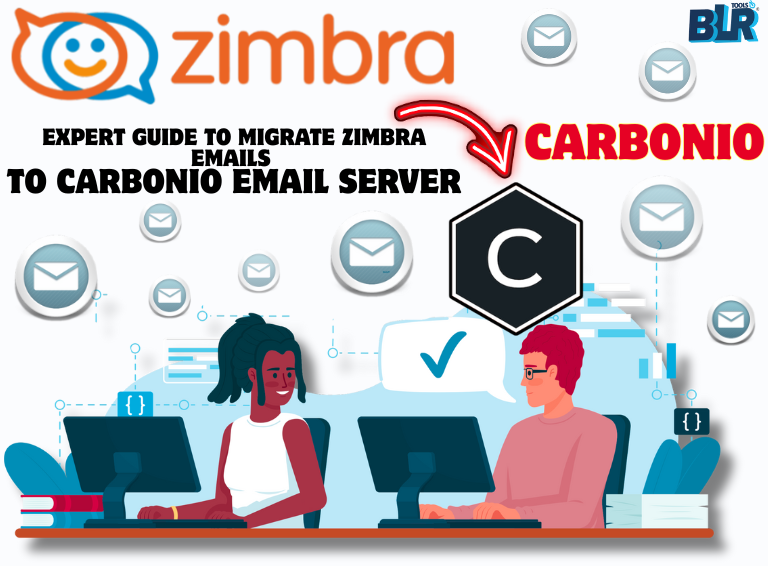

This comprehensive guide to recovering overwritten data drives brings hope! When I lost my data, it was a nightmare for me, but I had used software named BLR Professional Data Recovery for Windows, and I have recovered almost all of my data. So, suggesting data recovery tools like this, is definitely a plus point for this article. Stellar did not work for me so I came here to leave my review reading this post and tried this best tool.
Here is the link I downloaded free data recovery program https://blr-data-recovery-tool.software.informer.com/