Quick Overview: Are you trying to access MBOX files in Hotmail account? If yes, then firstly you need to understand the MBOX format, and then after that you will need to learn the method to import MBOX to Hotmail account. MBOX is an email format that they developed or made in several kinds of email clients, including Mozilla Thunderbird, Apple Mail, SeaMonkey, Eudora, and others. MBOX file stores multiple email messages into single database along with attachments of email. Users can access data by reading an MBOX file using any email client compatible with MBOX. If you want to access MBOX files in a Hotmail account, then this blog will be helpful for you. This updated article helps users to import/transfer large-size MBOX mailboxes to Hotmail accounts.
Understanding About: MBOX Files and Hotmail Account
MBOX email file contains emails as backup and might be from any email client and email service provider such as Gmail and Thunderbird. Email clients like Apple Mail, Postbox, Eudora, Opera, and many more make it simpler to handle email data while using MBOX email. “MBOX” is an acronym for “MAILBOX,” and more than 60 email clients utilize it to store email backup data. Few of the email client and email service provider has a different header system of mbox files and nothing more difference. MBOX emails also have the—headers, body, attachments, or metadata—contained in the file.
Hotmail is now become OUTLOOK, and it is a big player in the field of email communication with its free and powerful productivity email features. Hotmail.com has strong security features or accessibility across devices that make email management easier for users. Hotmail can be accessible via any web browser, which makes it a highly accessible email service. Users can use the multiple features of this email service such as OneDrive, Office apps Word, Excel, PowerPoint, etc. This email service also offers Teams through their Outlook.com account. Users can also configure custom email domains in this email service for personal and business use.
Why Import MBOX to Hotmail? –Reasons
- If you are searching for a safe and trustworthy email service that is easy to use or effortless email migration then Hotmail can be the perfect solution for you.
- Users can get access for spam prevention.
- Hotmail has a secure login or personalized homepage.
- Hotmail also provides a number of useful functions, such as online chat.
- Communicating with friends and relatives is simple.
- Hotmail has a simple search bar that makes it easy to search through the mailbox.
- The Hotmail app also gives access to viewing emails on phones, tablets, laptops, and computers.
- This email service also increased productivity as messages are more easily accessible or organized.
- Hotmail accounts also keep emails or contacts in one place to access anytime, anywhere.
After knowing the facts and reasons to import MBOX to Hotmail account, users now need a simple method to transfer/open MBOX files in a Hotmail account. But now a question arises here: which method can be safe or trustworthy to convert MBOX files to a Hotmail account?
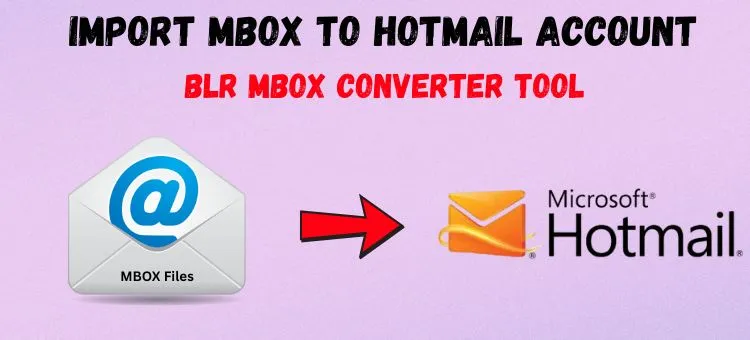
Migrate MBOX Email to Hotmail aka Outlook Account
Users can use the free method to migrate emails from MBOX to Hotmail. To transfer or open MBOX files into a Hotmail account, users need an MBOX file, a Hotmail account, and a Thunderbird email client on a PC.
- Download Mozilla Thunderbird.
- Select Add Mail Account under Account Settings > Account Actions.
- Log in to the Hotmail account in Thunderbird by using the password or email address.
- Thunderbird will use IMAP for auto-configuration.
- Hit “Done.”
Note: These steps can sync the Hotmail inbox in Mozilla Thunderbird.
- Go to the Add-ons Manager.
- Search for ImportExportTools NG.
- Click Add to Thunderbird.
- Restart Mozilla Thunderbird.
- Right-click Local Folders in Thunderbird.
- Select: ImportExportTools NG > Import MBOX file.
- Go with available option: “Import directly one or more mbox files”
- Browse and select MBOX files.
- The MBOX mailbox will now appear under Local Folders.
- Open imported MBOX folder under Local Folders.
- Select all emails by using Ctrl+A.
- Right-hit on mouse button, then – Hotmail account, then – Inbox. (One can move MBOX email backup file to other folders.)
This method is 100% free to import MBOX to Hotmail account. But this method has some cons that make the conversion process hard for users. There are drawbacks or cons mentioned in below clauses:
- Consume a lot of time.
- No guarantee for data safety.
- The MBOX email structure can be retained if users choose a large-sized MBOX file.
- Depends on Internet speed and emails.
- Best to move the small number of MBOX files to Hotmail.
- Need technical expertise before moving emails from MBOX to Hotmail.
Open Emails Mailbox of Gmail or Thunderbird to Hotmail or OWA

If you would rather not waste your precious time converting MBOX to Hotmail by the manual method, then try the professional software that helps you import MBOX to Hotmail with attachments without any data size limitations. Try the BLR MBOX converter to import MBOX emails or folders to a Hotmail account without any technical knowledge. This application can work with all Windows operating systems, whether they’re new or old. Both skilled and unskilled individuals can import MBOX emails into Hotmail account using this program.
This application can also import MBOX emails to Gmail, Thunderbird, Maildir, Office 365, Roundcube, and other IMAP-supported email clients. Users didn’t need to worry about the data once the conversion process started because this application could keep the original format safe and secure. This application also converts MBOX emails to EML, MSG, PST, PDF, HTML, MHTML, DOC, and other email formats that help users to access emails in any email client. Users can also convert MBOX-supported email clients’ MBOX files to Hotmail accounts while using this application.
Simple Steps: Open/Migrate MBOX to Hotmail (With Attachments)
- Firstly, download the BLR MBOX email converter.
- Open the downloaded .exe and after that choose MBOX files or folders.

- Preview the selected MBOX data.
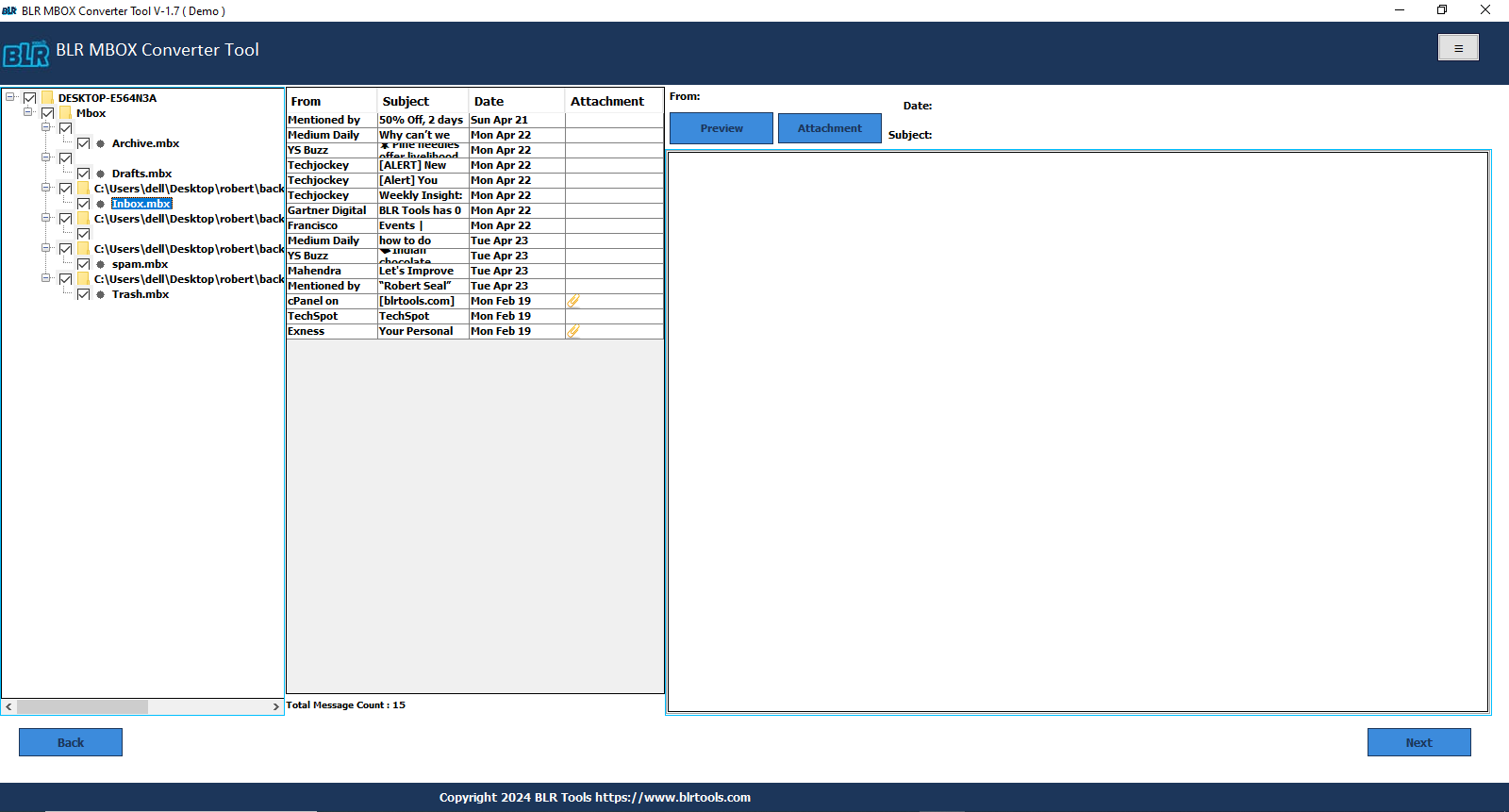
- Choose the filter features of this application to make the conversion according to your need, such as date filter, naming conversion, etc.
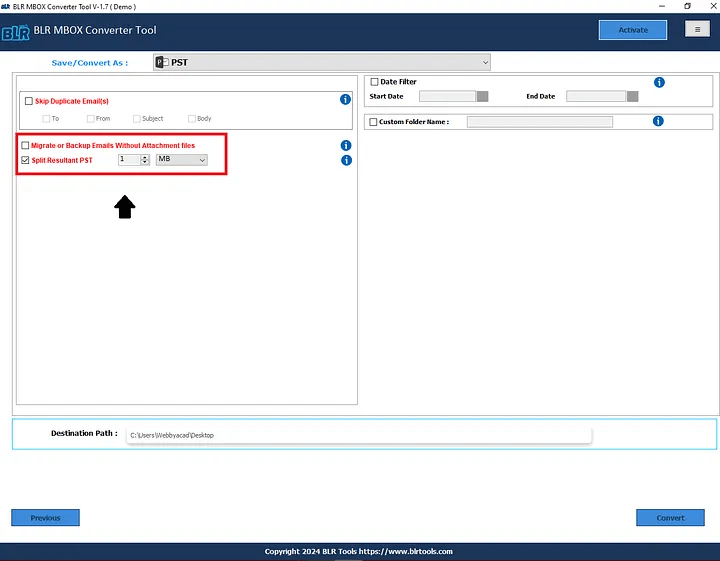
- After that, select the Hotmail option from the file format list.
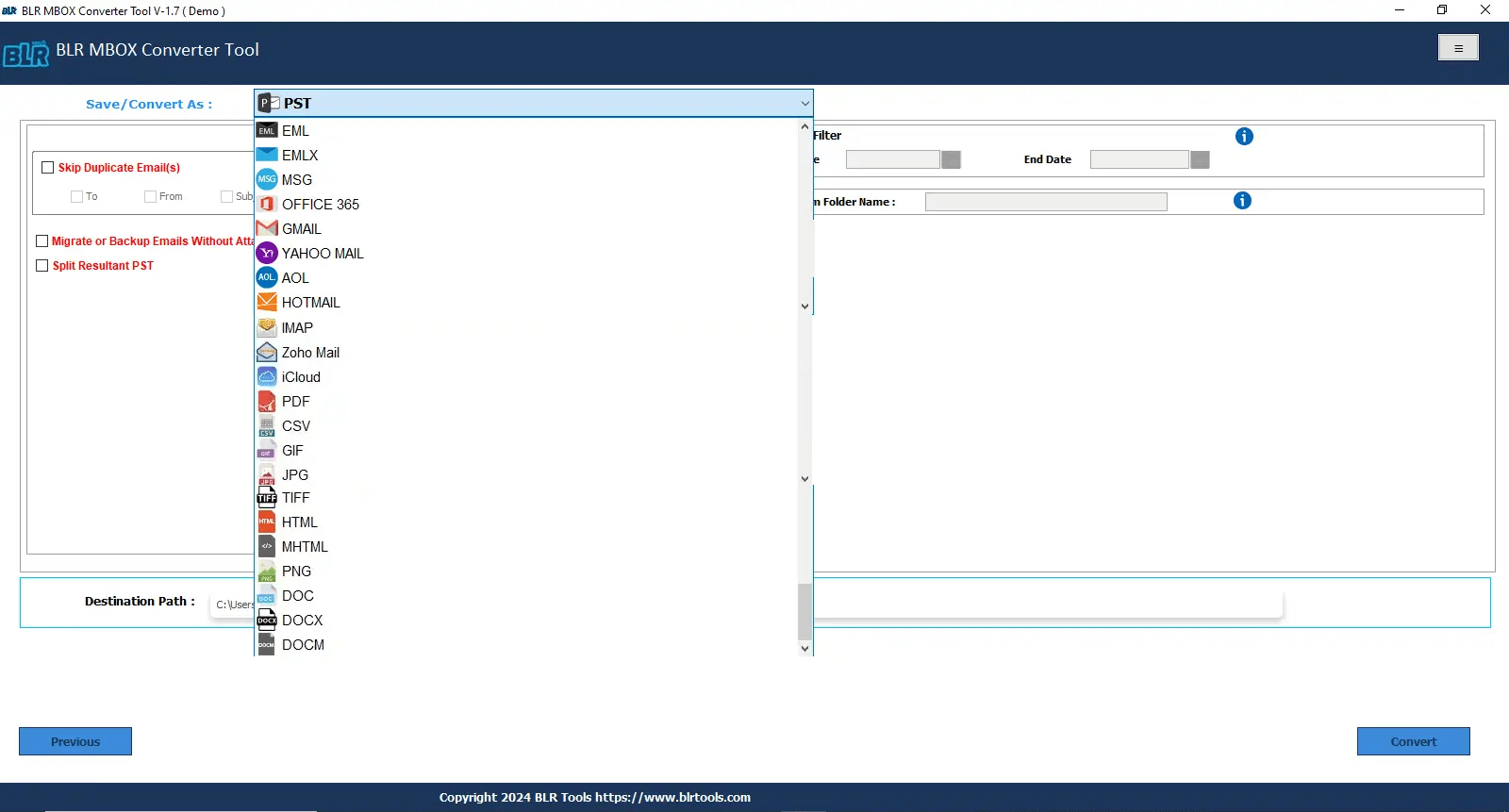
- Select Hotmail and log in with your email address and password.
- Users can begin MBOX to Hotmail migration by clicking on the convert button.
Attention: A free demo edition only moves first 15 MBOX emails from a folder or files into a Hotmail account. Users need to buy the BLR MBOX data converter complete edition to convert infinite amounts of data.
BLR MBOX Exporter: Advanced Specifications
- Direct conversion from MBOX to Hotmail account without any data size limitations.
- Effortless migration from MBOX to Hotmail for all users.
- This sophisticated app can convert specific MBOX files or directories.
- Works with any Windows operating system.
- Easy-to-use interface that facilitates program knowledge.
- A date filter feature is available that makes the conversion simple for users.
- Free demo edition available for all users.
- 24/7 support from BLR Tools if users are stuck at any step.
Final Thoughts,
Any technique might be used by users to import MBOX to Hotmail accounts. The manual method can freely import MBOX emails to a Hotmail account, but it has some limitations, such as taking a long time, dependency on the internet, etc. On the other hand, BLR Tools gives a simple solution to migrate MBOX files to a Hotmail account with attachments while preserving the original structure. The free method is good to convert small-sized MBOX files to Hotmail, but if users have large-sized MBOX emails or folders, then they can select the professional application. Try the direct method to upload MBOX files to Outlook web by using this simple technique.



![How to Fix “Outlook Not Opening” on Windows 10/11 [Solved!]](https://www.blrtools.com/blog/wp-content/uploads/2025/08/Outlook-Not-Opening-on-Windows-1011-1.webp)
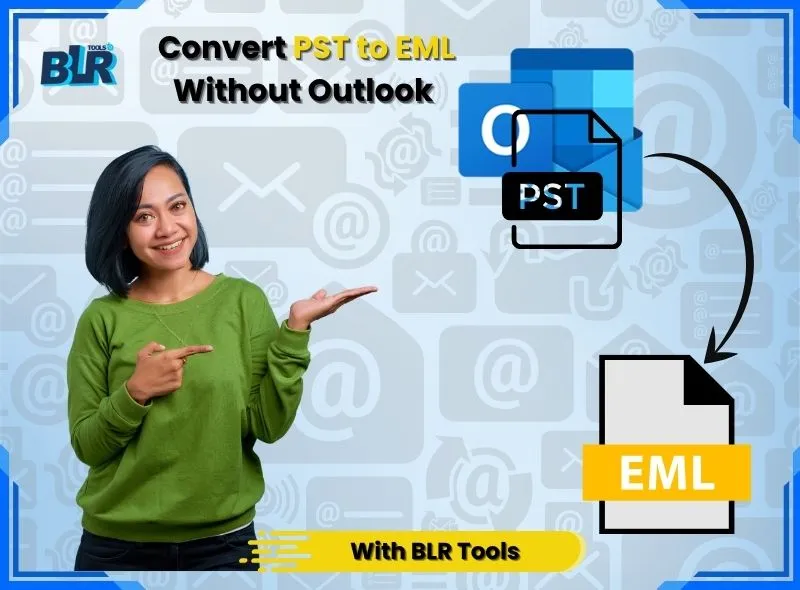
2 thoughts on “How to Migrate/Import MBOX to Hotmail Account? – Expert Guide”