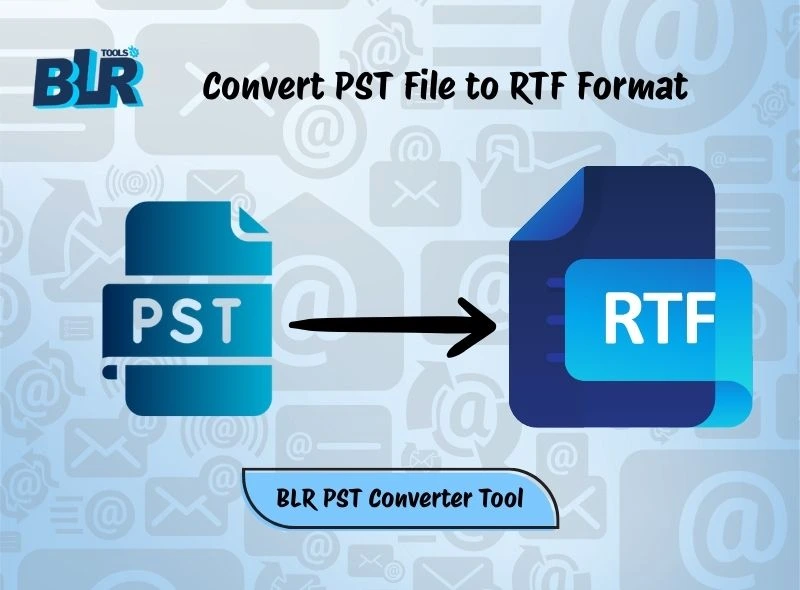Introduction: Migrating MBOX emails into cPanel is a risky task for any user. Firstly, users need to understand the MBOX format that holds all mailboxes in a single file. On the other side, cPanel is a web hosting control panel that gives you a simple GUI and automation tools that make email management simple for all users. With the right steps, users can easily import MBOX to cPanel account within minutes. Users just need to focus purely on the migration process so that they can easily complete this procedure.
Why Import MBOX to cPanel Account?
Moving MBOX emails into cPanel account can be useful because many email clients, such as Thunderbird, Apple Mail, Eudora, and others, store emails in MBOX format. While cPanel’s Webmail can easily open, access, or manage emails directly on the server.
- If anyone is moving from a desktop email client to cPanel, then users can access or open old email online without relying on email clients.
- Once users import MBOX files into a Roundcube webmail account, they can access their email anytime, anywhere, not unlike the MBOX format.
- When users switch email to hosting providers, then access or manage MBOX files, it becomes better in cPanel.
- MBOX files can be easily searched online, and users can easily manage them within cPanel’s webmail applications.
After knowing the valid reasons to import MBOX emails into a cPanel account, users now want to know the simple and best tricks to export MBOX files. This blog gives you two methods to import MBOX files: the first one is manual, aka the free method, and the second one is the professional method with zero hassles.
Manual Method to Import MBOX to cPanel Webmail
In this method, users need to follow multiple steps that make the migration process complex. I suggest you follow all steps, and please don’t miss any single step while importing MBOX files. Let’s follow the migration process.
Step 1: Configure cPanel Email in MBOX-supportive Email Client
- Open the used email client that can open MBOX files in a preferred email client such as Thunderbird.
- Open Thunderbird.
- Go to Account Settings and then choose the “Add Mail Account”.
- Enter cPanel email address, password, and server details (IMAP/SMTP).
- IMAP Server: mail.yourdomain.com
- Port: 993 (SSL)
- SMTP Server: mail.yourdomain.com (Port 465 or 587)
- This step connects Thunderbird with the cPanel mailbox.
Step 2: Use ImportExportTools NG & Move Emails in cPanel Mailbox
- Once logged in, users now need to go to “Add-ons → Extensions.”
- Search and install ImportExportTools NG in Thunderbird.
- Once installed, restart Thunderbird.
- Right-click on Local Folders in Thunderbird.
- Go with ImportExportTools NG and use the option “Import MBOX File.”
- Choose a local MBOX file and import it into Thunderbird.
- All emails from the MBOX file will show under “Local Folders.”
- Choose all emails by using [Ctrl + A] in Thunderbird.
- Drag and drop them into your IMAP-connected cPanel email folders.
- Thunderbird will sync and upload these emails to the cPanel server.
- Check all emails and intact attachments.
Note: This method cannot import corrupted or damaged MBOX files into a cPanel account. When users are using this method, make sure they have the best internet connection. If the internet is lagging, then users can lose all previous data. Sometimes this method also takes time when users are trying to import large MBOX folders into cPanel accounts.
Modern Solution: Upload MBOX Files into cPanel Account
If users want to simply import MBOX to cPanel account, then they can use the BLR MBOX converter tool. This application easily imports any size MBOX file or folder to a cPanel account. It works with all Windows and MS Outlook editions. Another feature of this application is that users use this tool to convert MBOX files into EML, PST, PDF, EMLx, and many other formats. This tool also uploads MBOX files into Gmail, Microsoft Office 365, Thunderbird, Apple Mail,, and other accounts without needing the MBOX-supportive email client.
Steps to Import MBOX Emails in cPanel:
- Download and Launch: Users first need to go to the official website, click on the Download button, and start downloading the MBOX exporter tool on their system. Once installed, the tool launches the application on your system.
- Start and select files: Once the application is started, select the MBOX file or folder that you want to import into the cPanel account. Users can select any size MBOX file or folder without any data size restriction.

- Preview and choose the IMAP option: Once the file is selected, users need to check all the MBOX files before moving to the next option. Now choose the IMAP option from the saving list.
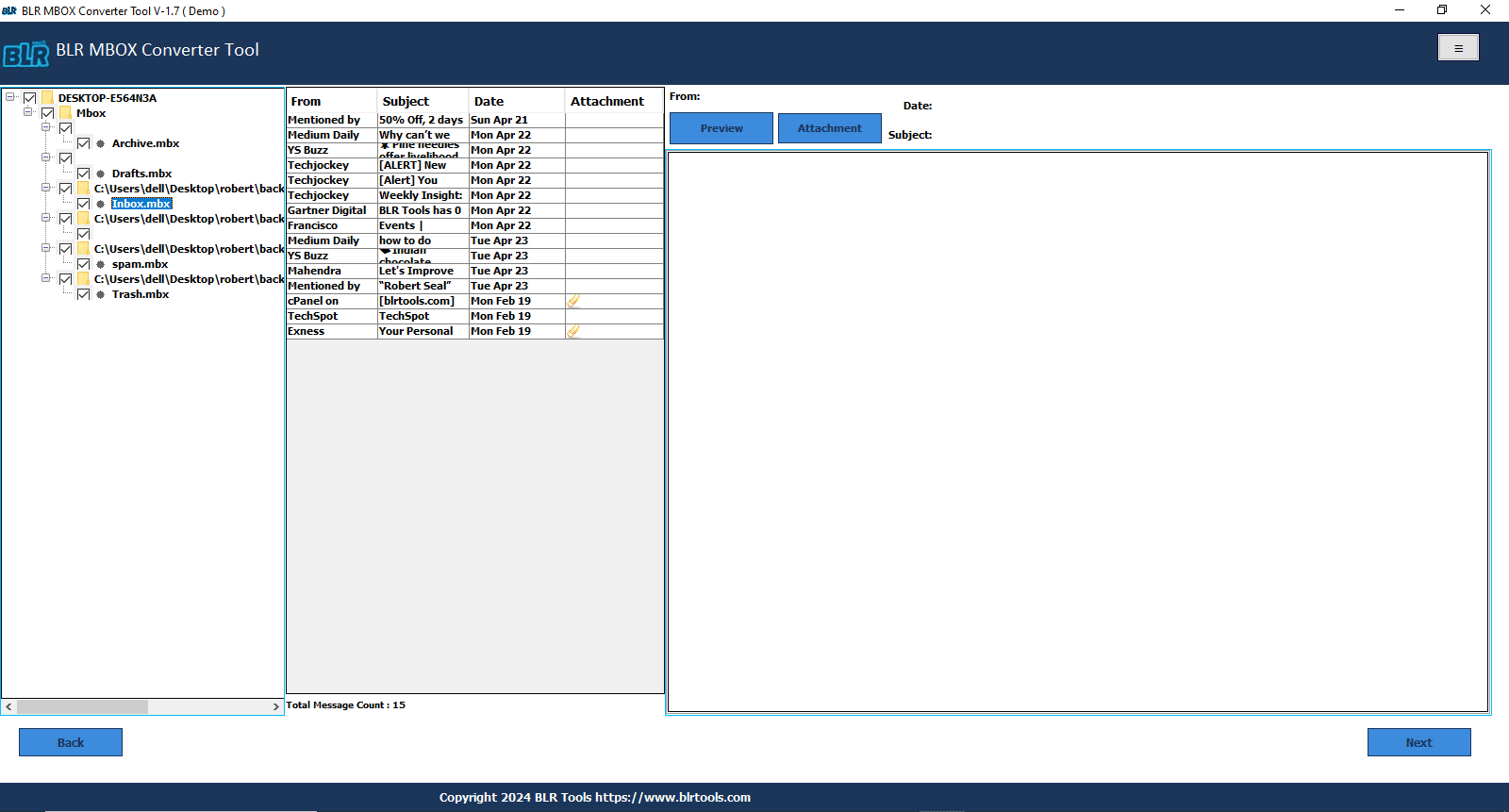
- 2 Step verification and Signin: Use the 2 Step verification and sign in with your email ID and password. Users can sign in to the software and use the filter feature.
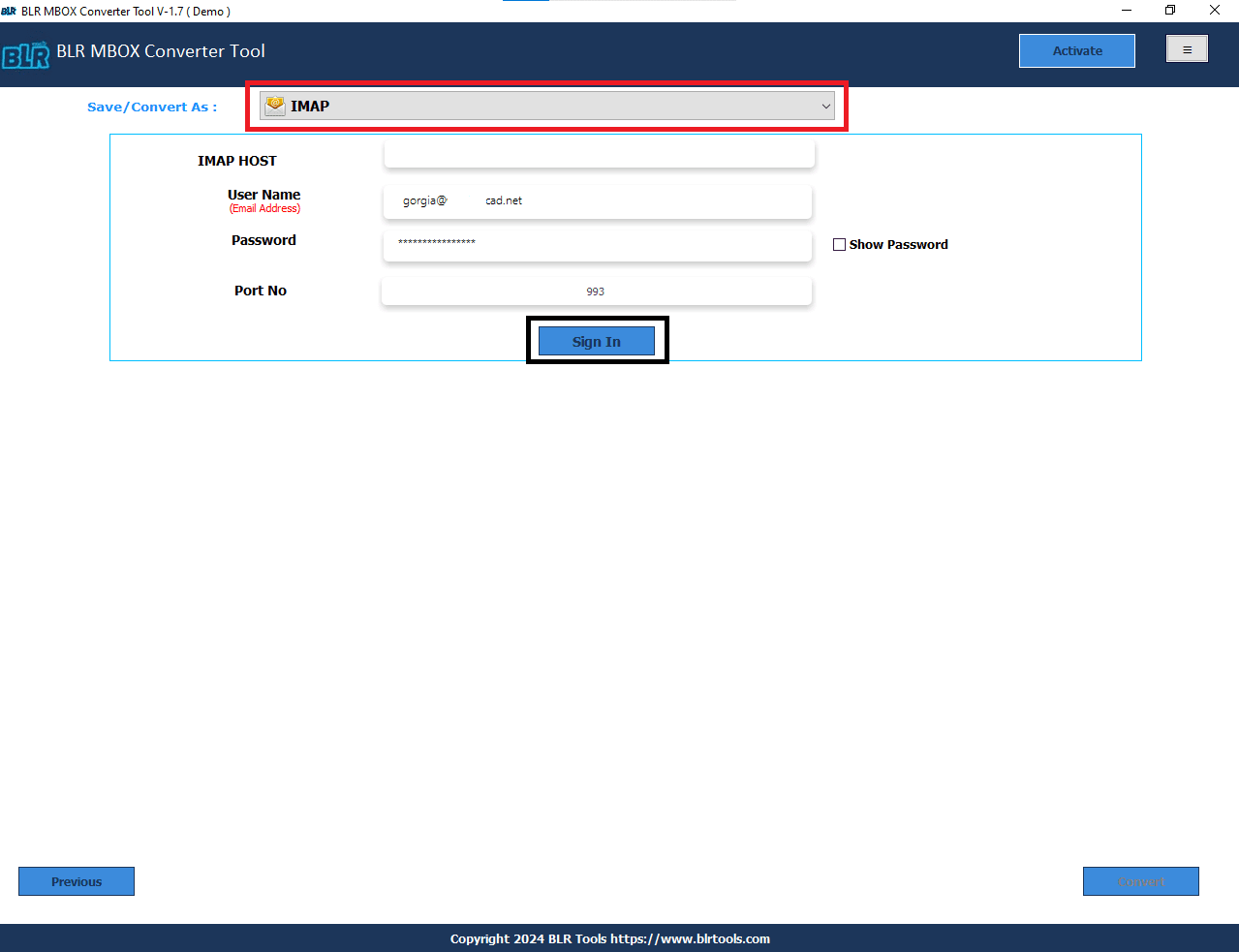
- Convert and check Emails: After all steps, users need to click on the “Convert” button to export MBOX files into the cPanel account. Once the import process is done, check all MBOX files in cPanel.
Remarkable Features of This Software
- This application is workable with all Windows and MS Outlook editions, whether they are new or the oldest ones.
- Simply import the bulk of MBOX emails or a folder with intact attachments into the cPanel account.
- No technical knowledge is needed to use this application to import MBOX to cPanel.
- A perfect graphical user interface that makes the email migration easy.
- Users can import MBOX files into Office 365, Exchange server, etc.
- This tool also converts MBOX to HTML, PDF, PST, EMLx, etc.
- A date filter is available that can make migration according to dates.
- Export MBOX file into cPanel with or without attachments with this tool.
- Migrate corrupted or damaged MBOX files into cPanel account.
In Nutshell,
In this blog, users will learn the easy steps to import MBOX to cPanel with free or direct method. The manual method can be lengthy and complex for users because, firstly, users need to understand the email client, then sync the account, and after that, they can open MBOX files in the cPanel account. In the professional method, users just need to log in to the software and then import MBOX files into cPanel account within a few minutes. The professional tool didn’t take time to import any size MBOX file into cPanel account. Users can upload old MBOX files to cPanel account without any limitation. I hope this blog will help you with the MBOX to cPanel migration.
Frequently Asked Questions:
Q1. How to directly upload MBOX files to cPanel Webmail?
No, cPanel Webmail does not provide direct steps to upload MBOX data. Users need to use Thunderbird to import MBOX or sync with the cPanel account.
Q2. Why import MBOX files into a cPanel account?
Importing MBOX to cPanel allows users to open and access old MBOX emails from any device via Webmail. When users migrate data from another email client, they can restore backups directly into the cPanel email account.
Q3. Free manual method to import MBOX into cPanel
Users can configure a cPanel email account in Thunderbird, and then they can import the MBOX file using the ImportExportTools NG add-on. This method can easily move MBOX emails to cPanel mailbox folders.
Q4. Which method is best to import MBOX files into cPanel Webmail?
Users can use the free method if they want to import a few MBOX files into a cPanel account, but if users don’t want any hassle with large MBOX files in a cPanel account, then they can use the BLR MBOX file converter tool. This application helps users import any size or selective MBOX files into a cPanel account.