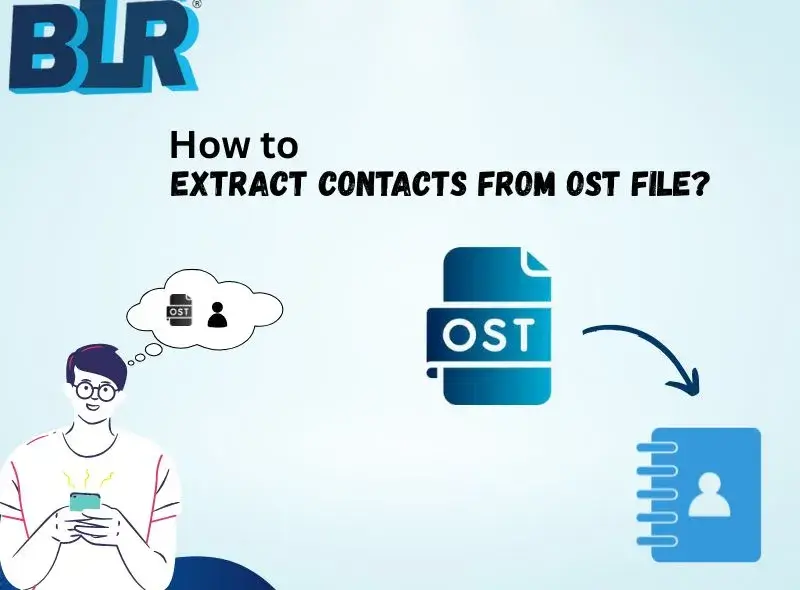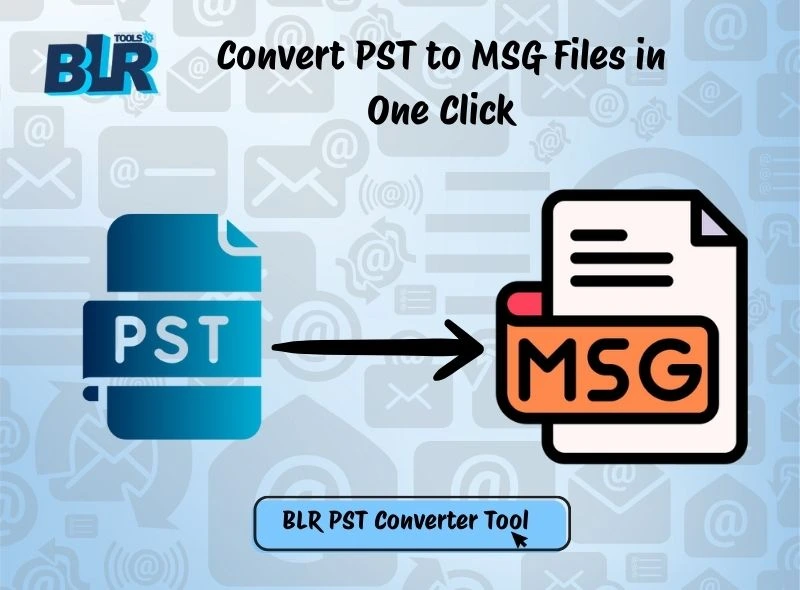Summary: Are you switching from Windows to macOS or just trying to convert Thunderbird emails to Apple Mail? Moving data or email clients between clients can seem like a difficult process. If you have years of important messages, contacts, and attachments to move from one email client to another, then it’ll be challenging for those users who didn’t know about the email clients. This easy tutorial will show the simple process of switching Thunderbird mailboxes to Apple Mail. This blog also explains both the manual method and professional techniques to import Thunderbird to Apple Mail.
Why Convert from Thunderbird to Apple Mail?
Mozilla Thunderbird or Apple Mail are both popular email clients in the world. They provide multiple functionalities that make both email clients better for their users. Thunderbird is an open-source application that can be used on Linux and Windows operating systems. Also, Thunderbird is highly customizable and gives multiple add-on features that make email management better. Apple Mail is the primary email application in the Apple ecosystem. There are some valid reasons mentioned that make the migration process necessary for users.
- Default macOS email client—Apple Mail is pre-installed on Mac systems. It is more user-friendly than other Windows email clients. There is no need for users to find the best email client. It is more convenient for macOS users compared to Thunderbird.
- Simple Integration—Apple Mail can easily integrate other Apple services like iCloud, Calendar, Contacts, Notes, etc.
- Quick Interface—Users find Apple Mail is a clean and simple interface that is easier to navigate than Thunderbird.
- Simple Performance—Apple Mail is optimized for macOS. Users also get faster performance or fewer crashes than other third-party apps.
- Security or Privacy—Users get multiple benefits from macOS, such as security updates, privacy features, and many more.
- Sync with other Apple Devices—With iCloud, users can sync emails effortlessly across Mac, iPhone, iPad, and other devices.
- Manual Setup—Apple Mail directly logs in with other email accounts, such as iCloud, Gmail, Yahoo, Outlook, and more, unlike Thunderbird, which requires manual settings.
- Best in Futures—Apple’s ecosystem often has updates that continue to help Apple Mail stay in sync with the latest system features with long-term support.
Free Method: Export Thunderbird to Apple Mail | Mac Mail

Regardless of the main reasons to export Thunderbird emails into Apple Mail, the process to convert their files is more complex. Fortunately, there are some free and direct methods that give you complete knowledge to convert Thunderbird to Mac Mail. Some users need to follow multiple steps to import Thunderbird to Apple Mail. Users focus on all steps; if they miss any steps, then they can lose all the files.
Method 1: Export Thunderbird MBOX → Import into Apple Mail
Thunderbird saves all mail in (mbox format). As we know, Apple Mail supports the MBOX and users can import MBOX files into Mac Mail. This step can keep the email message body or attachments intact.
- Users first need to back up.
- Close Thunderbird.
- Before beginning conversion, create a copy of Thunderbird folder or profile.
Never skip this step so that, if anything goes wrong, it safeguards all Thunderbird data.
Find Thunderbird profile:
- Open Thunderbird, go to “Help > Troubleshooting Information,” and click Open Folder that pops up “Show in Finder/Explorer.”
Typical paths:
- Windows: %APPDATA%\Thunderbird\Profiles\<profile>\
- macOS: ~/Library/Thunderbird/Profiles/<profile>/
- Linux: ~/.thunderbird/<profile>/
Locate the Mailbox Files
- In the user profile, Thunderbird saves all mailboxes (Inbox, Sent, etc.) in plain files. The folder is named “Mail” or “IMAPmail.” There is no file extension for these files.
- Subfolders holding different mailbox files appear as directories with the suffix.sbd.
- Copy the mailbox files, and after that, create a new folder for SBD files.
- Don’t copy .msf files.
- Close Thunderbird.
- Check Thunderbird. If Thunderbird is open while copying files. All mbox files may be locked or altered, which could cause corruption.
Import MBOX into Apple Mail
- Open Apple Mail.
- Select the “Import Mailboxes…” option under File.
- Select “Choose Files in mbox Format” and after that go with “Navigate to the Folder” to access the Thunderbird mbox files you copied.
- Click Choose/Import after adding all the files.
- A separate mailbox will be set under On My Mac by Apple Mail.
- Check in Mail, all mbox file turn into a mailbox.
Method 2: Manual IMAP Transfer from Thunderbird to Mail
This method is fastest, and it also preserves “read/unread flags” or “folder structure.” There are users who do not need to copy files. If you have an IMAP-capable server with enough storage.
- Configure an IMAP account in Apple Mail or Thunderbird.
- Wait for both clients to finish syncing.
- Thunderbird allows you to create new folders like “Migrated/Inbox” or “Migrated/Sent.” [by webmail].
- This step maintains the archive or migrated emails.
- Choose emails or entire folder to move in Thunderbird.
- Pick “Copy To / Move To” option or use the right-click of mouse.
- Next, choose the IMAP folder or “simply drag & drop.”
- The emails will be sent to the server by Thunderbird.
Note: If you are trying to move large mailboxes or have slow internet, then this method takes time.
- Open Apple Mail.
- Let the IMAP account sync.
- See the copied emails in the IMAP folders.
- Verify all emails, attachments, dates, etc.
Limitations of the Free Method
- This process required an IMAP account. Users can upload and download emails by server. Without a stable internet connection, users cannot import Thunderbird emails to Mail.
- In this technique, users cannot directly upload a bulk of emails with attachments. Due to file size restrictions, users must repeat this step.
- Sometimes, email headers, folder hierarchy, attachments, etc., cannot transfer correctly.
- IMAP accounts have limited storage; users may not be able to transfer all Thunderbird emails at one time.
- The techniques need multiple steps or users can make mistakes if they miss any single step.
Direct Solution to Convert Thunderbird to Mac Mail Easily
If users want a direct solution to convert Thunderbird to Apple Mail, then try the BLR MBOX Converter Tool. This application helps users convert Thunderbird (MBOX, MBS, MBX, MSF, and SBD) formats easily. Some users do not need to worry about the data size limitation if they are using this application. This tool also preserves the email properties that make the conversion process simple for technical and non-technical users. This tool can be used on all Windows OS editions, whether it’s a new or an old version. Try the latest free trial edition of this tool.
Steps to Convert Mozilla Thunderbird to Mac Mail
- Download the BLR MBOX file converter.
- Start the tool and select the Thunderbird files.

Note: Users need to download the Thunderbird emails into MBOX or MBX format. In this method, users need to use the ImportExportTools NG to export MBOX files from Thunderbird.
- Preview all selected emails.
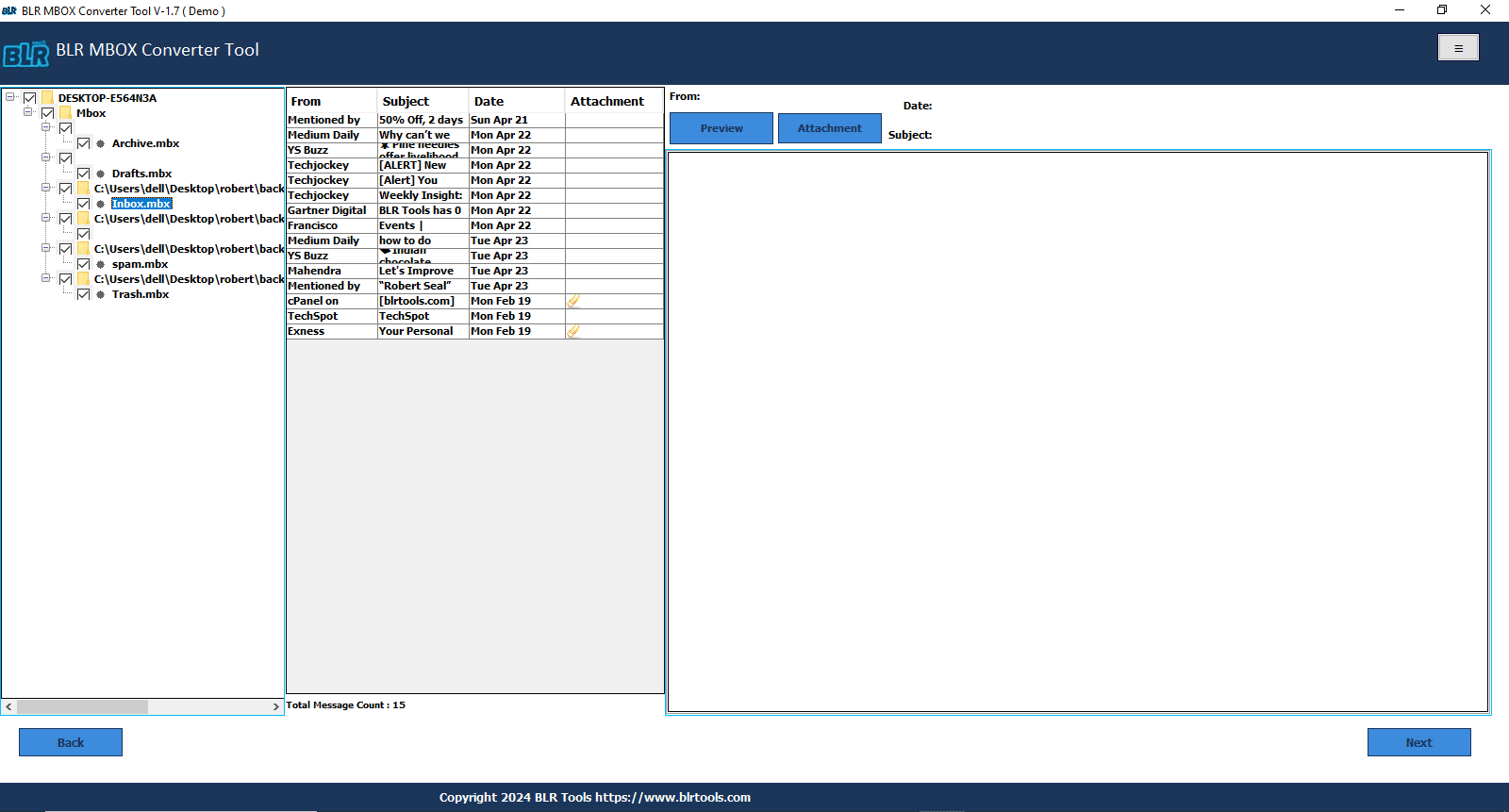
- Choose the IMAP option.
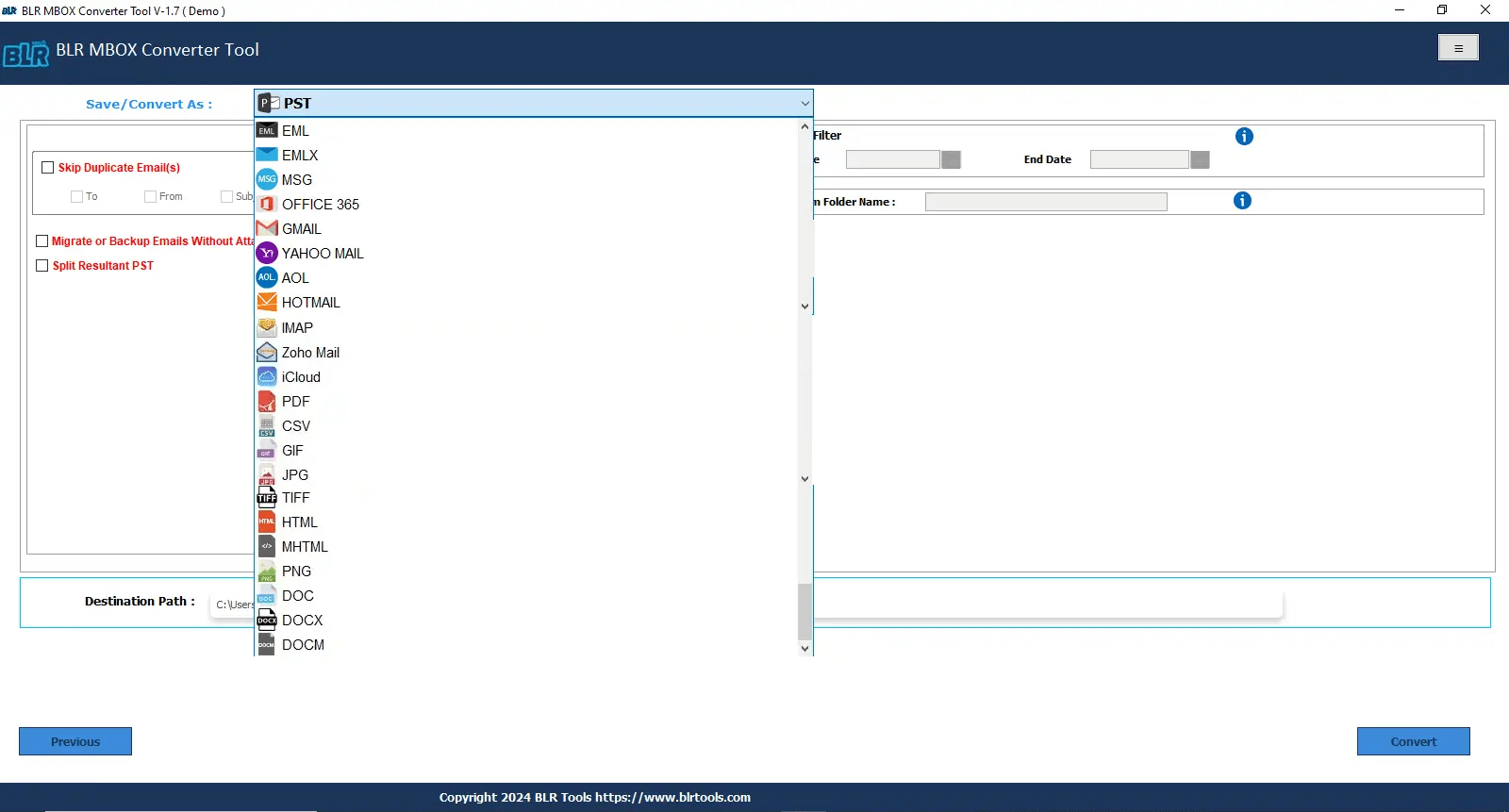
- Log in to the same account in Apple Mail.
- Use the 2-step verification or use the app password.
- Log in with your email ID and given app password.
- Click on the sign-in button.
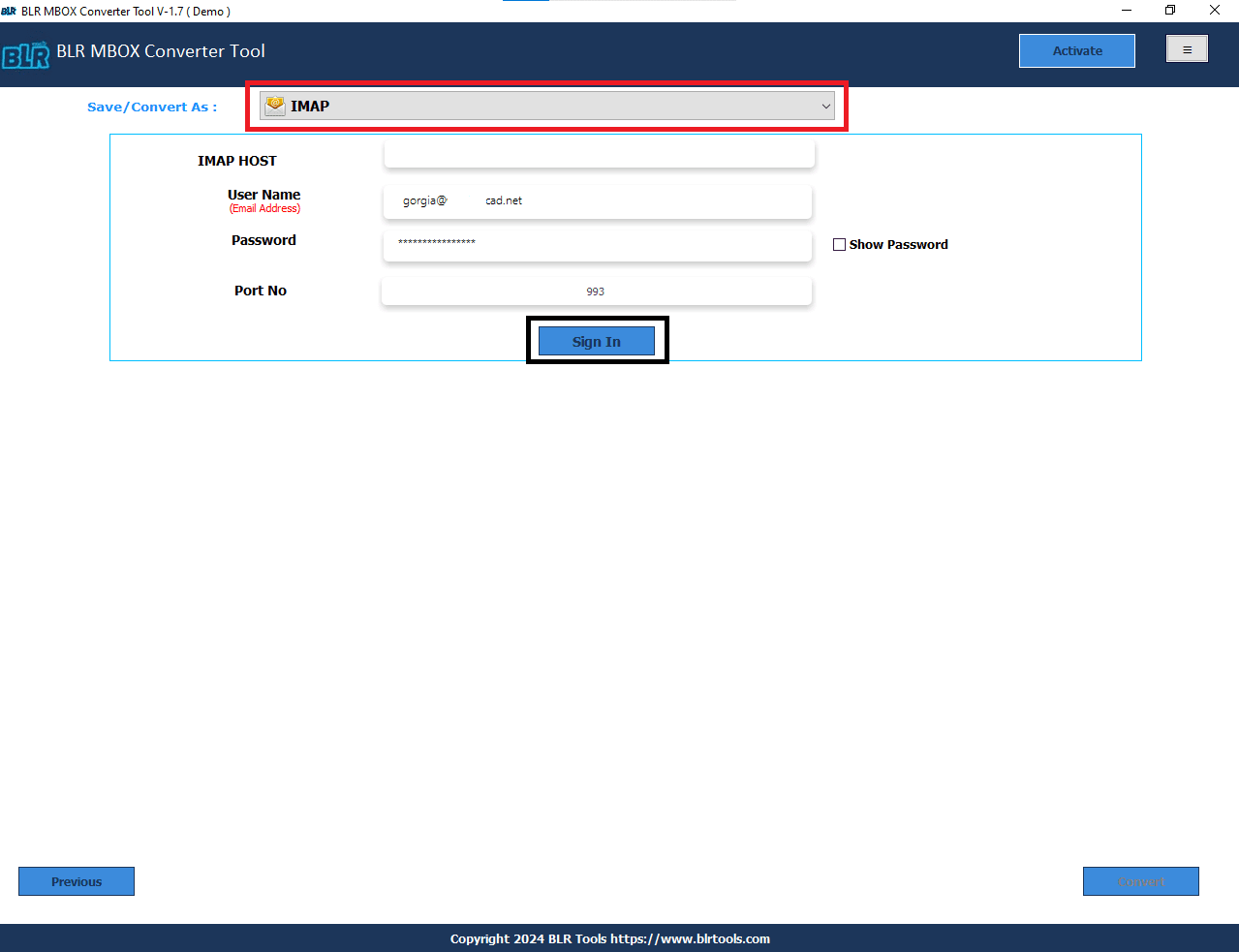
- After logging in, click on the convert button to begin the migration process.
Important Specifications in Software
- Users can use this application on all Windows OS.
- This application also converts Thunderbird to Gmail, PDF, PST, and other formats.
- Support all MS Outlook editions and other MBOX-supportive email clients such as Eudora, SeaMonkey, Entourage, etc.
- There are no limitations to convert Thunderbird files into Mac Mail.
- The user can also import Thunderbird files into Microsoft Office 365.
- Some of you can get an overview of the tool with a free trial edition.
Writer End Note,
This blog gives you a complete overview of converting emails from a Thunderbird to Apple Mail account. Users face various challenges in exporting Thunderbird emails. The manual method has a lot of challenges in migrating Mozilla Thunderbird files. With the expert solution, users can directly import a bulk of emails from Thunderbird. If users have a small number of emails, then the manual method is best, but this technique is not good for batch conversion. I hope this blog gives an easy method to export Thunderbird files to Apple Mail.