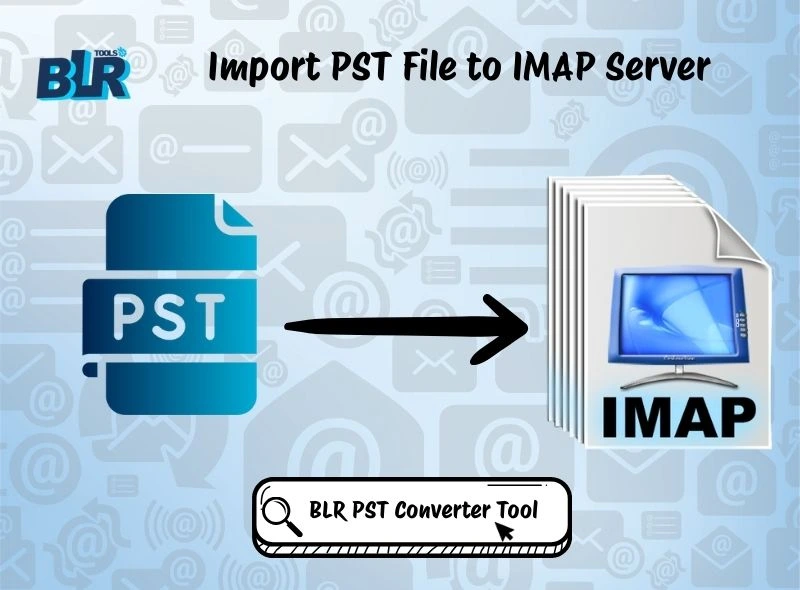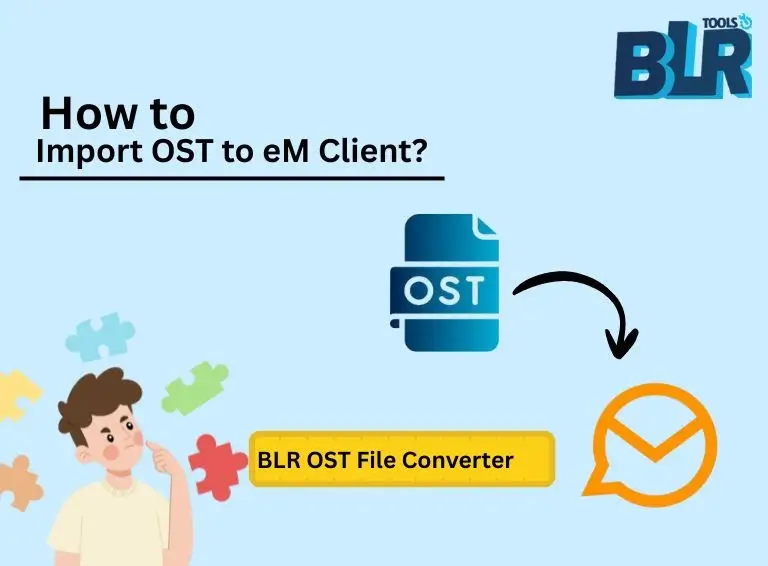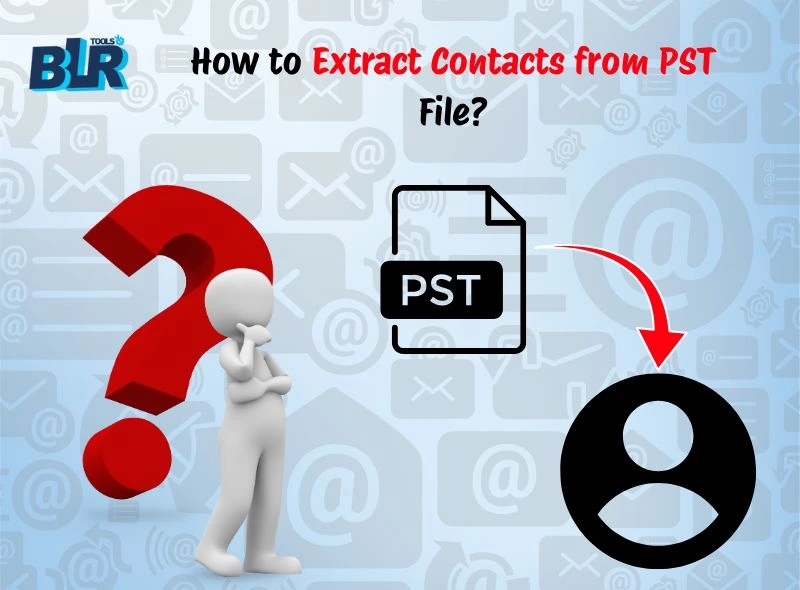Step-by-step guide to import OST to Outlook client. If you have OST file and need to import it into Outlook 2021/2019/2016 and other versions, then here are the solutions.
OST and PST file are associated with Outlook to save your emails, contacts, and all other mailbox data. An OST file helps users to work in offline mode when not connected to the network, and all the changes will be synced when you reconnect.
However, the problem arises when you switch from Outlook, your profile gets deleted, or your Exchange account is unavailable. In that case, you only have an OST file that too an orphan. When a user faces such a situation, their first thought will be to import OST to Outlook.
But there is a problem – Outlook doesn’t support importing OST file. Don’t worry, every problem has a solution. The task is to convert OST to PST and then import the file. The blog will explain the step-by-step process of importing emails from OST file into Outlook client with ease.
Before we move ahead, let’s find the answers to some of the common queries.
Why Import OST File to Outlook Client?
There can be various situations where moving OST file data into Outlook is important. Some of them include –
- Deleted Profile: You ned some important data that is present in your Exchange account, but you deleted the same profile. All the important data is locked up in the OST file, and you need to move it into Outlook.
- Switching system: You are upgrading your PC and Outlook as well, and with that, you need your old data as well. You need to transfer OST file to the new Outlook application.
- System Crash: Suddenly, your system stops working, and you have a backup copy of your Outlook emails in a .ost file. Backing up your data needs OST to Outlook import.
- Orphan OST File: If you have an orphan OST file and want to access its emails in Outlook. To do that, you need to open OST file in Outlook and access your emails.
At this point, a question comes to mind: Is there a direct way to import OST to Outlook? Well, the answer is –
- If OST is connected with an Exchange profile, then yes, using the Import/Export tool, you can do that.
- With an orphan OST file, there is no manual solution. You need an expert solution.
Let’s talk in detail in this blog.
How to Open OST File on Outlook 2021/2019/2016?
If the OST file is connected with your Exchange profile, then you can use the Outlook application for that. Here are the steps –
1. Open Outlook that is connected to the same Exchange account.
2. Go to File > Open & Export > Import/Export.
3. Choose Export to a File > Outlook Data File (.pst).
4. Select the folders you want to export.
5. Browse and save the PST file at a desired location.
6. After that, restart the Outlook application.
7. Now, go to File > Open & Export > Import/Export again.
8. Select Import from another program or file > Outlook Data File (.pst).
9. Browse and import the exported PST into Outlook 2021/2019/2016.
Done! Here, complete the OST to Outlook import process. However, there are a few limitations you can face with this manual solution –
- It will not work on an accessible OST file, i.e., Exchange connectivity.
- If the OST file is corrupted or damaged, then you can import it manually.
- It is a time-consuming process for large mailboxes.
How to Import Orphan OST to Outlook Client?
With BLR OST Converter Software, you can easily complete the OST to Outlook import process. The software will effortlessly save your .ost file data into a .pst file. After that, it will be easy for you to import it into Outlook 2019/2019 and all other versions. Most importantly, the software will maintain folder hierarchy and preserve email key elements.
Download the demo version of the software and analyze its working process.
Steps to Import OST to Outlook with complete data
1. Install and run the tool on your system.
2. Click on “Add File” and upload the OST file that you want to import.
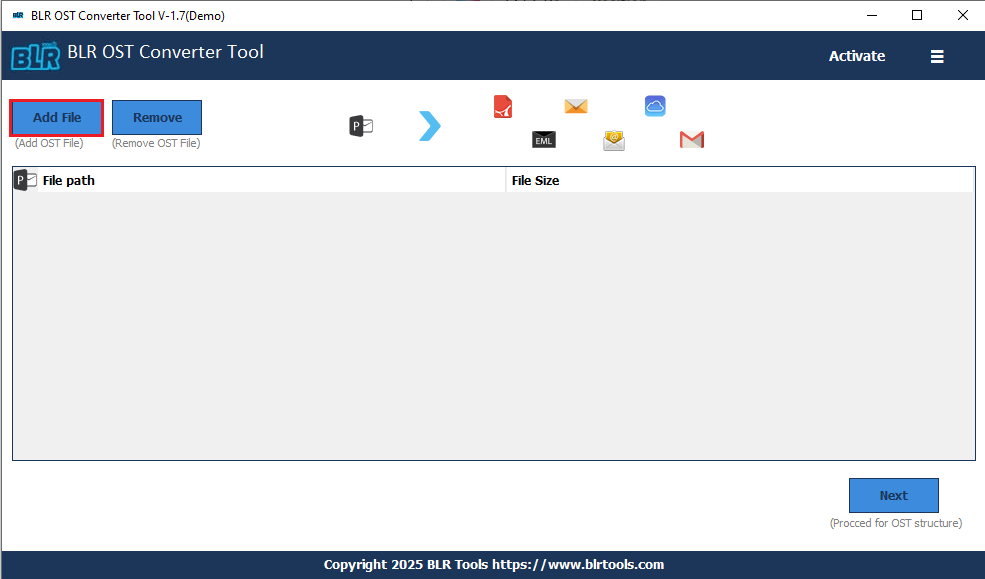
3. Here, you need to choose the email folder and click the Next button.
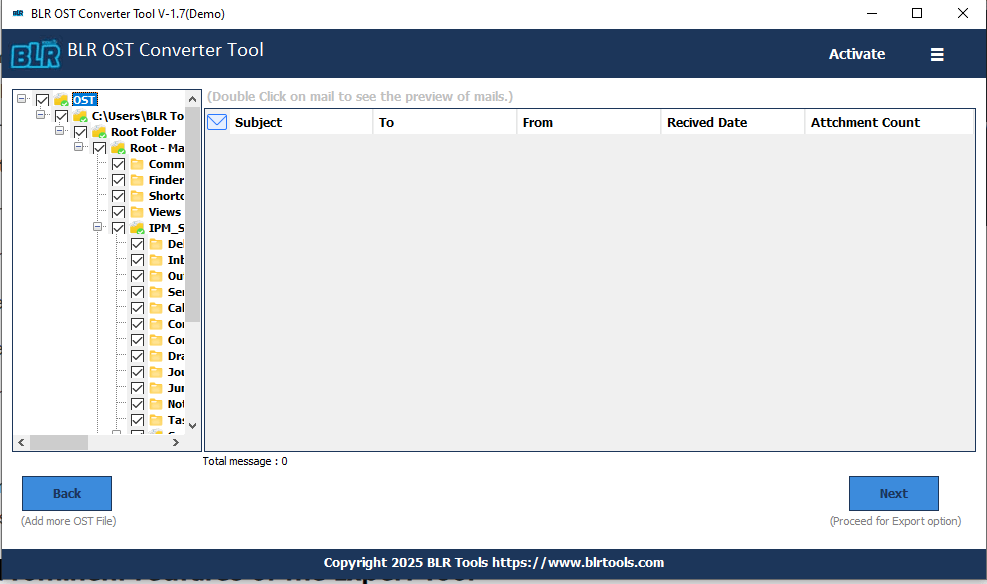
4. Choose the PST from the multiple export options.
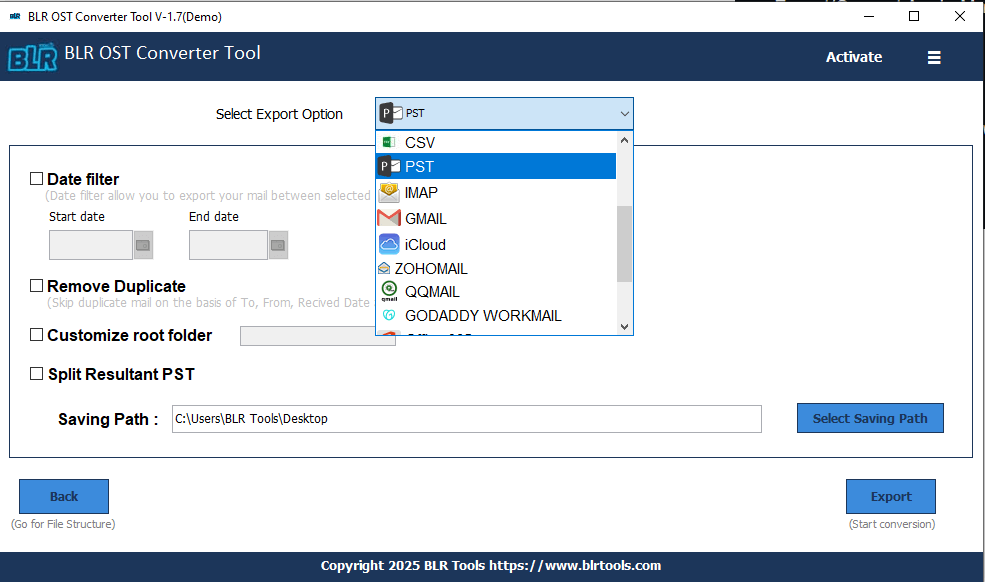
5. Browse the saving location and hit the Export option.
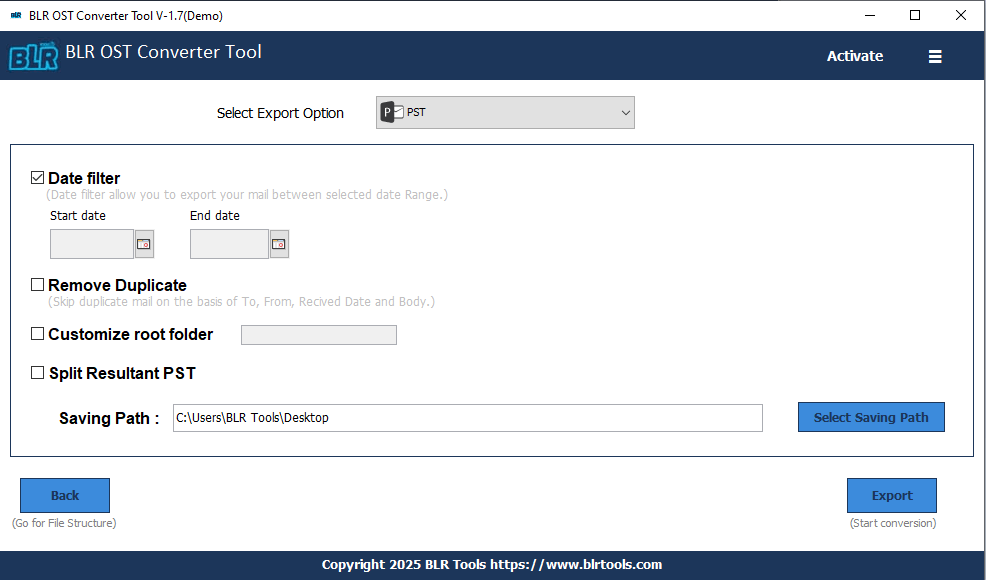
6. Then open Outlook, File >> Open&Export >> Import/Export and uplaod the converted data file.
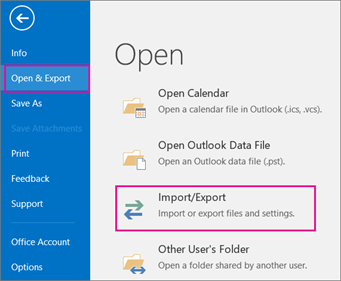
Done! Here, you import emails from orphan or inaccessible OST file into PST format. There are various benefits of this tool that include –
- Effortlessly move OST emails to Outlook without any data loss.
- Maintain folder and sub-folder hierarchy and structure.
- Allows to import OST to Office 365, Gmail, and many other webmail accounts.
- Date range filter to import selective emails only.
- Option to save OST emails to PDF, CSV, EML, and many other file formats.
- Works on Windows 11, 10, 7, and all other versions.
- Smart preview mode allows you to view your emails before importing.
- A free demo of the software that will import 15 emails from each folder, free of cost.
Quick Comparison of Manual & Automated Tool
| Feature | Manual Method | Professional Method |
| Works with orphaned OST | ❌ No | ✅ Yes |
| Handles corruption | ❌ No | ✅ Yes |
| Complexity | High (multi-step) | Easy (few clicks) |
| Data safety | Risk of loss | 100% secure |
| Large OST support | Limited | Unlimited |
Conclusion
Importing OST file to Outlook is a straightforward task with the BLR Tools. However, if you are looking for a manual solution, then it is a complicated one. It has various limitations and requires an active Outlook profile that created the OST file. For hassle-free importing, you should try the OST to Outlook import tool.