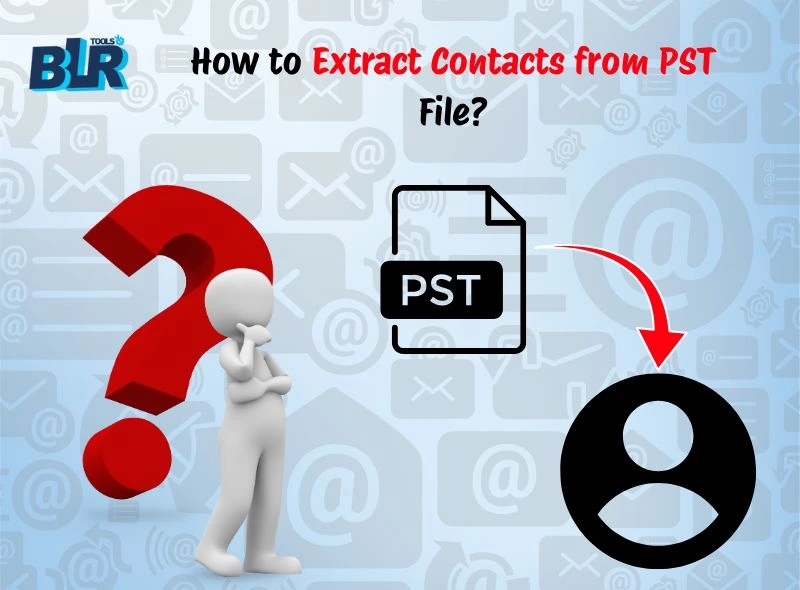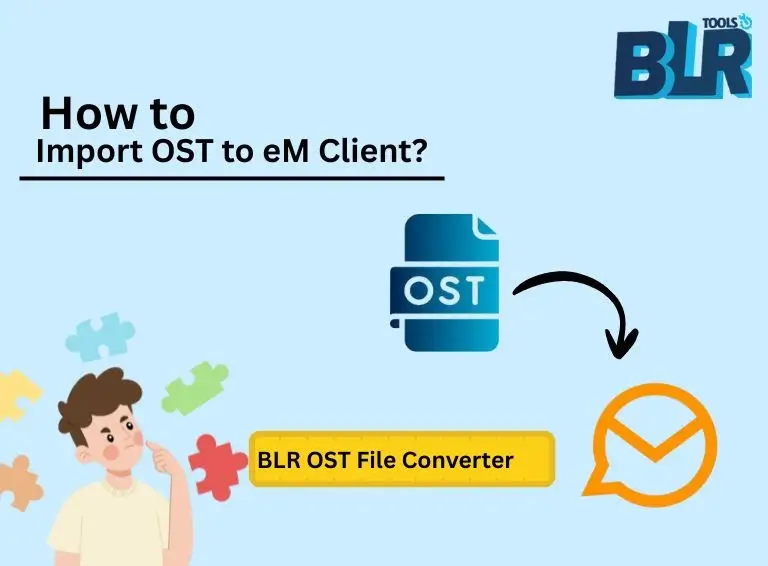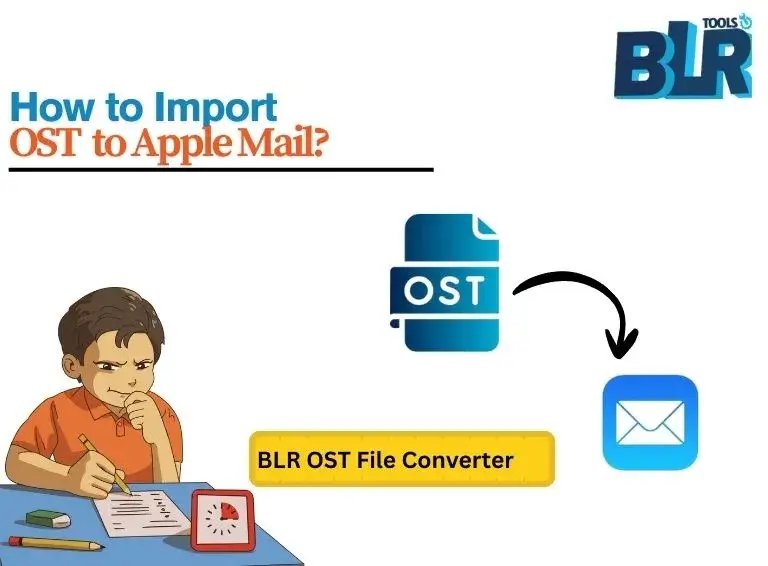The requirement to extract contacts from PST can be essential for Outlook users who want to back up, organize, or move their contacts safely. Although contacts, calendars, emails, and tasks are all kept in PST file, it can be challenging to retrieve just the contact information without the right technique. If you follow the right procedures, you can safely save PST contacts, ensure that they are arranged, and have them available whenever you need them.
Proper handling of PST contacts is crucial for migration, backup, or transfer. This guide explains how to do it safely using both professional and manual techniques.
What is a PST File?
To store all of the information in a mailbox, including contacts, calendars, tasks, and emails, Microsoft Outlook developed the proprietary PST file format. Although they are great for archiving offline data, manually extracting contacts can be difficult, particularly if the file is large, corrupted, or password-protected. For this reason, it’s usually advised to use expert techniques to guarantee accuracy and data security.
Why Extract Contacts from PST?
You may need to Save PST contacts for a number of reasons:
- Migration: Transfer contacts to a different email program, such as Zoho Mail, Gmail, or Yahoo.
- Backup: Make a safe copy of your contacts to keep them safe.
- Data management: Organize and access contacts outside of Outlook.
- Integration: Add contacts to spreadsheets, CRMs, and other business applications.
Users are given flexibility and control over their valuable data by extracting contacts.
Common User Queries about PST Contacts
Many Outlook users often ask:
- How can I effectively extract contacts from an Outlook PST file?
- How can PST contacts be safely store?
- How can I get contacts from PST in a format that is usable outside Outlook?
The answers change based on whether you use a professional tool or the manual method.
Manual Method to Save Contacts from PST
Even though expert tools can make the process easier, Outlook allows you to manually save contacts from PST without the need for extra software.
Steps to Manually Extract Contacts from PST:
- Start Microsoft Outlook – Ensure that the PST file that contains your contacts is opened.
- The Import/Export Wizard in Access – Select Import/Export under File > Open & Export.
- Choose the Export Option – Click Next after selecting Export to a file.
- Select File Type – Click Next after selecting the desired file type that Outlook supports.
- Select Contact Folder – Decide which Contacts folder you wish to export.
- Select Destination – Indicate the location of the exported file’s storage.
- Finish Export – To finish the export, click Finish.
Limitations of the Manual Method:
- Contacts cannot be extracted from corrupted PST files. First, you need to repair Outlook PST file, then export contacts.
- Time-consuming for numerous contact folders or large PST files.
- No sophisticated filters or formats; few output options.
- If fields in the file do not map correctly after exporting, manual adjustments might be necessary.
- Sometimes the Outlook Import/Export option is greyed out, preventing manual extraction.
The traditional approach may not be feasible for large or damaged files, but it works well for small PST files and simple requirements.
Professional Method to Extract Contacts from PST
It is strongly advise to use a professional BLR PST Converter Tool for a quicker and more dependable solution. Even with a large or corrupted PST file, this method guarantees that no data is lost.
Steps to Extract Contacts Using PST Software:
- Install a reliable PST converter software downloaded from a trustworthy source.
- Launch the software and load your PST file.
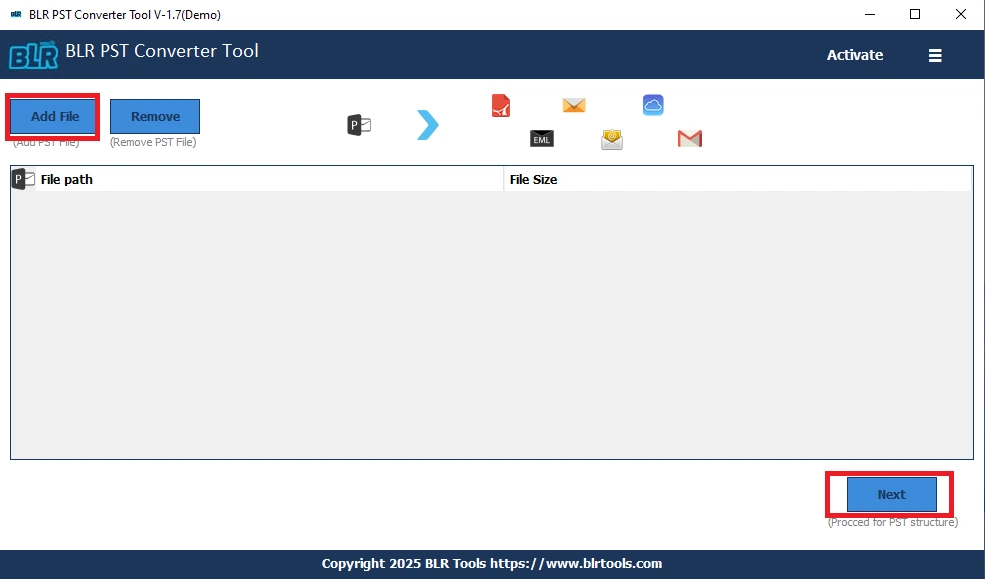
3. Select the Contacts folder for extraction.
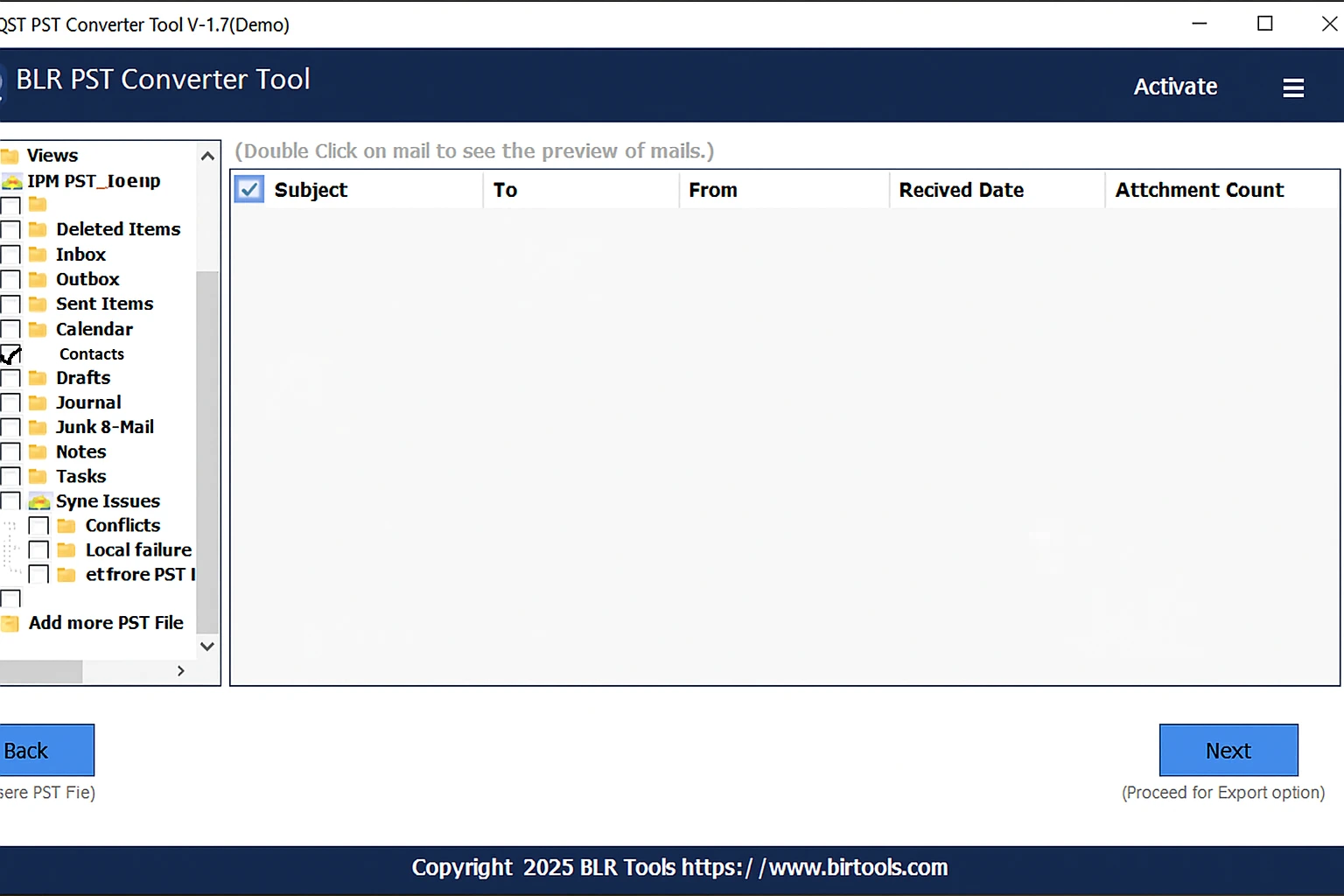
4. Select CSV and click Export to save PST contacts.
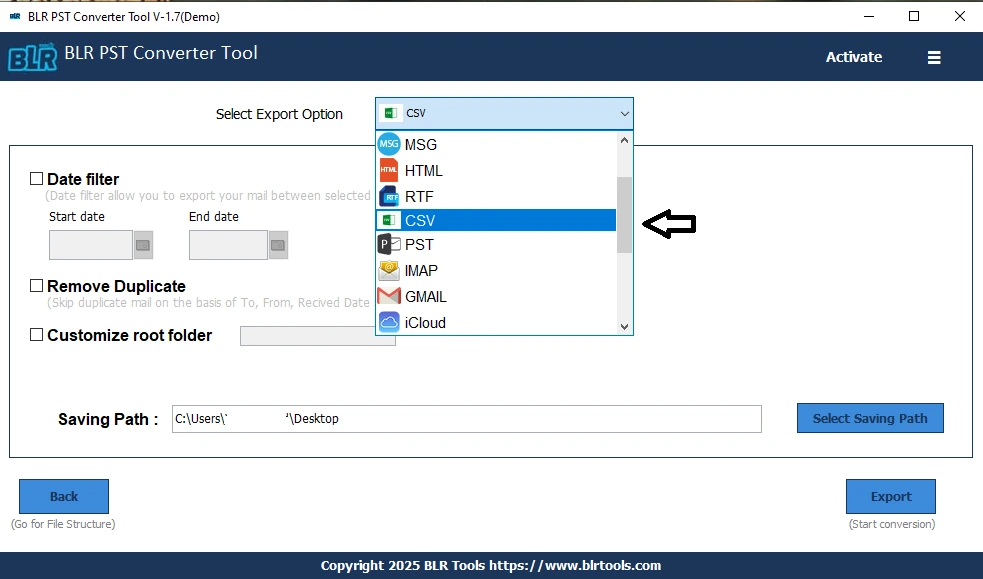
5. Save the extracted contacts safely to your desired location.
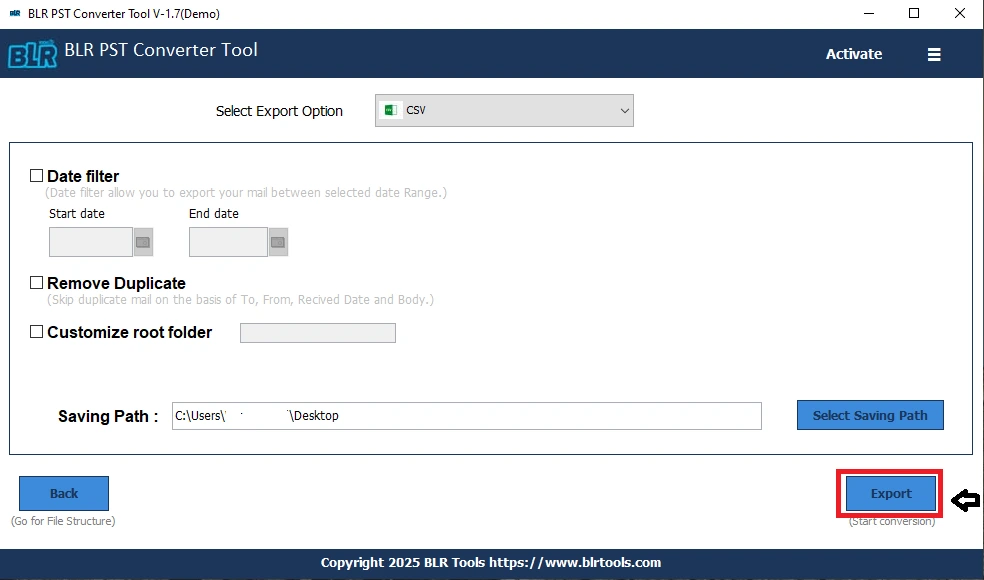 Using this method, you can also extract Outlook PST contacts in bulk and save them efficiently. It’s ideal for platform migration, backup, business use, and when you need to Convert PST File to CSV.
Using this method, you can also extract Outlook PST contacts in bulk and save them efficiently. It’s ideal for platform migration, backup, business use, and when you need to Convert PST File to CSV.
Benefits of Using a PST Converter Tool
There are several benefits to extracting contacts from PST using a professional tool:
- Fast and Accurate: No information is lost during the extraction of every contact.
- No Data Loss: Safely manages corrupted or large PST files.
- Easy-to-use Interface: Saving PST contacts requires little technical expertise.
- Compatibility: Compatible with all Windows and Microsoft Outlook versions.
- Adaptable Output: Export PST to HTML, Excel, MBOX, EMLX, PDF, etc.
When compared to the manual method, professional tools provide a dependable and time-saving solution.
Tips for Safe Contact Extraction
- Please make a backup of your PST file before extracting it.
- Verify the PST file’s integrity to make sure it isn’t damage.
- Use Trusted Software: Unintentional data loss can be avoided with a dependable PST Converter Tool.
- Verify Exported Contacts: Make sure all contacts are complete by double-checking the exported CSV or other formats.
By following these best practices, extraction will go smoothly and without mistakes or missing data.
Why Professional Extraction is Better?
Although the manual approach is effective for simple tasks, it has obvious drawbacks, including limited output options and an inability to handle large or damaged PST files. You can efficiently handle bulk extraction, save PST contacts, and reliably extract contacts from PST with a professional PST converter tool. Particularly for commercial and extensive requirements, it is quicker, safer, and more adaptable.
Conclusion
One of the most crucial pieces of information kept in Outlook is contacts. You can keep your contacts secure, portable, and usable on a variety of platforms by learning how to extract contacts from PST. The manual approach has drawbacks, even though it might be effective for small PST files. Using a professional PST converter tool, such as the one from BLR Tools, is the best option for a more secure, quick, and adaptable method.
You can quickly extract Outlook PST contacts, save PST contacts, and maintain your data organized for either personal or professional purposes if you use the correct technique.