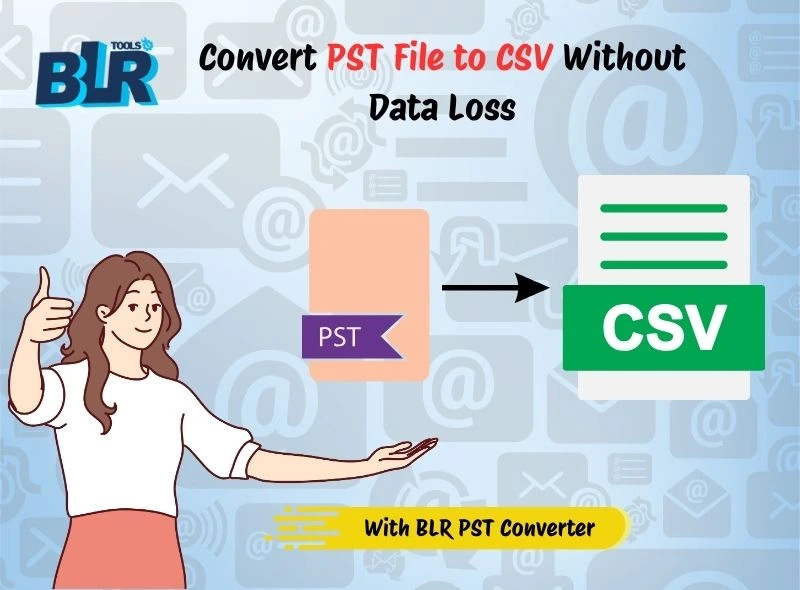OST file stores the local copy of Outlook mailbox data that helps users access their emails locally. However, if your application crashed or you need to access your emails on another device, then you need to import OST emails to IMAP Server. It is the easy and secure way to open OST emails on any system.
If you are also looking for a secure way to import emails from OST file into IMAP server mailbox, then here are the solutions. We will discuss the method for OST to IMAP migration and the challenges you can face while importing emails. Let’s continue then.
IMAP (Internet Message Access Protocol) is an email protocol that allows users to access emails from different devices. This protocol saves all your emails in the server and syncs them across all your devices for flexible access.
When we are talking about how to migrate OST emails to IMAP Server, then there is no direct option. However, there are a few workarounds that help in importing. Before that, let’s find the user’s reasons for that.
Why Transfer OST File to IMAP Server Account?
Many users find it useful to upload OST emails into IMAP Server account. Some of the benefits are –
- Easy Access: After importing your emails to IMAP Server, it is easy to read/open your emails on any device that is connected to the network.
- Quick Migration: When your emails are on the server, you can easily transfer your OST emails to another webmail account.
- Collaboration: If you are working in a team, then moving emails to a shared mailbox makes it easy to access.
- Data Backup: When you migrate OST to IMAP Server, you have created a backup copy of your emails. It will be helpful in the future if the OST file gets corrupted or damaged.
How to Migrate OST Emails to IMAP Server Manually?
You can upload OST file data to an IMAP server using Outlook, but only if the OST file is linked to an active Outlook profile. If it is, follow these steps:
1. Export OST to PST
- Open Outlook > File > Open & Export > Import/Export.
- Choose Export to a file > Outlook Data File (.pst).
- Select the OST mailbox folders and export them as PST.
- Browse to the location to save the exported data file and click on Finish.
Here you takeout OST emails to PST file. Now follow the steps to complete the import.
2. Configure IMAP Account in Outlook
- Go to File > Add Account.
- Enter IMAP server details
- Verify successful account setup.
3. Import PST into IMAP
- Open the exported PST in Outlook (File > Open & Export > Open Outlook Data File).
- Drag and drop folders/emails from the PST into the IMAP mailbox.
- Allow Outlook to sync with the IMAP server.
Here, you complete the process and move Outlook emails to Gmail or other IMAP servers that you connected to above.
Limitations of Manual Solution
Although this solution will transfer OST emails to an IMAP server, there are a few setbacks:
- You will need an Outlook installation and a running profile.
- If the OST file you are trying to import is an orphan, then this manual solution doesn’t work.
- The OSt file you are trying to import is damaged; the manual method would not work.
- It can also cause a synchronization issue and lead to data loss.
- If the OST file too large, then it will be a lengthy and time-consuming process.
How to Import OST Emails to IMAP Server Instantly?
With the BLR OST File Converter Tool, one can effortlessly transfer emails from OST file into IMAP Server mailbox with ease. Using this tool, you can import OST file from Outlook 2021/2019/2016 and all other older versions. Moreover, it also migrate corrupted or damaged OST file into IMAP Server mailbox instantly without any data loss.
Download the demo version and analyze how it works.

Steps to Migrate OST to IMAP Server
1. Run the BLR Converter for OST Tool for Windows.
2. Add the OST file that you want to import.
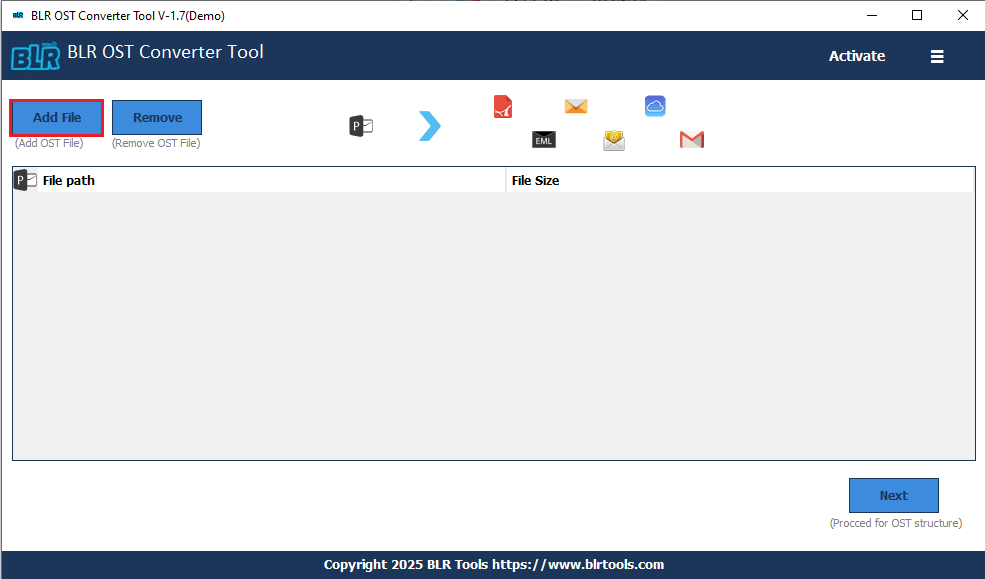
3. Choose the email folder you want to import.
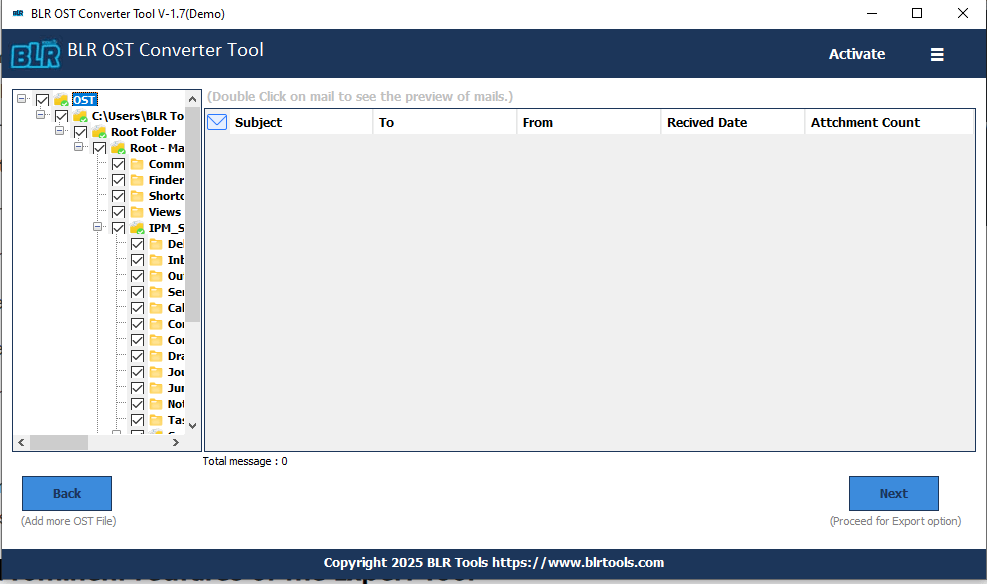
4. Select IMAP from the export options.
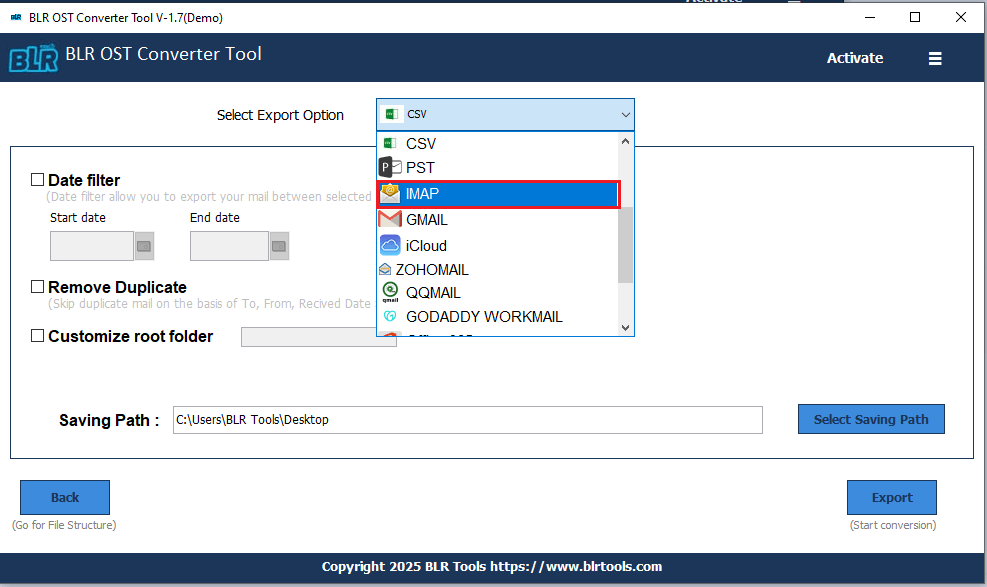
5. Browse the saving location and hit the Export button.
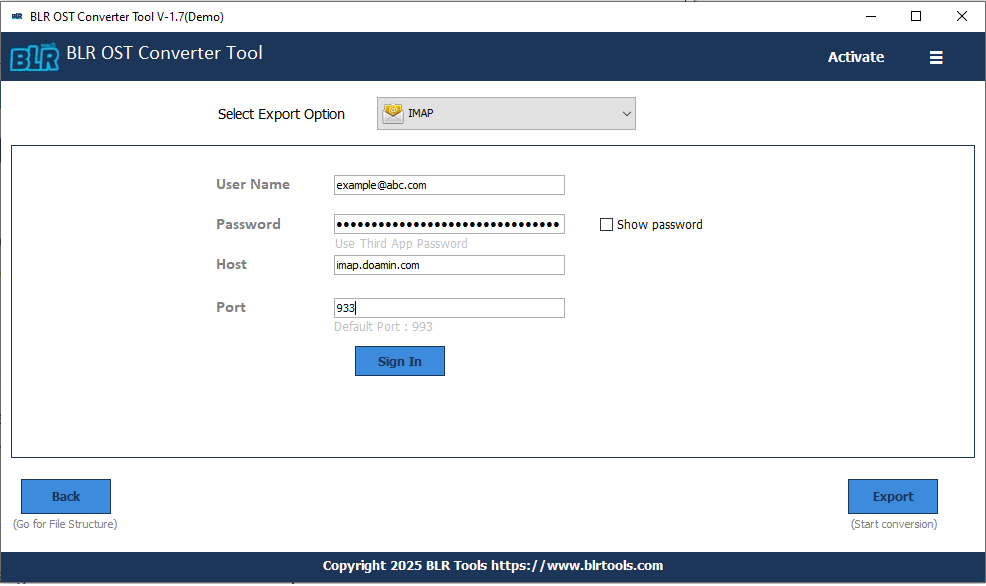
Done! Here, complete the OST to IMAP migration process.
Quick Comparison: Manual vs Professional
| Factors | Manual Solution | BLR Converter For OST Tool |
|---|---|---|
| Ease of Use | Complex and multiple Steps | Simple and Secure migration |
| Time Required | Time Consuming for large OST File | Instantly import emails in few clicks |
| Outlook Dependency | Outlook Required | Import without Outlook |
| Data Safety | Risk of Data Loss | Preserve data integrity |
| Works with Orphaned OST? | Not work with Orphan OST File | Import orphan and damaged OST file |
| Best For | Small OST Migration | Large OST Migration |
From this comparison table, you can see the significant differences between the two solutions. Choose the one that best suits your needs.
Important Note: Before you Migrate Your Emails Manually-
- Make sure you have a backup copy of your OST file.
- Verify the IMAP server details while adding your account in Outlook.
- Use the Outlook active profile and also the updated version.
- Make sure your OST file is not damaged or corrupted.
Conclusion
This post guides you to import OST emails to IMAP Server in two ways. One is a manual solution that requires Outlook, and the other is an automated tool. Where the manual method required technical knowledge and a lengthy process, BLR OST Email Converter will complete the task in a few clicks.
Now decide which one of the solution you find useful and apt for you. Hope you now know the complete OST to IMAP migration process.