Summary: This blog is for users who are trying to find their OST file location but are unable to do so. Read the post and learn where you can find your OST file and why you need to find it.
Outlook is one of the popular email client preferred by many organisations and individuals. It is the best and secure platform for managing your emails. Outlook stores your emails and other data in two file formats – OST and PST. While PST file is created by users when they need to export their emails. On the other hand OST file is automatically created. Sometimes, users find it difficult to find OST file location in Windows 11/10. This post is for them. Read and find your OST file location.
What is an OST File? Reasons to Locate It
OST file is automatically created when your Outlook is connected with Exchange or other IMAP server. It will be saved in your system locally for offline use. However, some users find it difficult to locate OST file in Windows 11/10. Now the question is – Why do users want to find OST file location that is store somewhere in their system? Well, there can be various reasons for that, some include –
- Saving your Outlook data so that you can easily access it.
- Checking whether the OST file is corrupted or not, so that one can recover it.
- Convert OST file into PST so that it is easy to share the file.
- Deleting and recreating the OST file if Outlook is not working properly.
Where to Find OST File in Windows 11/10?
When you install Outlook on your Windows, then in your C drive, the app data is stored. Thus, you can find your OST file at that location.
Default Location of your OST file – C:\Users\<username>\AppData\Local\Microsoft\Outlook\
After reaching the above location, search for the OST file with your username.
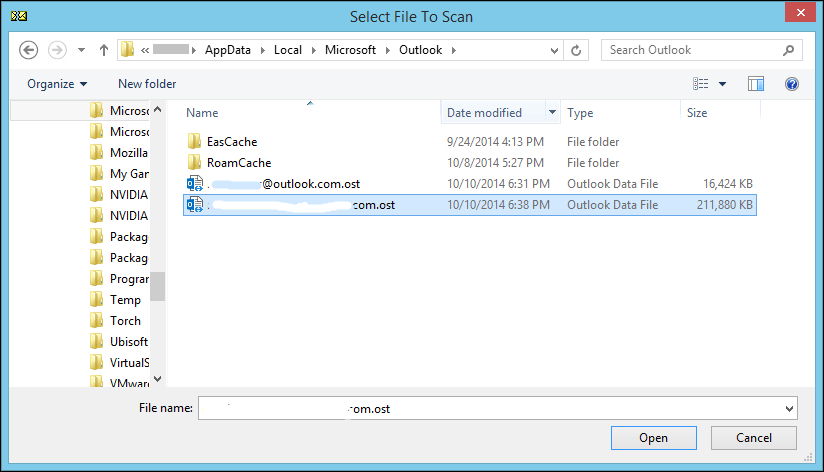
Additionally, you can also find OST file in your Outlook as well. Let’s check it out.
How to Locate OST File in Outlook 2021/2019?
Here are a few steps to find OST file location in Outlook. Let’s try them out and locate your data file.
1: Using Outlook Account Settings
- Open Outlook on your PC.
- Click on File > Account Settings > Account Settings.
- Under the Data Files tab, you’ll see the list of data files.
- Select your account and click Open File Location.
- This will directly open the folder where your OST file is save.

Method 2: Manually Navigate in Windows Explorer
- Press Win + R to open the Run dialog.
- Type the following and press Enter:
- %localappdata%\Microsoft\Outlook\

Windows Explorer will open the folder containing OST files.
Method 3: Check OST File via Control Panel (Mail)
- Open Control Panel on your Windows 11/10 system.
- Go to Mail (Microsoft Outlook).
- Click on Data Files.
- Select your account → click Open File Location.
Here are a few tricks to find OST file in Outlook and in Windows 10/11. You can try out the given solutions and locate your offline data file easily.
Time to Wrap Up
Locating your OST file in your system is an easy task if you know the drill. Firstly, you need to search for the default location in your C drive where app data is stored. Additionally, you can also use the Outlook settings to find the file.
Here in this post, we discuss both the approach. Try them and figure out where your OST file is. Hope you find this article informative.




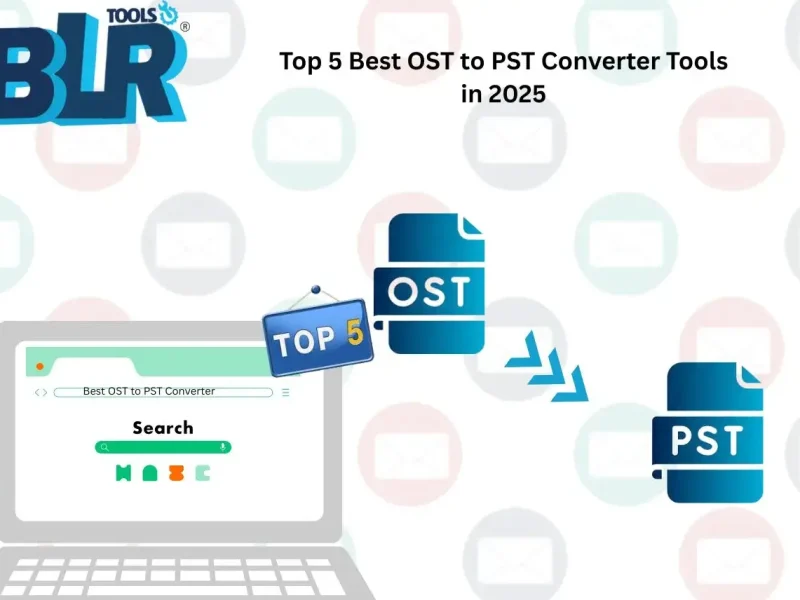
3 thoughts on “How to Find OST File Location in Windows 11/10?”
Comments are closed.