Have you experienced frequent freezing of Outlook, taking a long time to open, or being unable to open emails? Then the issue is with your OST file. If your Outlook OST file too large, then you can experience these issues. This blog is for those users who are facing the large-sized OST file issue. Let’s begin and exploring why the Outlook OST file size increases and how to shrink it.
Sum Up – Here in this post, we will discuss
- What is an OST File, and why is it created
- Why OST File size too big
- Risk of keeping a large OST file
- Solutions to reduce its size
- Tips to prevent forming a large-sized OST file
Overview OST File and Its Benefits
An OST file is an offline file that has all your Outlook mailbox data. Using the .ost file you can access your emails without any internet connection. However, if you make any changes to your OST file, then it will reflect after you reconnect and Outlook syncs with your mail server. Some of the features of the OST file –
- Stores emails, contacts, calendar, and other mailbox data.
- Synchronizes with your Exchange, Office 365, or IMAP account.
- One can still use Outlook even without internet access.

Why Outlook OST file Size Keep Increasing?
The increasing size of your OST file depends on the data in your Outlook. There can be various other reasons, including –
1. Lots of Emails: If your Outlook Inbox and Sent items have too many emails, then your OST file will be large in size. An increase in mailbox data, then in the size of the OST file increases accordingly.
2. Large Attachments: Emails contain attachments in the form of files, photos, videos, and many more. These large file increase the size of the Outlook .ost file.
3. Complete Archive: If you set your Outlook to cache all your mailbox data, including history, then your OST file will be large in size.
4. Deleted Item Not Cleared: Outlook saves all the email folders, including Deleted Items. If your deleted item folder is not cleared, then that data will also be stored in the .ost file.
5. Multiple Shared Mailbox: If you have connected multiple accounts to Outlook, then all the data will be saved in the .ost file. In that case, it will increase the size of the OST file.
What Are the Security Risks of Large OST Files?
There can be various risks involved when Outlook OST file tool large. Some of them are –
- It will slow down the Outlook performance, such as a delay in loading or sending emails.
- A large OST file can slow down the indexing process, which will affect the search feature.
- Too large OST file can cause you an issue. Sometimes you cannot open Outlook data file on your system, which hinders your working process..
- Tool big .ost file is vulnerable to corruption and can lead to data loss.
- If the user wants to convert OST to PST, then tolling a large data file can cause the issue.
Note: Here are the steps to find the size of OST file.
- Open Outlook.
- Click File > Account Settings > Account Settings.
- Under the Data Files tab, find your OST file.
- Click Open File Location.
- Right-click the OST file > Properties to see its size.
Where is Outlook OST file located?
Windows 10/11: C:\Users\<username>\AppData\Local\Microsoft\Outlook
How to Reduce Large Outlook OST File Size?
Here are a few solutions to fix the Outlook OST File too Large issue. Here are some manual ways to shrink the large OST file.
1. Delete Unnecessary Emails
The large file present in your mailbox is one of the reasons for Outlook OST file tool large issue. Find the large file, and if it is not important, then delete it. For that –
- Go to Search Folder > Large Mail.
- Review the emails and delete large messages.
2. Remove Large Attachments
The large attachments present in your Outlook take too much space. Save attachments to your computer and then delete them from Outlook.
3. Empty Deleted Items and Junk Email
If you delete emails from your inbox, they are still present in the deleted folder. Those deleted items will also be present in your OST file. In that case, you need to empty the deleted folder.
4. Archive Old Emails to PST
To reduce the size of the OST file, you can move older emails to a PST file. After that, you can delete them and make space for the new one. Here are the steps:
- Go to File > Tools > Clean Up Old Items.
- Select folders and date range.
- Save as a PST file.
5. Reduce Offline Mail Storage
You can limit how much mail Outlook stores offline. Set the limit and maintain the OST file size. Steps to set la imit –
- File > Account Settings > Change.
- Adjust the Mail to keep the offline slider.
6. Disable Sync for Unnecessary Mailboxes
There can be various not used mailboxes present in your mailbox. Remove shared mailboxes you don’t use frequently.
7. Compact the OST File
After deleting data, compact the OST file to reclaim space. Steps include:
- File > Account Settings > Data Files.
- Select OST > Settings > Advanced > Outlook Data File Settings > Compact Now.
If all these solutions don’t work for you, then you can try the BLR OST Converter tool. The software will effortlessly export OST emails into different file formats such as PST, PDF, EML, CSV, etc. In this way, you can shrink the size of large OST file.
Ways to Prevent OST Files from Getting Too Large
- Clean your mailbox weekly – Delete old or unnecessary emails to free up space.
- Save attachments outside Outlook – Move large files to your computer or cloud storage.
- Adjust cache settings – Keep only the last 6–12 months of emails offline.
- Limit shared mailbox sync – Sync only the mailboxes you actually use.
- Compact your OST file regularly – Run the “Compact Now” option every 2–3 months.
Conclusion
It can be frustrating when one faces Outlook OST file too large issue. You can smoothly operate Outlook – delay in opening emails, not able to find the emails, and many other. Her ein this post, we discuss the reasons for the Outlook OST file size increasing issue and fix it. Try the simple and easy solutions to reduce your large-sized OST file.

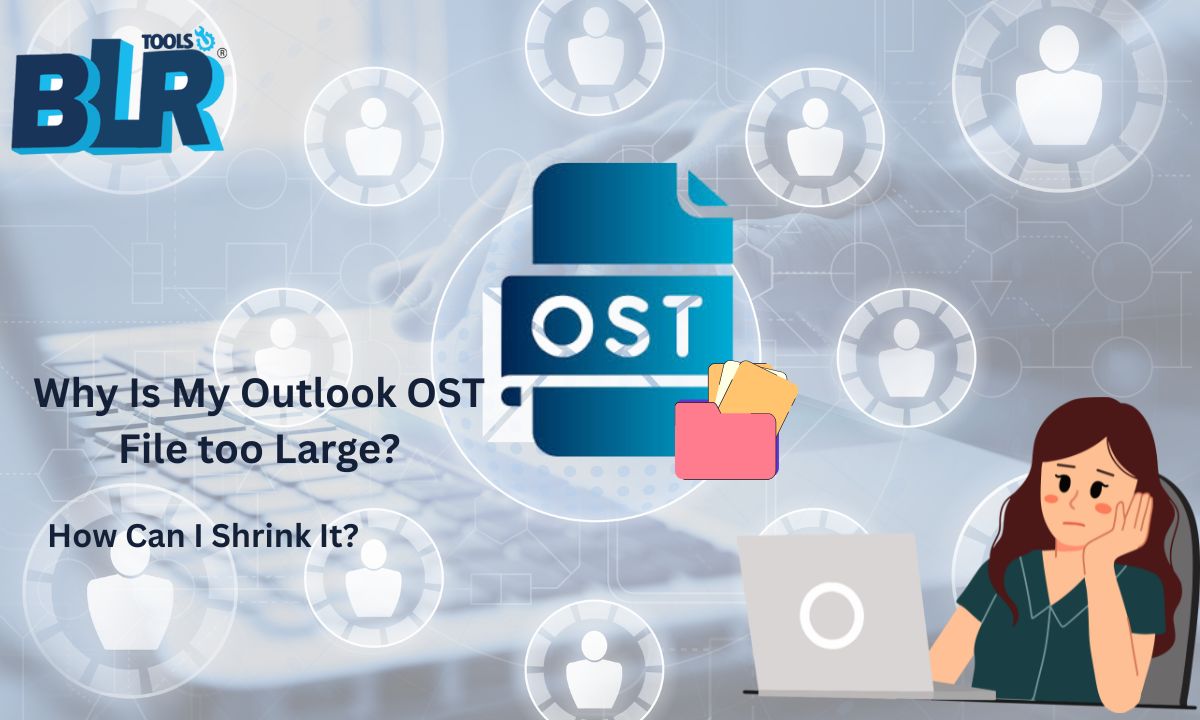
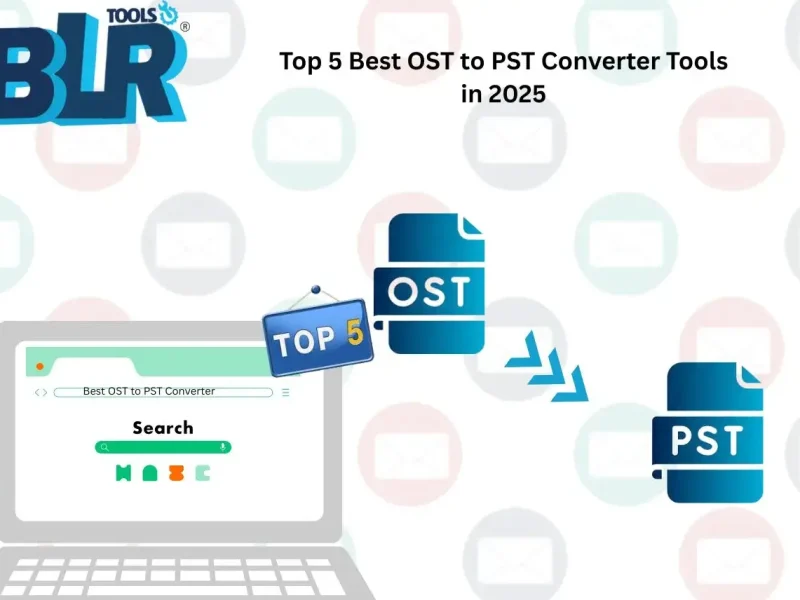
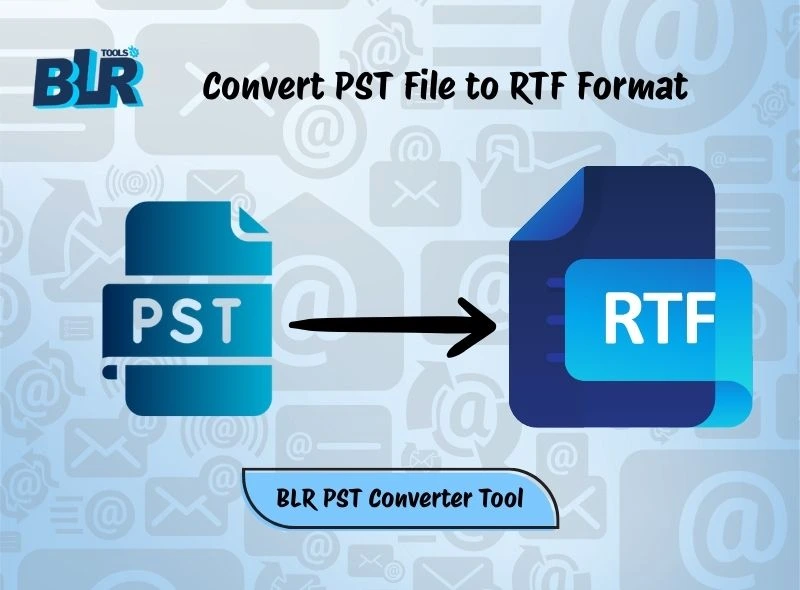

3 thoughts on “Why Is My Outlook OST File too Large—and How Can I Shrink It?”
Comments are closed.