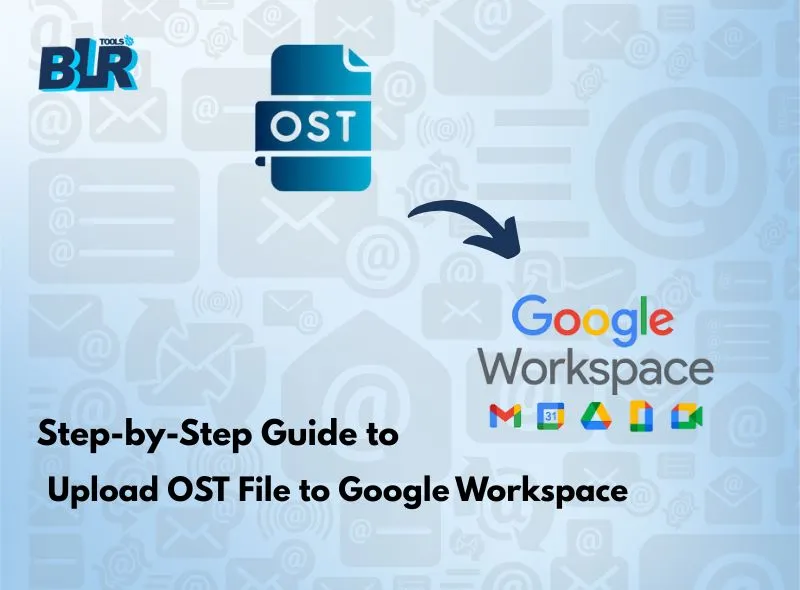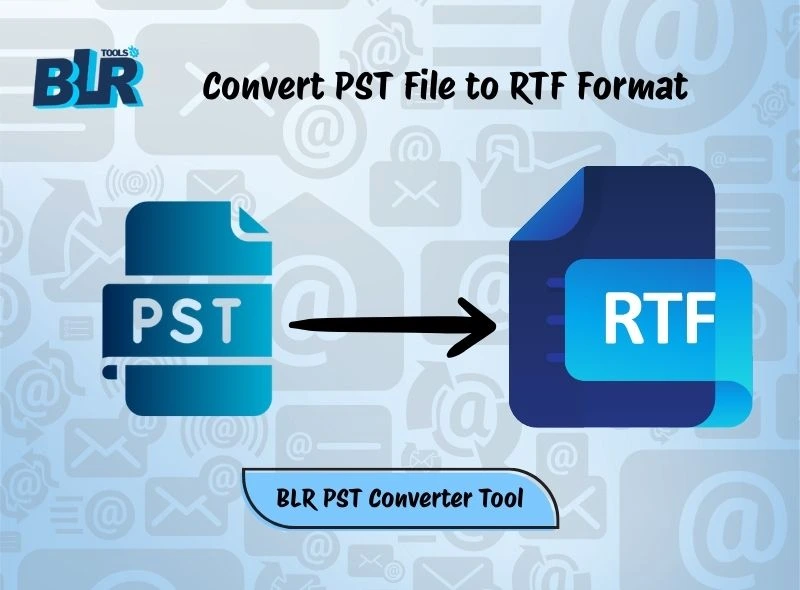Learn the secure and easy ways to upload OST file to Google Workspace account. Continue reading for the complete tutorial.
Imagine a scenario where a user switches to Google Workspace for a better mailing experience. However, the problem is that the important emails that you need in your Workspace account are trapped in a .ost file. No Outlook and no direct way to upload OST emails to Google Workspace, now what?
Don’t worry, here are the complete solutions for you. In this post, we will discuss the step-by-step process to upload OST data to Google Workspace mailbox without any data loss. Before that, let’s find out the reason for uploading OST emails to G Suite/Google Workspace.
Why Need to Import Outlook OST to Google Workspace?
Depending on the user, the reasons for uploading OST file to Google Workspace differ. Some of the common causes include –
Google Workspace provides security for your important data, as it stores it in the cloud.
An OST file can be easily corrupted, thus high chance of data loss.
Most importantly, after you upload OST file to Google Workspace, you can access your email easily.
Moreover, with Google Workspace, one can easily manage their emails in a single place without any hassle.
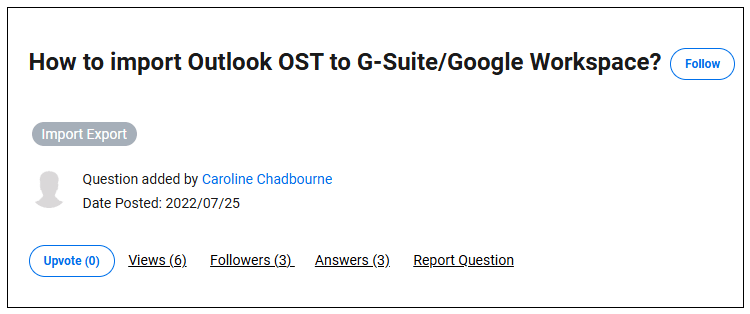
Let’s process and find out the best methods to transfer OST emails to Google Workspace mailbox.
How to Upload OST to Google Workspace Account?
You can either manually move your OST emails or use the automated tool. Here in this blog section, we will discuss both solutions in detail. Without any further delay, let’s dive in.
Solution 1: Manual Guide to Load OST File to Google Workspace
With the help of the GWMMO tool, you can complete the uploading. However, before you use this tool, you need to convert OST to PST file. After that, you can start the process. Follow the given instructions –
- Login to your Outlook account that created the OST file.
- Open Outlook, and click on the File.
- Choose Open & Export and then Import/Export.
- Then select Export to a file and click Next.
- Choose Outlook Data File (.pst) and again click Next.
- Select the email folders or mailbox you want to export, and click Next.
- Choose the destination location and click Finish.
- Now, open your web browser and log in to your Google Workspace account.
- Click the gear icon (Settings) on the top right and go to See All Settings.
- In the settings, find the IMAP Access section and make sure IMAP is enabled.
- Download the Google Workspace Migration for Microsoft Outlook (GWMMO) tool from Google’s official site.
- Open the tool and sign in using your Gmail/Google Workspace account.
- Choose the option to import from a PST file.
- Locate the PST file you saved earlier, and select the data you want to import (emails, contacts, etc.).
- Click Next and follow the instructions to complete the import.
- Once done, verify the data in your Gmail to make sure everything is imported correctly.
Solution 2: Upload OST File to Google Workspace Via IMAP
The GWMMO tool is quite complex for users who are not aware of how it works. However, they can transfer the OST file data through IMAP configuration. Please note that you need to have Outlook on your system that create the OST file. If yes, then follow the steps –
- Open Outlook on your computer.
- Click on File > Account Settings, then from the drop-down menu choose Account Settings.
- Open Outlook on your computer.
- Go to File > Add Account.
- Enter your email address and click Connect.
- Outlook will automatically detect the settings. Enter your password when prompted.
- (Note: For Google Workspace with 2FA, use an App Password.)
- Once added, click Done to finish.
- After that, go to File > Open & Export > Open Outlook Data File.
- Now, find and open the PST file. ( Create PST file from OST file. For reference – read solution 1).
- Once the PST file opens, its folders will appear in your Outlook sidebar.
- Simply drag and drop the emails or folders from the PST section into your G Suite inbox or any desired folder.
- Outlook will now sync the copied emails with your Google Workspace account automatically.
- Still not sure about the steps to import OST to Google Workspace? Then try out the alternative expert tool.
How to Upload OST file to Google Workspace Effortlessly?
Try out the BLR OST File Converter and effortlessly complete the import process. The tool will load OST emails, contacts, calendars, and other data to Google Workspace with complete data. Moreover, while uploading your data, the tool will preserve your email key elements and attributes. All you need to do is add the OST file and choose the IMAP option. Then, entering your Google Workspace login details, the tool will start importing your emails.
Steps to Upload OST Emails to Google Workspace
1. Run the BLR OST Outlook Converter tool on your system.
2. Add the OST file that you want to upload.
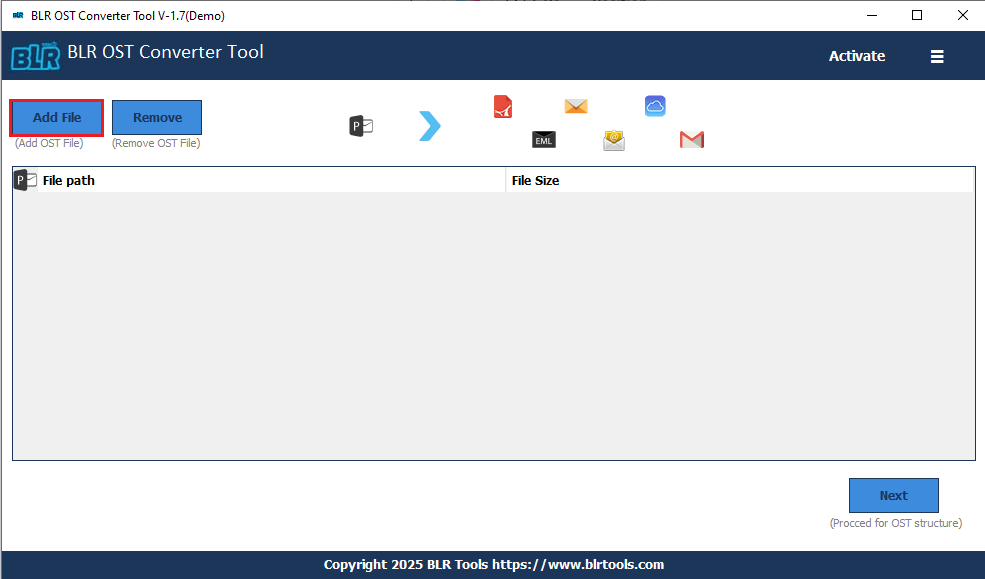
3. Choose the email folders you want to move.
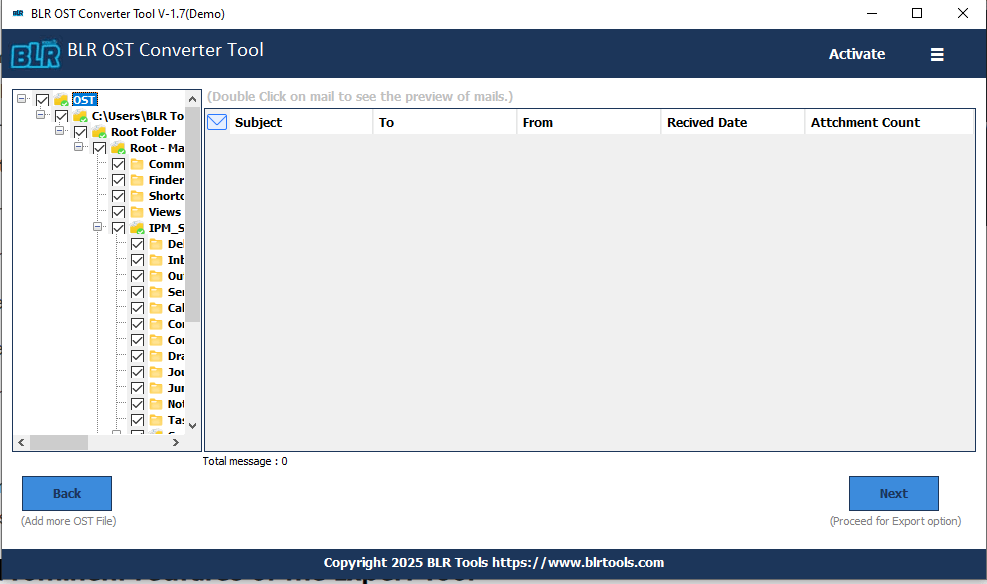
4. From multiple export options, choose IMAP.
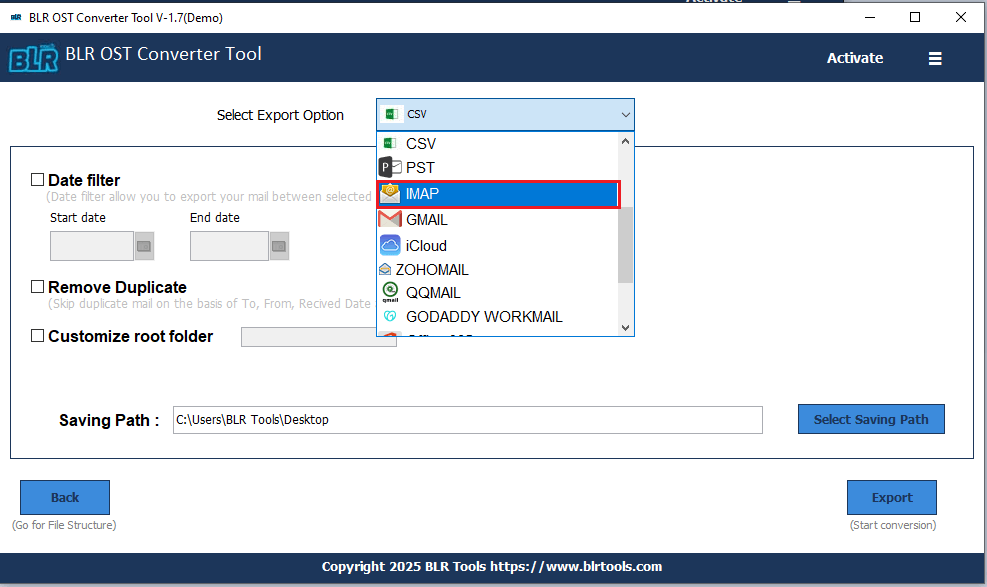
5. Here, enter your Google Workspace login details. (user id, app password, port, and host no.).
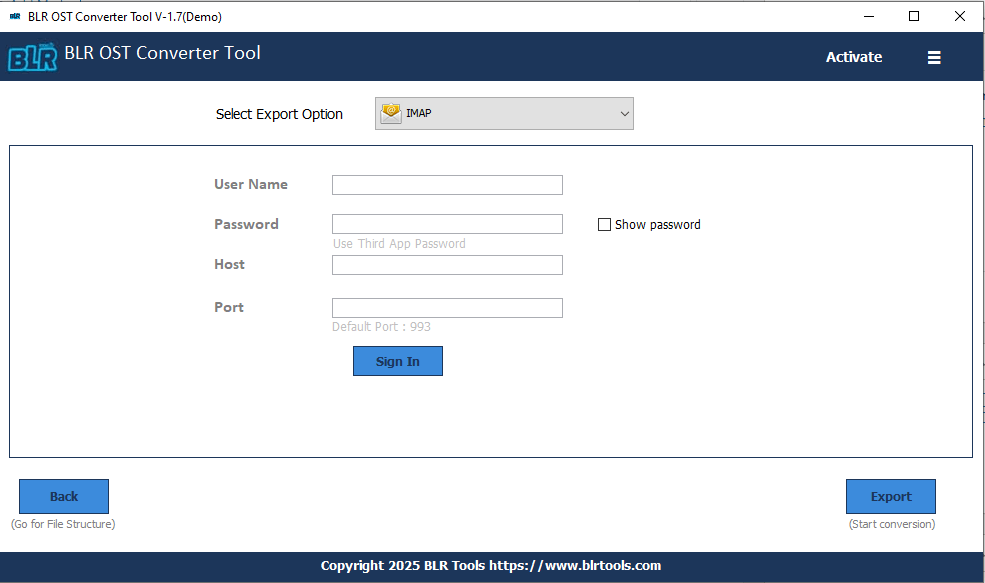
6. At last, click on the Export button to start the process.
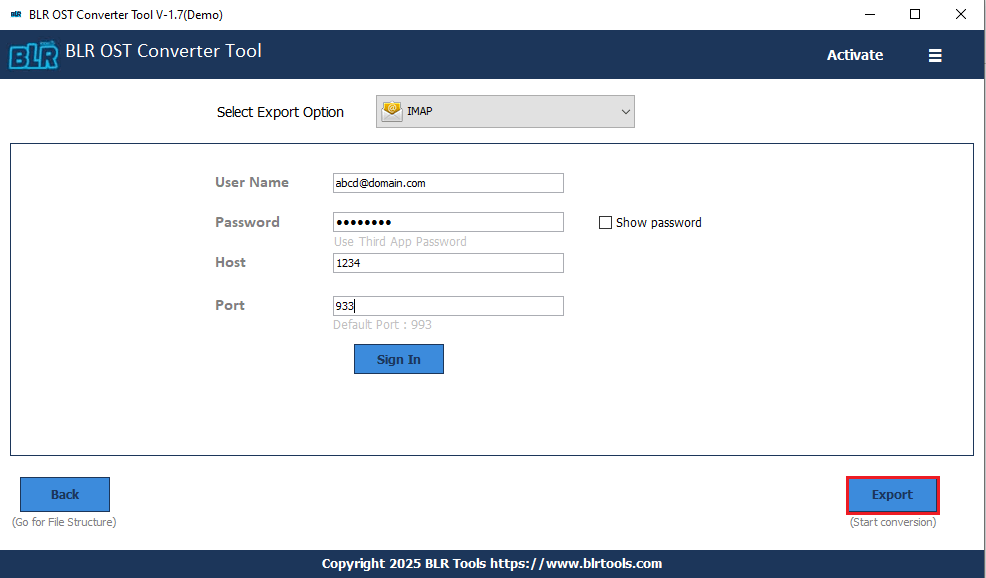
Done! Here you upload emails from OST file into Google Workspace mailbox in a few simple clicks.
Conclusion
Today, in this blog, we discuss the two solutions to upload OST file to Google Workspace. You can either use the manual guide to load your emails, but it is a time-consuming and tricky process. Alternatively this we also mention the BLR OST Email Exporter to simplify the uploading process. Now you can choose the best solution that solves your issue.
Hope you are now aware of the complete steps of importing OST emails to Google Workspace without any hassle.