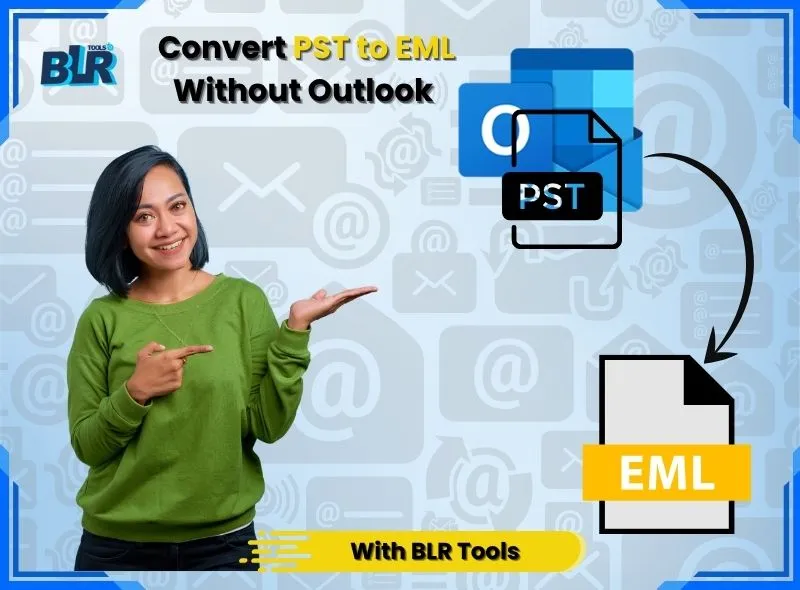Here you search is accomplished when you are seeking a best way takeout Zimbra email backup in Outlook program. Yes, this article will walk you through the process of converting all of your Zimbra emails into an MS Outlook application and Outlook account on web based. By processing Zimbra TGZ emails and exporting them into MS Outlook PST file format, the dependable BLR Zimbra email backup converter solution can be used with any version of Microsoft Outlook, even MS Outlook 2021.
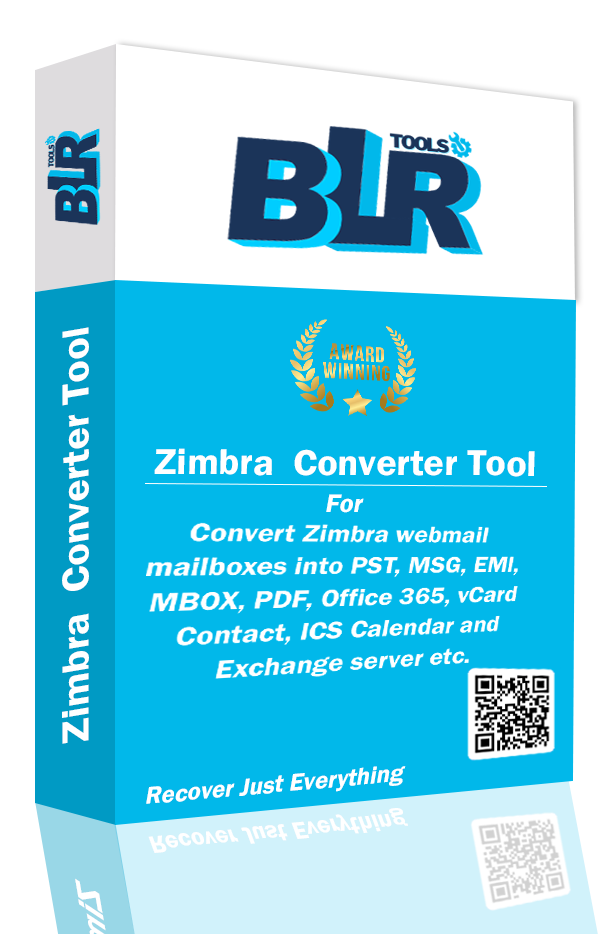
Explore Zimbra Desktop
Zimbra Desktop is a multipurpose email client that has established its reputation in the digital communications sector. The software is open source, allowing any anybody can use, alter, and distribute it without restriction. The fact that Zimbra Desktop works with a number of operating systems, such as Linux, Mac OS, and Microsoft Windows, is one of its main benefits. With different computing environments find in an attractive option throughout the cross-platform abilities.
Get Features and Capabilities of Zimbra
Email management enhanced in Zimbra with many features that make the use of email convenient for the user. It simplifies the procedure of managing multiple email streams by enabling users to access bulk email accounts from a single interface. Its feature of being able to be accessed even when the user is offline is also important because they would still be in position to check their mail. This is a useful feature for people who are always busy or have access to the Internet only occasionally.
Zimbra Desktop is a complete tool for managing personal information since it incorporates email along with other features like calendars, task management, and address books. Its appeal to a worldwide user base is increased by its support for more than 20 languages.
Method of Zimbra Email Backup on Desktop
- Select Import/Export provided option from the Zimbra application desire location.
- You must now select the data that will be moved to the computer system’s hard drive from the Export area of the application. You can choose between mail folders, calendars, tasks, and more in this portion of the application.
- Select the path of the computer system where all data will be saved after selecting the Export option.
- Imported data is now conveniently located on the path you have chosen for your computer system as a Zip folder. Along with the easy Zimbra mail conversion solution, this zip folder can contain Zimbra email backup in Outlook PST file format.
- Transfer Zimbra to Outlook through Manual approach creates PST files using a number of steps and in this approach, you first export your emails in Zimbra and then import them in Microsoft outlook. Here’s how can do it.
- In order to be able to execute this manual solution, make sure you have both Zimbra Desktop and Microsoft Outlook as installed on your computer. The process is impossible without having such apps in place.
Step 1: Start backup of Files on Zimbra Desktop
- Start Zimbra Desktop.
- Move to the preferences tab.
- In the left menu, choose the option Import/Export.
- Under the export tab, select All Folders or select the wanted folders that need to convert, and then hit on the OK button.
- Go to the Export button and click. This will generate a backup email file as TGZ format.
- Select the destination on your pc and press on the Hit button.
Step 2: TGZ file should be Extract
To extract and open the TGZ file you will need a Zimbra email extraction tool for Windows or MAC OS. A number of tools are presented which can be used, WinZip, or 7-Zip, or some other program to manage TGZ files. These applications are usually free to download and use.
- Find TGZ file in the computer.
- Right press on the file and either choose the option of Extract here or Extract to… whichever your preference.
- When you click on Extract to…, you will have the option to specify the folder where the extracted files should be located.
- Extraction will start. This can be time consuming depending on the size of the TGZ file.
- After extract conversion, user will see that the TGZ contains EML files
Step 3: Import EML to the Outlook
- Launch MS Outlook
- Right-click on File – move next to Add email account – then to email account, or on any other folder in the navigation pane and select New Folder on the context menu.
- Rename the folder and fill a exact name (e.g. Imported EML) and press Enter.
- Open another window and go to the folder in which your EML files have been extract to (these are the files you were able to extract out of TGZ file).
- In your EML folder, you can simply select files that you want by clicking them or use the CTRL+A key and select all files.
- Hover on the requisite EML files, and drag them to the Outlook window, and drop them to the new folder you have create. With this its import will start.
- Once you have made it through the drag-and-drop procedure, just select the recently created folder in Outlook and make sure that all your EML files have been import successfully.
Step 4: Export PST from Outlook
- Launch MS outlook.
- In the top left part of Outlook select the tab bearing the name File.
- Click on the Export/Import option.
- Under the wizard, click on export to a file followed by ‘Next’.
- Hit on file type, Outlook Data File (.pst) and hit on option – Next.
- Select the folder you need to export. You will be able to choose the whole mailbox as well as a particular folder such as the so-called Imported EML or even a sub folder and hit the next button.
- Click on Browse and you will be able to select the place in your PC where you would like to place the PST file.
- Make the name of your PST file understandable. Press on OK to verify the file name and location.
- Now, choose to do not import duplicate items and press on the Finish.
These steps will help in exporting the Zimbra emails manually so as to be able to load the Zimbra email backup in Outlook. This is the most convenient technique when an individual is at ease or familiar with the multi-step process that involves touch and is able to oversee it at a time. Manual solutions, however, are time-consuming and they need technological knowledge. In case you need an easy-to-use one, you can use Zimbra email migrator.
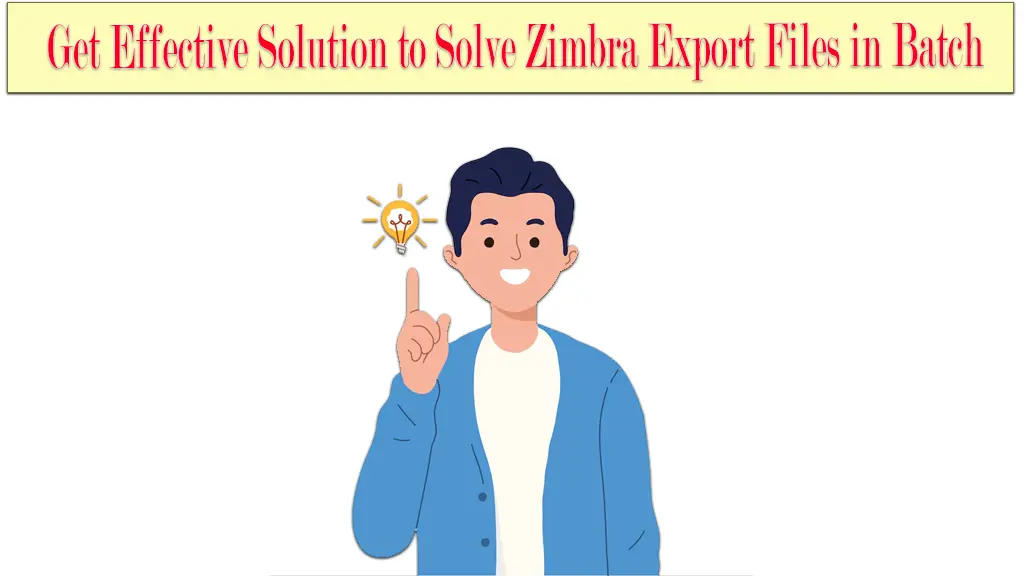
How to Backup Email Zimbra Desktop to PST Outlook
1: Instantly, Download BLR Zimbra email converter solution.
2: Select Files option that appears on the tool top menu bar. You can use this option to select TGZ files or to pick the folder that has a lot of Zimbra TGZ files in it. You can also load the Zip folder that is save on your computer system by using this component.
3: After the file loading procedure is finish, the tool displays a preview of every file. The software similar panel allows you to deselect unnecessary files.
4: Next, you must choose the output options, which is the Outlook PST, from the Select Convert Type column. Hit on the Convert option and then wait for the completion message window.
With this application, all users can backup email from Zimbra desktop to an Outlook PST file. There are a few easy procedures to upload these saved PST files to the Microsoft Outlook application.
The structure of all transfer files is preserve by this program, allowing individuals without technical expertise to comprehend and examine the convert files. Professionals and amateurs alike can use this tool because it has all the necessary features and is easy to use.
In Conclusion
Moving data on the desktop is now simpler for Zimbra application users as a result of this conversation. Get Zimbra email to PST program to takeout Zimbra email backup in Outlook PST format. With its free edition, you can use this tool to follow identical instructions for working with the first 15 TGZ files from any folder you’ve chosen. Anyone can use licensed version of the recommended solution such as BLR Zimbra file converter to follow the complete TGZ email file conversion process.
Export TGZ file format into the O365 Application
In order to manage their Zimbra data on the cloud, many customers wish to transfer it to an Office 365 account. Therefore, one can complete Zimbra mail migration process by using Zimbra to Office 365 email exporter tool. This application permits for the secure and direct import of Zimbra TGZ files to an Office 365 account. The Office 365 application login information that you must supply throughout the transfer process cannot be save. Additionally, you can utilize this tool’s free edition, which lets you move the first 15 TGZ files into your Microsoft Office 365 account.

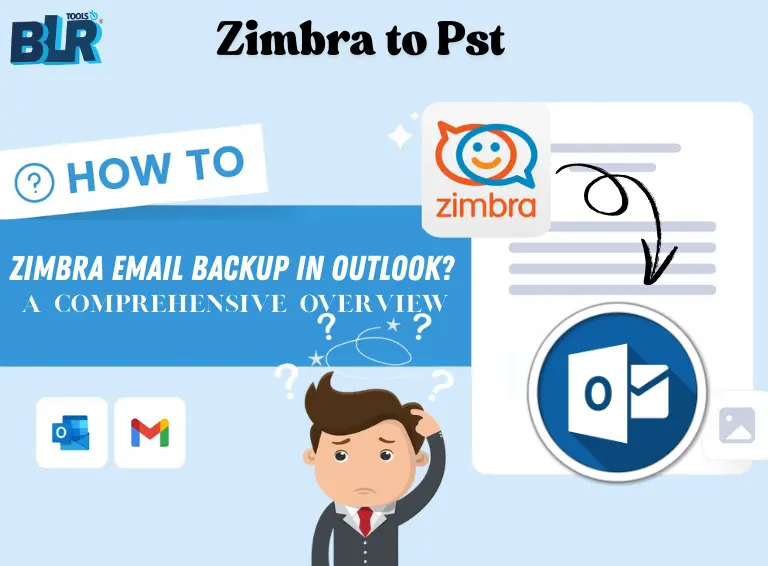

![How to Fix “Outlook Not Opening” on Windows 10/11 [Solved!]](https://www.blrtools.com/blog/wp-content/uploads/2025/08/Outlook-Not-Opening-on-Windows-1011-1.webp)