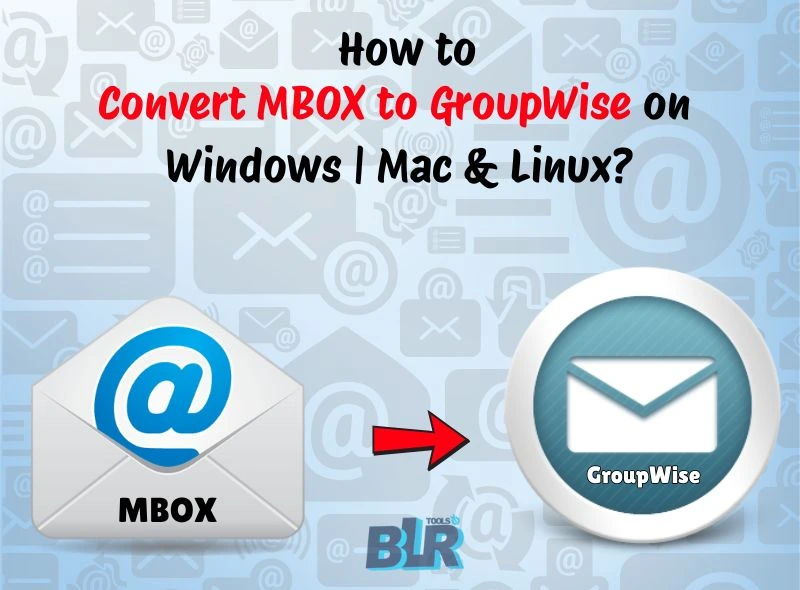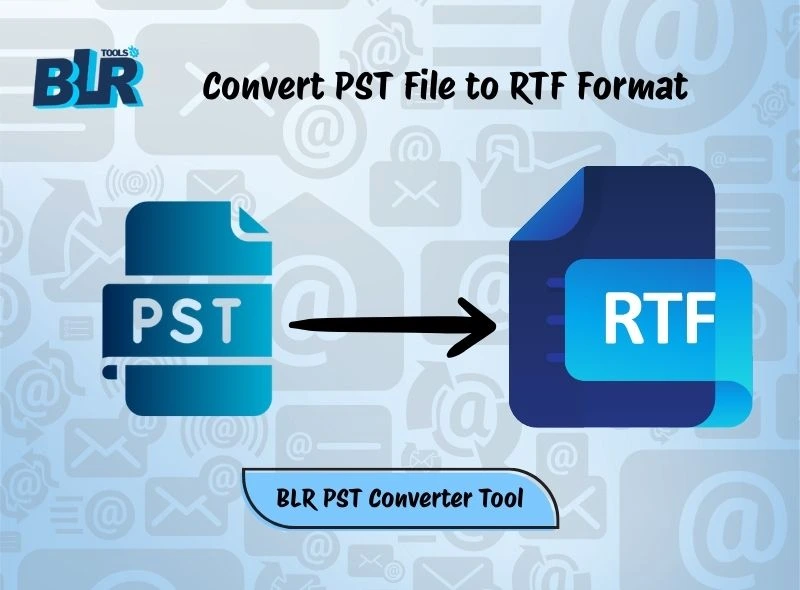Quick Brief:- A ‘mailbox file’ which contains several emails with attachments, are referred to as an MBOX file. On the other hand, GroupWise was developed by Micro Focus, also known as Novell. This email client is used as a message or collaboration platform. Do you also have multiple MBOX backups and want to import them into a GroupWise account for better email access on Windows, Linux, and Mac OS? Switching email clients is not an easy task for anyone. If you want to merge email data or transfer MBOX to GroupWise on Windows, Mac, or Linux, it can be challenging without a perfect step-by-step guide. This updated guide helps you convert MBOX to GroupWise on Windows without losing a single bit of data.
What are MBOX & GroupWise Formats? Reasons to Convert MBOX to GroupWise
Before starting the conversion process between MBOX files and GroupWise, let’s learn about which file formats or email clients support them.
MBOX vs GroupWise
MBOX is a popular mail folder format that works with multiple email clients such as Mozilla Thunderbird, Entourage, Apple Mail (Mac Mail), Eudora, Spicebird, Claws Mail, K-9 Mail, etc. All emails are saved in a single text file by MBOX file. The format’s preserved expanding popularity can be linked to its ease of use, reliability, and platform independence.
GroupWise was created, or, we say, launched by Micro Focus, which is now known as Novell. This is a messaging or collaboration platform. GroupWise supports emails, calendars, contacts, task management, etc. As users know, GroupWise stores data in a proprietary database format. This email client didn’t support MBOX files directly; that’s why users need to convert MBOX emails into GroupWise.
Reasons/Justification to Convert/Export MBOX to GroupWise
There are multiple reasons to export MBOX emails into GroupWise.
- For corporate environments, users need to switch Thunderbird or Apple Mail emails into GroupWise.
- GroupWise is the perfect platform for centralizing mail communications in the business world.
- Backup restoration or archival migration is possible in GroupWise mailboxes.
Free (Manual) Solution to Import MBOX to GW
All users, please follow this Note: Before starting the MBOX to GroupWise conversion process, make sure users already have access to the MBOX files that they use in the old email client. In this process, users will need GroupWise account credentials and server details. Users also need to create a backup copy of all MBOX emails.
As users know, the fact is that GroupWise does not support the MBOX format. Follow this indirect or free IMAP method configuration to import MBOX email data into GroupWise. This free method works on all Windows, Mac, and Linux platforms.
Note: GW is the abbreviation used for GroupWise – so we can call GW to GroupWise
Import MBOX to GroupWise via IMAP on Windows | Mac | Linux
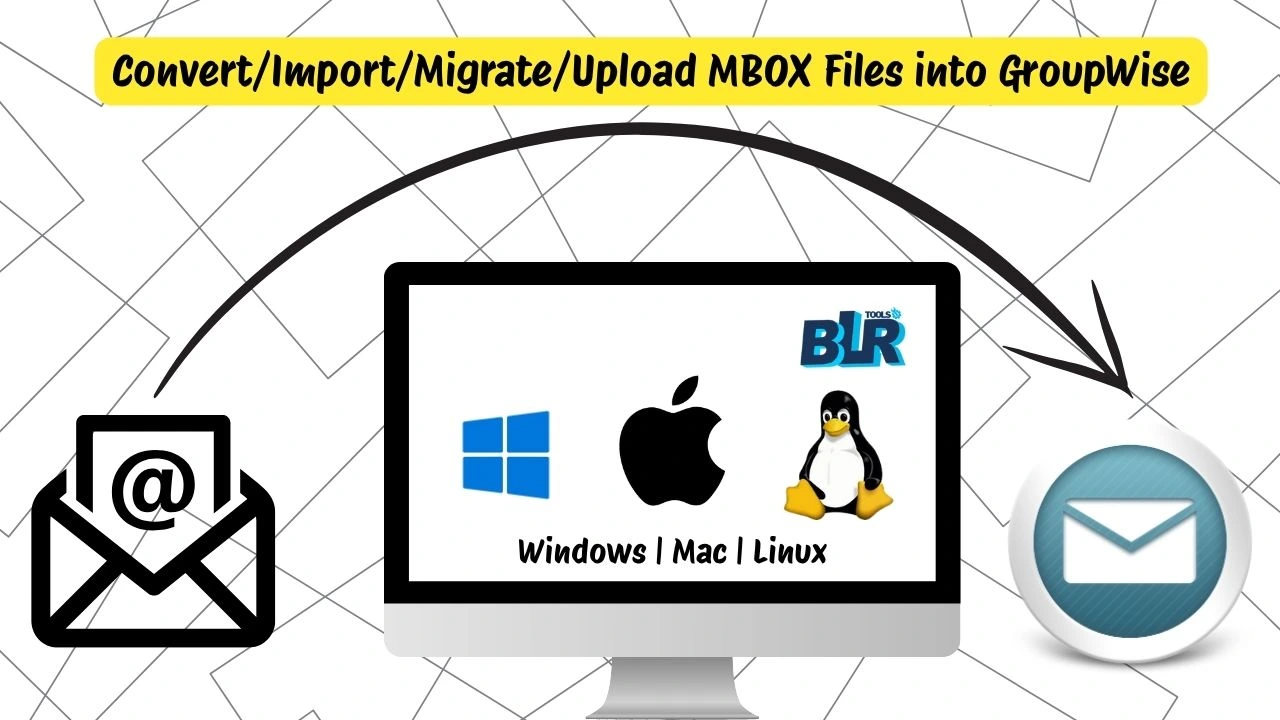
Step 1: Use Tbird & Configure GroupWise via IMAP
- Install Mozilla Thunderbird.
- Start or Open Thunderbird > After that, click Account Settings> and then ‘Add Mail Account’.
- Log in to GroupWise email or password.
- Users need to set up IMAP, with GroupWise IMAP details:
- IMAP Server: imap.yourdomain.com
- Port: 993
- Encryption: SSL/TLS
- Click “Done”.
Step 2: Now, Import MBOX data into Mozilla Thunderbird
- Download the “ImportExportTools NG” add-on.
- Tap on “Local Folders > Right-click > ImportExportTools NG > Import MBOX file.”
- Select the MBOX files that you want in that location.
- After this step, emails will be imported under the selected path location.
Action 3: Upload MBOX Emails to GroupWise by using IMAP
- Choose all imported emails by using Ctrl + A.
- After that, “Right-click > Move To > Your GroupWise IMAP Folder.”
- MBOX emails will sync or upload to the GroupWise account.
Platform-Based User Notes – Taking MBOX Email into GroupWise
- On all Windows PC or laptop, Thunderbird works smoothly. There are zero compatibility issues while importing MBOX files into GroupWise by using IMAP.
- Mac PC users can also use this same Thunderbird method. In the Mac OS, MBOX is also created from Apple Mail. Users can use the MBOX files that are clean or not used in nested folders.
- Thunderbird for Linux supports all the same features as well on Windows and Mac. Users just need to install the ImportExportTools NG add-on manually by using the .xpi file.
To complete this process of migration, users need to download multiple email clients on their PC, such as Apple Mail, Thunderbird. With the use of Mozilla Thunderbird as a connection to import MBOX files in the GroupWise account. If users don’t want to waste their time on the free method, they can take advantage of professional software provided by BLR Tools.

Expert’s Recommended Solution to Import MBOX email to GroupWise
If user don’t want to waste their precious time on manual MBOX to GroupWise conversion, then they can use the professional or direct software. BLR MBOX email converter is the best and robust utility that can export bulk MBOX files in a GroupWise account without the need for extra email clients. This tool can work on all Windows operating systems without any issues. If users want to export MBOX files into TGZ, NSF, AOL, Office 365, Amazon WorkMail, then they can use this all-in-one solution. Test the free demo edition of this tool to convert MBOX to GroupWise for free.
Note: BLR Tools MBOX email data converter only work on Windows PC. To import MBOX files into GroupWise on Mac and Linux need to follow the free manual guide.
Steps to Export/Convert MBOX to GroupWise
- Download or install MBOX converter software from BLR Tools.
- Start the application, and then select the MBOX backup.
- Before changing to GroupWise, preview every email.
- After that, select the IMAP option from the list.
- Use the filter features if you want.
- Enter your email address or password to access IMAP account.
- After the 2-step verification, click the convert icon to initiate the process.
- Check the emails in the GroupWise account.
Conclusion
In this blog, users will learn the simple or free manual method to convert MBOX files GroupWise account. The first method is not easy. Users first need to take a backup from Thunderbird or a MBOX-supportive email client, then they can open/read/access MBOX files in the GroupWise account. In the professional method, users just need the import MBOX files into the software and use the IMAP features of the tool, and they can convert MBOX to GroupWise account without the need to install multiple email clients. If users have few files, then the first method is worth it, but if they want to take any risk of MBOX data, then they can use the expert solution.
Common Users’ Queries When they Try to Import MBOX data into a GroupWise Account
My Thunderbird is not connecting to my GroupWise account. What should I do?
If users’ Thunderbird is not connecting to their GroupWise account, they need to recheck their firewall or antivirus software blocking the port. After the checkout, re-enter IMAP credentials. Users must need to enable “Less Secure Apps” if required to go into admin settings.
After moving the MBOX data, they are not showing in GroupWise? Is this any issue?
If your MBOX files are not showing in your GroupWise account, then you must need to make sure that MBOX emails are not copied into the IMAP folder. If they copied, then wait for full sync. Sometimes, large MBOX files may take time. Users can check MBOX files once the MBOX to IMAP conversion is done.
GroupWise won’t import a MBOX file?. How do I proceed?
If you also face this issue, then don’t worry; you need to check the file extension (.mbox). Users should also look for damaged or too-big mailbox files (>2GB).