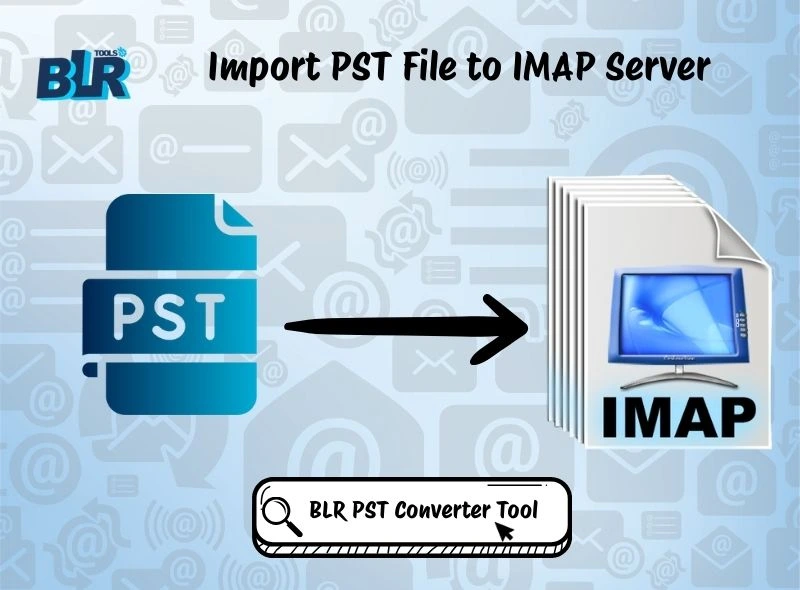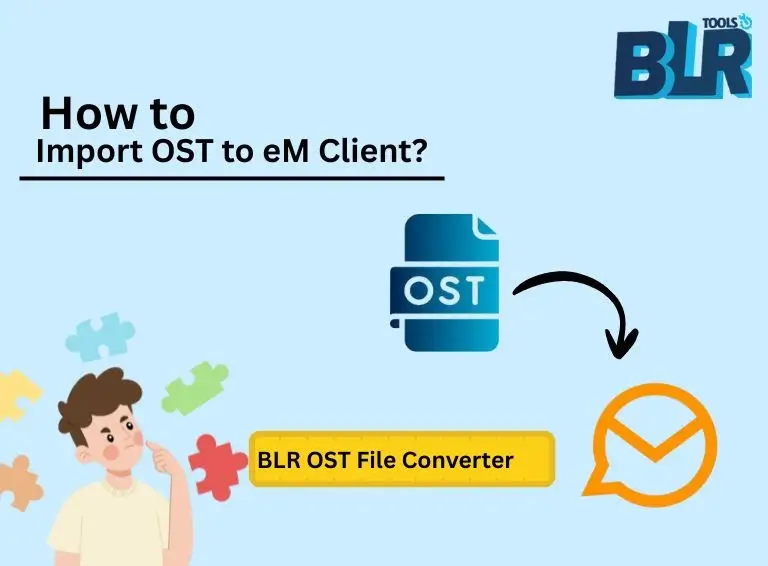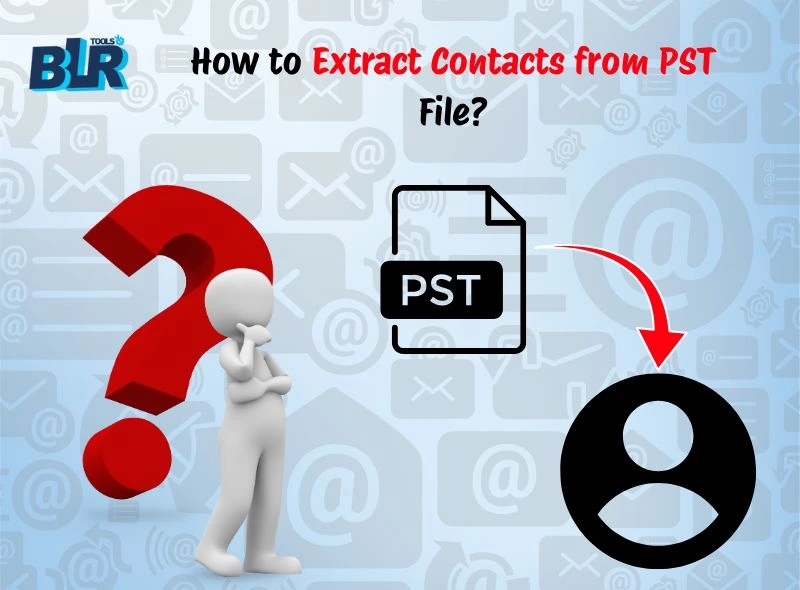PST files are frequently used by Outlook users to locally store their calendars, contacts, emails, and other data. In today’s cloud-driven environment, moving email data to IMAP-based servers is a more reliable and accessible option. Understanding how to import PST file to IMAP is crucial, regardless of whether you’re changing email providers or need a cloud backup.
This guide describes the causes, manual techniques, difficulties, and the simplest expert solution.
Why Import PST to IMAP Server?
Users may need to switch from Outlook to IMAP in a few different situations:
- Access from Anywhere: You can check your emails from any device at any time with IMAP, so you’re not limited to a single computer.
- Enhanced Security: Keeping your emails on an IMAP server is safer than storing them locally in PST emails.
- Easy Email Migration: When switching mail servers or providers, it’s crucial to move your PST files to an IMAP account.
- Reliable Backup: Even in the case of a computer crash, IMAP ensures that your emails are secure and accessible online.
- Effortlessly Open PST Files: If users upload PST files in IMAP accout then they can open PST emails with Outlook.
Because of these factors, users would rather transfer PST to IMAP account than rely solely on local Outlook data file.
Key Tips Before PST to IMAP Migration
- Before migrating, always make a backup of your PST file.
- Split large PST file if necessary for faster processing.
- Ensure stable internet during migration.
- Test the login credentials of the IMAP account before running the tool.
- Utilise filters (date range, particular folders) to expedite and simplify the migration process.
Manual Method to Migrate Outlook PST to IMAP
You can set up an IMAP account in Microsoft Outlook and then transfer emails from a PST file to it. Here’s how:
Step 1: Login IMAP Account in MS Outlook
- Open Outlook and select File > Add Account.
- Enter your IMAP email address, server details, and credentials.
- The IMAP mailbox will appear in the folder pane after it has been added.
Step 2: Add PST File in Outlook
- Select Import/Export under File > Open & Export.
- Select Import from another program or file.
- Choose Outlook Data File (.pst) and locate the PST you want to import.
- Select the IMAP mailbox as the destination.
- Start the import, and Outlook will copy PST data into your IMAP folders.
Limitations of the Manual Method
Although it is possible to import PST file to IMAP using Outlook’s built-in import/export wizard, this is not always the best choice. Users with one-time transfers and small PST emails are better suited for this approach. However, a number of problems can occur when working with big mailboxes or numerous PSTs. The typical restrictions you should be mindful of are listed below:
- Requires Outlook installation.
- Cannot handle very large PST files efficiently.
- Folder structure may break in some cases.
- Time-consuming for multiple PST emails.
- Risk of incomplete migration.
If you need to upload PST to IMAP mailbox in bulk or without errors, manual steps might not be enough. That’s where a professional PST to IMAP migration tool becomes important.
Expert Approach for Instant PST to IMAP Migration
Using specialised software is the most reliable and straightforward method to import PST file into IMAP. Without using Outlook, you can transfer PST file straight to IMAP servers with the BLR PST converter tool, which makes the process quicker, safer, and hassle-free.
Steps to Import PST File to IMAP Server
Here’s how you can do it using a PST to IMAP migration tool:
- Download and install the software.
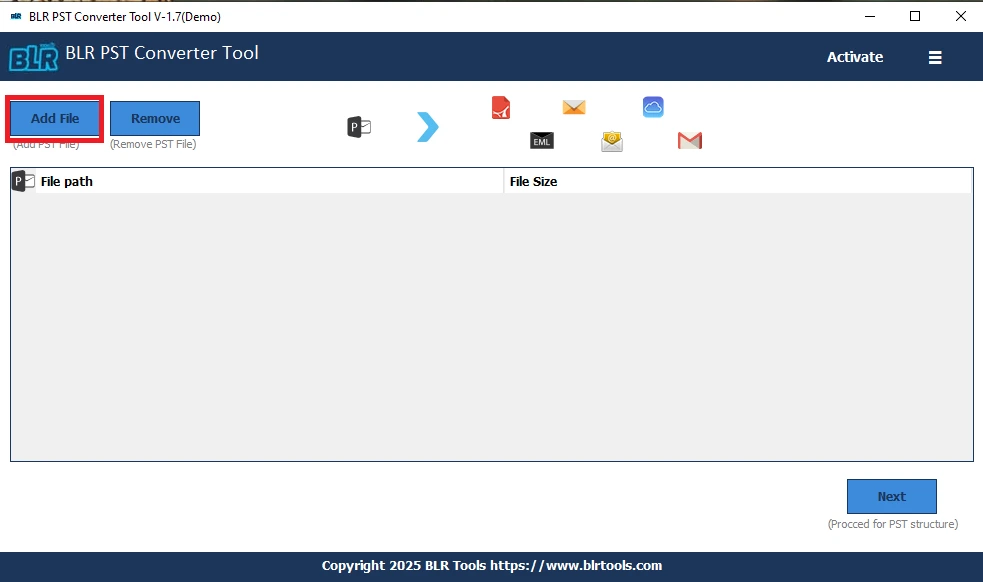
2. Launch it and click on Add File to load PST files.
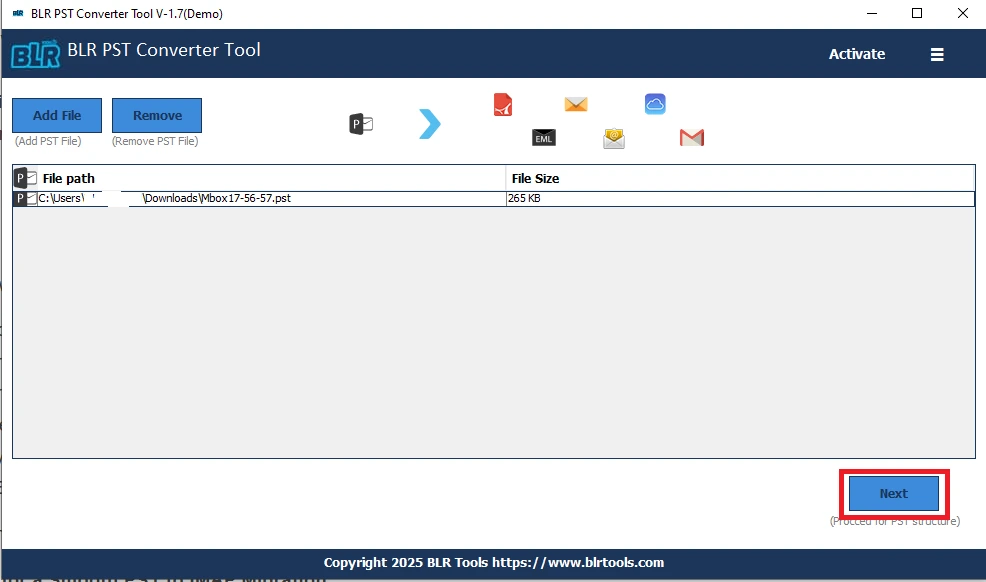
3. View the PST’s emails, attachments, and folders.
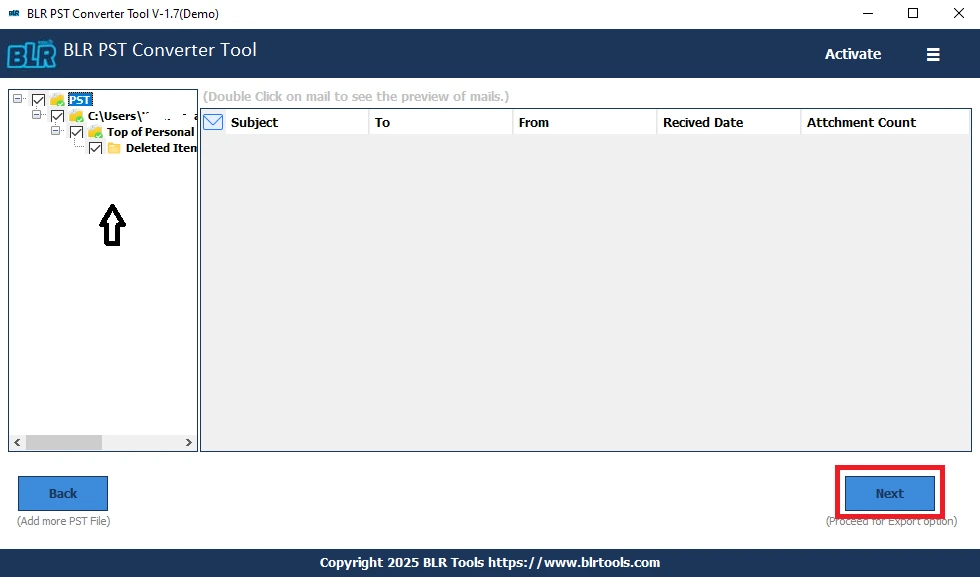
4. Choose IMAP as the export option.
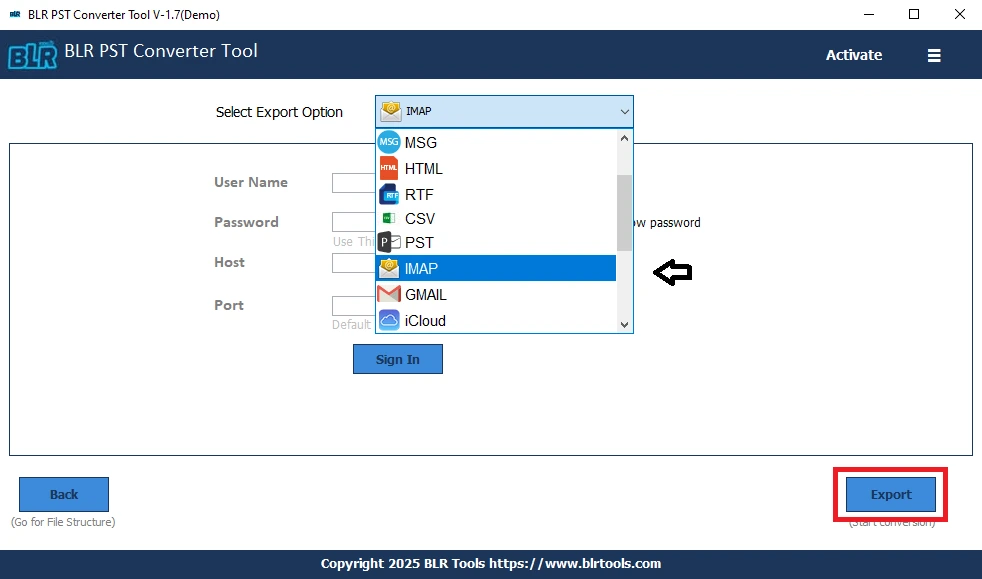
5. Enter your IMAP server credentials (hostname, port, email, and password). At last Click Export to start the migration.
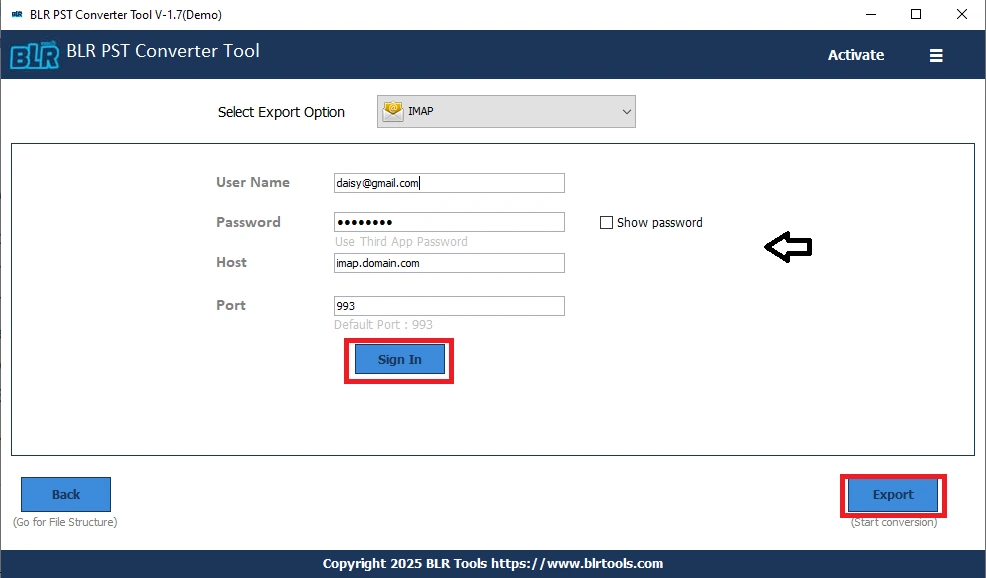
In a few minutes, all your Outlook data will be available in your IMAP mailbox.
Benefits of Professional Tool:
- Easily handle PST file imports in a single process.
- Preserve folder hierarchy and attachments.
- Works without Outlook.
- Save time with batch migration.
- Supports direct import Outlook PST to Office 365 securely.
With such software, you can easily transfer PST to IMAP account in just a few clicks.
Conclusion
Converting emails from PST to IMAP ensures better accessibility, security, and data continuity. Manual techniques are ineffective for large PST file, but they may be effective for minor migrations. An expert PST to IMAP migration tool offers a quick, safe, and error-free method of data transfer.
Try the BLR Tools to Import PST File to IMAP servers for an easy and dependable solution. It’s quick, easy, and guarantees that your emails are always available on all devices. With the help of this expert PST to IMAP migration tool, you can easily migrate Outlook PST to IMAP for improved accessibility, upload PST files to IMAP mailboxes, export PST emails to IMAP effectively, or move PST files to IMAP accounts without losing any data.