A Quick Overview: Welcome friends! Because of its strong capabilities and user-friendly interface, Microsoft Outlook is used by many of you for emails. In today’s time, many users are still facing the issue where Outlook is not updating emails. It can be very frustrating when new emails don’t appear in Outlook when it doesn’t refresh.The issue may occur due to connectivity problems, incorrect settings, minor glitches, etc. However, it can also sometimes lead to issues. Outlook not receiving emails is among the most frequent problems. You’re not alone if your inbox isn’t updating or if you’ve missed an important message.
This guide will discuss the causes, fixes, and preventions to solve the issue of Outlook not getting emails, whether you’re having trouble with not getting emails in Outlook or want to fix Outlook is not receiving/showing emails anymore.

Why is Outlook Not Receiving Emails? – Top Reasons
Outlook email not working can be caused by a number of factors, most of which are fixable without technical expertise. The following are a few typical causes:
- An unreliable or weak internet connection
- Incorrect account setup (SMTP, POP3, or IMAP)
- By mistake, activate the offline mode to work.
- The outdated Outlook version
- corrupt data file or Outlook profile
- Rules or filters that are not configured correctly
- interference from firewall or antivirus software
- The mailbox’s storage capacity is being exceeded.
Instead of identifying and fixing blindly, you can take the appropriate actions to resolve the issue by establishing the root cause of it.
Solutions to Fix “Not Receiving New Emails in Outlook”
1. Check Your Internet Connection
The primary cause of Outlook not receiving emails is frequently a poor or unstable internet connection. Check for new messages by testing your network or moving to a more reliable connection.
2. Verify Email Account Settings
Incorrect mail server settings may prevent Outlook from syncing.

- Go to File > Account Settings and look through Account Settings.
- Click Change after selecting your account.
- Reach out with your email provider to find out the incoming and outgoing mail servers.
Sometimes, users probably experience Outlook not downloading emails on a regular basis if these settings are incorrect.
3. Disable Work Offline Mode
Outlook will not retrieve emails if it is configured to operate offline.
- Select the Send/Receive tab.
- If the Work Offline button is highlighted, click it to reconnect.
4. Update Outlook
Versions that are out of date may cause sync problems.

- Choose File > Office Account > Update Options to make the update right now.
- Fix Outlook not receiving emails can frequently be resolved with little effort by updating Outlook.
5. Check Junk and Other Folders
Emails sometimes get delivered but are improperly filtered. Check Promotions>> Junk >>Other folders to see if any important messages have been lost.
6. Repair or Recreate Outlook Profile
Corrupted profiles are another major cause of not getting emails in Outlook.

- Navigate to Manage Profiles under File > Account Settings.
- Select Show Profiles and create a new one
- Set the new profile as the default
7. Temporarily Disable Antivirus/Firewall
Outlook’s connection may be intentionally block by security software. Turn them off for a while and see if the problem still exists. Add Outlook to the list of permitted apps if this fixes the issue.
8. Clear Outlook Cache
A large or corrupted cache can slow down syncing.

- Close Outlook
- Go to %localappdata%\Microsoft\Outlook
- Remove the .ost files; Outlook will automatically recreate them when you reopen it.
9. Repair Outlook Installation
Try fixing Outlook itself if any of these solutions don’t work.
- Open Control Panel > Programs and Features
- Select Microsoft Office, then choose Repair
This fixes deeper program-level issues and helps when Outlook stops responding.
What PST Converter Tools Help?
Sometimes a large or corrupted PST file is the issue, rather than just Outlook syncing. In these situations, an expert PST converter tool assists with file conversion and repair PST emails.This type of application also preserve emails’ accessibility, even if Outlook isn’t downloading them.
Outlook PST Converter is useful for recovering corrupted profiles, transferring emails between systems, and backing up data. When resolving Outlook problems, it provides a higher level of security.
How to Prevent Outlook Not Receiving Emails Issue Future?
After resolving Outlook’s email issue, you should ensure that it doesn’t come back. Here are some tips for avoiding it:
- Keep Outlook updated regularly
- Check your mailbox storage and clean up unnecessary emails
- Review rules and filters to avoid misplaced emails
- Backup Outlook data files with an Outlook PST Converter to avoid corruption
- Use a reliable internet connection
These steps will help you avoid Outlook not receiving emails in the future.
When Should Users Need Professional Help?
Outlook email not working may be cause by a deeper problem. Should you have tried all the remedies but still have no resolution? At other times, it occurs due to server issues or corrupted files, or due to problematic settings. The commodious solution in this situation is purchasing a BLR PST converter tool or the assistance of an IT specialist to save you a great deal of time and frustration.
Final Thoughts
It can be not very unpleasant to deal with Outlook not getting emails, particularly if you rely on it for work. The good news is that the majority of issues have easy solutions, such as updating Outlook, checking your internet, or fixing your profile.
You can easily control and protect your data for long-term security by using tools like an Outlook PST Converter. It also helps with backing up, recovering, and maintaining the functionality of Outlook as a dependable all-in-one solution.

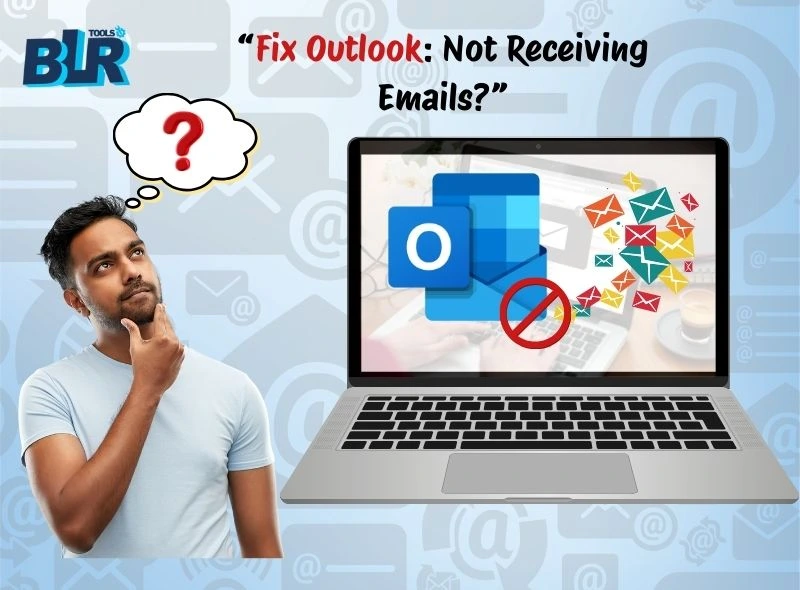

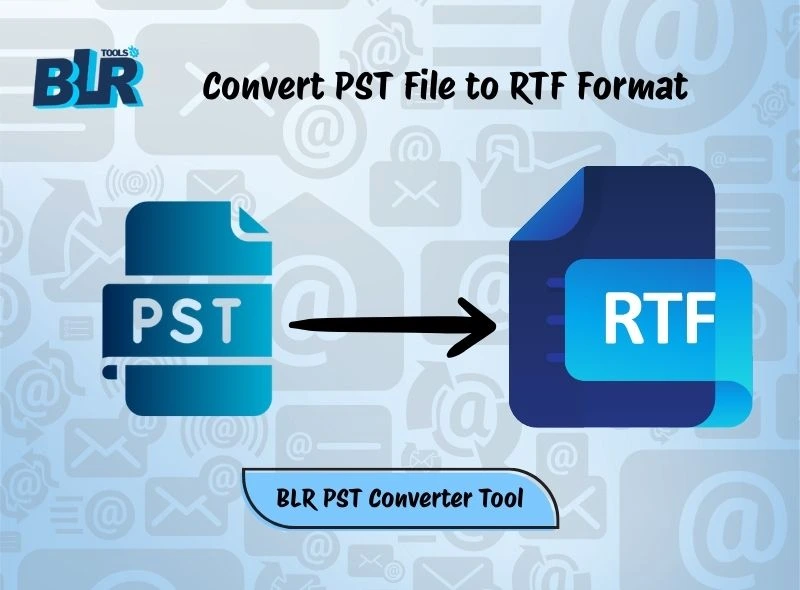

1 thought on “How to Solve “Outlook Not Receiving Emails” Issue?”
Comments are closed.