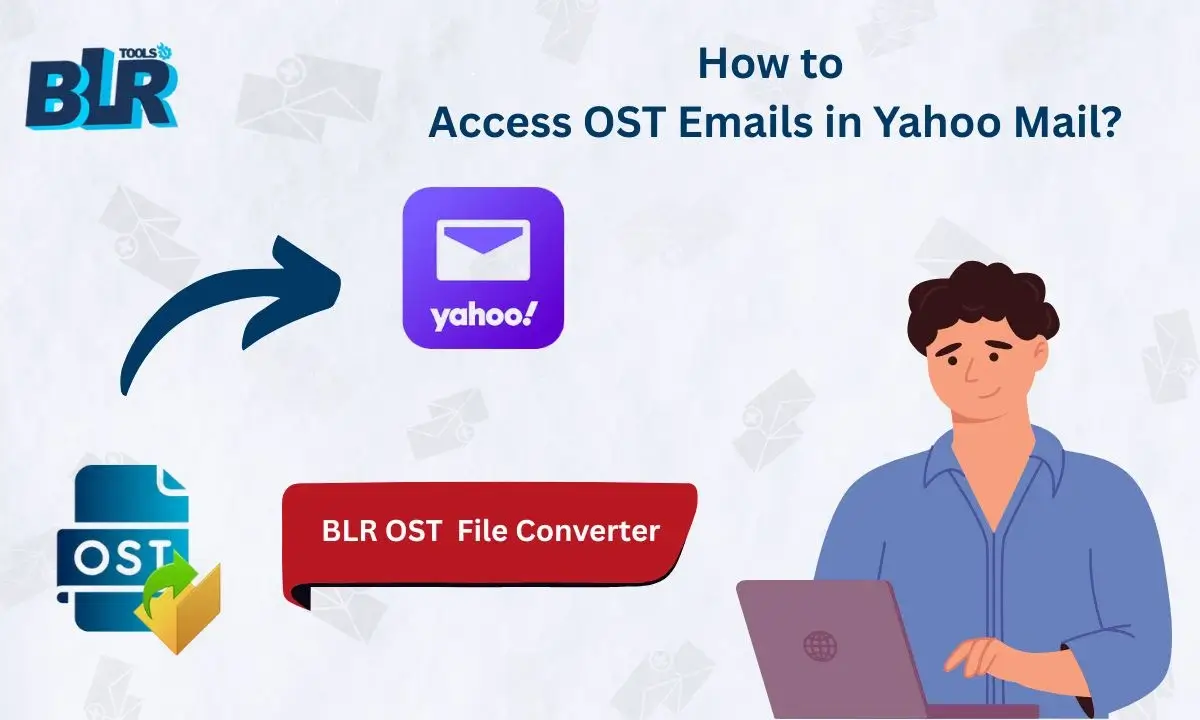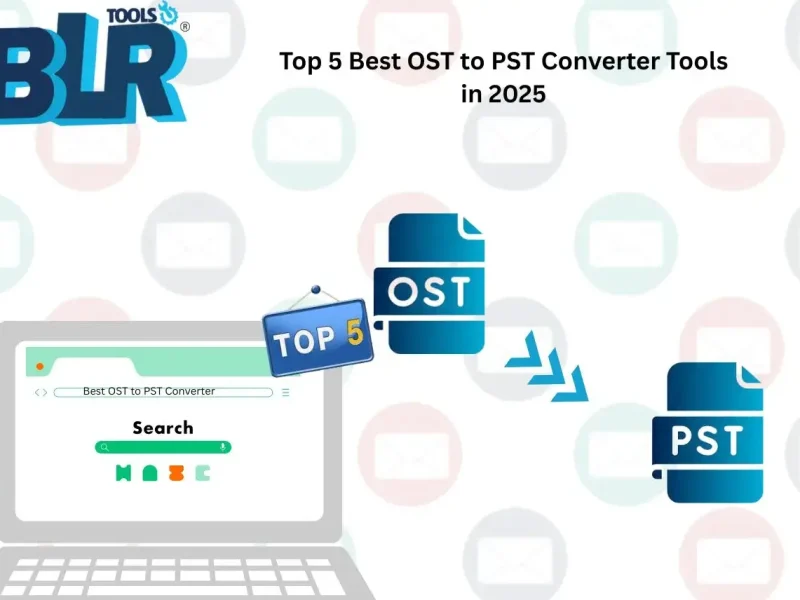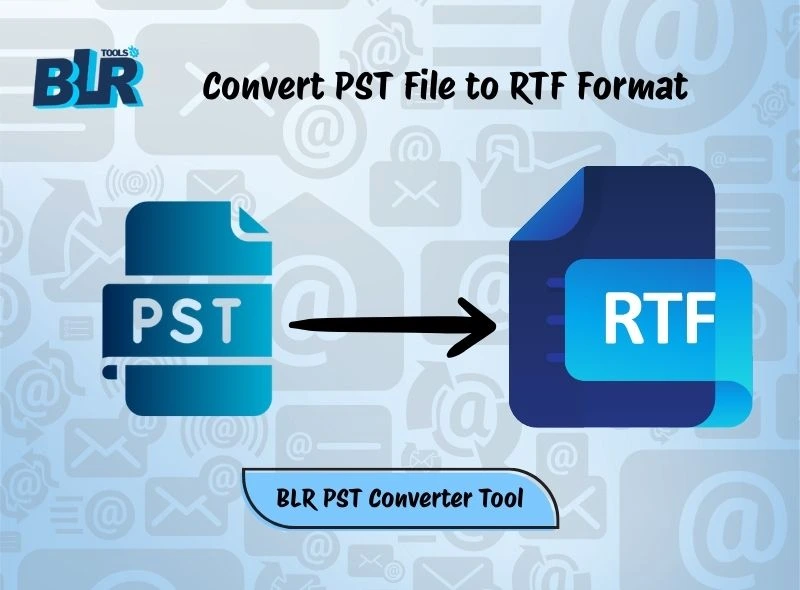Summary: In this post, we will discuss an easy solution to access OST emails in Yahoo Mail account. If you have an OST file and want to access its content in your Yahoo mailbox, then here is the solution for you. Here you will find the step-by-step guide for opening OST emails into Yahoo Mail account.
Since you have OST file, you must be aware that it is the database file of Outlook that saves your mailbox data locally. However, accessing its emails in your Yahoo Mail account is not possible. Since Yahoo Mail doesn’t support importing OST email data, many users find themselves stuck.
Don’t worry, this technical post will guide you to the easy ways to access OST emails in Yahoo Mail with ease. Without any further delay, let’s dive in.
Why User Can’t Open OST File in Yahoo Mail?
There can be various reasons for not being able to import OST emails to Yahoo Mail, some of which are –
- The important reason is that the OST file is bound to Outlook. Therefore, it is impossible to access it on other platforms.
- Yahoo Mail doesn’t have an import feature that helps in accessing OST emails.
- If the OST file you are trying to open is orphaned, then you can’t migrate OST file to Yahoo Mail account.
- If the Outlook OST file too large, then there is a chance of corruption. In that case, the data file can’t be imported.
How to Access OST Emails in Yahoo Mail Instantly?
BLR OST File Converter is the secure and efficient way to open OST emails in Yahoo Mail account. With its simple and user-friendly interface, it is easy to complete the migration without any hassle. Even if your OST file is corrupted, damaged, or orphaned, this tool will import all the data without any hassle. Additionally, there is a date range filter, a delete duplicate emails, and many other important features.
Download the demo version of the software and see how it works.
Steps to Open OST Emails in Yahoo Mail
1. Run the BLR OST Converter tool on your system.
2. Click on Add File and browse the OST file.
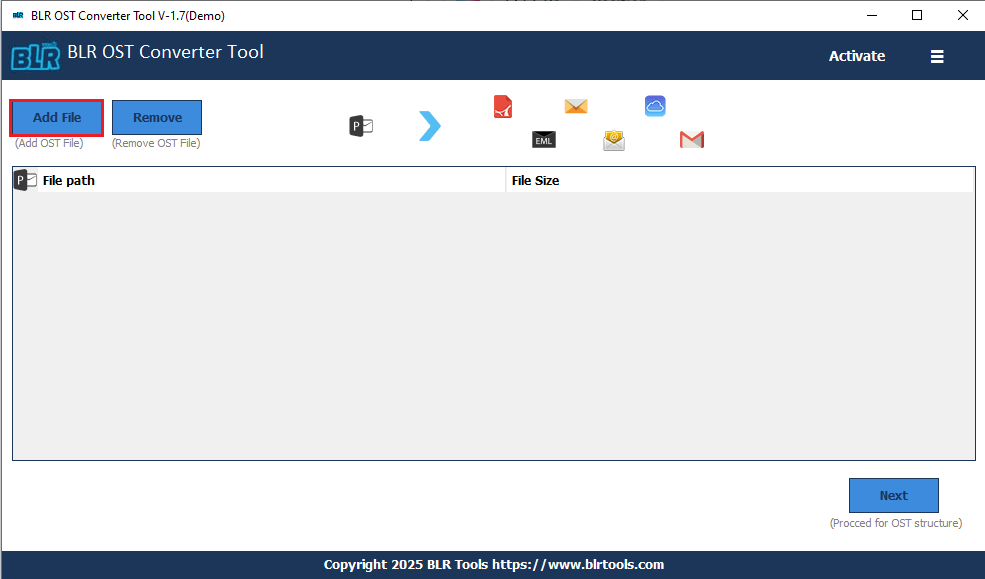
3. Here you can select the email folders you want to access.
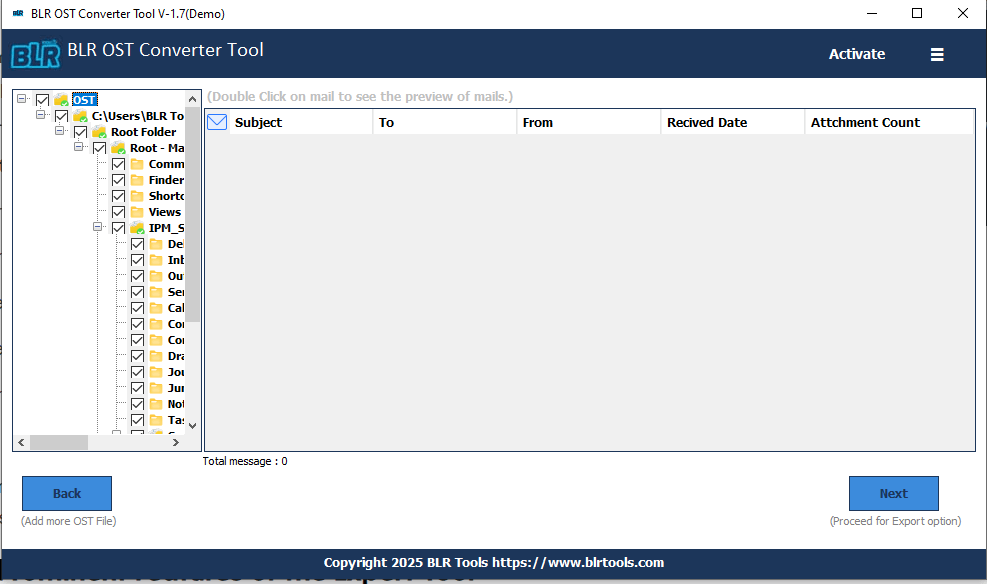
4. Choose Yahoo Mail from the drop-down menu.
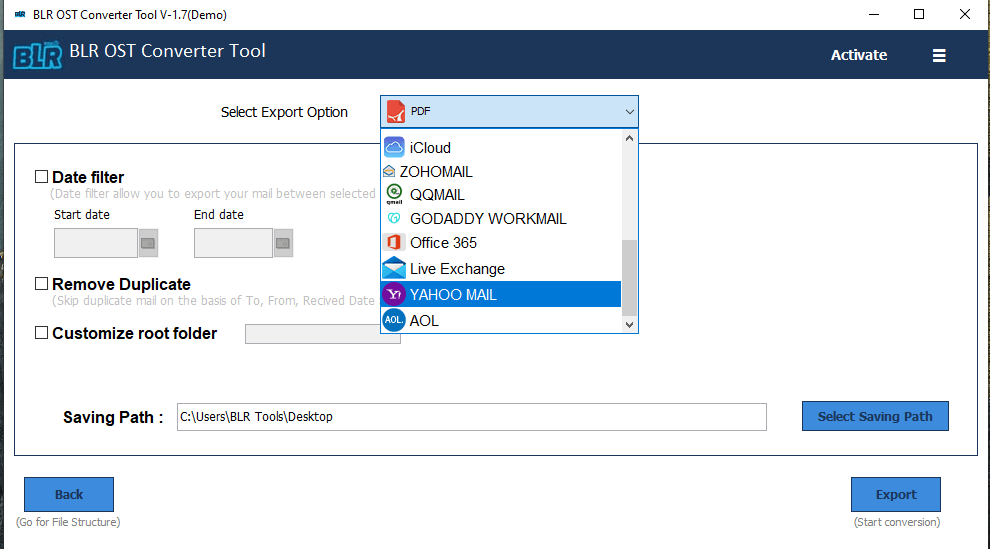
5. Enter the login details and hit the Sign button. At last, hit the Export button.
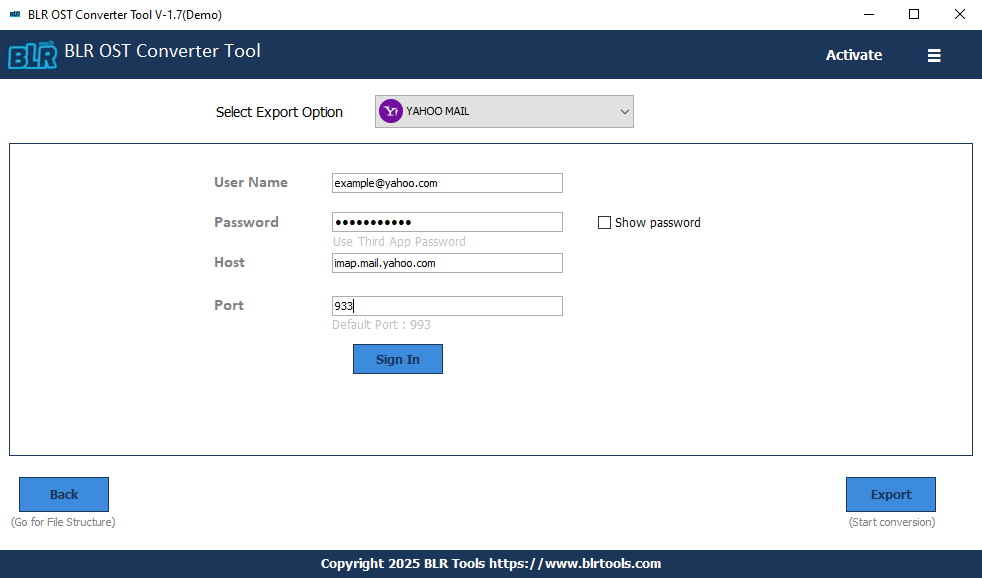
Done! Here, complete the OST to Yahoo Mail migration. Using this tool in the same way, you can open OST file in Office 365, Zoho Mail, and many other webmail accounts.
Why Use BLR Tools for Better Migration?
With this tool, there are various prominent features, such as –
- Easy Migration: With this tool, you can easily access OST emails in Yahoo Mail in a few simple clicks. Moreover, it will migrate your emails along with attachments.
- Folder Selection: When you open OST file, the tool allows you to choose the email folders that are important to you. In this way, you can only import selected data.
- Multiple Saving Options: The tool only allows you to open OST emails in Yahoo Mail, but export them in other file formats. It will convert OST to PST, PDF, CSV, EML, and many other formats.
- Date Range Filter: If you want to open emails from any particular date, then you can apply the filter. You can select the start date and end date. After that, the tool will import emails with the specific time stamp.
- IMAP Migration: Using the software, you can easily import OST to Gmail, Yandex, and many other webmail accounts.
- Windows Compatibility: You can run this tool on Windows 11, 10, 7, 8, and all other versions. Download and import your data.
- Free Trial: If you want to know its working process before purchasing it, then you can use the demo version of this tool.
Conclusion
Since Yahoo Mail cannot open OST files directly, the best way to access OST emails in Yahoo Mail is by using a dedicated OST to Yahoo migration tool. In this post, we discuss one such tool that will effortlessly complete the importing without any data loss. Try it and analyze its working process.