A quick Review: Outlook not working can be irritating, especially whenever you need to access critical personal or professional emails immediately. We’ll show you how to fix the Outlook not opening issue on Windows 10/11 in this guide. Additionally, there will be free advice on how to fix issues with Outlook startup or loading. To learn detailed troubleshooting techniques and restore Outlook’s performance, read the full blog.
Users’ Issues: Why won’t Outlook open/start on Windows?
Hello, my name is Kai Azer from London. Last night I had arranged my interview, and this morning, when I attempted to open Outlook, all I got was a blank white screen. I did not know what went wrong. I want to access my old emails because they store my vital emails that I need to read urgently. What should I do?
For millions of users, Microsoft Outlook is the choice email client. However, what will they do when Microsoft Outlook won’t open on Windows 10 or 11? This problem can disrupt the whole workflow when one tries to work effortlessly. This is not only one users who face this issue; thousands of users face this issue daily. Here is a screenshot
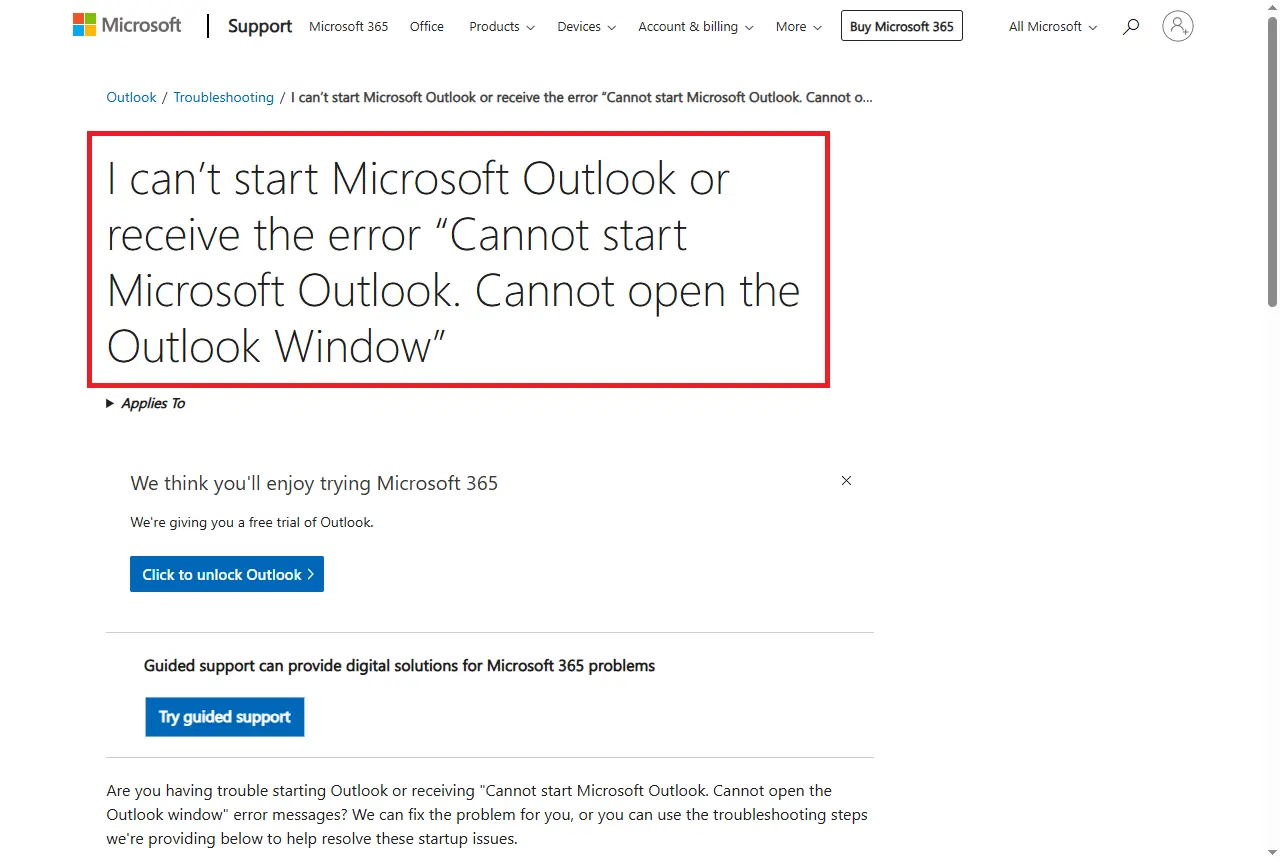
If you are looking for a trustworthy method or repair tool, then this tutorial will show you the easy methods. Read or follow some simple troubleshooting guides in the upcoming sections to solve the Outlook not starting on Windows.
Reasons: Why Is My Outlook Not Opening on Windows Systems?
To jump into solutions, however, we need to understand the underlying causes of the error. Here, users know why you are unable to open Outlook on pc:
- A Corrupted Outlook data file (PST/OST)
- Incompatible or older/outdated add-ins
- When users use an older version of Outlook or Windows.
- Corrupt Outlook profile
- Software conflicts with antivirus or firewall
- Faulty Office installation
- The application was not set up correctly.
While having this type of issue can cause such typical symptoms, and cause Outlook to freeze, crash, or fail to start up. If you are still wondering Why is my Outlook not opening? Then review these reasons and follow the free, simple steps to fix the Outlook stuck on loading profile issue.
Fix 1: Restart the Computer | Try to open Outlook
There are many cases when Outlook fails to start due to some trivial damage. A short restart can fix minor problems within MS Outlook. If Outlook does not work, then the user can also refresh the system’s memory. Basically, this issue can be generated by other programs. It seems simple, but it can solve the problem many times when Outlook gets stuck when users are trying to open it. Always restart the computer first when you open multiple software or applications.
Fix 2: Open Outlook in Safe Mode
If restarting Outlook doesn’t solve the issue, then open Outlook in safe mode. Sometimes the add-ins installed on your Outlook cause the issue. Let’s check it out, and for that, follow these steps
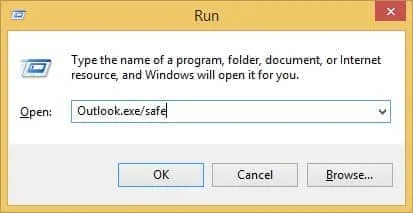
- Press Windows + R
- Type outlook.exe /safe and hit Enter
If Outlook starts up without creating any issues, then the add-ins are the main problem. To turn them off:
- Going to File > Options > Add-ins
- Selecting COM Add-ins > Go
- Users need to turn off all the fishy add-ins in Outlook when they notice them.
- Now that you’ve done this step, click Ok.
This will fix or solve the Outlook not loading problem quickly.
Action 3: Update Outlook or Windows OS
Old software can cause problems with compatibility. Verify that Outlook or Windows systems.
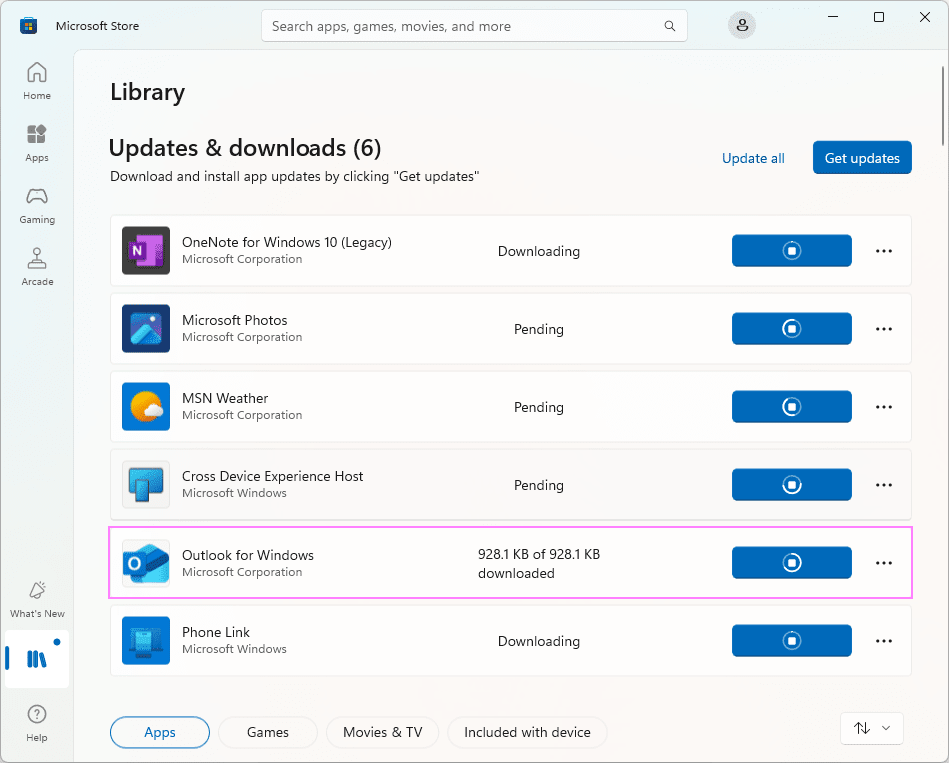
- Open Outlook and use this click: File > Office Account > Update Preferences > Update Right Away
- After that, use this key on Windows: Settings > Security & Updates> Windows Update.
Keeping everything updated, whether it’s Outlook or Windows. It can solve most Outlook not opening errors.
Action 4: Create a New Outlook Profile
The issue of a corrupted profile can also block or stop Outlook from starting. Your current profile may be damaged. Often, the problem can be sorted out by setting up a new one without erasing any data. To create a profile in Outlook, do the following:
To create a new profile:
- Select Control Panel.
- Go to the ‘Mail’ option, then choose ‘Displayed Profiles’.
- Click Add, name your new profile.
- Set up an account or choose “use this profile”
- After this step, Restart Outlook
Outlook not opening issues can be resolved with just this step.
Step 5: Disable Compatibility Mode
The performance of newer versions of Outlook can be greatly affected by Compatibility Mode. If this makes Outlook won’t open, it results in poor experiences for users. Follow these steps to disable compatibility mode-
- Right-click the Outlook shortcut.
- Click Properties > Compatibility tab.
- Uncheck: Use Compatibility Mode to run this application.
- Apply or restart.
Step 6: Repair | Restore MS Office Installation
In case of problems with Outlook, it might be a good idea to fix the whole Office. This may prove successful in managing the problem or making the Outlook program work in extreme conditions.
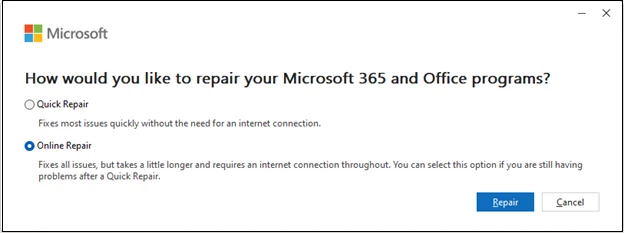
Steps:
- Go to the Settings.
- After picking ‘Apps’ and then tapping on ‘Installed Apps’.
- Find Microsoft Office, click Modify
- Choose Quick Repair or Online Repair
More serious software-related difficulties may be fixed in this way.
Solution 7: Remove the Outlook App Data folder
If your Outlook is still not opening, then the main prevalent factor is a corrupt Outlook profile. Don’t worry; in this situation, users need to go saved under the AppData folder. Deleting or renaming this folder makes Outlook build a new, clean profile. This solution can fix the problem of Outlook that is unable to open on a Windows PC
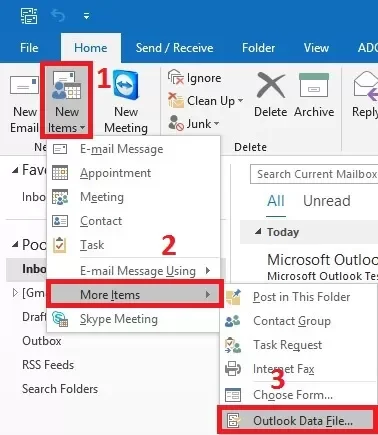
- Close Outlook: Be sure that Outlook was closed completely.
- Run dialog box: On your keyboard, press the “Windows Key + R.”
- Open AppData folder: Enter (%localappdata%\Microsoft\Outlook) in the Run dialog box and click Enter.
- Find the Outlook folder: Pick Rename with a right-click.
- Restart Outlook: Recover Outlook by closing and starting it all over again.
User Quick Tip: If users only want to open PST files without Outlook, then users can use the professional solution provided by BLR Tools. This trusted company provide a simple solution to convert Outlook PST files into any format. BLR PST converter software can simply convert or open Outlook PST emails without needing Microsoft Outlook on a Windows PC. With this solution, users can also convert PST files into other alternative formats to access PST files in different email clients and applications.
Time to Say Goodbye,
Trying to get past the issues of Outlook not opening becomes so frustrating. When users fully depend on Outlook. Luckily, the vast majority of these issues can be solved through the proper troubleshooting procedures. Disabling bad add-ins, fixing a corrupted profile, or repairing damaged data files can solve Outlook not working issues on Windows 10/11. A broken, corrupted, and inaccessible PST file-related issue. We strongly suggest using these 7 quick troubleshooting fixes to resolve these issues. After using these fixes, users effortlessly recover Outlook data.

![How to Fix “Outlook Not Opening” on Windows 10/11 [Solved!]](https://www.blrtools.com/blog/wp-content/uploads/2025/08/Outlook-Not-Opening-on-Windows-1011-1.webp)

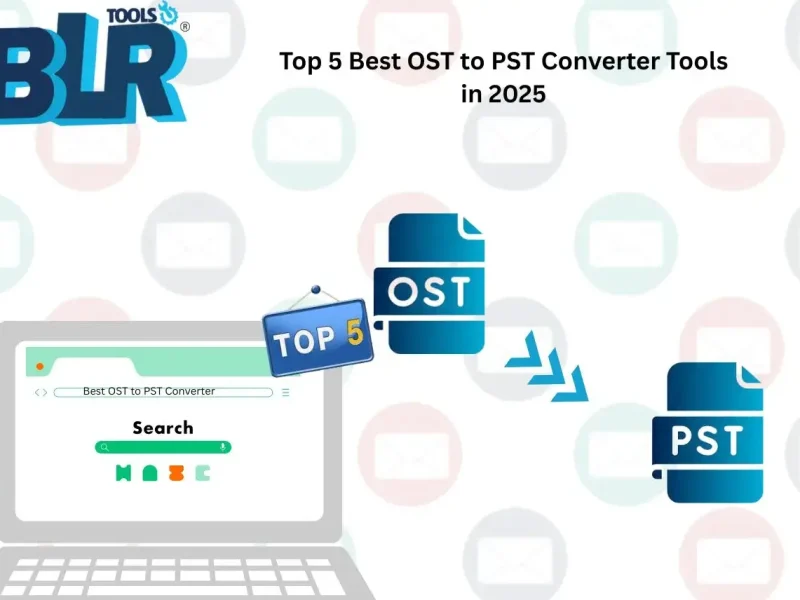
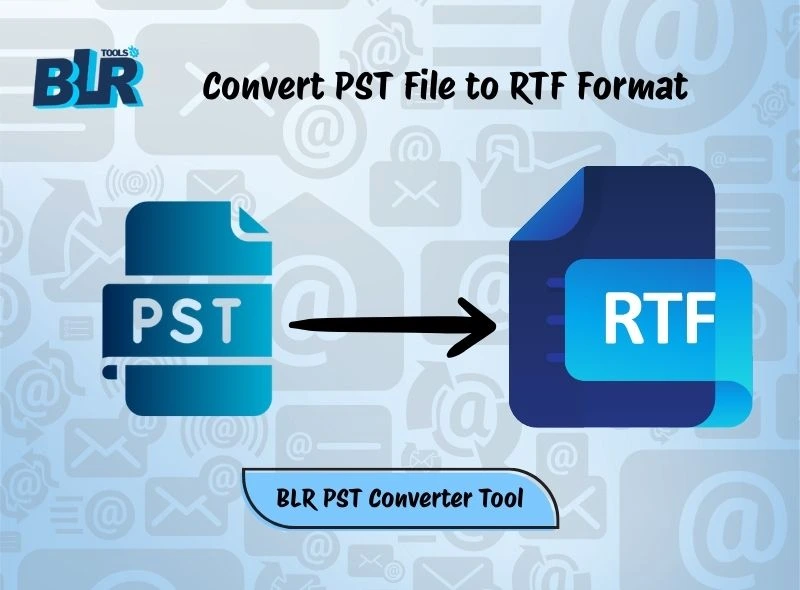
1 thought on “How to Fix “Outlook Not Opening” on Windows 10/11 [Solved!]”
Comments are closed.